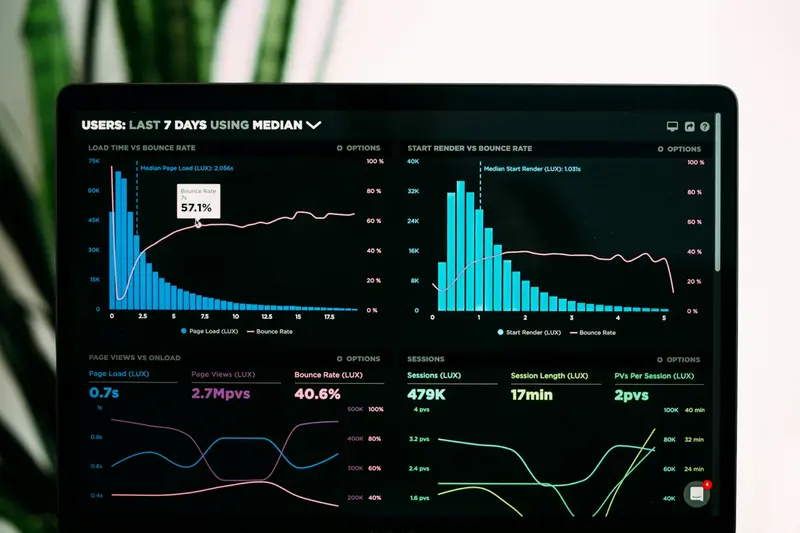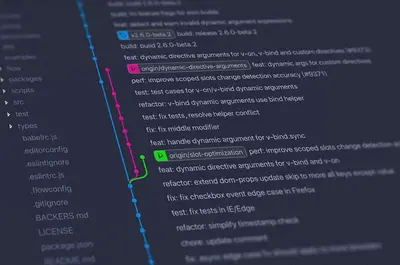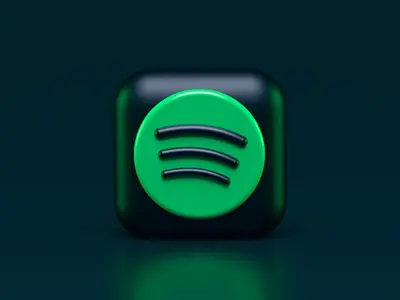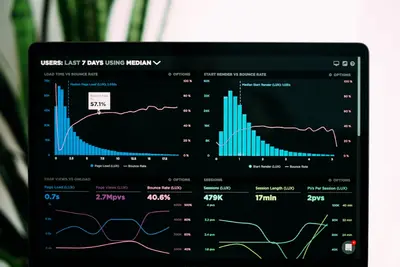🖥️ AlmaLinux Desktop Installation: Complete GUI Setup Guide
Ready to experience the power of Linux with a beautiful desktop interface? 🌟 Today we’ll install AlmaLinux as your daily desktop system with a complete GNOME graphical interface! Whether you’re switching from Windows, trying Linux for the first time, or setting up a workstation, this guide makes it super easy and fun! 🚀
🤔 Why is AlmaLinux Desktop Important?
AlmaLinux desktop brings incredible advantages:
- 📌 Enterprise-grade stability - Rock-solid foundation for daily use
- 🔧 10-year support lifecycle - No need to worry about frequent upgrades
- 🚀 Free and open source - Zero licensing costs, complete freedom
- 🔐 Enhanced security - Built-in security features protect your data
- ⭐ Professional compatibility - Run enterprise software seamlessly
🎯 What You Need
Before installing AlmaLinux desktop:
- ✅ Computer with at least 4GB RAM (8GB recommended)
- ✅ 20GB free disk space (50GB+ recommended)
- ✅ USB drive (8GB or larger) for installation media
- ✅ Internet connection for updates and software
- ✅ Backup of important data (always backup first!)
📝 Step 1: Download and Create Installation Media
Let’s get AlmaLinux ready for installation! 💿
Download AlmaLinux ISO
# Download AlmaLinux 9 DVD ISO (includes GUI packages)
# Visit: https://almalinux.org/get-almalinux/
# Recommended download:
# - AlmaLinux-9.3-x86_64-dvd.iso (full version with GUI)
# - Size: ~10GB (includes desktop environment)
echo "Download the DVD ISO for complete desktop experience!"
echo "Boot ISO is smaller but requires internet for GUI installation"Create Bootable USB Drive
# On Linux - create bootable USB
# Replace /dev/sdX with your USB device (be careful!)
sudo dd if=AlmaLinux-9.3-x86_64-dvd.iso of=/dev/sdX bs=4M status=progress
sudo sync
# On Windows - use tools like:
# - Rufus (recommended)
# - Balena Etcher
# - Ventoy
# On macOS - use command:
# sudo dd if=AlmaLinux-9.3-x86_64-dvd.iso of=/dev/diskX bs=4m
echo "✅ Bootable USB drive created!"
echo "Remember: Always verify the USB device path to avoid data loss!"Pro tip: 💡 Use the DVD ISO for offline installation with full desktop environment included!
🔧 Step 2: Boot and Start Installation
Time to boot into the AlmaLinux installer:
Boot from USB Drive
# Boot sequence:
# 1. Insert USB drive into target computer
# 2. Restart computer
# 3. Press F12, F2, or DEL during startup (varies by manufacturer)
# 4. Select USB drive from boot menu
# 5. Choose "Install AlmaLinux 9"
echo "=== Boot Menu Options ==="
echo "Install AlmaLinux 9 <- Choose this option"
echo "Test this media & install AlmaLinux 9"
echo "Troubleshooting"
# If you have issues booting:
echo "Troubleshooting Tips:"
echo "- Disable Secure Boot in BIOS/UEFI"
echo "- Try different USB port"
echo "- Verify USB drive was created correctly"Language and Keyboard Selection
# Installation Welcome Screen
echo "=== AlmaLinux Installation Wizard ==="
echo "1. Select Language: English (United States)"
echo "2. Select Keyboard: US (or your preferred layout)"
echo "3. Click 'Continue' to proceed"
echo "✅ Language and keyboard configured!"🌟 Step 3: Configure Installation Settings
Configure your system before installation:
Installation Summary Screen
echo "=== Installation Summary Configuration ==="
# Key settings to configure:
echo "🔧 SOFTWARE SELECTION:"
echo " Default: Server with GUI"
echo " Recommended: Workstation (full desktop experience)"
echo "🔧 INSTALLATION DESTINATION:"
echo " Select your target disk"
echo " Choose automatic partitioning or custom"
echo "🔧 NETWORK & HOST NAME:"
echo " Configure internet connection"
echo " Set computer hostname"
echo "🔧 TIME & DATE:"
echo " Set timezone and NTP"
echo "🔧 ROOT PASSWORD:"
echo " Set strong administrator password"
echo "🔧 USER CREATION:"
echo " Create your daily user account"Software Selection - Choose Desktop Environment
# Click on "SOFTWARE SELECTION"
echo "=== Software Selection Options ==="
echo "🖥️ WORKSTATION (Recommended for Desktop):"
echo " ✅ Full GNOME desktop environment"
echo " ✅ LibreOffice office suite"
echo " ✅ Firefox web browser"
echo " ✅ Development tools"
echo " ✅ Multimedia support"
echo "🖥️ SERVER WITH GUI (Minimal Desktop):"
echo " ✅ Basic GNOME desktop"
echo " ✅ System management tools"
echo " ✅ Fewer applications"
echo "Add-ons you can select:"
echo "□ Development Tools"
echo "□ Graphical Administration Tools"
echo "□ Legacy UNIX Compatibility"
echo "□ Security Tools"
echo "✅ Choose 'Workstation' for best desktop experience!"Disk Partitioning
# Click on "INSTALLATION DESTINATION"
echo "=== Disk Partitioning Options ==="
echo "🔧 AUTOMATIC PARTITIONING (Recommended for Beginners):"
echo " ✅ AlmaLinux creates optimal partitions"
echo " ✅ Handles LVM and file systems automatically"
echo " ✅ Includes swap space"
echo "🔧 CUSTOM PARTITIONING (Advanced Users):"
echo " Manual partition layout:"
echo " /boot = 1GB (ext4)"
echo " / = 50GB+ (xfs)"
echo " /home = rest (xfs)"
echo " swap = 2-8GB"
echo "For dual-boot with Windows:"
echo "⚠️ Select 'I will configure partitioning'"
echo "⚠️ Shrink Windows partition first"
echo "⚠️ Install AlmaLinux on free space"
echo "✅ Automatic partitioning recommended for new users!"✅ Step 4: Create User Accounts and Complete Installation
Set up your user accounts:
Root Password Configuration
# Click on "ROOT PASSWORD"
echo "=== Root Password Setup ==="
echo "🔐 Strong password requirements:"
echo " ✅ At least 12 characters"
echo " ✅ Mix of letters, numbers, symbols"
echo " ✅ No dictionary words"
echo " ✅ Example: MyAlma2024!Secure"
echo "📝 Root account tips:"
echo " - Root is the administrator account"
echo " - Don't use root for daily activities"
echo " - Store password securely"
echo "✅ Strong root password configured!"User Account Creation
# Click on "USER CREATION"
echo "=== User Account Setup ==="
echo "👤 User account details:"
echo " Full Name: John Doe"
echo " Username: johndoe (lowercase, no spaces)"
echo " Password: Strong password (different from root)"
echo " ✅ Make this user administrator"
echo "Administrator privileges allow:"
echo " - Installing software"
echo " - Changing system settings"
echo " - Managing other users"
echo " - Running commands with 'sudo'"
echo "✅ User account created with admin privileges!"Network Configuration
# Click on "NETWORK & HOST NAME"
echo "=== Network Configuration ==="
echo "🌐 Network settings:"
echo " Ethernet: Auto-connect (DHCP)"
echo " WiFi: Configure if using wireless"
echo " Hostname: my-almalinux-desktop"
echo "Hostname naming tips:"
echo " ✅ Use letters, numbers, hyphens"
echo " ✅ Start with letter"
echo " ✅ Keep it descriptive"
echo " ❌ No spaces or special characters"
# Configure WiFi if needed
echo "WiFi setup (if applicable):"
echo "1. Select WiFi network"
echo "2. Enter password"
echo "3. Connect automatically: YES"
echo "✅ Network configured for internet access!"🎮 Quick Examples
Example 1: Dual-Boot with Windows 💻
echo "=== Dual-Boot Setup with Windows ==="
echo "1. Backup Windows system and data"
echo "2. Create AlmaLinux installation media"
echo "3. Shrink Windows partition:"
echo " - Windows Disk Management"
echo " - Right-click C: drive"
echo " - 'Shrink Volume'"
echo " - Free 50GB+ for AlmaLinux"
echo "4. Boot AlmaLinux installer"
echo "5. Choose 'Custom partitioning'"
echo "6. Install on free unallocated space"
echo "7. AlmaLinux will auto-detect Windows"
echo "GRUB bootloader will show both options:"
echo " - AlmaLinux"
echo " - Windows 10/11"
echo "✅ Dual-boot system ready!"Example 2: Virtual Machine Installation 🔄
echo "=== Installing AlmaLinux in VirtualBox ==="
echo "1. VirtualBox VM settings:"
echo " - Type: Linux"
echo " - Version: Red Hat (64-bit)"
echo " - Memory: 4GB (4096 MB)"
echo " - Disk: 50GB dynamic VDI"
echo "2. VM Configuration:"
echo " - Enable PAE/NX"
echo " - 2+ CPU cores"
echo " - Enable 3D acceleration"
echo " - 128MB video memory"
echo "3. Install normally:"
echo " - Mount AlmaLinux ISO"
echo " - Boot from CD/DVD"
echo " - Follow installation steps"
echo "4. Post-installation:"
echo " - Install Guest Additions"
echo " - Enable bidirectional clipboard"
echo " - Configure shared folders"
echo "✅ AlmaLinux VM ready for use!"Example 3: First Boot and Initial Setup ⚡
echo "=== First Boot Setup Walkthrough ==="
echo "🚀 After installation completes:"
echo "1. Remove USB drive"
echo "2. Restart computer"
echo "3. Boot into AlmaLinux"
echo "🎉 Welcome screen appears:"
echo "1. Select language"
echo "2. Configure online accounts (optional)"
echo "3. Enable location services (optional)"
echo "4. Set up automatic problem reporting"
echo "🖥️ GNOME desktop loads:"
echo "- Top bar with activities"
echo "- Dock with applications"
echo "- Files manager"
echo "- Firefox browser"
echo "- Terminal"
echo "📦 First tasks:"
echo "sudo dnf update -y # Update system"
echo "sudo dnf install -y code vlc gimp # Install apps"
echo "✅ AlmaLinux desktop ready for daily use!"🚨 Fix Common Problems
Problem 1: Installation Won’t Boot from USB ❌
Symptoms:
- Computer doesn’t boot from USB drive
- Goes directly to existing OS
Try this:
# Check BIOS/UEFI settings:
echo "1. Enter BIOS/UEFI setup (F2, F12, DEL during boot)"
echo "2. Disable Secure Boot"
echo "3. Enable Legacy Boot or CSM mode"
echo "4. Set USB as first boot priority"
echo "5. Save and restart"
# Alternative approaches:
echo "If still not working:"
echo "- Try different USB port"
echo "- Recreate USB with different tool"
echo "- Verify ISO download integrity"
echo "- Use different USB drive"Problem 2: GUI Doesn’t Load After Installation ❌
Try this:
# Switch to text console (Ctrl+Alt+F2)
# Login as root
# Check if desktop environment is installed
dnf group list installed | grep -i workstation
# If not installed, install it:
sudo dnf group install "Workstation"
# Enable graphical target
sudo systemctl set-default graphical.target
# Start desktop environment
sudo systemctl start gdm
# Reboot
sudo rebootProblem 3: Network Not Working After Installation ❌
Check these things:
# Check network interface status
ip addr show
# Check if NetworkManager is running
sudo systemctl status NetworkManager
# Start NetworkManager if stopped
sudo systemctl start NetworkManager
sudo systemctl enable NetworkManager
# Configure network with nmtui
sudo nmtui
# Test connectivity
ping -c 3 google.com📋 Simple Commands Summary
| Task | Command |
|---|---|
| 👀 Check system info | hostnamectl |
| 🔧 Update system | sudo dnf update |
| 🚀 Install software | sudo dnf install package-name |
| 🛑 Restart system | sudo reboot |
| ♻️ Shutdown system | sudo poweroff |
| 📊 Check disk usage | df -h |
| ✅ Check memory | free -h |
💡 Tips for Success
- Use DVD ISO 🌟 - Contains GUI packages for offline installation
- Backup first 🔐 - Always backup existing data before installing
- Check hardware 🚀 - Verify system meets minimum requirements
- Stable internet 📝 - Ensure good connection for updates
- Take your time 🔄 - Read each installation step carefully
🏆 What You Learned
Congratulations! Now you can:
- ✅ Download and create AlmaLinux installation media
- ✅ Boot from USB and navigate the installer
- ✅ Configure partitioning, users, and network settings
- ✅ Install GNOME desktop environment
- ✅ Troubleshoot common installation issues
🎯 Why This Matters
Your AlmaLinux desktop provides:
- 🚀 Professional Linux experience with enterprise-grade stability
- 🔐 Long-term support with 10-year lifecycle
- 📊 Cost savings compared to proprietary operating systems
- ⚡ Security benefits with built-in protection and regular updates
Remember: AlmaLinux desktop combines the power of enterprise Linux with user-friendly interfaces - perfect for both beginners learning Linux and professionals needing reliable workstations! ⭐
You’ve successfully installed AlmaLinux desktop! You now have a powerful, stable, and free operating system that will serve you reliably for years to come! 🙌