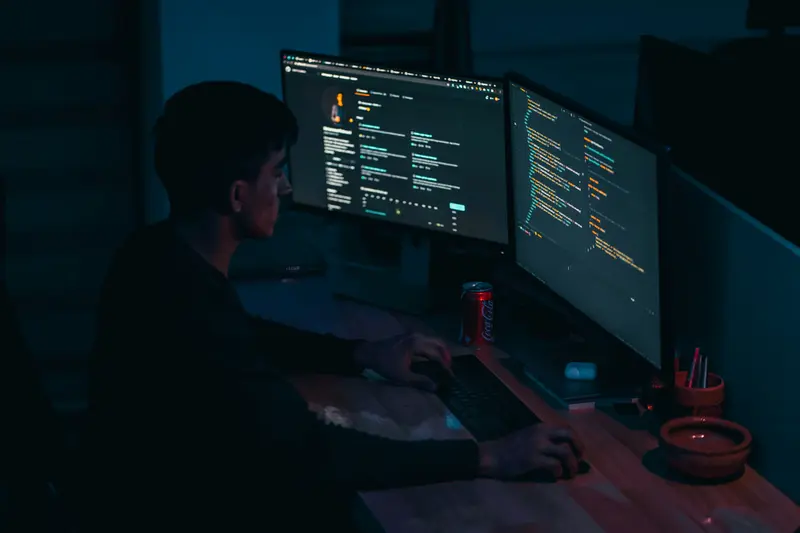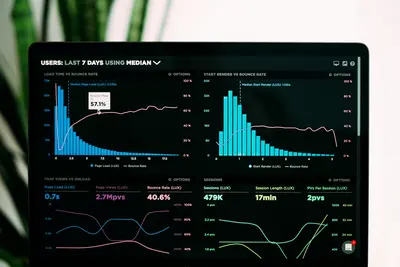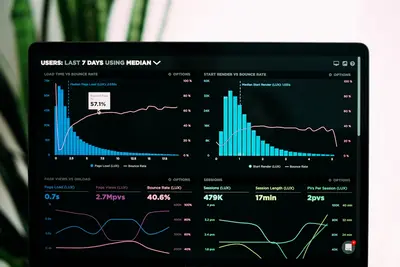🚀 AlmaLinux System Optimization & Performance Tuning Complete Guide
Want to make your AlmaLinux server lightning fast? ⚡ You’re in for a treat! This comprehensive guide will transform your system into a high-performance powerhouse that runs like a dream. 🌟
System optimization isn’t just about making things faster – it’s about maximizing every resource your server has to deliver incredible performance while maintaining rock-solid stability. Whether you’re running a web server, database, or enterprise application, these techniques will give you the edge you need! 🎯
🤔 Why is System Optimization Important?
System optimization is like fine-tuning a race car – every adjustment brings you closer to peak performance! 🏎️ Here’s why it matters:
- ⚡ Lightning Speed: Dramatically reduce response times and boost throughput
- 💰 Cost Savings: Get more performance from existing hardware without upgrading
- 🔋 Energy Efficiency: Optimized systems consume less power and generate less heat
- 📈 Better Scalability: Handle more users and requests with the same resources
- 🛡️ Improved Stability: Well-tuned systems are more reliable and crash less
- 🎮 Enhanced User Experience: Faster applications make users happier
- 🌿 Green Computing: Reduced energy consumption helps the environment
- 💡 Resource Maximization: Squeeze every bit of performance from your hardware
🎯 What You Need
Before we start turbocharging your AlmaLinux system, let’s make sure you have everything ready:
✅ AlmaLinux server (any version - we’ll optimize it!) ✅ Root or sudo access (needed for system-level changes) ✅ Basic terminal knowledge (copy, paste, and press Enter!) ✅ Text editor (nano, vim, or any editor you prefer) ✅ Network connection (for installing monitoring tools) ✅ System backup (safety first - always backup before tuning!) ✅ Performance baseline (optional but recommended for comparison) ✅ Patience and curiosity (optimization is an art that takes practice!)
📝 Step 1: System Analysis and Baseline
Let’s start by understanding what we’re working with! Think of this as taking your system’s vital signs before we begin the optimization journey. 🩺
# Check current system load and performance
uptime
# Shows: current time, uptime, users, and load averages
# View memory usage details
free -h
# -h flag shows human-readable format (GB, MB instead of bytes)
# Check CPU information and cores
lscpu
# Displays CPU architecture, cores, threads, and cache information
# Monitor real-time system performance
top
# Press 'q' to quit - shows live CPU and memory usageLet’s create a comprehensive system analysis script:
# Create system analysis script
sudo nano /usr/local/bin/system-analysis.sh
# Add this content:
#!/bin/bash
echo "=== ALMALINUX SYSTEM ANALYSIS ==="
echo "Date: $(date)"
echo ""
echo "🖥️ SYSTEM INFO:"
hostnamectl
echo ""
echo "💾 MEMORY USAGE:"
free -h
echo ""
echo "🔥 CPU INFO:"
lscpu | grep -E "(Model name|CPU\(s\)|Thread|Cache)"
echo ""
echo "📊 CURRENT LOAD:"
uptime
echo ""
echo "💽 DISK USAGE:"
df -h
echo ""
echo "🌐 NETWORK INTERFACES:"
ip addr show | grep -E "(inet|UP|DOWN)"
echo ""
echo "🔄 RUNNING PROCESSES (TOP 10):"
ps aux --sort=-%cpu | head -11
echo ""
echo "Analysis complete! ✅"# Make the script executable and run it
sudo chmod +x /usr/local/bin/system-analysis.sh
sudo /usr/local/bin/system-analysis.sh
# This creates your performance baseline!🔧 Step 2: Memory Optimization
Memory is the highway where your data travels – let’s make it a superhighway! 🛣️ Proper memory tuning can dramatically improve performance.
# Check current memory configuration
cat /proc/meminfo | grep -E "(MemTotal|MemFree|MemAvailable|SwapTotal)"
# Shows detailed memory statistics
# Optimize virtual memory settings
sudo nano /etc/sysctl.conf
# Add these memory optimization settings:
# Virtual Memory Tuning
vm.swappiness=10
# Reduces swap usage (default 60) - keeps more data in RAM
vm.dirty_ratio=15
# Percentage of memory that can be dirty before sync (default 20)
vm.dirty_background_ratio=5
# Background cleaning starts at 5% dirty memory (default 10)
vm.vfs_cache_pressure=50
# Balanced caching between directory and inode caches (default 100)
vm.min_free_kbytes=65536
# Always keep 64MB free for emergency allocations# Apply memory optimizations immediately
sudo sysctl -p
# Reloads sysctl.conf settings without reboot
# Monitor memory performance
watch -n 2 free -h
# Updates every 2 seconds - watch memory usage in real-time
# Press Ctrl+C to stopAdvanced memory optimization script:
# Create memory optimizer script
sudo nano /usr/local/bin/memory-optimizer.sh
#!/bin/bash
echo "🧠 Starting Memory Optimization..."
# Clear system caches safely
sync && echo 3 > /proc/sys/vm/drop_caches
echo "✅ System caches cleared"
# Optimize huge pages if you have >4GB RAM
if [ $(free -g | awk 'NR==2{print $2}') -gt 4 ]; then
echo 'vm.nr_hugepages=128' >> /etc/sysctl.conf
echo "✅ Huge pages configured"
fi
# Set optimal memory overcommit
echo 'vm.overcommit_memory=1' >> /etc/sysctl.conf
echo 'vm.overcommit_ratio=80' >> /etc/sysctl.conf
echo "🚀 Memory optimization complete!"
sysctl -p# Make executable and run
sudo chmod +x /usr/local/bin/memory-optimizer.sh
sudo /usr/local/bin/memory-optimizer.sh🌟 Step 3: CPU Performance Tuning
Your CPU is the brain of your system – let’s make it think faster! 🧠⚡ We’ll optimize CPU scheduling, frequency scaling, and process management.
# Check current CPU governor (power management)
cat /sys/devices/system/cpu/cpu*/cpufreq/scaling_governor
# Shows current CPU frequency scaling policy
# Install CPU frequency utilities
sudo dnf install -y kernel-tools cpupower
# Provides tools for CPU frequency management
# Set performance governor for maximum speed
sudo cpupower frequency-set -g performance
# Sets all CPU cores to maximum frequencyCreate a comprehensive CPU optimization script:
# Create CPU optimization script
sudo nano /usr/local/bin/cpu-optimizer.sh
#!/bin/bash
echo "🔥 Starting CPU Optimization..."
# Set performance governor
cpupower frequency-set -g performance
echo "✅ CPU governor set to performance mode"
# Optimize CPU scheduling
echo 'kernel.sched_migration_cost_ns=5000000' >> /etc/sysctl.conf
echo 'kernel.sched_autogroup_enabled=0' >> /etc/sysctl.conf
# Optimize process scheduling
echo 'kernel.sched_min_granularity_ns=10000000' >> /etc/sysctl.conf
echo 'kernel.sched_wakeup_granularity_ns=15000000' >> /etc/sysctl.conf
# CPU-specific optimizations
echo 'kernel.timer_migration=0' >> /etc/sysctl.conf
# Apply changes
sysctl -p
echo "🚀 CPU optimization complete!"
# Show CPU info
echo "💪 Current CPU status:"
cpupower frequency-info --governors# Make executable and run
sudo chmod +x /usr/local/bin/cpu-optimizer.sh
sudo /usr/local/bin/cpu-optimizer.sh
# Monitor CPU performance
htop
# Interactive process viewer - press F10 to quit
# Shows real-time CPU usage per coreAdvanced CPU affinity optimization:
# Check current IRQ assignments
cat /proc/interrupts | head -20
# Shows which CPU cores handle which interrupts
# Install irqbalance for automatic IRQ distribution
sudo dnf install -y irqbalance
sudo systemctl enable --now irqbalance
# Automatically balances interrupts across CPU cores
# Manual CPU affinity for critical processes (example with nginx)
# Find nginx process IDs
pgrep nginx
# Set CPU affinity (example: bind to cores 0,1)
sudo taskset -cp 0,1 $(pgrep nginx | head -1)
# Binds nginx to specific CPU cores for better performance✅ Step 4: Disk I/O Optimization
Fast storage means fast applications! 💾⚡ Let’s optimize your disk performance to eliminate bottlenecks.
# Check current disk I/O statistics
iostat -x 1 5
# Shows detailed I/O stats for 5 seconds (install if needed)
# Install I/O monitoring tools
sudo dnf install -y iotop sysstat hdparm
# iotop shows real-time disk usage, sysstat provides iostat
# Check current disk scheduler
cat /sys/block/*/queue/scheduler
# Shows I/O scheduler for each diskOptimize disk I/O settings:
# Create disk optimization script
sudo nano /usr/local/bin/disk-optimizer.sh
#!/bin/bash
echo "💽 Starting Disk I/O Optimization..."
# Set optimal I/O scheduler based on disk type
for disk in /sys/block/sd*; do
if [ -f "$disk/queue/rotational" ]; then
if [ "$(cat $disk/queue/rotational)" = "0" ]; then
# SSD detected - use deadline scheduler
echo deadline > $disk/queue/scheduler
echo "✅ SSD $(basename $disk): deadline scheduler"
else
# HDD detected - use CFQ scheduler
echo cfq > $disk/queue/scheduler
echo "✅ HDD $(basename $disk): cfq scheduler"
fi
fi
done
# Optimize read-ahead for better sequential performance
for disk in /sys/block/sd*; do
echo 4096 > $disk/queue/read_ahead_kb
echo "✅ Read-ahead set to 4MB for $(basename $disk)"
done
# Filesystem-specific optimizations
echo 'vm.dirty_writeback_centisecs=1500' >> /etc/sysctl.conf
echo 'vm.dirty_expire_centisecs=3000' >> /etc/sysctl.conf
echo "🚀 Disk optimization complete!"# Make executable and run
sudo chmod +x /usr/local/bin/disk-optimizer.sh
sudo /usr/local/bin/disk-optimizer.sh
# Monitor disk I/O in real-time
sudo iotop
# Shows which processes are using disk I/O
# Press 'q' to quitFilesystem tuning for better performance:
# Check current filesystem mount options
mount | grep -E "(ext4|xfs)"
# Shows current mount options for your filesystems
# Optimize ext4 filesystems (example for /dev/sda1)
sudo tune2fs -o journal_data_writeback /dev/sda1
# Enables writeback mode for better performance
# Add optimized mount options to /etc/fstab
sudo cp /etc/fstab /etc/fstab.backup
sudo nano /etc/fstab
# Example optimized mount options for ext4:
# /dev/sda1 / ext4 defaults,noatime,barrier=0,data=writeback 0 1
# noatime = don't update access times (faster)
# barrier=0 = disable write barriers (faster, less safe)
# data=writeback = don't wait for data writes (faster)🌟 Step 5: Network Performance Tuning
Network optimization ensures your server communicates at lightning speed! 🌐⚡ Let’s tune your network stack for maximum throughput.
# Check current network configuration
ss -tuln
# Shows all listening network sockets
# Monitor network performance
sudo dnf install -y iftop nethogs
# iftop shows bandwidth usage, nethogs shows per-process network usage
# Check network interface statistics
cat /proc/net/dev
# Shows network interface statistics and errorsNetwork optimization configuration:
# Create network optimization script
sudo nano /usr/local/bin/network-optimizer.sh
#!/bin/bash
echo "🌐 Starting Network Optimization..."
# TCP performance tuning
echo 'net.core.rmem_max=134217728' >> /etc/sysctl.conf
echo 'net.core.wmem_max=134217728' >> /etc/sysctl.conf
echo 'net.ipv4.tcp_rmem=4096 65536 134217728' >> /etc/sysctl.conf
echo 'net.ipv4.tcp_wmem=4096 65536 134217728' >> /etc/sysctl.conf
# TCP congestion control optimization
echo 'net.ipv4.tcp_congestion_control=bbr' >> /etc/sysctl.conf
echo 'net.core.default_qdisc=fq' >> /etc/sysctl.conf
# Network buffer optimizations
echo 'net.core.netdev_max_backlog=5000' >> /etc/sysctl.conf
echo 'net.ipv4.tcp_max_syn_backlog=8192' >> /etc/sysctl.conf
# TCP keepalive optimization
echo 'net.ipv4.tcp_keepalive_time=120' >> /etc/sysctl.conf
echo 'net.ipv4.tcp_keepalive_intvl=30' >> /etc/sysctl.conf
echo 'net.ipv4.tcp_keepalive_probes=3' >> /etc/sysctl.conf
# Apply network optimizations
sysctl -p
echo "🚀 Network optimization complete!"
# Show current TCP congestion control
echo "📊 Active congestion control: $(cat /proc/sys/net/ipv4/tcp_congestion_control)"# Make executable and run
sudo chmod +x /usr/local/bin/network-optimizer.sh
sudo /usr/local/bin/network-optimizer.sh
# Test network performance
sudo iftop
# Shows real-time network bandwidth usage
# Press 'q' to quit🎮 Quick Examples
Let’s see these optimizations in action with real-world scenarios! 🎯
Example 1: Web Server Optimization
# Optimize for high-traffic web server
echo "🌐 Optimizing for web server workload..."
# Increase file descriptor limits
echo '* soft nofile 65536' >> /etc/security/limits.conf
echo '* hard nofile 65536' >> /etc/security/limits.conf
# Optimize for many simultaneous connections
echo 'net.ipv4.ip_local_port_range=1024 65535' >> /etc/sysctl.conf
echo 'net.ipv4.tcp_tw_recycle=1' >> /etc/sysctl.conf
echo 'net.ipv4.tcp_tw_reuse=1' >> /etc/sysctl.conf
sysctl -p
echo "✅ Web server optimization complete!"Example 2: Database Server Tuning
# Optimize for database workload
echo "🗄️ Optimizing for database server..."
# Increase shared memory limits
echo 'kernel.shmmax=68719476736' >> /etc/sysctl.conf # 64GB
echo 'kernel.shmall=4294967296' >> /etc/sysctl.conf # 16GB in pages
# Optimize for database I/O patterns
echo 'vm.dirty_background_ratio=3' >> /etc/sysctl.conf
echo 'vm.dirty_ratio=10' >> /etc/sysctl.conf
sysctl -p
echo "✅ Database optimization complete!"Example 3: Real-time Performance Monitoring
# Create comprehensive monitoring dashboard
sudo nano /usr/local/bin/perf-monitor.sh
#!/bin/bash
while true; do
clear
echo "🚀 ALMALINUX PERFORMANCE DASHBOARD"
echo "=================================="
echo "📅 $(date)"
echo ""
echo "🔥 CPU Usage:"
top -bn1 | grep "Cpu(s)" | awk '{print $2}' | cut -d'%' -f1
echo "🧠 Memory Usage:"
free | grep Mem | awk '{printf("%.1f%%\n", $3/$2 * 100.0)}'
echo "💽 Disk Usage:"
df -h / | awk 'NR==2{print $5}'
echo ""
echo "Press Ctrl+C to exit..."
sleep 5
done# Make executable and run
sudo chmod +x /usr/local/bin/perf-monitor.sh
# Run in background: sudo /usr/local/bin/perf-monitor.sh &🚨 Fix Common Problems
Don’t worry if you run into issues – here are solutions to common optimization problems! 🛠️
Problem 1: High Load Average
Symptoms: System feels slow, load average > number of CPU cores
# Check what's causing high load
top -c
# Look for processes consuming high CPU
# Find I/O-bound processes
sudo iotop -o
# Shows only processes doing I/O
# Solution: Identify and optimize heavy processes
ps aux --sort=-%cpu | head -10
# Find CPU-hungry processes
# Lower process priority if needed
sudo renice 10 PID_NUMBER
# Reduces process priority (higher number = lower priority)Problem 2: Memory Pressure
Symptoms: System using swap heavily, applications running slowly
# Check memory usage details
free -h && cat /proc/meminfo | grep -E "(Dirty|Writeback)"
# Find memory-hungry processes
ps aux --sort=-%mem | head -10
# Solution: Clear caches and optimize memory
sync && echo 3 > /proc/sys/vm/drop_caches
# Safely clears file system caches
# Reduce swappiness further
echo 'vm.swappiness=5' >> /etc/sysctl.conf
sysctl -pProblem 3: Disk I/O Bottlenecks
Symptoms: High I/O wait times, slow file operations
# Check I/O wait percentage
iostat -x 1 5 | grep -E "(avg-cpu|Device)"
# Find processes causing high I/O
sudo iotop -a
# Shows accumulated I/O per process
# Solution: Optimize I/O patterns
# Add noatime to mount options
mount -o remount,noatime /
# Stops updating file access times
# Increase I/O queue depth
echo mq-deadline > /sys/block/sda/queue/scheduler
echo 32 > /sys/block/sda/queue/nr_requestsProblem 4: Network Performance Issues
Symptoms: Slow network transfers, high latency
# Test network performance
ping -c 10 8.8.8.8
# Check basic connectivity and latency
# Check for packet loss
netstat -i
# Look for errors or dropped packets
# Solution: Tune network buffers
echo 'net.core.rmem_default=262144' >> /etc/sysctl.conf
echo 'net.core.wmem_default=262144' >> /etc/sysctl.conf
sysctl -p
# Monitor network usage
sudo nethogs
# Shows per-process network usage📋 Simple Commands Summary
Here’s your quick reference for AlmaLinux system optimization! 📚
| Task | Command | Purpose |
|---|---|---|
| System Analysis | uptime && free -h | Check load and memory |
| Memory Clear | sync && echo 3 > /proc/sys/vm/drop_caches | Clear system caches |
| CPU Governor | cpupower frequency-set -g performance | Set max CPU speed |
| I/O Monitor | sudo iotop | Monitor disk usage |
| Network Monitor | sudo iftop | Monitor bandwidth |
| Process Monitor | htop | Interactive process viewer |
| Apply Settings | sysctl -p | Reload sysctl settings |
| Check Scheduler | cat /sys/block/sda/queue/scheduler | View I/O scheduler |
| Memory Stats | cat /proc/meminfo | Detailed memory info |
| Network Stats | ss -tuln | Show network sockets |
| File Limits | ulimit -n | Check file descriptor limits |
| Disk Usage | df -h && iostat -x 1 5 | Disk space and I/O |
💡 Tips for Success
Follow these pro tips to become a system optimization expert! 🌟
🎯 Smart Optimization Strategy
- Start with monitoring – Always establish a baseline before making changes
- One change at a time – Make incremental changes so you can identify what works
- Test under load – Optimization effects are most visible under realistic workloads
- Document everything – Keep track of what you changed and why
🔧 Advanced Techniques
- Profile before optimizing – Use tools like
perfto find actual bottlenecks - Consider your workload – Database servers need different tuning than web servers
- Monitor long-term trends – Some optimizations show benefits over days or weeks
- Automate monitoring – Set up alerts for performance degradation
🛡️ Safety Best Practices
- Always backup configuration files before making changes
- Test in development first – Never experiment on production systems
- Have a rollback plan – Know how to quickly undo changes if needed
- Monitor after changes – Watch for unexpected side effects
🚀 Performance Monitoring
- Use multiple metrics – CPU, memory, disk, and network together tell the full story
- Set up historical tracking – Tools like
sarcollect performance data over time - Create performance alerts – Get notified when metrics exceed thresholds
- Regular performance reviews – Schedule monthly optimization check-ups
🏆 What You Learned
Congratulations! You’ve mastered AlmaLinux system optimization! 🎉 Here’s what you can now do:
✅ Analyze system performance using built-in tools and custom scripts ✅ Optimize memory usage with virtual memory tuning and caching strategies ✅ Tune CPU performance with governors, scheduling, and affinity settings ✅ Accelerate disk I/O with optimal schedulers and filesystem tuning ✅ Boost network performance with TCP optimization and buffer tuning ✅ Monitor system health with real-time dashboards and alerts ✅ Troubleshoot performance issues systematically and effectively ✅ Create optimization scripts for automated performance tuning ✅ Implement workload-specific tuning for web servers, databases, and applications ✅ Maintain optimized systems with regular monitoring and adjustments
🎯 Why This Matters
System optimization is a superpower that transforms ordinary servers into high-performance machines! 💪
In today’s fast-paced digital world, every millisecond counts. Whether you’re running a small website or managing enterprise infrastructure, optimized systems deliver better user experiences, reduce costs, and increase reliability. You now have the knowledge to squeeze maximum performance from any AlmaLinux server.
These skills make you valuable in the job market – system optimization expertise is highly sought after by companies running large-scale operations. From startups to Fortune 500 companies, everyone needs systems that perform at their peak.
Remember, optimization is an ongoing journey, not a destination. Keep monitoring, keep learning, and keep improving. Your future self (and your users) will thank you for the lightning-fast systems you create! ⚡
Great job taking this journey with us – you’re now ready to optimize any AlmaLinux system like a true professional! 🌟🙌