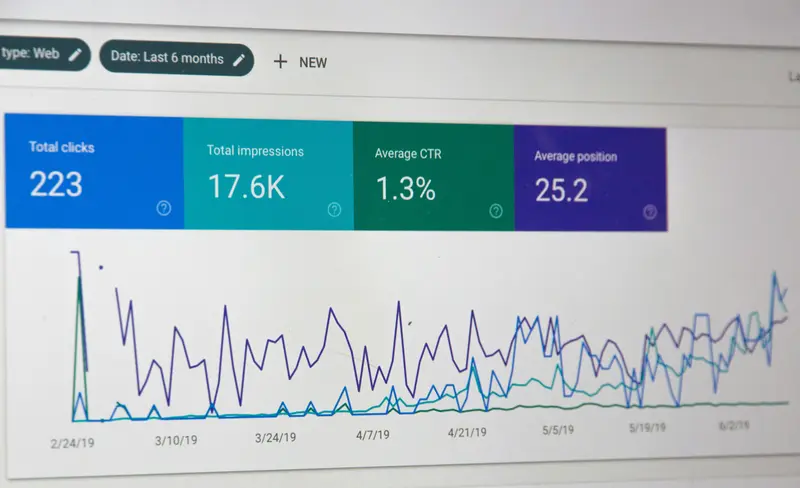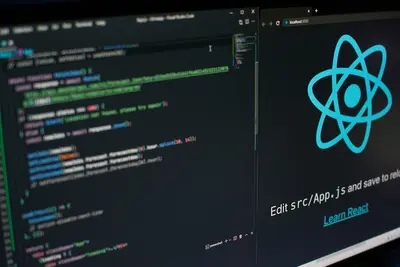👥 AlmaLinux User Management: Complete Accounts & Permissions Guide
Welcome to the essential world of user management on AlmaLinux! 🎉 Think of user management as being the mayor of a digital city - you decide who gets to live there, what they can do, and where they can go! Whether you’re setting up accounts for your team, securing your server, or managing a multi-user system, mastering user management is absolutely crucial! 🏛️
User management might seem complex, but it’s actually quite logical and straightforward! 💪 From creating your first user account to setting up complex permission systems, we’ll learn everything step by step. Get ready to become a user management expert and create secure, well-organized systems that work perfectly for everyone! ✨
🤔 Why is User Management Important?
User management is the foundation of system security and organization! Here’s why you should master it:
- 🛡️ Security Control: Control who can access your system and what they can do
- 🎯 Access Management: Give users exactly the permissions they need, nothing more
- 🔐 Data Protection: Keep sensitive files and directories secure from unauthorized access
- 👨💼 Multi-User Systems: Manage multiple users efficiently on shared systems
- 📊 Audit Trail: Track who did what and when for security and compliance
- 🚫 Isolation: Keep users and their data separate from each other
- ⚡ Resource Control: Limit system resources per user to prevent abuse
- 🎭 Role-Based Access: Assign different roles and permissions based on job functions
🎯 What You Need
Before we start managing users, make sure you have:
✅ AlmaLinux 8 or 9 installed and running ✅ Root or sudo access to create and manage user accounts ✅ Basic terminal knowledge (cd, ls, cat commands) ✅ Understanding of Linux file system (directories, files) ✅ Text editor familiarity (nano, vim, or gedit) ✅ Knowledge of basic security concepts (passwords, permissions) ✅ Planning of what users and groups you need to create
📝 Understanding Linux Users and Groups
Let’s start by understanding how AlmaLinux handles users! 🎓
User Types and Information
# Check current user
whoami
# Output: Shows your current username
# View user information
id
# Output: Shows user ID, group ID, and groups
# Display all logged-in users
who
# Output: Shows currently logged-in users
# View detailed user information
finger $(whoami)
# Output: Shows detailed user information (if finger is installed)
# Check user's groups
groups
# Output: Lists all groups the current user belongs toImportant User Files
# View user account information
cat /etc/passwd | head -5
# Output: Shows user account entries (username:x:UID:GID:comment:home:shell)
# View group information
cat /etc/group | head -5
# Output: Shows group entries (groupname:x:GID:members)
# View password information (hashed passwords)
sudo cat /etc/shadow | head -2
# Output: Shows password hashes and account settings
# View default user creation settings
cat /etc/default/useradd
# Output: Shows default settings for new users🔧 Creating and Managing Users
Creating New Users
# Create a basic user account
sudo useradd john
# Output: No output if successful
# Create user with home directory
sudo useradd -m alice
# Output: Creates user with /home/alice directory
# Create user with specific shell
sudo useradd -m -s /bin/bash bob
# Output: Creates user with bash as default shell
# Create user with custom home directory
sudo useradd -m -d /home/custom/charlie charlie
# Output: Creates user with custom home path
# Create user with comment (full name)
sudo useradd -m -c "John Smith" -s /bin/bash john_smith
# Output: Creates user with full name informationSetting User Passwords
# Set password for a user
sudo passwd john
# Output: Prompts to enter new password twice
# Set password from command line (for scripts)
echo "newpassword" | sudo passwd --stdin john
# Output: Sets password without interactive prompt
# Force user to change password on first login
sudo passwd -e alice
# Output: Expires password, forcing change on next login
# Check password status
sudo passwd -S john
# Output: Shows password status (locked, set, etc.)Modifying User Accounts
# Change user's shell
sudo usermod -s /bin/zsh john
# Output: Changes john's shell to zsh
# Add user to a group
sudo usermod -a -G developers john
# Output: Adds john to developers group
# Change user's home directory
sudo usermod -d /home/newhome -m alice
# Output: Moves alice's home to new location
# Lock a user account
sudo usermod -L bob
# Output: Locks bob's account (can't login)
# Unlock a user account
sudo usermod -U bob
# Output: Unlocks bob's account
# Change user's comment/full name
sudo usermod -c "Robert Johnson" bob
# Output: Updates bob's full name🌟 Group Management
Creating and Managing Groups
# Create a new group
sudo groupadd developers
# Output: No output if successful
# Create group with specific GID
sudo groupadd -g 1500 administrators
# Output: Creates group with GID 1500
# View all groups
getent group | head -10
# Output: Shows first 10 groups
# Add user to group
sudo usermod -a -G developers john
# Output: Adds john to developers group
# Remove user from group
sudo gpasswd -d john developers
# Output: Removes john from developers group
# List group members
getent group developers
# Output: Shows all members of developers groupManaging Group Permissions
# Create group for project management
sudo groupadd project_team
sudo groupadd project_managers
# Add users to groups
sudo usermod -a -G project_team alice,bob,charlie
sudo usermod -a -G project_managers alice
# Create shared directory for group
sudo mkdir -p /shared/projects
sudo chgrp project_team /shared/projects
sudo chmod 2775 /shared/projects
# Output: Creates group-writable directory with setgid bit
# Verify group ownership
ls -ld /shared/projects
# Output: Shows directory permissions and group ownership✅ File and Directory Permissions
Understanding Permission System
# View file permissions
ls -l /home/
# Output: Shows permissions in format drwxrwxrwx
# Understanding permission format:
# d = directory, - = file
# rwx = read, write, execute for owner
# rwx = read, write, execute for group
# rwx = read, write, execute for others
# View permissions in octal format
stat -c "%a %n" /etc/passwd
# Output: Shows permissions as numbers (e.g., 644)
# Check specific file permissions
ls -l /etc/passwd
# Output: -rw-r--r-- (owner can read/write, others can read)Setting File Permissions
# Change file permissions (symbolic)
chmod u+x script.sh
# Output: Adds execute permission for owner
chmod g+w document.txt
# Output: Adds write permission for group
chmod o-r secret.txt
# Output: Removes read permission for others
# Change permissions (numeric)
chmod 755 script.sh
# Output: Sets rwxr-xr-x permissions
chmod 644 document.txt
# Output: Sets rw-r--r-- permissions
chmod 600 secret.txt
# Output: Sets rw------- permissions (owner only)Setting File Ownership
# Change file owner
sudo chown john file.txt
# Output: Changes owner to john
# Change file owner and group
sudo chown john:developers file.txt
# Output: Changes owner to john and group to developers
# Change ownership recursively
sudo chown -R alice:project_team /shared/alice_project/
# Output: Changes ownership of directory and all contents
# Change only group ownership
sudo chgrp developers important_file.txt
# Output: Changes group to developers🔧 Advanced User Management
User Account Security
# Set password expiration policy
sudo chage -M 90 john
# Output: Password expires after 90 days
# Set minimum password age
sudo chage -m 7 john
# Output: User must wait 7 days before changing password
# Set warning period
sudo chage -W 14 john
# Output: Warn user 14 days before expiration
# View account aging information
sudo chage -l john
# Output: Shows password aging information
# Set account expiration date
sudo chage -E 2025-12-31 john
# Output: Account expires on specified dateSudo Access Management
# Add user to sudo group
sudo usermod -a -G wheel alice
# Output: Gives alice sudo privileges
# Create custom sudo rules
sudo visudo
# Add this line for specific commands:
# john ALL=(ALL) /usr/bin/systemctl, /usr/bin/dnf
# Test sudo access
sudo -l
# Output: Shows what sudo commands you can run
# Run command as another user
sudo -u alice ls /home/alice
# Output: Runs command as alice user🎮 Quick Examples
Example 1: Setting Up Development Team
# Create development group
sudo groupadd developers
sudo groupadd testers
# Create team members
sudo useradd -m -c "John Developer" -s /bin/bash john_dev
sudo useradd -m -c "Alice Tester" -s /bin/bash alice_test
sudo useradd -m -c "Bob Manager" -s /bin/bash bob_mgr
# Set passwords
echo "dev123!" | sudo passwd --stdin john_dev
echo "test123!" | sudo passwd --stdin alice_test
echo "mgr123!" | sudo passwd --stdin bob_mgr
# Add users to appropriate groups
sudo usermod -a -G developers john_dev
sudo usermod -a -G testers alice_test
sudo usermod -a -G developers,testers,wheel bob_mgr
# Create shared development directory
sudo mkdir -p /opt/development
sudo chgrp developers /opt/development
sudo chmod 2775 /opt/development
# Verify setup
getent group developers
getent group testers
ls -ld /opt/development
# Output: Shows group memberships and directory permissionsExample 2: Secure File Sharing Setup
# Create project groups
sudo groupadd finance_team
sudo groupadd hr_team
sudo groupadd executives
# Create shared directories
sudo mkdir -p /shared/{finance,hr,executive}
# Set directory permissions
sudo chgrp finance_team /shared/finance
sudo chgrp hr_team /shared/hr
sudo chgrp executives /shared/executive
# Set secure permissions (group read/write, no others access)
sudo chmod 2770 /shared/finance
sudo chmod 2770 /shared/hr
sudo chmod 2700 /shared/executive
# Create users and assign to groups
sudo useradd -m -c "Finance Manager" -G finance_team fin_mgr
sudo useradd -m -c "HR Manager" -G hr_team hr_mgr
sudo useradd -m -c "CEO" -G executives,finance_team,hr_team ceo
# Set strong passwords
sudo passwd fin_mgr
sudo passwd hr_mgr
sudo passwd ceo
# Test access
sudo -u fin_mgr touch /shared/finance/budget.txt
sudo -u hr_mgr touch /shared/hr/policies.txt
ls -la /shared/*/
# Output: Shows created files with proper ownershipExample 3: Web Server User Setup
# Create web application user
sudo useradd -r -s /bin/false -d /var/www webapp
# Output: Creates system user for web application
# Create web admin user
sudo useradd -m -c "Web Administrator" -s /bin/bash webadmin
sudo usermod -a -G wheel webadmin
# Set up web directories
sudo mkdir -p /var/www/{html,logs,conf}
sudo chown webapp:webapp /var/www/html
sudo chown webapp:webadmin /var/www/logs
sudo chown root:webadmin /var/www/conf
# Set appropriate permissions
sudo chmod 755 /var/www/html
sudo chmod 775 /var/www/logs
sudo chmod 750 /var/www/conf
# Create log rotation user
sudo useradd -r -s /bin/false logrotate_user
sudo usermod -a -G webapp logrotate_user
# Verify web setup
ls -la /var/www/
id webapp
id webadmin
# Output: Shows web directory structure and user information🚨 Fix Common Problems
Problem 1: User Cannot Login
Symptoms: User account exists but cannot login
Solution:
# Check if account is locked
sudo passwd -S username
# Output: Shows account status
# Check account expiration
sudo chage -l username
# Output: Shows password and account aging info
# Unlock account if locked
sudo usermod -U username
# Output: Unlocks the account
# Reset password if needed
sudo passwd username
# Output: Prompts to set new password
# Check user's shell
getent passwd username
# Output: Shows user info including shell (should be valid shell)
# Fix invalid shell
sudo usermod -s /bin/bash username
# Output: Sets valid shell for userProblem 2: Permission Denied Errors
Symptoms: User cannot access files or directories they should access
Solution:
# Check file ownership and permissions
ls -l problematic_file
# Output: Shows current ownership and permissions
# Check user's groups
groups username
# Output: Shows all groups user belongs to
# Add user to required group
sudo usermod -a -G required_group username
# Output: Adds user to group
# Fix file permissions
sudo chmod 644 file.txt # For regular files
sudo chmod 755 directory # For directories
# Output: Sets appropriate permissions
# Fix ownership if needed
sudo chown correct_user:correct_group file_or_directory
# Output: Sets correct ownershipProblem 3: Sudo Access Not Working
Symptoms: User cannot run sudo commands
Solution:
# Check if user is in wheel group
groups username | grep wheel
# Output: Should show wheel if user has sudo access
# Add user to wheel group
sudo usermod -a -G wheel username
# Output: Gives user sudo privileges
# Check sudo configuration
sudo visudo -c
# Output: Checks sudoers file syntax
# Test sudo access
sudo -l -U username
# Output: Shows what sudo commands user can run
# Verify wheel group in sudoers
sudo grep wheel /etc/sudoers
# Output: Should show wheel group configuration📋 Simple Commands Summary
| Command | Purpose | Example |
|---|---|---|
useradd | Create user | useradd -m john |
usermod | Modify user | usermod -a -G group user |
userdel | Delete user | userdel -r john |
passwd | Set password | passwd john |
groupadd | Create group | groupadd developers |
chmod | Change permissions | chmod 755 file.txt |
chown | Change ownership | chown user:group file.txt |
id | Show user info | id username |
💡 Tips for Success
Here are proven strategies to master user management! 🌟
Best Practices
- 🎯 Principle of Least Privilege: Give users only the permissions they absolutely need
- 📝 Document Everything: Keep records of user accounts, groups, and their purposes
- 🔐 Strong Password Policies: Enforce complex passwords and regular changes
- 🧹 Regular Audits: Regularly review user accounts and remove unused ones
- 🛡️ Group Organization: Use groups effectively to manage permissions efficiently
- 📊 Monitor Activity: Keep track of user activities for security purposes
- 🔄 Backup User Data: Regularly backup important user directories and files
- ⚡ Automation: Use scripts to automate common user management tasks
Security Tips
- Never share user accounts between multiple people 👥
- Disable or remove unused accounts promptly 🚫
- Use sudo instead of giving direct root access 🛡️
- Set up proper file permissions on sensitive directories 🔒
- Monitor failed login attempts and investigate anomalies 🔍
- Use strong, unique passwords for all accounts 💪
- Implement account lockout policies for failed attempts 🚨
- Regular password changes for administrative accounts 🔄
🏆 What You Learned
Congratulations! You’ve mastered user management on AlmaLinux! 🎉 Here’s what you can now do:
✅ Create User Accounts: Set up new users with proper configurations ✅ Manage Groups: Organize users into groups for efficient management ✅ Set Permissions: Control file and directory access with precision ✅ Secure Accounts: Implement password policies and account security ✅ Handle Sudo Access: Manage administrative privileges safely ✅ Troubleshoot Access Issues: Resolve common permission and access problems ✅ Organize Multi-User Systems: Set up efficient user hierarchies ✅ Implement Security Best Practices: Keep systems secure and well-organized
🎯 Why This Matters
User management is the cornerstone of system security and organization! 🚀 With these skills, you can:
- Secure Your Systems: Control access and protect sensitive data 🛡️
- Enable Collaboration: Set up multi-user environments for teams 👥
- Meet Compliance: Satisfy security and audit requirements 📋
- Scale Efficiently: Manage hundreds of users with proper organization 📈
- Prevent Data Breaches: Implement proper access controls 🔒
- Optimize Workflows: Create role-based access that matches business needs 🎯
User management transforms your Linux system from a single-user machine into a powerful, secure, multi-user platform! Whether you’re running a small office server or a large enterprise system, these skills will serve you throughout your career. Remember, security is not a destination - it’s an ongoing journey! ⭐
Excellent work on mastering AlmaLinux user management! You now have the power to create secure, well-organized systems that scale with your needs! 🙌