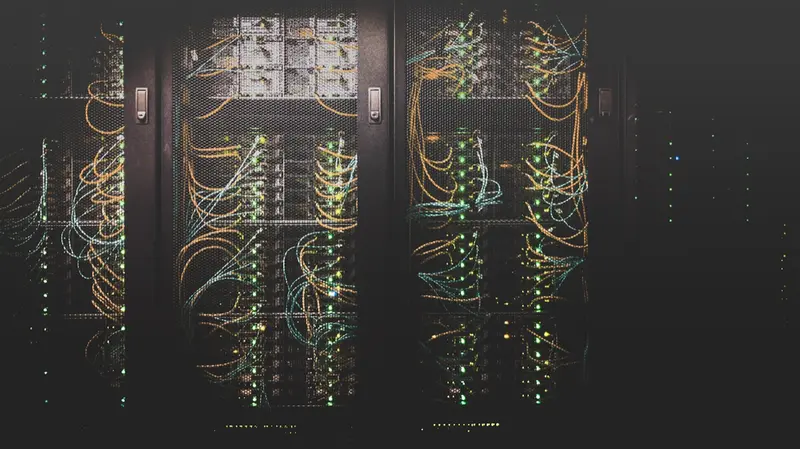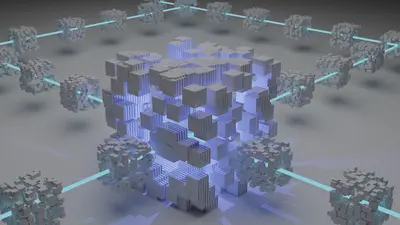🖥️ AlmaLinux Virtualization: Complete KVM & QEMU Setup Guide
Welcome to the exciting world of virtualization on AlmaLinux! 🚀 Whether you’re building a private cloud, consolidating servers, or creating development environments, this comprehensive guide will transform you into a virtualization expert who can run entire data centers on a single machine! 🎯
Virtualization is the backbone of modern IT infrastructure, and with AlmaLinux’s enterprise-grade KVM hypervisor, you’ll be creating, managing, and optimizing virtual machines like a pro! Let’s dive into this powerful technology! 💪
🤔 Why is Virtualization Important?
Virtualization is like having multiple computers inside one physical machine – it’s IT magic! 🎩✨ Here’s why mastering virtualization on AlmaLinux is absolutely essential:
- 💰 Cost Savings - Run multiple servers on one physical machine
- 🔄 Resource Efficiency - Better hardware utilization and power savings
- 🚀 Rapid Deployment - Create new servers in minutes, not hours
- 🛡️ Isolation & Security - Keep workloads separated and secure
- 📸 Snapshots & Backups - Save VM states and restore instantly
- 🔧 Testing Environments - Safe sandbox for experiments
- ☁️ Cloud Foundation - Build your own private cloud infrastructure
- 🌍 Disaster Recovery - Easy VM migration and replication
🎯 What You Need
Let’s ensure your system is ready for virtualization excellence! ✅
Hardware Requirements:
- ✅ 64-bit processor with virtualization extensions (Intel VT-x or AMD-V)
- ✅ Minimum 8GB RAM (16GB+ recommended for multiple VMs)
- ✅ At least 50GB free disk space for VMs
- ✅ AlmaLinux 8.x or 9.x installation
- ✅ Root or sudo access for configuration
Software We’ll Install:
- ✅ KVM hypervisor and kernel modules
- ✅ QEMU emulator for hardware virtualization
- ✅ libvirt management layer
- ✅ virt-manager GUI tool
- ✅ virsh command-line interface
📝 Setting Up KVM Virtualization
Let’s build your virtualization platform from the ground up! 🔧
Checking Hardware Support
# Check if CPU supports virtualization
egrep -c '(vmx|svm)' /proc/cpuinfo
# If the output is greater than 0, virtualization is supported!
# vmx = Intel VT-x
# svm = AMD-V
# Check if virtualization is enabled in BIOS
sudo dmesg | grep -i -e 'kvm' -e 'vt-x' -e 'amd-v'
# Verify KVM kernel modules
lsmod | grep kvmInstalling Virtualization Stack
# Install virtualization packages
sudo dnf install -y @virt virt-top virt-viewer virt-install
# Install additional tools
sudo dnf install -y qemu-kvm libvirt libvirt-client \
virt-manager bridge-utils
# For headless servers (no GUI)
sudo dnf install -y virt-install libguestfs-tools
# Enable and start libvirtd service
sudo systemctl enable --now libvirtd
# Verify installation
sudo systemctl status libvirtd
# Check KVM is loaded
sudo lsmod | grep kvm
# Add your user to libvirt group
sudo usermod -aG libvirt $USER
echo "Log out and back in for group changes to take effect!"🔧 Configuring Network for VMs
Let’s set up networking so your VMs can communicate! 🌐
Creating Network Bridges
# Check current network configuration
ip addr show
# Create a network bridge for VMs
sudo nmcli connection add type bridge con-name br0 ifname br0
# Add your physical interface to the bridge
sudo nmcli connection add type ethernet slave-type bridge \
con-name br0-port0 ifname eth0 master br0
# Configure IP for the bridge (adjust for your network)
sudo nmcli connection modify br0 ipv4.addresses '192.168.1.100/24'
sudo nmcli connection modify br0 ipv4.gateway '192.168.1.1'
sudo nmcli connection modify br0 ipv4.dns '8.8.8.8,8.8.4.4'
sudo nmcli connection modify br0 ipv4.method manual
# Activate the bridge
sudo nmcli connection up br0
# Verify bridge configuration
bridge link show
sudo virsh net-list --allSetting Up NAT Network
# Create custom NAT network
cat > /tmp/nat-network.xml << 'EOF'
<network>
<name>vm-network</name>
<forward mode='nat'>
<nat>
<port start='1024' end='65535'/>
</nat>
</forward>
<bridge name='virbr1' stp='on' delay='0'/>
<ip address='192.168.100.1' netmask='255.255.255.0'>
<dhcp>
<range start='192.168.100.10' end='192.168.100.254'/>
</dhcp>
</ip>
</network>
EOF
# Define and start the network
sudo virsh net-define /tmp/nat-network.xml
sudo virsh net-start vm-network
sudo virsh net-autostart vm-network
# List all networks
sudo virsh net-list --all🌟 Creating Your First Virtual Machine
Time to create your first VM! This is where the magic happens! ✨
Method 1: Using virt-install (Command Line)
# Download AlmaLinux ISO
wget https://repo.almalinux.org/almalinux/9/isos/x86_64/AlmaLinux-9-latest-x86_64-minimal.iso
# Create VM with virt-install
sudo virt-install \
--name almalinux-vm1 \
--ram 2048 \
--vcpus 2 \
--disk path=/var/lib/libvirt/images/almalinux-vm1.qcow2,size=20 \
--os-variant almalinux9 \
--network bridge=br0 \
--graphics vnc,listen=0.0.0.0 \
--console pty,target_type=serial \
--cdrom AlmaLinux-9-latest-x86_64-minimal.iso
# For automated installation (kickstart)
sudo virt-install \
--name almalinux-auto \
--ram 2048 \
--vcpus 2 \
--disk path=/var/lib/libvirt/images/almalinux-auto.qcow2,size=20 \
--os-variant almalinux9 \
--network network=default \
--graphics none \
--console pty,target_type=serial \
--location AlmaLinux-9-latest-x86_64-minimal.iso \
--extra-args "console=ttyS0,115200n8 serial"Method 2: Creating VM from Template
# Create a VM configuration file
cat > /tmp/vm-template.xml << 'EOF'
<domain type='kvm'>
<name>template-vm</name>
<memory unit='GiB'>4</memory>
<vcpu placement='static'>2</vcpu>
<os>
<type arch='x86_64' machine='pc-q35-6.2'>hvm</type>
<boot dev='hd'/>
</os>
<features>
<acpi/>
<apic/>
</features>
<cpu mode='host-model'/>
<devices>
<disk type='file' device='disk'>
<driver name='qemu' type='qcow2'/>
<source file='/var/lib/libvirt/images/template-vm.qcow2'/>
<target dev='vda' bus='virtio'/>
</disk>
<interface type='network'>
<source network='default'/>
<model type='virtio'/>
</interface>
<console type='pty'>
<target type='serial' port='0'/>
</console>
<graphics type='vnc' port='-1' autoport='yes'>
<listen type='address' address='0.0.0.0'/>
</graphics>
</devices>
</domain>
EOF
# Create the VM from XML
sudo virsh define /tmp/vm-template.xml
# Create disk image
sudo qemu-img create -f qcow2 \
/var/lib/libvirt/images/template-vm.qcow2 30G
# Start the VM
sudo virsh start template-vm✅ VM Management Commands
Master these essential VM management commands! 💡
Basic VM Operations
# List all VMs
sudo virsh list --all
# Start a VM
sudo virsh start vm-name
# Shutdown VM gracefully
sudo virsh shutdown vm-name
# Force stop VM
sudo virsh destroy vm-name
# Reboot VM
sudo virsh reboot vm-name
# Delete VM and its storage
sudo virsh undefine vm-name --remove-all-storage
# Get VM info
sudo virsh dominfo vm-name
# Connect to VM console
sudo virsh console vm-name
# (Press Ctrl+] to exit console)
# VNC connection info
sudo virsh vncdisplay vm-nameVM Resource Management
# Change VM memory (requires restart)
sudo virsh setmaxmem vm-name 4G --config
sudo virsh setmem vm-name 4G --config
# Change CPU count
sudo virsh setvcpus vm-name 4 --config --maximum
sudo virsh setvcpus vm-name 4 --config
# Add disk to VM
sudo qemu-img create -f qcow2 /var/lib/libvirt/images/extra-disk.qcow2 50G
sudo virsh attach-disk vm-name \
/var/lib/libvirt/images/extra-disk.qcow2 \
vdb --persistent
# Resize disk
sudo qemu-img resize /var/lib/libvirt/images/vm-disk.qcow2 +20G🎮 Quick Examples
Example 1: Creating a Web Server VM
# Create web server VM
sudo virt-install \
--name web-server \
--ram 4096 \
--vcpus 2 \
--disk path=/var/lib/libvirt/images/web-server.qcow2,size=40 \
--os-variant almalinux9 \
--network bridge=br0 \
--graphics none \
--console pty,target_type=serial \
--cdrom AlmaLinux-9-latest-x86_64-minimal.iso \
--extra-args "console=ttyS0"
# After installation, configure web server
sudo virsh start web-server
sudo virsh console web-server
# Inside VM:
sudo dnf install -y httpd php mariadb-server
sudo systemctl enable --now httpd
sudo firewall-cmd --permanent --add-service=http
sudo firewall-cmd --reloadExample 2: VM Snapshots and Cloning
# Create snapshot before major changes
sudo virsh snapshot-create-as vm-name \
--name "before-update-$(date +%Y%m%d)" \
--description "Snapshot before system update"
# List snapshots
sudo virsh snapshot-list vm-name
# Revert to snapshot
sudo virsh shutdown vm-name
sudo virsh snapshot-revert vm-name snapshot-name
# Clone a VM
sudo virt-clone \
--original vm-name \
--name vm-clone \
--file /var/lib/libvirt/images/vm-clone.qcow2
# Delete snapshot
sudo virsh snapshot-delete vm-name snapshot-nameExample 3: VM Performance Tuning
# Enable CPU host passthrough for better performance
sudo virsh edit vm-name
# Change: <cpu mode='host-model'/>
# To: <cpu mode='host-passthrough'/>
# Set VM to use huge pages
echo 1024 > /proc/sys/vm/nr_hugepages
sudo virsh edit vm-name
# Add in <memoryBacking>:
# <hugepages/>
# </memoryBacking>
# Pin VM CPUs to physical CPUs
sudo virsh vcpupin vm-name 0 0
sudo virsh vcpupin vm-name 1 1
# Set I/O scheduler for better disk performance
echo noop > /sys/block/vda/queue/scheduler
# Monitor VM performance
virt-top🚨 Fix Common Problems
Let’s solve the most frequent virtualization issues! 🛠️
Problem 1: VM Won’t Start - Permission Denied
Symptoms: Error about permissions when starting VM Solution:
# Fix ownership of image files
sudo chown qemu:qemu /var/lib/libvirt/images/*.qcow2
# Fix SELinux context
sudo restorecon -R /var/lib/libvirt/images/
# Check AppArmor/SELinux
sudo setenforce 0 # Temporary disable to test
sudo systemctl restart libvirtdProblem 2: No Network Connectivity in VM
Symptoms: VM can’t reach internet or other machines Solution:
# Check bridge configuration
sudo virsh net-list --all
sudo virsh net-start default
# Restart network
sudo virsh net-destroy default
sudo virsh net-start default
# Check firewall isn't blocking
sudo firewall-cmd --permanent --zone=trusted --add-interface=virbr0
sudo firewall-cmd --reloadProblem 3: Insufficient Disk Space
Symptoms: VM runs out of disk space Solution:
# Resize VM disk
sudo virsh shutdown vm-name
sudo qemu-img resize /var/lib/libvirt/images/vm-name.qcow2 +20G
sudo virsh start vm-name
# Inside VM, resize partition
sudo growpart /dev/vda 1
sudo xfs_growfs / # For XFS
# OR
sudo resize2fs /dev/vda1 # For ext4Problem 4: Poor VM Performance
Symptoms: VM is slow, high CPU usage Solution:
# Enable virtualization features
sudo virsh edit vm-name
# Add: <features>
# <acpi/><apic/><pae/>
# </features>
# Use virtio drivers
# Change disk bus to virtio
# Change network model to virtio
# Increase VM resources
sudo virsh setvcpus vm-name 4 --config
sudo virsh setmem vm-name 8G --config
sudo virsh shutdown vm-name
sudo virsh start vm-name📋 Quick Command Reference
Essential virtualization commands at your fingertips! ⚡
| Command | Purpose |
|---|---|
virsh list --all | List all VMs |
virsh start vm-name | Start a VM |
virsh console vm-name | Connect to VM console |
virsh shutdown vm-name | Graceful shutdown |
virt-top | Monitor VM performance |
virsh snapshot-create vm | Create VM snapshot |
virt-clone -o old -n new | Clone a VM |
virsh net-list | List networks |
virsh pool-list | List storage pools |
virt-manager | Launch GUI manager |
💡 Tips for Success
Become a virtualization expert with these pro tips! 🎯
- 🔍 Plan Resources - Don’t overcommit CPU and RAM
- 📸 Use Snapshots - Take snapshots before major changes
- 🔧 Optimize Storage - Use thin provisioning to save space
- 🌐 Network Planning - Design network topology before creating VMs
- 🛡️ Security First - Isolate VMs in different networks
- 📊 Monitor Performance - Use virt-top to track resource usage
- 💾 Backup Regularly - Back up both VMs and host configurations
- 🚀 Use Templates - Create base images for quick deployment
- 📝 Document Everything - Keep records of VM configurations
- 🔄 Keep Updated - Regularly update both host and guest systems
🏆 What You’ve Accomplished
Congratulations on mastering virtualization on AlmaLinux! 🎉 You’ve achieved:
- ✅ Complete KVM/QEMU setup and configuration
- ✅ Network bridge creation for VM connectivity
- ✅ Multiple VM creation methods mastered
- ✅ VM management skills for daily operations
- ✅ Snapshot and cloning techniques learned
- ✅ Performance optimization strategies implemented
- ✅ Troubleshooting expertise for common issues
- ✅ Storage management for virtual disks
- ✅ Resource allocation best practices understood
- ✅ Security configurations for isolated environments
🎯 Why These Skills Matter
Your virtualization expertise opens incredible possibilities! 🌟 With these skills, you can:
Immediate Benefits:
- 💰 Reduce hardware costs by 70% or more
- 🚀 Deploy new servers in under 5 minutes
- 🛡️ Create isolated test environments safely
- 📸 Instant recovery with snapshots
Long-term Value:
- ☁️ Build your own private cloud infrastructure
- 🌍 Enable disaster recovery and business continuity
- 💼 Advance your career in cloud and DevOps
- 🏆 Manage enterprise-scale virtual infrastructures
You’re now equipped to virtualize entire data centers and manage complex virtual environments with confidence! Keep experimenting, and remember – with virtualization, one server can become an entire IT infrastructure! 🌟
The virtual world is yours to command! Happy virtualizing! 🙌