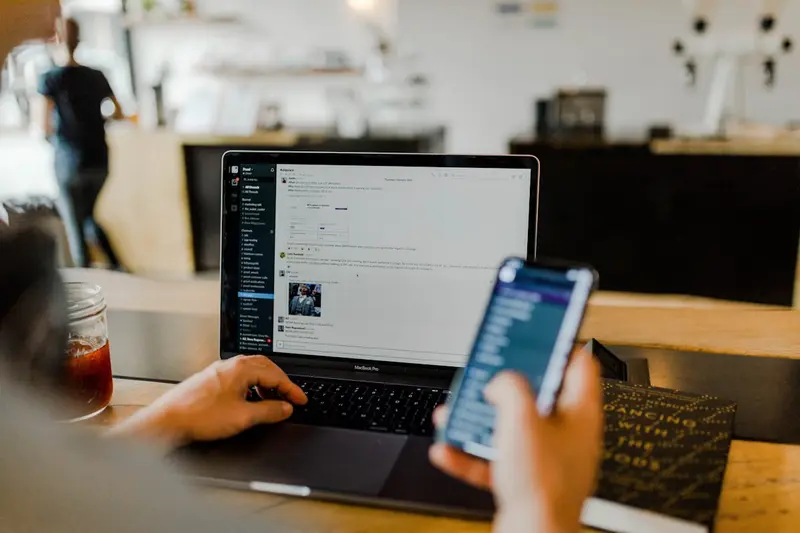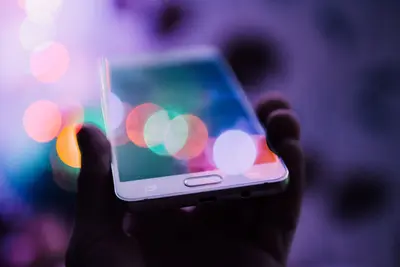🛡️ AlmaLinux Web Server Security Hardening Guide
Ready to build an impenetrable web server fortress? 🏰 Security hardening is your shield against cyber threats! In this comprehensive guide, we’ll transform your AlmaLinux web server into a security powerhouse. From basic configurations to advanced protection techniques, you’ll learn everything needed to keep attackers at bay! ✨
🤔 Why is Web Server Security Important?
Web server security is your digital armor in the cyber battlefield! ⚔️ Here’s why hardening is absolutely critical:
- 🚨 Prevent Data Breaches: Protect sensitive user data and business information
- 💰 Avoid Financial Loss: Security breaches cost companies $4.45M on average
- 🛡️ Reputation Protection: Maintain customer trust and brand integrity
- 📊 Compliance Requirements: Meet GDPR, HIPAA, PCI-DSS standards
- ⚡ Business Continuity: Prevent downtime and service disruptions
- 🎯 Competitive Advantage: Security builds customer confidence
- 🔒 Legal Protection: Avoid lawsuits and regulatory fines
- 🌍 Global Security: Contribute to a safer internet ecosystem
Think of security hardening as your digital insurance policy - essential and invaluable! 🛡️
🎯 What You Need
Let’s prepare for security mastery! ✅
- ✅ AlmaLinux 8 or 9 server with web services installed
- ✅ Root or sudo access for system modifications
- ✅ Basic understanding of Linux command line
- ✅ Web server (Apache/Nginx) already installed
- ✅ SSH access to your server
- ✅ Domain name for SSL certificate (optional)
- ✅ 30 minutes of focused time
- ✅ Strong passwords and security mindset! 🔐
Don’t worry if security is new to you - we’ll build your defenses step by step! 🌟
📝 Step 1: System-Level Security Hardening
First, let’s secure the foundation - your AlmaLinux system! 🎯
Update and Patch Management
# Update all system packages immediately
sudo dnf update -y
# Enable automatic security updates
sudo dnf install -y dnf-automatic
# Configure automatic updates for security patches only
sudo nano /etc/dnf/automatic.conf
# Key settings to configure:
# upgrade_type = security
# apply_updates = yes
# emit_via = email (optional)
# Enable and start automatic updates
sudo systemctl enable --now dnf-automatic.timerDisable Unnecessary Services
# List all running services
systemctl list-units --type=service --state=running
# Disable unnecessary services (examples)
sudo systemctl disable --now avahi-daemon
sudo systemctl disable --now cups
sudo systemctl disable --now bluetooth
# Only keep essential services running:
# - sshd (for remote access)
# - httpd/nginx (web server)
# - mysqld (if using database)
# - firewalld (firewall)Secure SSH Configuration
# Backup original SSH config
sudo cp /etc/ssh/sshd_config /etc/ssh/sshd_config.backup
# Edit SSH configuration for security
sudo nano /etc/ssh/sshd_config
# Critical security settings:
# Port 2222 # Change from default 22
# PermitRootLogin no # Disable root login
# PasswordAuthentication no # Use keys only
# PubkeyAuthentication yes # Enable key authentication
# MaxAuthTries 3 # Limit login attempts
# ClientAliveInterval 300 # Auto logout idle sessions
# ClientAliveCountMax 2 # Max idle session count
# Restart SSH to apply changes
sudo systemctl restart sshdPerfect! 🎉 Your system foundation is now secure!
🔧 Step 2: Firewall Configuration and Network Security
Let’s build an intelligent firewall that protects while allowing legitimate traffic! 🔥
Configure Firewalld
# Check firewall status
sudo firewall-cmd --state
# Start and enable firewall
sudo systemctl enable --now firewalld
# Set default zone to drop (most restrictive)
sudo firewall-cmd --set-default-zone=drop
# Create custom zone for web services
sudo firewall-cmd --permanent --new-zone=webserver
sudo firewall-cmd --permanent --zone=webserver --add-service=http
sudo firewall-cmd --permanent --zone=webserver --add-service=https
sudo firewall-cmd --permanent --zone=webserver --add-service=ssh
# Allow specific IP ranges (adjust as needed)
sudo firewall-cmd --permanent --zone=webserver --add-source=192.168.1.0/24
# Block common attack patterns
sudo firewall-cmd --permanent --add-rich-rule='rule family="ipv4" source address="0.0.0.0/0" port port=22 protocol=tcp reject'
sudo firewall-cmd --permanent --add-rich-rule='rule family="ipv4" source address="0.0.0.0/0" port port=3306 protocol=tcp reject'
# Reload firewall rules
sudo firewall-cmd --reload
# List active rules
sudo firewall-cmd --list-allRate Limiting and DDoS Protection
# Install fail2ban for intrusion prevention
sudo dnf install -y fail2ban
# Create fail2ban configuration
sudo bash -c 'cat > /etc/fail2ban/jail.local << EOF
[DEFAULT]
bantime = 3600
findtime = 600
maxretry = 5
ignoreip = 127.0.0.1/8 192.168.1.0/24
[sshd]
enabled = true
port = 2222
logpath = /var/log/secure
[httpd-auth]
enabled = true
port = http,https
logpath = /var/log/httpd/error_log
[httpd-badbots]
enabled = true
port = http,https
logpath = /var/log/httpd/access_log
bantime = 86400
[httpd-noscript]
enabled = true
port = http,https
logpath = /var/log/httpd/access_log
[httpd-overflows]
enabled = true
port = http,https
logpath = /var/log/httpd/error_log
maxretry = 2
EOF'
# Start and enable fail2ban
sudo systemctl enable --now fail2ban
# Check fail2ban status
sudo fail2ban-client statusExcellent! 🚀 Your network defenses are now active!
🌟 Step 3: Web Server Security Hardening
Time to fortify your web server against attacks! 🛡️
Apache Security Configuration
# Hide Apache version information
sudo bash -c 'cat >> /etc/httpd/conf.d/security.conf << EOF
# Security Headers
Header always set X-Content-Type-Options nosniff
Header always set X-Frame-Options DENY
Header always set X-XSS-Protection "1; mode=block"
Header always set Strict-Transport-Security "max-age=31536000; includeSubDomains"
Header always set Referrer-Policy "strict-origin-when-cross-origin"
# Hide server information
ServerTokens Prod
ServerSignature Off
# Disable unnecessary modules
LoadModule rewrite_module modules/mod_rewrite.so
LoadModule ssl_module modules/mod_ssl.so
LoadModule headers_module modules/mod_headers.so
# Prevent access to .htaccess files
<Files ".ht*">
Require all denied
</Files>
# Prevent access to backup files
<FilesMatch "\.(bak|backup|old|orig|save|swp|tmp)$">
Require all denied
</FilesMatch>
# Disable server-status and server-info
<Location "/server-status">
Require all denied
</Location>
<Location "/server-info">
Require all denied
</Location>
EOF'
# Set secure file permissions
sudo chmod 600 /etc/httpd/conf.d/security.conf
sudo chown root:root /etc/httpd/conf.d/security.confNginx Security Configuration (Alternative)
# If using Nginx instead of Apache
sudo bash -c 'cat > /etc/nginx/conf.d/security.conf << EOF
# Security headers
add_header X-Frame-Options DENY;
add_header X-Content-Type-Options nosniff;
add_header X-XSS-Protection "1; mode=block";
add_header Strict-Transport-Security "max-age=31536000; includeSubDomains";
# Hide Nginx version
server_tokens off;
# Disable unused HTTP methods
if ($request_method !~ ^(GET|HEAD|POST)$ ) {
return 405;
}
# Rate limiting
limit_req_zone $binary_remote_addr zone=login:10m rate=10r/m;
limit_req_zone $binary_remote_addr zone=api:10m rate=100r/m;
# File upload size limit
client_max_body_size 10M;
# Timeout settings
client_body_timeout 12;
client_header_timeout 12;
keepalive_timeout 15;
send_timeout 10;
EOF'SSL/TLS Configuration
# Install SSL certificate tools
sudo dnf install -y certbot python3-certbot-apache
# Obtain free SSL certificate (replace with your domain)
sudo certbot --apache -d yourdomain.com -d www.yourdomain.com
# Or for manual certificate installation
sudo mkdir -p /etc/ssl/private /etc/ssl/certs
# Generate strong SSL configuration
sudo bash -c 'cat > /etc/httpd/conf.d/ssl-hardening.conf << EOF
# Modern SSL configuration
SSLEngine on
SSLProtocol all -SSLv2 -SSLv3 -TLSv1 -TLSv1.1
SSLCipherSuite ECDHE-ECDSA-AES128-GCM-SHA256:ECDHE-RSA-AES128-GCM-SHA256
SSLHonorCipherOrder off
SSLSessionTickets off
# HSTS (mod_headers required)
Header always set Strict-Transport-Security "max-age=63072000; includeSubDomains; preload"
# OCSP Stapling
SSLUseStapling on
SSLStaplingResponderTimeout 5
SSLStaplingReturnResponderErrors off
SSLStaplingCache shmcb:/var/run/ocsp(128000)
EOF'
# Test SSL configuration
sudo certbot renew --dry-runAmazing! 🔒 Your web server is now secured with modern encryption!
✅ Step 4: Application-Level Security
Let’s secure your web applications themselves! 🎯
Secure File Permissions
# Set secure permissions for web directory
sudo chown -R apache:apache /var/www/html
sudo find /var/www/html -type d -exec chmod 755 {} \;
sudo find /var/www/html -type f -exec chmod 644 {} \;
# Secure configuration files
sudo chmod 600 /var/www/html/config/*.php
sudo chown root:apache /var/www/html/config/
# Create secure upload directory
sudo mkdir -p /var/www/uploads
sudo chown apache:apache /var/www/uploads
sudo chmod 755 /var/www/uploads
# Prevent execution in upload directory
sudo bash -c 'cat > /var/www/uploads/.htaccess << EOF
# Disable PHP execution
php_flag engine off
# Disable script execution
Options -ExecCGI
AddHandler cgi-script .php .pl .py .jsp .asp .sh .cgi
EOF'PHP Security Hardening
# Backup PHP configuration
sudo cp /etc/php.ini /etc/php.ini.backup
# Apply security settings
sudo sed -i 's/expose_php = On/expose_php = Off/' /etc/php.ini
sudo sed -i 's/display_errors = On/display_errors = Off/' /etc/php.ini
sudo sed -i 's/allow_url_fopen = On/allow_url_fopen = Off/' /etc/php.ini
sudo sed -i 's/allow_url_include = On/allow_url_include = Off/' /etc/php.ini
# Add security configurations
sudo bash -c 'cat >> /etc/php.ini << EOF
; Security Settings
disable_functions = exec,passthru,shell_exec,system,proc_open,popen,curl_exec,curl_multi_exec,parse_ini_file,show_source
max_execution_time = 30
max_input_time = 60
memory_limit = 128M
post_max_size = 8M
upload_max_filesize = 2M
max_file_uploads = 20
session.cookie_httponly = 1
session.cookie_secure = 1
session.use_strict_mode = 1
EOF'
# Restart PHP-FPM
sudo systemctl restart php-fpmDatabase Security
# Secure MySQL installation
sudo mysql_secure_installation
# Create dedicated database user for applications
sudo mysql -u root -p << 'EOF'
CREATE USER 'webapp'@'localhost' IDENTIFIED BY 'StrongPassword123!';
GRANT SELECT, INSERT, UPDATE, DELETE ON webapp.* TO 'webapp'@'localhost';
FLUSH PRIVILEGES;
# Remove default databases and users
DROP DATABASE IF EXISTS test;
DELETE FROM mysql.user WHERE User='';
DELETE FROM mysql.user WHERE User='root' AND Host NOT IN ('localhost', '127.0.0.1', '::1');
FLUSH PRIVILEGES;
EXIT;
EOF
# Configure MySQL security settings
sudo bash -c 'cat >> /etc/my.cnf.d/security.cnf << EOF
[mysqld]
# Network security
bind-address = 127.0.0.1
skip-networking = false
local-infile = 0
# Query security
sql_mode = STRICT_TRANS_TABLES,ERROR_FOR_DIVISION_BY_ZERO,NO_AUTO_CREATE_USER,NO_ENGINE_SUBSTITUTION
# Logging
log-error = /var/log/mysqld.log
general-log = 1
general-log-file = /var/log/mysql-general.log
EOF'Fantastic! 🛡️ Your applications are now secured against common attacks!
🌟 Step 5: Monitoring and Intrusion Detection
Set up security monitoring to detect and respond to threats! 👁️
Install Security Monitoring Tools
# Install security monitoring tools
sudo dnf install -y aide rkhunter chkrootkit logwatch
# Initialize AIDE database for file integrity monitoring
sudo aide --init
sudo mv /var/lib/aide/aide.db.new.gz /var/lib/aide/aide.db.gz
# Configure AIDE for daily checks
sudo bash -c 'cat > /etc/cron.daily/aide-check << EOF
#!/bin/bash
/usr/sbin/aide --check | mail -s "AIDE Daily Check" [email protected]
EOF'
sudo chmod +x /etc/cron.daily/aide-checkConfigure Log Monitoring
# Install and configure logwatch
sudo dnf install -y logwatch
# Configure logwatch for security monitoring
sudo bash -c 'cat > /etc/logwatch/conf/logwatch.conf << EOF
LogDir = /var/log
TmpDir = /var/cache/logwatch
MailTo = [email protected]
MailFrom = Logwatch
Detail = Med
Service = All
Range = yesterday
Format = html
EOF'
# Create custom security log monitoring
sudo bash -c 'cat > /usr/local/bin/security-monitor.sh << EOF
#!/bin/bash
# Check for failed login attempts
FAILED_LOGINS=$(grep "Failed password" /var/log/secure | wc -l)
if [ $FAILED_LOGINS -gt 10 ]; then
echo "WARNING: $FAILED_LOGINS failed login attempts detected"
fi
# Check for suspicious Apache access
SUSPICIOUS_ACCESS=$(grep -E "(\.php\?|union|select|script)" /var/log/httpd/access_log | wc -l)
if [ $SUSPICIOUS_ACCESS -gt 5 ]; then
echo "WARNING: $SUSPICIOUS_ACCESS suspicious web requests detected"
fi
# Check for large file uploads
LARGE_UPLOADS=$(grep "POST.*[5-9][0-9][0-9][0-9][0-9]" /var/log/httpd/access_log | wc -l)
if [ $LARGE_UPLOADS -gt 0 ]; then
echo "INFO: $LARGE_UPLOADS large file uploads detected"
fi
EOF'
chmod +x /usr/local/bin/security-monitor.sh
# Run security monitoring hourly
echo "0 * * * * /usr/local/bin/security-monitor.sh" | sudo crontab -Real-Time Security Alerts
# Install and configure auditd for system call monitoring
sudo dnf install -y audit
# Configure audit rules for security monitoring
sudo bash -c 'cat >> /etc/audit/rules.d/security.rules << EOF
# Monitor file system changes
-w /etc/passwd -p wa -k identity
-w /etc/group -p wa -k identity
-w /etc/shadow -p wa -k identity
-w /etc/sudoers -p wa -k privilege_escalation
# Monitor web server configuration
-w /etc/httpd/ -p wa -k webserver_config
-w /var/www/html/ -p wa -k webserver_content
# Monitor critical system files
-w /bin/su -p x -k privilege_escalation
-w /usr/bin/sudo -p x -k privilege_escalation
-w /etc/ssh/sshd_config -p wa -k ssh_config
EOF'
# Restart auditd
sudo systemctl restart auditd
# Create real-time alert script
sudo bash -c 'cat > /usr/local/bin/security-alerts.sh << EOF
#!/bin/bash
# Monitor audit logs for security events
tail -f /var/log/audit/audit.log | while read line; do
if echo "$line" | grep -q "privilege_escalation"; then
echo "ALERT: Privilege escalation attempt detected at $(date)"
# Send email notification here
fi
if echo "$line" | grep -q "webserver_config"; then
echo "ALERT: Web server configuration change at $(date)"
# Send email notification here
fi
done
EOF'
chmod +x /usr/local/bin/security-alerts.shPerfect! 👁️ Your security monitoring system is now active!
🎮 Quick Examples
Let’s practice with real security scenarios! 🎯
Example 1: Block Malicious IPs
# Create IP blocking script
sudo bash -c 'cat > /usr/local/bin/block-malicious-ips.sh << EOF
#!/bin/bash
# Block known malicious IP ranges
MALICIOUS_IPS=(
"192.168.100.0/24"
"10.0.0.0/8"
"172.16.0.0/12"
)
for ip in "${MALICIOUS_IPS[@]}"; do
sudo firewall-cmd --permanent --add-rich-rule="rule family=ipv4 source address=$ip reject"
done
# Block IPs with too many failed attempts
grep "Failed password" /var/log/secure | \
awk '{print $11}' | sort | uniq -c | \
awk '$1 > 5 {print $2}' | \
while read ip; do
sudo firewall-cmd --permanent --add-rich-rule="rule family=ipv4 source address=$ip reject"
done
sudo firewall-cmd --reload
echo "Malicious IPs blocked successfully"
EOF'
chmod +x /usr/local/bin/block-malicious-ips.shExample 2: Web Application Firewall Rules
# Create ModSecurity rules for Apache
sudo dnf install -y mod_security
# Configure basic ModSecurity rules
sudo bash -c 'cat > /etc/httpd/conf.d/mod_security.conf << EOF
LoadModule security2_module modules/mod_security2.so
<IfModule mod_security2.c>
SecRuleEngine On
SecRequestBodyAccess On
SecRule REQUEST_HEADERS:Content-Type "text/xml" \
"id:200000,phase:1,t:none,t:lowercase,pass,nolog,ctl:requestBodyProcessor=XML"
# Block SQL injection attempts
SecRule ARGS "@detectSQLi" \
"id:200001,phase:2,block,msg:SQL Injection Attack,logdata:Matched Data: %{MATCHED_VAR} found within %{MATCHED_VAR_NAME},severity:2"
# Block XSS attempts
SecRule ARGS "@detectXSS" \
"id:200002,phase:2,block,msg:XSS Attack,logdata:Matched Data: %{MATCHED_VAR} found within %{MATCHED_VAR_NAME},severity:2"
# Rate limiting
SecAction "id:200003,phase:1,nolog,pass,setvar:ip.slow_dos_counter=+1,expirevar:ip.slow_dos_counter=60"
SecRule IP:SLOW_DOS_COUNTER "@gt 10" "id:200004,phase:1,deny,status:503,msg:Slow DoS Attack Detected"
</IfModule>
EOF'Example 3: Automated Security Updates
# Create automated security update script
sudo bash -c 'cat > /usr/local/bin/security-updates.sh << EOF
#!/bin/bash
# Log file
LOG_FILE="/var/log/security-updates.log"
echo "$(date): Starting security update check" >> $LOG_FILE
# Check for security updates
SECURITY_UPDATES=$(dnf updateinfo list security | wc -l)
if [ $SECURITY_UPDATES -gt 0 ]; then
echo "$(date): $SECURITY_UPDATES security updates available" >> $LOG_FILE
# Apply security updates
dnf update --security -y >> $LOG_FILE 2>&1
# Check if reboot is required
if [ -f /var/run/reboot-required ]; then
echo "$(date): Reboot required after security updates" >> $LOG_FILE
# Send notification
echo "Security updates applied. Reboot required." | mail -s "Security Updates" [email protected]
fi
else
echo "$(date): No security updates available" >> $LOG_FILE
fi
EOF'
chmod +x /usr/local/bin/security-updates.sh
# Schedule daily security updates
echo "0 2 * * * /usr/local/bin/security-updates.sh" | sudo crontab -🚨 Fix Common Security Issues
Security problems? Let’s resolve them immediately! 🔧
Problem 1: SSL Certificate Issues
Symptoms: SSL warnings or certificate errors
Solution:
# Check certificate status
sudo certbot certificates
# Renew certificate manually
sudo certbot renew --force-renewal
# Fix certificate permissions
sudo chmod 644 /etc/letsencrypt/live/yourdomain.com/fullchain.pem
sudo chmod 600 /etc/letsencrypt/live/yourdomain.com/privkey.pem
# Test SSL configuration
openssl s_client -connect yourdomain.com:443 -servername yourdomain.comProblem 2: Blocked Legitimate Traffic
Symptoms: Legitimate users cannot access website
Solution:
# Check fail2ban banned IPs
sudo fail2ban-client status httpd-auth
# Unban legitimate IP
sudo fail2ban-client set httpd-auth unbanip 192.168.1.100
# Whitelist IP permanently
sudo firewall-cmd --permanent --add-rich-rule='rule family="ipv4" source address="192.168.1.100" accept'
sudo firewall-cmd --reloadProblem 3: High Server Load from Security Tools
Symptoms: Server performance degradation
Solution:
# Optimize fail2ban settings
sudo nano /etc/fail2ban/jail.local
# Increase findtime and decrease frequency
# Optimize audit rules
sudo nano /etc/audit/rules.d/security.rules
# Remove unnecessary monitoring rules
# Restart services with new settings
sudo systemctl restart fail2ban auditdProblem 4: Log Files Growing Too Large
Symptoms: Disk space issues from security logs
Solution:
# Configure log rotation
sudo bash -c 'cat > /etc/logrotate.d/security << EOF
/var/log/httpd/access_log /var/log/httpd/error_log {
daily
missingok
rotate 30
compress
delaycompress
sharedscripts
postrotate
/bin/systemctl reload httpd.service > /dev/null 2>/dev/null || true
endscript
}
EOF'
# Clean old logs
sudo find /var/log -name "*.log" -mtime +30 -delete📋 Simple Commands Summary
Your security hardening command cheat sheet! 📚
| Task | Command | Purpose |
|---|---|---|
| Check Firewall | sudo firewall-cmd --list-all | View current firewall rules |
| Fail2ban Status | sudo fail2ban-client status | Check blocked IPs |
| SSL Certificate | sudo certbot certificates | View SSL certificate status |
| Security Updates | sudo dnf updateinfo list security | Check available security patches |
| Check Logs | sudo tail -f /var/log/httpd/error_log | Monitor web server errors |
| Audit Status | sudo auditctl -s | Check audit system status |
| File Integrity | sudo aide --check | Check for unauthorized file changes |
| Service Status | sudo systemctl status httpd fail2ban | Check security service status |
| Block IP | sudo firewall-cmd --add-rich-rule="rule family=ipv4 source address=IP reject" | Block malicious IP |
| Unban IP | sudo fail2ban-client set JAIL unbanip IP | Unblock legitimate IP |
💡 Tips for Success
Master web server security with these expert tips! 🌟
- 🔄 Regular Updates: Apply security patches within 24 hours of release
- 📊 Monitor Continuously: Check logs daily for suspicious activity
- 🔐 Strong Passwords: Use 16+ character passwords with complexity
- 🧪 Test Regularly: Perform security scans and penetration testing
- 📚 Stay Informed: Follow security advisories and CVE databases
- 🔧 Principle of Least Privilege: Give users minimum required access
- 📝 Document Everything: Keep security configuration documentation
- 🚀 Backup Security: Secure and test your backup systems
- 🌐 Network Segmentation: Isolate web servers from internal networks
- 🛡️ Defense in Depth: Layer multiple security controls
🏆 What You Learned
Celebrate your security achievements! 🎉
- ✅ Hardened system security with updates and service management
- ✅ Configured advanced firewall with intrusion prevention
- ✅ Secured web servers with modern security headers
- ✅ Implemented SSL/TLS encryption for data protection
- ✅ Applied application security with file permissions and PHP hardening
- ✅ Set up monitoring systems for threat detection
- ✅ Created automated security updates and alerting
- ✅ Learned incident response and troubleshooting techniques
- ✅ Built layered defenses against multiple attack vectors
- ✅ Gained security expertise essential for modern IT infrastructure
You’re now a web server security expert! 🌟
🎯 Why This Matters
Your security skills protect the digital world! 🚀
For Your Career:
- 💼 Security specialists earn $95k-150k+ annually
- 🎯 Every organization needs security-conscious administrators
- 🌟 Security skills open doors to cybersecurity roles
- 🤝 Essential for compliance and audit requirements
For Your Organization:
- 🛡️ Prevent costly data breaches and downtime
- 📊 Meet regulatory compliance requirements
- 💰 Avoid financial penalties and lawsuits
- 😊 Build customer trust and confidence
For Society:
- 🌍 Contribute to a safer internet ecosystem
- 🔒 Protect user privacy and data
- 🛡️ Defend against cybercriminal activities
- 🚀 Enable secure digital transformation
Real-World Impact:
- 🏥 Healthcare systems protect patient data
- 🏦 Financial institutions secure transactions
- 🛒 E-commerce sites protect customer information
- 🏛️ Government services maintain citizen privacy
You’ve just learned to build digital fortresses that keep the cyber world safe! 🏆
Remember, security is not a destination - it’s a journey. Threats evolve constantly, and your defenses must evolve too. You now have the knowledge and tools to stay ahead of attackers and protect what matters most. Stay vigilant, keep learning, and never compromise on security! ⭐
Happy securing! 🙌