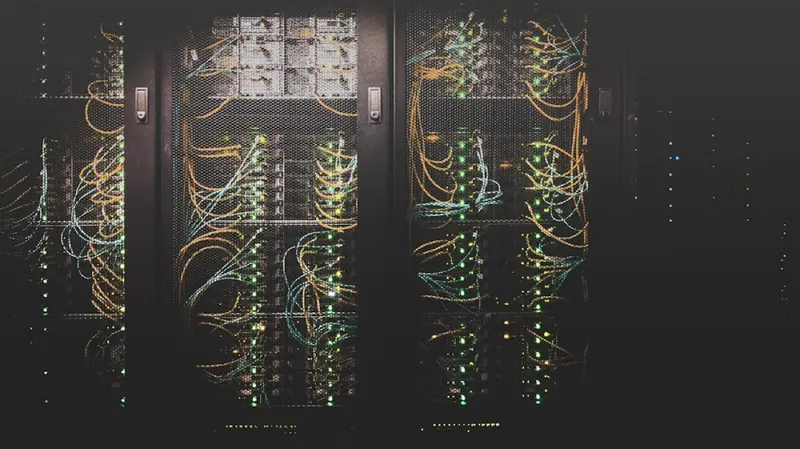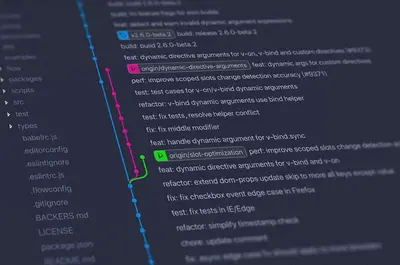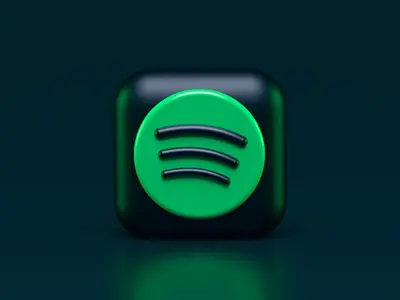🌐 Apache Web Server Installation on AlmaLinux: Complete Setup Guide
Ready to power your websites with the world’s most popular web server? 🚀 Today we’ll install and configure Apache HTTP Server on AlmaLinux - the backbone of over 30% of all websites worldwide! Whether you’re hosting a personal blog, business website, or enterprise application, this guide makes Apache setup simple and secure! 🎯
🤔 Why is Apache on AlmaLinux Important?
Apache HTTP Server on AlmaLinux delivers incredible benefits:
- 📌 World’s #1 web server - Powers millions of websites including major enterprises
- 🔧 Enterprise stability - Rock-solid performance with AlmaLinux’s reliability
- 🚀 Free and open source - No licensing costs, complete freedom
- 🔐 Advanced security - SSL/TLS support and comprehensive security modules
- ⭐ Perfect flexibility - Supports PHP, Python, Perl, and virtually any web technology
🎯 What You Need
Before installing Apache on AlmaLinux:
- ✅ AlmaLinux 9 system (server or desktop)
- ✅ Root or sudo access
- ✅ At least 1GB RAM (2GB+ recommended for production)
- ✅ 5GB+ free disk space
- ✅ Basic command line knowledge (we’ll guide you!)
📝 Step 1: Install Apache Web Server
Let’s get Apache installed and running! 🛠️
Update System and Install Apache
# Update system packages first
sudo dnf update -y
# Install Apache HTTP Server
sudo dnf install -y httpd
# Install additional useful Apache modules
sudo dnf install -y httpd-tools httpd-manual
# Verify Apache installation
httpd -v
# Apache/2.4.53 (AlmaLinux)
# Check installed Apache modules
httpd -M | head -10
echo "✅ Apache HTTP Server installed successfully!"Start and Enable Apache Service
# Start Apache service
sudo systemctl start httpd
# Enable Apache to start at boot
sudo systemctl enable httpd
# Check Apache service status
sudo systemctl status httpd
# Verify Apache is listening on port 80
sudo ss -tlnp | grep :80
# Test Apache from command line
curl -I http://localhost
echo "✅ Apache web server is running on port 80!"Pro tip: 💡 Apache automatically creates the /var/www/html directory for your website files!
🔧 Step 2: Configure Firewall for Web Traffic
Allow HTTP and HTTPS traffic through the firewall:
Open Web Ports in Firewall
# Allow HTTP traffic (port 80)
sudo firewall-cmd --permanent --add-service=http
# Allow HTTPS traffic (port 443)
sudo firewall-cmd --permanent --add-service=https
# Alternative: Allow specific ports
# sudo firewall-cmd --permanent --add-port=80/tcp
# sudo firewall-cmd --permanent --add-port=443/tcp
# Reload firewall to apply changes
sudo firewall-cmd --reload
# Verify firewall rules
sudo firewall-cmd --list-services
# Check if ports are open
sudo firewall-cmd --query-service=http
sudo firewall-cmd --query-service=https
echo "✅ Firewall configured for web traffic!"Test Apache Access
# Get server IP address
IP_ADDRESS=$(ip route get 1.1.1.1 | awk '{print $7; exit}')
echo "Your server IP: $IP_ADDRESS"
# Test from local machine
curl -I http://localhost
# Test Apache default page
curl http://localhost
# Access from browser
echo "Open browser and visit: http://$IP_ADDRESS"
echo "You should see the Apache test page!"
echo "✅ Apache is accessible from the web!"🌟 Step 3: Create Your First Website
Set up your website with custom content:
Create Website Content
# Navigate to web root directory
cd /var/www/html
# Create a sample homepage
sudo tee index.html << 'EOF'
<!DOCTYPE html>
<html lang="en">
<head>
<meta charset="UTF-8">
<meta name="viewport" content="width=device-width, initial-scale=1.0">
<title>Welcome to My AlmaLinux Server</title>
<style>
body { font-family: Arial, sans-serif; margin: 50px; background: #f4f4f4; }
.container { background: white; padding: 30px; border-radius: 10px; box-shadow: 0 0 10px rgba(0,0,0,0.1); }
h1 { color: #2c3e50; }
.info { background: #ecf0f1; padding: 15px; border-radius: 5px; margin: 20px 0; }
</style>
</head>
<body>
<div class="container">
<h1>🚀 Welcome to My AlmaLinux Apache Server!</h1>
<p>Congratulations! Apache HTTP Server is running successfully on AlmaLinux.</p>
<div class="info">
<h3>Server Information</h3>
<p><strong>OS:</strong> AlmaLinux 9</p>
<p><strong>Web Server:</strong> Apache HTTP Server</p>
<p><strong>Status:</strong> ✅ Online and Ready!</p>
</div>
<p>You can now upload your website files to <code>/var/www/html</code></p>
</div>
</body>
</html>
EOF
# Create a simple PHP info page
sudo tee info.php << 'EOF'
<?php
// PHP Information Page
phpinfo();
?>
EOF
# Set proper ownership and permissions
sudo chown -R apache:apache /var/www/html
sudo chmod -R 644 /var/www/html/*
sudo find /var/www/html -type d -exec chmod 755 {} \;
# Test the new website
curl http://localhost
echo "✅ Custom website created successfully!"Install PHP Support (Optional)
# Install PHP and common modules
sudo dnf install -y php php-cli php-fpm php-mysqlnd php-curl php-gd php-mbstring php-xml
# Restart Apache to load PHP
sudo systemctl restart httpd
# Test PHP functionality
curl http://localhost/info.php
# Remove PHP info file for security
sudo rm /var/www/html/info.php
echo "✅ PHP support added to Apache!"✅ Step 4: Configure Apache Virtual Hosts
Set up multiple websites on one server:
Create Virtual Host Directory Structure
# Create directories for virtual hosts
sudo mkdir -p /var/www/example.com/html
sudo mkdir -p /var/www/testsite.local/html
sudo mkdir -p /etc/httpd/sites-available
sudo mkdir -p /etc/httpd/sites-enabled
# Create sample content for first site
sudo tee /var/www/example.com/html/index.html << 'EOF'
<!DOCTYPE html>
<html>
<head>
<title>Example.com - Powered by Apache on AlmaLinux</title>
</head>
<body>
<h1>🌟 Welcome to Example.com</h1>
<p>This is the first virtual host on our Apache server!</p>
<p>Server powered by AlmaLinux and Apache HTTP Server</p>
</body>
</html>
EOF
# Create sample content for second site
sudo tee /var/www/testsite.local/html/index.html << 'EOF'
<!DOCTYPE html>
<html>
<head>
<title>Test Site - Apache Virtual Host</title>
<style>body { background-color: #e8f4f8; font-family: Arial; }</style>
</head>
<body>
<h1>🧪 Test Site Virtual Host</h1>
<p>This is a second website on the same Apache server!</p>
<p>Multiple sites, one powerful AlmaLinux server ⚡</p>
</body>
</html>
EOF
echo "✅ Virtual host directories and content created!"Configure Virtual Host Files
# Create virtual host configuration for example.com
sudo tee /etc/httpd/sites-available/example.com.conf << 'EOF'
<VirtualHost *:80>
# Server identification
ServerName example.com
ServerAlias www.example.com
DocumentRoot /var/www/example.com/html
# Logging
ErrorLog /var/log/httpd/example.com_error.log
CustomLog /var/log/httpd/example.com_access.log combined
# Directory permissions
<Directory /var/www/example.com/html>
AllowOverride All
Require all granted
</Directory>
</VirtualHost>
EOF
# Create virtual host configuration for testsite.local
sudo tee /etc/httpd/sites-available/testsite.local.conf << 'EOF'
<VirtualHost *:80>
# Server identification
ServerName testsite.local
ServerAlias www.testsite.local
DocumentRoot /var/www/testsite.local/html
# Logging
ErrorLog /var/log/httpd/testsite.local_error.log
CustomLog /var/log/httpd/testsite.local_access.log combined
# Directory permissions
<Directory /var/www/testsite.local/html>
AllowOverride All
Require all granted
</Directory>
</VirtualHost>
EOF
# Enable virtual hosts by creating symbolic links
sudo ln -s /etc/httpd/sites-available/example.com.conf /etc/httpd/sites-enabled/
sudo ln -s /etc/httpd/sites-available/testsite.local.conf /etc/httpd/sites-enabled/
# Set proper ownership
sudo chown -R apache:apache /var/www/
# Test Apache configuration
sudo httpd -t
# Restart Apache to load virtual hosts
sudo systemctl restart httpd
echo "✅ Virtual hosts configured successfully!"🎮 Quick Examples
Example 1: Complete WordPress Setup 🌐
# Complete LAMP stack with WordPress
echo "=== Setting up WordPress on Apache ===="
# Create WordPress virtual host
sudo mkdir -p /var/www/myblog.com/html
# Download WordPress (for demo - use proper download in production)
cd /tmp
curl -O https://wordpress.org/latest.tar.gz
tar xzf latest.tar.gz
# Move WordPress files
sudo cp -R wordpress/* /var/www/myblog.com/html/
# Set permissions
sudo chown -R apache:apache /var/www/myblog.com
sudo chmod -R 755 /var/www/myblog.com
# Create virtual host for WordPress
sudo tee /etc/httpd/sites-available/myblog.com.conf << 'EOF'
<VirtualHost *:80>
ServerName myblog.com
ServerAlias www.myblog.com
DocumentRoot /var/www/myblog.com/html
# PHP and WordPress optimizations
php_admin_value memory_limit 256M
php_admin_value max_execution_time 300
php_admin_value upload_max_filesize 64M
# Security headers
Header always set X-Content-Type-Options nosniff
Header always set X-Frame-Options DENY
Header always set X-XSS-Protection "1; mode=block"
ErrorLog /var/log/httpd/myblog.com_error.log
CustomLog /var/log/httpd/myblog.com_access.log combined
<Directory /var/www/myblog.com/html>
AllowOverride All
Require all granted
</Directory>
</VirtualHost>
EOF
# Enable the site
sudo ln -s /etc/httpd/sites-available/myblog.com.conf /etc/httpd/sites-enabled/
sudo systemctl restart httpd
echo "✅ WordPress site configured!"
echo "Visit: http://myblog.com (add to /etc/hosts for testing)"Example 2: SSL/HTTPS Configuration 🔒
# Set up SSL with self-signed certificates (for testing)
echo "=== Setting up SSL/HTTPS Support ==="
# Install SSL module
sudo dnf install -y mod_ssl openssl
# Generate self-signed certificate (for testing only)
sudo mkdir -p /etc/ssl/private /etc/ssl/certs
# Create SSL certificate
sudo openssl req -x509 -nodes -days 365 -newkey rsa:2048 \
-keyout /etc/ssl/private/apache-selfsigned.key \
-out /etc/ssl/certs/apache-selfsigned.crt \
-subj "/C=US/ST=State/L=City/O=Organization/OU=IT Department/CN=example.com"
# Create strong Diffie-Hellman group
sudo openssl dhparam -out /etc/ssl/certs/dhparam.pem 2048
# Create SSL virtual host
sudo tee /etc/httpd/sites-available/example.com-ssl.conf << 'EOF'
<IfModule mod_ssl.c>
<VirtualHost *:443>
ServerName example.com
ServerAlias www.example.com
DocumentRoot /var/www/example.com/html
# SSL Configuration
SSLEngine on
SSLCertificateFile /etc/ssl/certs/apache-selfsigned.crt
SSLCertificateKeyFile /etc/ssl/private/apache-selfsigned.key
# Modern SSL configuration
SSLProtocol all -SSLv3 -TLSv1 -TLSv1.1
SSLCipherSuite ECDHE-ECDSA-AES128-GCM-SHA256:ECDHE-RSA-AES128-GCM-SHA256
SSLHonorCipherOrder off
# Security headers
Header always set Strict-Transport-Security "max-age=63072000; includeSubDomains; preload"
Header always set X-Frame-Options DENY
Header always set X-Content-Type-Options nosniff
# Logging
ErrorLog /var/log/httpd/example.com_ssl_error.log
CustomLog /var/log/httpd/example.com_ssl_access.log combined
<Directory /var/www/example.com/html>
AllowOverride All
Require all granted
</Directory>
</VirtualHost>
</IfModule>
EOF
# Enable SSL site
sudo ln -s /etc/httpd/sites-available/example.com-ssl.conf /etc/httpd/sites-enabled/
sudo systemctl restart httpd
# Test SSL
curl -k -I https://localhost
echo "✅ SSL/HTTPS configured!"
echo "Visit: https://example.com (ignore certificate warning for self-signed)"Example 3: Apache Performance Optimization ⚡
# Optimize Apache for better performance
echo "=== Apache Performance Tuning ==="
# Create performance configuration
sudo tee /etc/httpd/conf.d/performance.conf << 'EOF'
# Performance Optimizations for Apache
# Enable compression
LoadModule deflate_module modules/mod_deflate.so
<Location />
SetOutputFilter DEFLATE
SetEnvIfNoCase Request_URI \.(?:gif|jpe?g|png)$ no-gzip dont-vary
SetEnvIfNoCase Request_URI \.(?:exe|t?gz|zip|bz2|sit|rar)$ no-gzip dont-vary
</Location>
# Browser caching
<IfModule mod_expires.c>
ExpiresActive On
ExpiresByType text/css "access plus 1 month"
ExpiresByType application/javascript "access plus 1 month"
ExpiresByType image/png "access plus 1 month"
ExpiresByType image/jpg "access plus 1 month"
ExpiresByType image/jpeg "access plus 1 month"
ExpiresByType image/gif "access plus 1 month"
ExpiresByType image/ico "access plus 1 month"
ExpiresByType image/icon "access plus 1 month"
ExpiresByType text/html "access plus 1 hour"
</IfModule>
# Security and performance headers
<IfModule mod_headers.c>
Header always set X-Content-Type-Options nosniff
Header always set X-Frame-Options DENY
Header always set X-XSS-Protection "1; mode=block"
Header always set Referrer-Policy "strict-origin-when-cross-origin"
# Remove server signature
Header always unset Server
Header always unset X-Powered-By
</IfModule>
# Hide Apache version
ServerTokens Prod
ServerSignature Off
# Connection limits and timeouts
Timeout 60
KeepAlive On
MaxKeepAliveRequests 100
KeepAliveTimeout 5
# Worker limits (adjust based on your server resources)
<IfModule mpm_prefork_module>
StartServers 5
MinSpareServers 5
MaxSpareServers 20
MaxRequestWorkers 150
MaxConnectionsPerChild 1000
</IfModule>
EOF
# Enable required modules
sudo dnf install -y httpd-devel
sudo systemctl restart httpd
# Test performance optimizations
curl -H "Accept-Encoding: gzip" -I http://localhost
# Monitor Apache performance
echo "Monitor with: sudo tail -f /var/log/httpd/access_log"
echo "✅ Apache performance optimized!"🚨 Fix Common Problems
Problem 1: Apache Won’t Start ❌
Symptoms:
- Service fails to start
- Port 80 already in use error
Try this:
# Check if another service is using port 80
sudo ss -tlnp | grep :80
# Check for configuration errors
sudo httpd -t
# Check Apache error logs
sudo tail -n 50 /var/log/httpd/error_log
# Kill processes using port 80 if needed
sudo fuser -k 80/tcp
# Check SELinux issues
sudo setsebool -P httpd_can_network_connect 1
# Start Apache in foreground for debugging
sudo httpd -D FOREGROUNDProblem 2: Permission Denied Errors ❌
Try this:
# Fix file ownership
sudo chown -R apache:apache /var/www/html
# Fix file permissions
sudo find /var/www/html -type f -exec chmod 644 {} \;
sudo find /var/www/html -type d -exec chmod 755 {} \;
# Check SELinux contexts
sudo restorecon -Rv /var/www/html
# Allow Apache to read user content
sudo setsebool -P httpd_enable_homedirs 1
# Check Apache user and group
grep -E '^User|^Group' /etc/httpd/conf/httpd.confProblem 3: Virtual Hosts Not Working ❌
Check these things:
# Test Apache configuration
sudo httpd -t
# Check if sites are enabled
ls -la /etc/httpd/sites-enabled/
# Verify DNS or host file entries
cat /etc/hosts
# Check virtual host logs
sudo tail -f /var/log/httpd/*error.log
# Test with curl specifying host header
curl -H "Host: example.com" http://localhost
# Restart Apache after changes
sudo systemctl restart httpd📋 Simple Commands Summary
| Task | Command |
|---|---|
| 🔧 Install Apache | sudo dnf install httpd |
| 🚀 Start Apache | sudo systemctl start httpd |
| ♻️ Restart Apache | sudo systemctl restart httpd |
| 📊 Check status | sudo systemctl status httpd |
| 🧪 Test config | sudo httpd -t |
| 📝 View error logs | sudo tail -f /var/log/httpd/error_log |
| 🌐 Test locally | curl http://localhost |
💡 Tips for Success
- Always test configurations 🌟 - Use
httpd -tbefore restarting - Monitor log files 🔐 - Check error logs for troubleshooting
- Use virtual hosts 🚀 - Organize multiple sites properly
- Enable SSL/HTTPS 📝 - Secure your websites with encryption
- Regular backups 🔄 - Backup your configuration and website files
🏆 What You Learned
Congratulations! Now you can:
- ✅ Install and configure Apache HTTP Server on AlmaLinux
- ✅ Set up virtual hosts for multiple websites
- ✅ Configure SSL/HTTPS for secure connections
- ✅ Optimize Apache performance for better speed
- ✅ Troubleshoot common Apache server issues
🎯 Why This Matters
Your Apache server on AlmaLinux provides:
- 🚀 Professional web hosting ready for production websites
- 🔐 Secure foundation with SSL support and security modules
- 📊 Scalable performance that grows with your traffic needs
- ⚡ Reliable platform for hosting multiple websites and applications
Remember: Apache HTTP Server powers over 30% of all websites on the internet - with proper setup and maintenance, it will serve your websites reliably for years! From simple blogs to complex e-commerce sites, you now have the foundation for any web project! ⭐
You’ve successfully mastered Apache installation and configuration on AlmaLinux! Your web server is now ready to host websites, applications, and services with enterprise-grade reliability and performance! 🙌