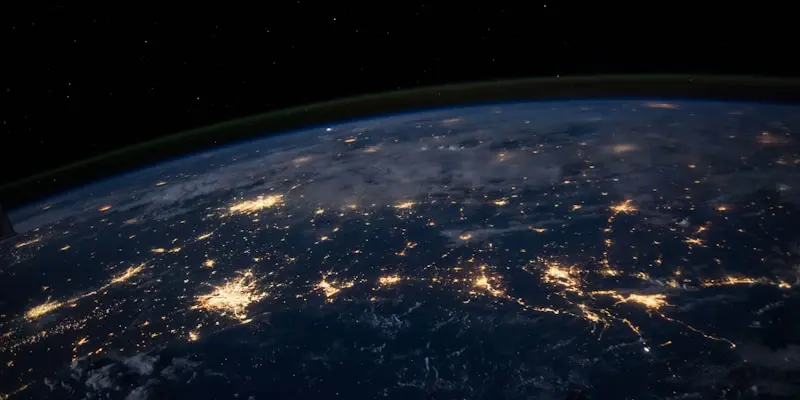Configuring Nginx Load Balancer on Alpine Linux: Complete High Availability Guide
I’ll show you how to configure Nginx as a powerful load balancer on Alpine Linux. After managing high-traffic load balancers in production environments for years, I’ve learned the configurations that deliver maximum performance, reliability, and scalability.
Introduction
Nginx on Alpine Linux creates an incredibly efficient load balancing solution. Alpine’s minimal footprint means more resources for handling connections, while Nginx’s proven load balancing capabilities distribute traffic across multiple backend servers with exceptional performance and reliability.
I’ve deployed Nginx load balancers on Alpine to handle everything from small web applications to enterprise-scale systems processing millions of requests daily. The combination provides outstanding performance-per-resource ratios that make it ideal for both cost-effective deployments and high-performance requirements.
Why You Need This
- Distribute traffic across multiple backend servers for scalability
- Achieve high availability with automatic failover capabilities
- Implement SSL termination for improved backend performance
- Create resilient infrastructure that handles server failures gracefully
Prerequisites
You’ll need these components ready:
- Alpine Linux server with root access
- Minimum 512MB RAM (1GB+ recommended for high-traffic scenarios)
- Multiple backend servers or applications to load balance
- Basic understanding of HTTP protocols and web server concepts
- SSL certificates if implementing HTTPS termination
Step 1: Install Nginx
Install Nginx Package
Let’s start by installing Nginx with essential modules.
What we’re doing: Installing Nginx with upstream and SSL modules for load balancing.
# Update package repositories
apk update && apk upgrade
# Install Nginx with additional modules
apk add nginx nginx-mod-http-upstream-fair
# Install SSL and monitoring tools
apk add openssl curl htopOutput you’ll see:
(1/12) Installing nginx (1.24.0-r15)
(2/12) Installing nginx-mod-http-upstream-fair (1.24.0-r15)
...
OK: 89 MiB in 52 packagesVerify Installation
Check that Nginx is properly installed with load balancing capabilities.
# Check Nginx version and modules
nginx -V
# Test Nginx configuration syntax
nginx -tStep 2: Basic Load Balancer Configuration
Configure Upstream Servers
Set up your backend server pool for load balancing.
# Create Nginx configuration directory structure
mkdir -p /etc/nginx/conf.d
mkdir -p /etc/nginx/upstream
# Create upstream configuration
nano /etc/nginx/upstream/backend-servers.confUpstream configuration:
# Backend server pool
upstream backend_servers {
# Load balancing method
least_conn;
# Backend servers
server 192.168.1.10:8080 weight=3 max_fails=3 fail_timeout=30s;
server 192.168.1.11:8080 weight=2 max_fails=3 fail_timeout=30s;
server 192.168.1.12:8080 weight=1 max_fails=3 fail_timeout=30s;
server 192.168.1.13:8080 backup;
# Health check
keepalive 32;
}Configure Main Load Balancer
Create the main load balancer virtual host configuration.
# Create load balancer configuration
nano /etc/nginx/conf.d/load-balancer.confLoad balancer configuration:
# Load balancer server block
server {
listen 80;
server_name your-domain.com www.your-domain.com;
# Security headers
add_header X-Frame-Options DENY;
add_header X-Content-Type-Options nosniff;
add_header X-XSS-Protection "1; mode=block";
# Real IP configuration
real_ip_header X-Forwarded-For;
set_real_ip_from 10.0.0.0/8;
set_real_ip_from 172.16.0.0/12;
set_real_ip_from 192.168.0.0/16;
# Location block for load balancing
location / {
# Proxy to upstream
proxy_pass http://backend_servers;
# Proxy headers
proxy_set_header Host $host;
proxy_set_header X-Real-IP $remote_addr;
proxy_set_header X-Forwarded-For $proxy_add_x_forwarded_for;
proxy_set_header X-Forwarded-Proto $scheme;
# Proxy timeouts
proxy_connect_timeout 30s;
proxy_send_timeout 30s;
proxy_read_timeout 30s;
# Proxy buffering
proxy_buffering on;
proxy_buffer_size 4k;
proxy_buffers 8 4k;
proxy_busy_buffers_size 8k;
# Connection handling
proxy_http_version 1.1;
proxy_set_header Connection "";
}
# Health check endpoint
location /nginx-health {
access_log off;
return 200 "healthy\n";
add_header Content-Type text/plain;
}
}Update Main Nginx Configuration
Configure the main Nginx settings for optimal load balancing.
# Edit main Nginx configuration
nano /etc/nginx/nginx.confMain configuration optimizations:
user nginx;
worker_processes auto;
worker_rlimit_nofile 65535;
pid /var/run/nginx.pid;
events {
worker_connections 4096;
use epoll;
multi_accept on;
}
http {
# Basic settings
sendfile on;
tcp_nopush on;
tcp_nodelay on;
keepalive_timeout 65;
types_hash_max_size 2048;
client_max_body_size 100M;
# MIME types
include /etc/nginx/mime.types;
default_type application/octet-stream;
# Logging format
log_format main '$remote_addr - $remote_user [$time_local] "$request" '
'$status $body_bytes_sent "$http_referer" '
'"$http_user_agent" "$http_x_forwarded_for" '
'rt=$request_time uct="$upstream_connect_time" '
'uht="$upstream_header_time" urt="$upstream_response_time"';
# Access logging
access_log /var/log/nginx/access.log main;
error_log /var/log/nginx/error.log warn;
# Gzip compression
gzip on;
gzip_vary on;
gzip_min_length 1024;
gzip_proxied any;
gzip_comp_level 6;
gzip_types
text/plain
text/css
text/xml
text/javascript
application/json
application/javascript
application/xml+rss
application/atom+xml
image/svg+xml;
# Include configurations
include /etc/nginx/upstream/*.conf;
include /etc/nginx/conf.d/*.conf;
}Step 3: SSL Termination Setup
Generate SSL Certificates
Set up SSL certificates for HTTPS termination.
# Create SSL directory
mkdir -p /etc/nginx/ssl
# Generate self-signed certificate (for testing)
openssl req -x509 -nodes -days 365 -newkey rsa:2048 \
-keyout /etc/nginx/ssl/server.key \
-out /etc/nginx/ssl/server.crt \
-subj "/C=US/ST=State/L=City/O=Organization/CN=your-domain.com"
# Set proper permissions
chmod 600 /etc/nginx/ssl/server.key
chmod 644 /etc/nginx/ssl/server.crtConfigure HTTPS Load Balancer
Create HTTPS configuration with SSL termination.
# Create HTTPS load balancer configuration
nano /etc/nginx/conf.d/ssl-load-balancer.confHTTPS configuration:
# HTTP to HTTPS redirect
server {
listen 80;
server_name your-domain.com www.your-domain.com;
return 301 https://$server_name$request_uri;
}
# HTTPS load balancer
server {
listen 443 ssl http2;
server_name your-domain.com www.your-domain.com;
# SSL configuration
ssl_certificate /etc/nginx/ssl/server.crt;
ssl_certificate_key /etc/nginx/ssl/server.key;
ssl_protocols TLSv1.2 TLSv1.3;
ssl_prefer_server_ciphers off;
ssl_ciphers ECDHE-ECDSA-AES128-GCM-SHA256:ECDHE-RSA-AES128-GCM-SHA256:ECDHE-ECDSA-AES256-GCM-SHA384:ECDHE-RSA-AES256-GCM-SHA384;
ssl_session_cache shared:SSL:10m;
ssl_session_timeout 10m;
ssl_stapling on;
ssl_stapling_verify on;
# Security headers
add_header Strict-Transport-Security "max-age=31536000; includeSubDomains" always;
add_header X-Frame-Options DENY;
add_header X-Content-Type-Options nosniff;
add_header X-XSS-Protection "1; mode=block";
add_header Referrer-Policy "strict-origin-when-cross-origin";
# Load balancing location
location / {
proxy_pass http://backend_servers;
# SSL proxy headers
proxy_set_header Host $host;
proxy_set_header X-Real-IP $remote_addr;
proxy_set_header X-Forwarded-For $proxy_add_x_forwarded_for;
proxy_set_header X-Forwarded-Proto https;
proxy_set_header X-Forwarded-Port 443;
# Proxy settings
proxy_connect_timeout 30s;
proxy_send_timeout 30s;
proxy_read_timeout 30s;
proxy_buffering on;
proxy_redirect off;
}
}Step 4: Advanced Load Balancing Methods
Configure Different Load Balancing Algorithms
Set up various load balancing methods for different use cases.
# Create advanced upstream configurations
nano /etc/nginx/upstream/advanced-backends.confAdvanced upstream configurations:
# Round-robin (default)
upstream round_robin_backend {
server 192.168.1.10:8080;
server 192.168.1.11:8080;
server 192.168.1.12:8080;
}
# Least connections
upstream least_conn_backend {
least_conn;
server 192.168.1.10:8080;
server 192.168.1.11:8080;
server 192.168.1.12:8080;
}
# IP hash (session persistence)
upstream ip_hash_backend {
ip_hash;
server 192.168.1.10:8080;
server 192.168.1.11:8080;
server 192.168.1.12:8080;
}
# Weighted round-robin
upstream weighted_backend {
server 192.168.1.10:8080 weight=5;
server 192.168.1.11:8080 weight=3;
server 192.168.1.12:8080 weight=2;
}
# Geographic load balancing
upstream geo_backend {
server 192.168.1.10:8080; # US East
server 192.168.1.20:8080; # US West
server 192.168.1.30:8080; # Europe
}Implement Health Checks
Configure active health checking for backend servers.
# Create health check configuration
nano /etc/nginx/conf.d/health-checks.confHealth check configuration:
# Health check upstream
upstream backend_with_health {
server 192.168.1.10:8080 max_fails=3 fail_timeout=30s;
server 192.168.1.11:8080 max_fails=3 fail_timeout=30s;
server 192.168.1.12:8080 max_fails=3 fail_timeout=30s;
# Health check configuration
keepalive 32;
keepalive_requests 100;
keepalive_timeout 60s;
}
# Health monitoring server block
server {
listen 8080;
server_name localhost;
location /health {
access_log off;
proxy_pass http://backend_with_health/health;
proxy_connect_timeout 2s;
proxy_read_timeout 2s;
}
}Step 5: Enable and Start Services
Start Nginx Service
Configure Nginx to start automatically and launch the service.
# Add Nginx to startup services
rc-update add nginx default
# Start Nginx service
rc-service nginx start
# Verify service status
rc-service nginx status
# Test configuration
nginx -tVerify Load Balancer Operation
Test that the load balancer is working correctly.
# Test HTTP load balancing
curl -H "Host: your-domain.com" http://localhost/
# Test HTTPS load balancing
curl -k -H "Host: your-domain.com" https://localhost/
# Test with different client IPs
curl -H "X-Forwarded-For: 1.2.3.4" http://localhost/
curl -H "X-Forwarded-For: 5.6.7.8" http://localhost/
# Check upstream status
curl http://localhost/nginx-healthStep 6: Monitoring and Logging
Configure Advanced Logging
Set up comprehensive logging for load balancer analysis.
# Create custom log format for load balancing
nano /etc/nginx/conf.d/logging.confAdvanced logging configuration:
# Custom log formats
log_format load_balancer '$remote_addr - $remote_user [$time_local] '
'"$request" $status $body_bytes_sent '
'"$http_referer" "$http_user_agent" '
'upstream: $upstream_addr '
'response_time: $upstream_response_time '
'connect_time: $upstream_connect_time '
'header_time: $upstream_header_time';
log_format json_log escape=json '{'
'"timestamp":"$time_iso8601",'
'"remote_addr":"$remote_addr",'
'"request":"$request",'
'"status":$status,'
'"body_bytes_sent":$body_bytes_sent,'
'"upstream_addr":"$upstream_addr",'
'"upstream_response_time":"$upstream_response_time",'
'"request_time":$request_time'
'}';
# Apply custom logging to load balancer
access_log /var/log/nginx/load_balancer.log load_balancer;
access_log /var/log/nginx/load_balancer.json json_log;Set Up Log Rotation
Configure log rotation to manage disk space.
# Create log rotation configuration
nano /etc/logrotate.d/nginx-loadbalancerLog rotation configuration:
/var/log/nginx/*.log {
daily
missingok
rotate 14
compress
delaycompress
notifempty
sharedscripts
postrotate
if [ -f /var/run/nginx.pid ]; then
kill -USR1 `cat /var/run/nginx.pid`
fi
endscript
}Create Monitoring Script
Set up automated monitoring for the load balancer.
# Create monitoring script
nano /usr/local/bin/nginx-lb-monitor.shMonitoring script content:
#!/bin/bash
# Configuration
LOG_FILE="/var/log/nginx-lb-monitor.log"
NGINX_STATUS_URL="http://localhost/nginx-health"
BACKENDS=("192.168.1.10:8080" "192.168.1.11:8080" "192.168.1.12:8080")
# Function to log with timestamp
log_message() {
echo "$(date '+%Y-%m-%d %H:%M:%S') - $1" >> $LOG_FILE
}
# Check Nginx status
if ! curl -s $NGINX_STATUS_URL > /dev/null; then
log_message "ERROR: Nginx health check failed"
exit 1
fi
# Check backend servers
for backend in "${BACKENDS[@]}"; do
if curl -s --connect-timeout 5 "http://$backend/health" > /dev/null; then
log_message "OK: Backend $backend is healthy"
else
log_message "WARNING: Backend $backend is not responding"
fi
done
# Check Nginx process
if ! pgrep nginx > /dev/null; then
log_message "ERROR: Nginx process not running"
rc-service nginx start
fi
# Log current connections
CONNECTIONS=$(netstat -an | grep :80 | grep ESTABLISHED | wc -l)
log_message "Active connections: $CONNECTIONS"Make script executable and schedule:
# Make executable
chmod +x /usr/local/bin/nginx-lb-monitor.sh
# Add to crontab for regular monitoring
crontab -eAdd cron entry:
*/2 * * * * /usr/local/bin/nginx-lb-monitor.shStep 7: Performance Optimization
System-Level Optimizations
Configure Alpine Linux for optimal load balancer performance.
# Increase system limits
echo "nginx soft nofile 65535" >> /etc/security/limits.conf
echo "nginx hard nofile 65535" >> /etc/security/limits.conf
# Configure kernel parameters
echo "net.core.somaxconn = 65535" >> /etc/sysctl.conf
echo "net.ipv4.ip_local_port_range = 1024 65535" >> /etc/sysctl.conf
echo "net.ipv4.tcp_tw_reuse = 1" >> /etc/sysctl.conf
echo "net.ipv4.tcp_fin_timeout = 30" >> /etc/sysctl.conf
# Apply sysctl changes
sysctl -pNginx Performance Tuning
Optimize Nginx configuration for high-traffic scenarios.
# Create performance configuration
nano /etc/nginx/conf.d/performance.confPerformance optimization:
# Worker process optimization
worker_processes auto;
worker_rlimit_nofile 65535;
worker_connections 4096;
# Connection processing
use epoll;
multi_accept on;
accept_mutex off;
# Keepalive optimization
keepalive_timeout 65;
keepalive_requests 1000;
# Buffer optimization
client_body_buffer_size 128k;
client_max_body_size 100m;
client_header_buffer_size 1k;
large_client_header_buffers 4 4k;
output_buffers 1 32k;
postpone_output 1460;
# Proxy buffer optimization
proxy_buffering on;
proxy_buffer_size 8k;
proxy_buffers 32 8k;
proxy_busy_buffers_size 16k;
proxy_temp_file_write_size 16k;
# Cache settings
open_file_cache max=1000 inactive=20s;
open_file_cache_valid 30s;
open_file_cache_min_uses 2;
open_file_cache_errors on;Step 8: High Availability Configuration
Configure Backup Load Balancers
Set up multiple load balancers for high availability.
# Create HA configuration
nano /etc/nginx/upstream/ha-backends.confHigh availability upstream:
# Primary backend cluster
upstream primary_backend {
least_conn;
server 192.168.1.10:8080 weight=3 max_fails=2 fail_timeout=30s;
server 192.168.1.11:8080 weight=3 max_fails=2 fail_timeout=30s;
server 192.168.1.12:8080 weight=2 max_fails=2 fail_timeout=30s;
}
# Backup backend cluster
upstream backup_backend {
server 192.168.2.10:8080 backup;
server 192.168.2.11:8080 backup;
}
# Combined upstream with failover
upstream ha_backend {
server 192.168.1.10:8080 weight=3 max_fails=2 fail_timeout=30s;
server 192.168.1.11:8080 weight=3 max_fails=2 fail_timeout=30s;
server 192.168.1.12:8080 weight=2 max_fails=2 fail_timeout=30s;
server 192.168.2.10:8080 backup;
server 192.168.2.11:8080 backup;
}Implement Graceful Failover
Configure automatic failover mechanisms.
# Create failover script
nano /usr/local/bin/nginx-failover.shFailover script:
#!/bin/bash
# Configuration
PRIMARY_BACKENDS=("192.168.1.10:8080" "192.168.1.11:8080")
BACKUP_BACKENDS=("192.168.2.10:8080" "192.168.2.11:8080")
UPSTREAM_CONF="/etc/nginx/upstream/dynamic-backends.conf"
# Function to check backend health
check_backend() {
curl -s --connect-timeout 3 --max-time 5 "http://$1/health" > /dev/null
return $?
}
# Count healthy primary backends
healthy_primary=0
for backend in "${PRIMARY_BACKENDS[@]}"; do
if check_backend "$backend"; then
((healthy_primary++))
fi
done
# Update upstream configuration based on health
if [ $healthy_primary -eq 0 ]; then
echo "All primary backends down, switching to backup"
# Generate backup-only configuration
cat > $UPSTREAM_CONF << EOF
upstream dynamic_backend {
$(for backup in "${BACKUP_BACKENDS[@]}"; do echo " server $backup;"; done)
}
EOF
else
echo "Primary backends available: $healthy_primary"
# Generate normal configuration
cat > $UPSTREAM_CONF << EOF
upstream dynamic_backend {
least_conn;
$(for primary in "${PRIMARY_BACKENDS[@]}"; do echo " server $primary weight=3 max_fails=2 fail_timeout=30s;"; done)
$(for backup in "${BACKUP_BACKENDS[@]}"; do echo " server $backup backup;"; done)
}
EOF
fi
# Reload Nginx configuration
nginx -s reloadStep 9: Security Hardening
Implement Rate Limiting
Configure rate limiting to protect against abuse.
# Create rate limiting configuration
nano /etc/nginx/conf.d/rate-limiting.confRate limiting configuration:
# Rate limiting zones
limit_req_zone $binary_remote_addr zone=api:10m rate=10r/s;
limit_req_zone $binary_remote_addr zone=login:10m rate=1r/s;
limit_req_zone $binary_remote_addr zone=general:10m rate=5r/s;
# Connection limiting
limit_conn_zone $binary_remote_addr zone=perip:10m;
limit_conn_zone $server_name zone=perserver:10m;
# Apply rate limiting
server {
# ... other configuration ...
# General rate limiting
limit_req zone=general burst=10 nodelay;
limit_conn perip 5;
limit_conn perserver 100;
# API endpoint protection
location /api/ {
limit_req zone=api burst=20 nodelay;
proxy_pass http://backend_servers;
}
# Login endpoint protection
location /login {
limit_req zone=login burst=3 nodelay;
proxy_pass http://backend_servers;
}
}Configure Access Control
Set up IP-based access control and security measures.
# Create security configuration
nano /etc/nginx/conf.d/security.confSecurity configuration:
# Deny access to sensitive files
location ~ /\. {
deny all;
access_log off;
log_not_found off;
}
# Block common attack patterns
location ~* \.(sql|log|conf)$ {
deny all;
}
# Admin area protection
location /admin/ {
allow 192.168.1.0/24;
allow 10.0.0.0/8;
deny all;
proxy_pass http://backend_servers;
}
# DDoS protection
if ($http_user_agent ~* (bot|spider|crawler|scan)) {
return 444;
}
# Hide Nginx version
server_tokens off;Step 10: Troubleshooting
Common Issues and Solutions
Load balancer not distributing traffic:
# Check upstream configuration
nginx -T | grep -A 10 "upstream"
# Test backend connectivity
for backend in 192.168.1.10:8080 192.168.1.11:8080; do
curl -I "http://$backend/health"
done
# Check Nginx error logs
tail -f /var/log/nginx/error.logSSL termination issues:
# Test SSL configuration
openssl s_client -connect localhost:443 -servername your-domain.com
# Check certificate validity
openssl x509 -in /etc/nginx/ssl/server.crt -text -noout
# Verify SSL configuration
nginx -T | grep -A 20 "ssl"Performance problems:
# Monitor active connections
netstat -an | grep :80 | wc -l
# Check worker processes
ps aux | grep nginx
# Monitor system resources
htop
# Analyze access patterns
tail -f /var/log/nginx/access.log | grep -E "(503|502|504)"Production Considerations
Capacity Planning
Plan your load balancer resources appropriately:
Connection calculations:
- Each worker can handle ~1000 concurrent connections
- Plan for 2-3x peak traffic capacity
- Monitor connection pools and adjust accordingly
Backend server sizing:
- Distribute load based on server capabilities
- Use weighted round-robin for heterogeneous backends
- Plan for N+1 redundancy
Monitoring and Alerting
Implement comprehensive monitoring:
# Install monitoring tools
apk add prometheus-node-exporter
# Configure Nginx metrics
echo 'load_module modules/ngx_http_stub_status_module.so;' >> /etc/nginx/nginx.conf
# Add status endpoint
location /nginx_status {
stub_status on;
access_log off;
allow 127.0.0.1;
deny all;
}Conclusion
You now have a fully functional, high-performance Nginx load balancer running on Alpine Linux. This setup provides enterprise-grade load balancing capabilities with SSL termination, health checking, and advanced traffic distribution algorithms.
The combination of Nginx’s proven load balancing features with Alpine’s efficiency creates a powerful solution that can handle significant traffic loads while maintaining excellent performance characteristics. Regular monitoring, security updates, and performance tuning will ensure your load balancer continues to deliver reliable service.
For advanced deployments, consider implementing clustering, geographic load balancing, or integration with container orchestration platforms based on your specific requirements. The foundation you’ve established here will support these advanced configurations as your infrastructure evolves.