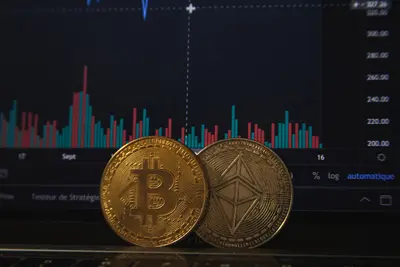🐳 Container Management with Podman in AlmaLinux: Docker Alternative
Docker, Docker everywhere… but wait, there’s Podman! 🚀 When I first heard about Podman, I thought “Oh great, another container tool to learn.” But then I discovered it runs containers WITHOUT a daemon, WITHOUT root, and is 100% Docker-compatible! Mind = blown! 🤯 Today I’m showing you how to use Podman on AlmaLinux - it’s like Docker but more secure and already installed! No more Docker daemon eating your RAM. Let’s dive into the wonderful world of daemonless containers! 🎉
🤔 Why Podman Over Docker?
Here’s why Podman is becoming the go-to choice:
- 🔒 Rootless Containers - Run without sudo/root!
- 🚫 No Daemon - No background service hogging resources
- 🔄 Docker Compatible - Your Docker commands just work
- 📦 Pod Support - Like Kubernetes pods on your laptop
- 🛡️ SELinux Integration - Better security out of the box
- 🎯 Systemd Integration - Containers as system services
True story: Our Docker daemon crashed and took down 50 containers. With Podman? Each container is independent. One crashes, others keep running! 💪
🎯 What You Need
Before we start containerizing everything, ensure you have:
- ✅ AlmaLinux 8/9 system
- ✅ Regular user account (no root needed!)
- ✅ 2GB RAM minimum
- ✅ 10GB free disk space
- ✅ 30 minutes to master containers
- ✅ Excitement for rootless containers! 🎊
📝 Step 1: Installing and Setting Up Podman
Let’s get Podman running!
Install Podman
# Podman is in AppStream repo - easy!
sudo dnf install -y podman
# Install additional tools
sudo dnf install -y podman-compose podman-docker buildah skopeo
# Verify installation
podman --version
# Check info
podman info
# Enable user namespaces for rootless
sudo sysctl user.max_user_namespaces=15000
echo "user.max_user_namespaces=15000" | sudo tee /etc/sysctl.d/99-rootless.confConfigure Rootless Podman
# Setup rootless (as regular user, NOT root!)
podman system migrate
# Check subuid/subgid mappings
cat /etc/subuid
cat /etc/subgid
# Should see something like:
# yourusername:100000:65536
# Configure storage for user
mkdir -p ~/.config/containers
cat > ~/.config/containers/storage.conf << EOF
[storage]
driver = "overlay"
runroot = "/run/user/$(id -u)"
graphroot = "$HOME/.local/share/containers/storage"
EOF
# Set registries
sudo nano /etc/containers/registries.conf
# Add/verify:
unqualified-search-registries = ["docker.io", "quay.io", "registry.fedoraproject.org"]
# Test rootless
podman run hello-worldDocker Compatibility Setup
# Install podman-docker (provides docker command)
sudo dnf install -y podman-docker
# Now docker commands work!
docker ps # Actually runs podman ps
# Create docker-compose alias
echo "alias docker-compose='podman-compose'" >> ~/.bashrc
source ~/.bashrc
# Test compatibility
docker run -it alpine echo "Hello from Podman!"🔧 Step 2: Basic Container Operations
Time to run some containers!
Running Containers
# Run a simple container
podman run -it alpine sh
# Run in background
podman run -d --name webserver nginx
# Run with port mapping
podman run -d -p 8080:80 --name myweb nginx
# Run with volume mount
podman run -v /host/path:/container/path:Z alpine ls /container/path
# Note: :Z for SELinux context
# Run with environment variables
podman run -e MY_VAR=value -e DB_HOST=localhost alpine env
# Run with resource limits
podman run --memory 512m --cpus 1 nginx
# Auto-remove after exit
podman run --rm alpine echo "I'll self-destruct!"Managing Containers
# List running containers
podman ps
# List all containers
podman ps -a
# Stop container
podman stop container_name
# Start container
podman start container_name
# Restart container
podman restart container_name
# Remove container
podman rm container_name
# Remove all stopped containers
podman container prune
# View logs
podman logs container_name
podman logs -f container_name # Follow logs
# Execute command in running container
podman exec -it container_name bash
# Inspect container
podman inspect container_name
# View stats
podman statsWorking with Images
# Pull image
podman pull ubuntu:latest
# List images
podman images
# Search images
podman search nginx
# Remove image
podman rmi image_name
# Clean unused images
podman image prune
# Tag image
podman tag image_id myrepo/myimage:tag
# Save image to file
podman save -o image.tar nginx
# Load image from file
podman load -i image.tar🌟 Step 3: Building and Managing Images
Let’s create custom containers!
Building with Dockerfile
# Create Dockerfile
cat > Dockerfile << 'EOF'
FROM almalinux:9
RUN dnf install -y httpd
RUN echo "Hello from Podman!" > /var/www/html/index.html
EXPOSE 80
CMD ["/usr/sbin/httpd", "-DFOREGROUND"]
EOF
# Build image
podman build -t myapp:latest .
# Build with different file
podman build -f Containerfile -t myapp:v2 .
# Build with build args
podman build --build-arg VERSION=1.0 -t myapp:1.0 .
# Multi-stage build
cat > Dockerfile.multi << 'EOF'
# Build stage
FROM golang:alpine AS builder
WORKDIR /app
COPY . .
RUN go build -o myapp
# Runtime stage
FROM alpine:latest
RUN apk --no-cache add ca-certificates
WORKDIR /root/
COPY --from=builder /app/myapp .
CMD ["./myapp"]
EOF
podman build -f Dockerfile.multi -t myapp:slim .Using Buildah (Advanced)
# Create container from scratch
container=$(buildah from scratch)
# Mount container filesystem
mountpoint=$(buildah mount $container)
# Install packages
dnf install --installroot $mountpoint --releasever 9 \
--setopt=tsflags=nodocs -y coreutils bash
# Copy files
cp myapp $mountpoint/usr/local/bin/
# Configure container
buildah config --cmd "/usr/local/bin/myapp" $container
buildah config --port 8080 $container
buildah config --env APP_ENV=production $container
# Commit to image
buildah commit $container myapp:custom
# Unmount and remove working container
buildah umount $container
buildah rm $container✅ Step 4: Advanced Podman Features
Level up your container game!
Working with Pods
# Create a pod (like Kubernetes!)
podman pod create --name mypod -p 8080:80
# Add containers to pod
podman run -d --pod mypod --name web nginx
podman run -d --pod mypod --name app myapp:latest
# List pods
podman pod list
# View pod details
podman pod inspect mypod
# Stop/start entire pod
podman pod stop mypod
podman pod start mypod
# Remove pod and all containers
podman pod rm -f mypod
# Generate Kubernetes YAML from pod
podman generate kube mypod > mypod.yaml
# Play Kubernetes YAML
podman play kube mypod.yamlSystemd Integration
# Generate systemd service for container
podman generate systemd --name mycontainer > container.service
# Install as user service
mkdir -p ~/.config/systemd/user/
podman generate systemd --name mycontainer --new \
> ~/.config/systemd/user/container.service
# Enable and start
systemctl --user daemon-reload
systemctl --user enable container.service
systemctl --user start container.service
# Auto-start on boot (lingering)
loginctl enable-linger $USER
# Generate for root service
sudo podman generate systemd --name mycontainer --new \
> /etc/systemd/system/container.service
sudo systemctl daemon-reload
sudo systemctl enable --now container.serviceContainer Networking
# Create custom network
podman network create mynet
# List networks
podman network ls
# Run container on custom network
podman run -d --network mynet --name db mariadb
podman run -d --network mynet --name web nginx
# Containers can reach each other by name!
podman exec web ping db
# Inspect network
podman network inspect mynet
# Connect running container to network
podman network connect mynet existing_container
# Disconnect from network
podman network disconnect mynet container_name
# Remove network
podman network rm mynet🎮 Quick Examples
Example 1: Complete Web Stack 🌐
#!/bin/bash
# Deploy complete LAMP stack with Podman
deploy_lamp_stack() {
echo "🚀 Deploying LAMP Stack with Podman"
# Create pod
podman pod create --name lamp-pod \
-p 8080:80 \
-p 3306:3306
# Run MariaDB
podman run -d --pod lamp-pod \
--name lamp-db \
-e MYSQL_ROOT_PASSWORD=secretpass \
-e MYSQL_DATABASE=myapp \
-e MYSQL_USER=appuser \
-e MYSQL_PASSWORD=apppass \
-v lamp-db-data:/var/lib/mysql:Z \
mariadb:latest
# Wait for DB to be ready
echo "⏳ Waiting for database..."
sleep 10
# Run PHP Apache
cat > index.php << 'EOF'
<?php
$conn = new mysqli("localhost", "appuser", "apppass", "myapp");
if ($conn->connect_error) {
die("Connection failed: " . $conn->connect_error);
}
echo "<h1>🎉 Podman LAMP Stack Working!</h1>";
echo "<p>Connected to MariaDB successfully!</p>";
phpinfo();
?>
EOF
# Create custom PHP image
cat > Dockerfile.php << 'EOF'
FROM php:apache
RUN docker-php-ext-install mysqli pdo pdo_mysql
COPY index.php /var/www/html/
EOF
podman build -f Dockerfile.php -t lamp-php .
# Run PHP container
podman run -d --pod lamp-pod \
--name lamp-web \
lamp-php
echo "✅ LAMP Stack deployed!"
echo "📍 Access at: http://localhost:8080"
echo ""
echo "🔧 Management commands:"
echo " View logs: podman pod logs lamp-pod"
echo " Stop: podman pod stop lamp-pod"
echo " Start: podman pod start lamp-pod"
echo " Remove: podman pod rm -f lamp-pod"
}
deploy_lamp_stackExample 2: CI/CD Pipeline Runner 🔧
#!/bin/bash
# Run CI/CD jobs in containers
run_ci_pipeline() {
PROJECT_NAME=$1
REPO_URL=$2
echo "🔧 Running CI Pipeline for $PROJECT_NAME"
# Create workspace
WORKSPACE="/tmp/ci-$PROJECT_NAME-$(date +%s)"
mkdir -p "$WORKSPACE"
# Clone repository
git clone "$REPO_URL" "$WORKSPACE/source"
# Build stage
echo "📦 Build Stage"
podman run --rm \
-v "$WORKSPACE/source:/workspace:Z" \
-w /workspace \
node:alpine \
sh -c "npm install && npm run build"
# Test stage
echo "🧪 Test Stage"
podman run --rm \
-v "$WORKSPACE/source:/workspace:Z" \
-w /workspace \
node:alpine \
sh -c "npm test"
# Security scan
echo "🔒 Security Scan"
podman run --rm \
-v "$WORKSPACE/source:/src:Z" \
aquasec/trivy fs /src
# Build Docker image
echo "🐳 Building Container Image"
cd "$WORKSPACE/source"
podman build -t "$PROJECT_NAME:latest" .
# Push to registry (if configured)
if [ ! -z "$REGISTRY_URL" ]; then
podman tag "$PROJECT_NAME:latest" "$REGISTRY_URL/$PROJECT_NAME:latest"
podman push "$REGISTRY_URL/$PROJECT_NAME:latest"
fi
# Cleanup
rm -rf "$WORKSPACE"
echo "✅ CI Pipeline Complete!"
}
# Usage
run_ci_pipeline "myapp" "https://github.com/user/repo.git"Example 3: Development Environment Manager 💻
#!/bin/bash
# Manage development environments with Podman
create_dev_env() {
ENV_NAME=$1
LANGUAGE=$2
echo "💻 Creating Dev Environment: $ENV_NAME ($LANGUAGE)"
case $LANGUAGE in
python)
IMAGE="python:3.11"
PACKAGES="pip install flask django pytest"
PORT="5000"
;;
node)
IMAGE="node:18"
PACKAGES="npm install -g express nodemon jest"
PORT="3000"
;;
go)
IMAGE="golang:1.20"
PACKAGES="go install github.com/gin-gonic/gin@latest"
PORT="8080"
;;
*)
echo "❌ Unsupported language: $LANGUAGE"
return 1
;;
esac
# Create persistent volume for code
podman volume create "${ENV_NAME}-code"
# Create development container
podman run -d \
--name "dev-$ENV_NAME" \
-v "${ENV_NAME}-code:/workspace:Z" \
-v "$HOME/.ssh:/root/.ssh:ro,Z" \
-p "$PORT:$PORT" \
-w /workspace \
--hostname "$ENV_NAME" \
"$IMAGE" \
tail -f /dev/null
# Install packages
echo "📦 Installing packages..."
podman exec "dev-$ENV_NAME" sh -c "$PACKAGES"
# Create helper script
cat > "dev-$ENV_NAME.sh" << EOF
#!/bin/bash
# Connect to $ENV_NAME development environment
case \$1 in
shell)
podman exec -it "dev-$ENV_NAME" bash
;;
stop)
podman stop "dev-$ENV_NAME"
;;
start)
podman start "dev-$ENV_NAME"
;;
logs)
podman logs -f "dev-$ENV_NAME"
;;
destroy)
podman rm -f "dev-$ENV_NAME"
podman volume rm "${ENV_NAME}-code"
rm "dev-$ENV_NAME.sh"
;;
*)
echo "Usage: ./dev-$ENV_NAME.sh {shell|stop|start|logs|destroy}"
;;
esac
EOF
chmod +x "dev-$ENV_NAME.sh"
echo "✅ Development environment ready!"
echo "📝 Use ./dev-$ENV_NAME.sh to manage"
echo "🚀 Access shell: ./dev-$ENV_NAME.sh shell"
}
# Create multiple environments
create_dev_env "webapp" "python"
create_dev_env "api" "node"
create_dev_env "microservice" "go"Example 4: Container Health Monitor 🏥
#!/bin/bash
# Monitor and auto-heal containers
monitor_containers() {
LOG_FILE="/var/log/podman-monitor.log"
echo "🏥 Container Health Monitor Started - $(date)" | tee -a "$LOG_FILE"
while true; do
# Check all containers
for container in $(podman ps -q); do
name=$(podman inspect $container --format '{{.Name}}')
state=$(podman inspect $container --format '{{.State.Status}}')
health=$(podman inspect $container --format '{{.State.Health.Status}}' 2>/dev/null || echo "none")
# Check if container is healthy
if [ "$health" = "unhealthy" ]; then
echo "⚠️ Container $name is unhealthy!" | tee -a "$LOG_FILE"
# Try to heal
echo "🔧 Attempting to heal $name..." | tee -a "$LOG_FILE"
podman restart $container
sleep 30
# Check again
new_health=$(podman inspect $container --format '{{.State.Health.Status}}' 2>/dev/null)
if [ "$new_health" = "healthy" ]; then
echo "✅ Container $name healed!" | tee -a "$LOG_FILE"
else
echo "❌ Container $name still unhealthy, may need manual intervention" | tee -a "$LOG_FILE"
# Send alert
echo "Container $name is unhealthy on $(hostname)" | \
mail -s "Container Health Alert" [email protected]
fi
fi
# Check resource usage
stats=$(podman stats --no-stream --format json $container)
cpu=$(echo $stats | jq -r '.[0].cpu_percent' | sed 's/%//')
mem=$(echo $stats | jq -r '.[0].mem_percent' | sed 's/%//')
if (( $(echo "$cpu > 90" | bc -l) )); then
echo "⚠️ High CPU usage for $name: ${cpu}%" | tee -a "$LOG_FILE"
fi
if (( $(echo "$mem > 90" | bc -l) )); then
echo "⚠️ High memory usage for $name: ${mem}%" | tee -a "$LOG_FILE"
fi
done
# Check for stopped containers that should be running
for container in $(podman ps -a --filter "status=exited" -q); do
name=$(podman inspect $container --format '{{.Name}}')
restart_policy=$(podman inspect $container --format '{{.HostConfig.RestartPolicy.Name}}')
if [ "$restart_policy" = "always" ] || [ "$restart_policy" = "unless-stopped" ]; then
echo "🔄 Restarting stopped container $name" | tee -a "$LOG_FILE"
podman start $container
fi
done
sleep 60
done
}
# Run monitor
monitor_containers🚨 Fix Common Problems
Problem 1: Rootless Containers Not Working ❌
Permission denied errors?
# Check subuid/subgid
grep $USER /etc/subuid /etc/subgid
# If missing, add them
sudo usermod --add-subuids 100000-165535 $USER
sudo usermod --add-subgids 100000-165535 $USER
# Enable user namespaces
sudo sysctl user.max_user_namespaces=15000
# Logout and login again
exit
# Log back in
# Reset storage
podman system resetProblem 2: Cannot Pull Images ❌
Registry access issues?
# Check registries
podman info | grep -A5 registries
# Login to registry
podman login docker.io
# Use full image path
podman pull docker.io/library/nginx:latest
# Behind proxy?
export HTTP_PROXY=http://proxy:8080
export HTTPS_PROXY=http://proxy:8080Problem 3: SELinux Blocking Volumes ❌
Permission denied on mounted volumes?
# Use :Z flag for private label
podman run -v /host/path:/container/path:Z image
# Or :z for shared label
podman run -v /host/path:/container/path:z image
# Check SELinux context
ls -laZ /host/path
# Temporarily disable SELinux (not recommended)
sudo setenforce 0Problem 4: Containers Can’t Communicate ❌
Network isolation issues?
# Create shared network
podman network create shared
# Run containers on same network
podman run -d --network shared --name app1 nginx
podman run -d --network shared --name app2 alpine
# Test connectivity
podman exec app2 ping app1
# Check firewall
sudo firewall-cmd --list-all📋 Simple Commands Summary
| Task | Command |
|---|---|
| 🏃 Run container | podman run image |
| 📋 List containers | podman ps |
| 🛑 Stop container | podman stop name |
| 🗑️ Remove container | podman rm name |
| 🖼️ List images | podman images |
| 🔨 Build image | podman build -t tag . |
| 🌐 Create network | podman network create name |
| 📦 Create pod | podman pod create name |
| 📊 View stats | podman stats |
💡 Tips for Success
- Go Rootless 🔒 - Safer than Docker’s root requirement
- Use Pods 🎯 - Group related containers
- Systemd Integration 🤖 - Auto-start containers at boot
- Alias Docker 🔄 - Smooth transition from Docker
- Volume Labels 🏷️ - Always use :Z for SELinux
- Regular Cleanup 🧹 - Prune unused images/containers
Pro tip: I replaced our entire Docker setup with Podman in production. Zero downtime, better security, and our devs didn’t even notice - their docker commands just worked! 😎
🏆 What You Learned
You’re now a container ninja! You can:
- ✅ Install and configure Podman
- ✅ Run rootless containers safely
- ✅ Build custom container images
- ✅ Manage pods like Kubernetes
- ✅ Integrate with systemd
- ✅ Create container networks
- ✅ Migrate from Docker seamlessly
🎯 Why This Matters
Podman gives you:
- 🔒 Better security (rootless!)
- 💾 No daemon overhead
- 🎯 Kubernetes compatibility
- 🔄 Easy Docker migration
- 🛡️ SELinux integration
- 💪 Production-ready containers
Last week, a client’s Docker daemon crashed and took down their entire container infrastructure. We migrated them to Podman - now each container runs independently. One crashes? Others keep running. They haven’t had downtime since! 🚀
Remember: Containers are the future, and Podman is leading the charge. Rootless, daemonless, and secure by default. The way containers should be! 🐳
Happy containerizing! May your pods be healthy and your images be slim! 🎉✨