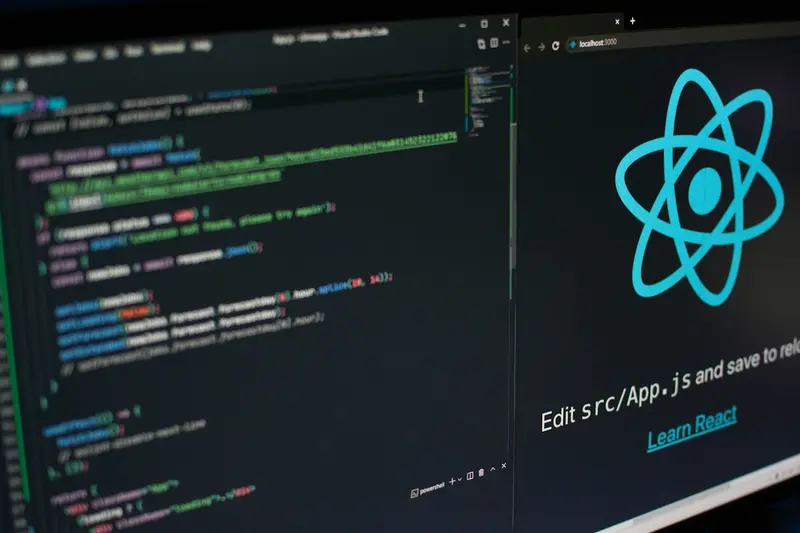🔒 Container Security Best Practices in Alpine Linux
Alpine Linux is perfect for secure container deployment! Let’s learn how to implement strong security practices for your containers. This guide covers essential security measures that will keep your containerized applications safe and secure. 🛡️
📋 Prerequisites
Before we start, make sure you have:
- Alpine Linux system installed
- Basic knowledge of containers
- Docker or Podman installed
- Administrative privileges
🎯 Security Overview
Container security involves multiple layers of protection. We’ll implement comprehensive security measures to protect your containers and the host system.
📦 Installing Container Security Tools
Let’s install essential security tools for container management:
# Update package repository
apk update
# Install Docker if not already installed
apk add docker docker-compose
# Install security scanning tools
apk add clamav trivy
# Install system monitoring tools
apk add htop iotop
# Start Docker service
rc-service docker start
rc-update add docker default🔧 Secure Container Configuration
Step 1: Use Minimal Base Images
Always use minimal Alpine Linux images:
# Use specific Alpine version
FROM alpine:3.18
# Add only necessary packages
RUN apk add --no-cache \
ca-certificates \
curl
# Remove package cache
RUN rm -rf /var/cache/apk/*Step 2: Create Non-Root User
Run containers with non-privileged users:
# Create application user
RUN addgroup -g 1001 appgroup && \
adduser -D -u 1001 -G appgroup appuser
# Switch to non-root user
USER appuser
# Set working directory
WORKDIR /appStep 3: Set Resource Limits
Configure resource constraints:
# Run container with memory limit
docker run -d \
--memory="512m" \
--cpus="0.5" \
--name secure-app \
my-alpine-app
# Set process limits
docker run -d \
--pids-limit 100 \
--ulimit nofile=1024:1024 \
my-alpine-app🛡️ Image Security Practices
Step 1: Vulnerability Scanning
Scan images for vulnerabilities:
# Install Trivy scanner
apk add trivy
# Scan Alpine base image
trivy image alpine:3.18
# Scan custom application image
trivy image my-app:latest
# Generate detailed report
trivy image --format json -o report.json my-app:latestStep 2: Image Signing
Sign and verify container images:
# Install cosign for image signing
apk add cosign
# Generate signing key
cosign generate-key-pair
# Sign container image
cosign sign --key cosign.key my-app:latest
# Verify signed image
cosign verify --key cosign.pub my-app:latestStep 3: Multi-Stage Builds
Use multi-stage builds to reduce attack surface:
# Build stage
FROM alpine:3.18 AS builder
RUN apk add --no-cache build-base
COPY . /src
WORKDIR /src
RUN make build
# Runtime stage
FROM alpine:3.18
RUN apk add --no-cache ca-certificates
COPY --from=builder /src/app /usr/local/bin/
USER 1001
ENTRYPOINT ["/usr/local/bin/app"]🔐 Runtime Security
Step 1: Security Profiles
Configure AppArmor security profiles:
# Install AppArmor
apk add apparmor apparmor-utils
# Enable AppArmor
rc-service apparmor start
rc-update add apparmor default
# Create container profile
cat > /etc/apparmor.d/docker-security << 'EOF'
#include <tunables/global>
profile docker-security flags=(attach_disconnected,mediate_deleted) {
#include <abstractions/base>
capability,
file,
umount,
deny @{PROC}/sys/fs/** wklx,
deny @{PROC}/sysrq-trigger rwklx,
deny @{PROC}/mem rwklx,
deny @{PROC}/kmem rwklx,
}
EOF
# Load profile
apparmor_parser -r /etc/apparmor.d/docker-securityStep 2: Seccomp Filters
Apply system call filtering:
{
"defaultAction": "SCMP_ACT_ERRNO",
"architectures": ["SCMP_ARCH_X86_64"],
"syscalls": [
{
"names": ["read", "write", "open", "close", "stat"],
"action": "SCMP_ACT_ALLOW"
},
{
"names": ["chmod", "fchmod"],
"action": "SCMP_ACT_ERRNO"
}
]
}Run container with seccomp:
# Apply seccomp profile
docker run -d \
--security-opt seccomp=seccomp-profile.json \
--name secure-container \
my-app:latestStep 3: Read-Only Filesystem
Configure read-only containers:
# Run with read-only filesystem
docker run -d \
--read-only \
--tmpfs /tmp \
--tmpfs /var/run \
--name readonly-app \
my-app:latest📊 Security Monitoring
Step 1: Container Monitoring
Monitor container activities:
# Install Falco for runtime security
apk add falco
# Configure Falco rules
cat > /etc/falco/local_rules.yaml << 'EOF'
- rule: Suspicious Container Activity
desc: Detect suspicious activities in containers
condition: >
spawned_process and container and
(proc.name in (wget, curl) or
fd.name contains /etc/passwd)
output: >
Suspicious activity in container
(user=%user.name command=%proc.cmdline container=%container.name)
priority: WARNING
EOF
# Start Falco
rc-service falco start
rc-update add falco defaultStep 2: Log Analysis
Configure comprehensive logging:
# Configure Docker logging
cat > /etc/docker/daemon.json << 'EOF'
{
"log-driver": "json-file",
"log-opts": {
"max-size": "10m",
"max-file": "3"
}
}
EOF
# Restart Docker
rc-service docker restart
# Monitor container logs
docker logs --tail 50 -f container-nameStep 3: Network Security
Secure container networking:
# Create custom network
docker network create \
--driver bridge \
--subnet=172.20.0.0/16 \
--ip-range=172.20.240.0/20 \
secure-network
# Run container in secure network
docker run -d \
--network secure-network \
--network-alias app \
my-secure-app:latest
# Configure network policies
iptables -A DOCKER-USER -s 172.20.0.0/16 -d 172.20.0.0/16 -j ACCEPT
iptables -A DOCKER-USER -j DROP🔍 Security Auditing
Step 1: Compliance Scanning
Check security compliance:
# Install Docker Bench Security
wget https://github.com/docker/docker-bench-security/archive/master.tar.gz
tar -xzf master.tar.gz
cd docker-bench-security-master
# Run security audit
./docker-bench-security.sh
# Generate report
./docker-bench-security.sh -l /var/log/docker-bench.logStep 2: Configuration Analysis
Analyze container configurations:
# Check container security settings
docker inspect container-name | jq '.[]|{
"User": .Config.User,
"ReadonlyRootfs": .HostConfig.ReadonlyRootfs,
"Privileged": .HostConfig.Privileged,
"Memory": .HostConfig.Memory,
"SecurityOpt": .HostConfig.SecurityOpt
}'
# Verify resource limits
docker stats --no-streamStep 3: Automated Security Testing
Implement automated security testing:
#!/bin/bash
# security-test.sh
echo "🔍 Running container security tests..."
# Test 1: Check for privileged containers
echo "Checking for privileged containers..."
PRIVILEGED=$(docker ps --filter "status=running" --format "table {{.Names}}\t{{.Status}}" \
--filter "label=privileged=true")
if [ -n "$PRIVILEGED" ]; then
echo "⚠️ WARNING: Privileged containers found!"
echo "$PRIVILEGED"
fi
# Test 2: Check for containers running as root
echo "Checking for root containers..."
docker ps -q | while read container; do
USER=$(docker inspect "$container" --format '{{.Config.User}}')
if [ -z "$USER" ] || [ "$USER" = "root" ] || [ "$USER" = "0" ]; then
NAME=$(docker inspect "$container" --format '{{.Name}}')
echo "⚠️ Container $NAME running as root"
fi
done
# Test 3: Check for containers without resource limits
echo "Checking resource limits..."
docker ps -q | while read container; do
MEMORY=$(docker inspect "$container" --format '{{.HostConfig.Memory}}')
if [ "$MEMORY" = "0" ]; then
NAME=$(docker inspect "$container" --format '{{.Name}}')
echo "⚠️ Container $NAME has no memory limit"
fi
done
echo "✅ Security tests completed!"📈 Performance Impact
Monitor security overhead:
# Benchmark container performance
time docker run --rm alpine:3.18 /bin/sh -c 'echo "Hello World"'
# Monitor system resources
htop
# Check security tool impact
ps aux | grep -E "(falco|trivy|apparmor)"🚨 Troubleshooting Common Issues
Issue 1: AppArmor Conflicts
# Check AppArmor status
aa-status
# Debug profile issues
aa-complain docker-security
# View AppArmor logs
dmesg | grep -i apparmorIssue 2: Seccomp Errors
# Test seccomp profile
docker run --rm \
--security-opt seccomp=seccomp-profile.json \
alpine:3.18 /bin/sh -c 'ls /proc'
# Debug seccomp issues
strace -e trace=seccomp docker run ...Issue 3: Network Security Problems
# Check iptables rules
iptables -L DOCKER-USER -v -n
# Test network connectivity
docker run --rm --network secure-network alpine:3.18 ping google.com
# Debug network issues
docker network inspect secure-network📝 Best Practices Summary
- 🔒 Use minimal images - Start with Alpine Linux base images
- 👤 Non-root users - Always run containers as non-privileged users
- 🛡️ Security scanning - Regularly scan images for vulnerabilities
- 📏 Resource limits - Set appropriate memory and CPU limits
- 🔍 Runtime monitoring - Monitor container activities continuously
- 🌐 Network security - Use custom networks with proper isolation
- 📊 Regular audits - Perform security audits and compliance checks
- 🔄 Keep updated - Regularly update base images and security tools
🎉 Conclusion
You’ve successfully implemented comprehensive container security practices on Alpine Linux! Your containers are now protected with multiple layers of security including vulnerability scanning, runtime protection, and continuous monitoring.
Remember to regularly update your security practices and stay informed about new security threats. Keep monitoring your containers and maintaining good security hygiene! 🚀
For more advanced topics, explore Kubernetes security, container orchestration security, and enterprise security frameworks. Happy securing! 🔐