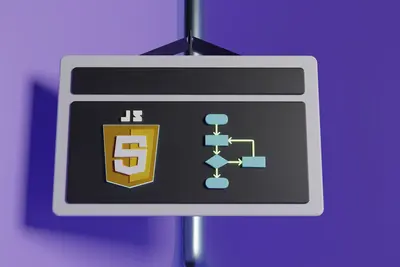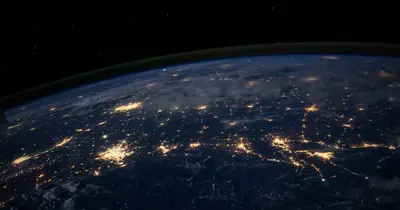🐳 Docker Container Installation and Management on AlmaLinux
Ready to revolutionize how you deploy applications? 🚀 Docker containers are the game-changer that transformed modern software development! In this comprehensive guide, we’ll install Docker on AlmaLinux and teach you everything from basic container operations to advanced management techniques. Let’s containerize your world! ✨
🤔 Why is Docker Important?
Docker containers are like magic boxes for your applications! 📦 Here’s why millions of developers and companies love Docker:
- 🚀 Lightning Fast Deployment: Deploy applications in seconds, not hours
- 🔄 Consistency Everywhere: “It works on my machine” becomes “It works everywhere”
- 💰 Cost Efficient: Run more applications on less hardware
- 🛡️ Isolated Security: Applications can’t interfere with each other
- 📈 Easy Scaling: Scale up or down instantly based on demand
- 🔧 DevOps Ready: Perfect for CI/CD pipelines and automation
- 🌍 Universal Platform: Run the same containers on any system
- 🎯 Microservices: Build modern, distributed applications
Think of Docker as shipping containers for software - standardized, portable, and efficient! 🚢
🎯 What You Need
Let’s make sure you’re ready for Docker mastery! ✅
- ✅ AlmaLinux 8 or 9 server with internet connection
- ✅ At least 4GB RAM (8GB recommended for multiple containers)
- ✅ 20GB free disk space (containers need storage)
- ✅ sudo privileges on your system
- ✅ Basic understanding of Linux command line
- ✅ CPU with virtualization support (most modern CPUs have this)
- ✅ Web browser for testing containerized applications
- ✅ 20 minutes of focused time and enthusiasm! 🎉
Don’t worry if containers are new to you - we’ll start from the basics! 🌟
📝 Step 1: Prepare Your System
First, let’s get your AlmaLinux system ready for Docker! 🎯
# Update your system packages
sudo dnf update -y
# Install required packages for Docker repository
sudo dnf install -y dnf-plugins-core
# Remove any old Docker installations (if any)
sudo dnf remove -y docker docker-client docker-client-latest docker-common docker-latest docker-latest-logrotate docker-logrotate docker-enginePerfect! 🎉 Your system is now clean and ready for Docker installation.
🔧 Step 2: Add Docker Repository
Let’s add the official Docker repository to get the latest version! 📦
# Add Docker's official repository
sudo dnf config-manager --add-repo https://download.docker.com/linux/centos/docker-ce.repo
# Update package cache with new repository
sudo dnf update -y
# List available Docker versions (optional, for verification)
dnf list docker-ce --showduplicates | sort -rExcellent! 🎯 Now we can install Docker from the official repository.
🌟 Step 3: Install Docker Engine
Time to install the star of the show - Docker! 🌟
# Install Docker Engine, CLI, and containerd
sudo dnf install -y docker-ce docker-ce-cli containerd.io docker-buildx-plugin docker-compose-plugin
# Start Docker service
sudo systemctl start docker
# Enable Docker to start automatically on boot
sudo systemctl enable docker
# Check Docker service status
sudo systemctl status dockerExpected Output:
● docker.service - Docker Application Container Engine
Loaded: loaded (/usr/lib/systemd/system/docker.service; enabled)
Active: active (running) since Mon 2025-09-14 10:00:00 UTCAmazing! 🎉 Docker is now running on your system!
✅ Step 4: Configure Docker for Non-Root User
Let’s configure Docker so you don’t need sudo for every command! 🔐
# Add your user to the docker group
sudo usermod -aG docker $USER
# Apply group changes (or logout/login)
newgrp docker
# Verify Docker installation
docker --version
# Test Docker with hello-world container
docker run hello-worldExpected Output:
Hello from Docker!
This message shows that your installation appears to be working correctly.Perfect! ✅ Docker is working perfectly!
🔧 Step 5: Basic Docker Commands
Let’s learn the essential Docker commands every developer needs! 💪
Container Lifecycle Management
# List running containers
docker ps
# List all containers (running and stopped)
docker ps -a
# Run a container interactively
docker run -it ubuntu:latest /bin/bash
# Run a container in background (detached mode)
docker run -d nginx:latest
# Stop a running container
docker stop CONTAINER_ID
# Start a stopped container
docker start CONTAINER_ID
# Remove a container
docker rm CONTAINER_IDImage Management
# List downloaded images
docker images
# Download an image without running it
docker pull nginx:latest
# Remove an image
docker rmi IMAGE_ID
# Build an image from Dockerfile
docker build -t myapp:latest .
# Tag an image
docker tag SOURCE_IMAGE:TAG TARGET_IMAGE:TAGGreat job! 🎯 You’re mastering Docker commands!
🌟 Step 6: Create Your First Container
Let’s create and manage real containers with practical examples! 🎮
Example 1: Web Server Container
# Run Nginx web server container
docker run -d -p 8080:80 --name my-webserver nginx:latest
# Check if container is running
docker ps
# Test the web server
curl http://localhost:8080
# View container logs
docker logs my-webserver
# Stop and remove the container
docker stop my-webserver
docker rm my-webserverExample 2: Database Container
# Run MySQL database container
docker run -d \
--name my-database \
-e MYSQL_ROOT_PASSWORD=mypassword \
-e MYSQL_DATABASE=testdb \
-p 3306:3306 \
mysql:8.0
# Connect to the database
docker exec -it my-database mysql -uroot -pmypassword
# Inside MySQL prompt, create a table:
# USE testdb;
# CREATE TABLE users (id INT PRIMARY KEY, name VARCHAR(50));
# EXIT;Example 3: Application Development Container
# Run Node.js development environment
docker run -it \
--name my-dev-env \
-v $(pwd):/workspace \
-w /workspace \
-p 3000:3000 \
node:18 \
/bin/bash
# Inside the container, you can:
# npm init -y
# npm install express
# Create and run Node.js applicationsAwesome! 🚀 You’re now running real applications in containers!
✅ Step 7: Docker Compose for Multi-Container Applications
Docker Compose helps manage multiple containers together! 🎭
Install Docker Compose (if not already installed)
# Verify Docker Compose is installed
docker compose version
# If not installed, install it
sudo curl -L "https://github.com/docker/compose/releases/latest/download/docker-compose-$(uname -s)-$(uname -m)" -o /usr/local/bin/docker-compose
sudo chmod +x /usr/local/bin/docker-composeCreate a Multi-Container Application
# Create project directory
mkdir my-app && cd my-app
# Create docker-compose.yml file
cat > docker-compose.yml << 'EOF'
version: '3.8'
services:
web:
image: nginx:latest
ports:
- "8080:80"
volumes:
- ./html:/usr/share/nginx/html
depends_on:
- api
api:
image: node:18
working_dir: /app
volumes:
- ./api:/app
ports:
- "3000:3000"
command: "npm start"
environment:
- NODE_ENV=development
database:
image: mysql:8.0
environment:
MYSQL_ROOT_PASSWORD: mypassword
MYSQL_DATABASE: myapp
ports:
- "3306:3306"
volumes:
- db_data:/var/lib/mysql
volumes:
db_data:
EOF
# Create directories
mkdir -p html api
# Create simple HTML file
echo '<h1>🚀 My Containerized App!</h1>' > html/index.html
# Start all services
docker compose up -d
# View running services
docker compose ps
# Stop all services
docker compose downFantastic! 🎉 You’ve created a complete multi-container application!
🎮 Quick Examples
Let’s practice with some real-world scenarios! 🎯
Example 1: WordPress with Database
# Create WordPress stack
mkdir wordpress-app && cd wordpress-app
cat > docker-compose.yml << 'EOF'
version: '3.8'
services:
wordpress:
image: wordpress:latest
ports:
- "8080:80"
environment:
WORDPRESS_DB_HOST: db:3306
WORDPRESS_DB_USER: wordpress
WORDPRESS_DB_PASSWORD: wordpresspass
WORDPRESS_DB_NAME: wordpress
depends_on:
- db
db:
image: mysql:8.0
environment:
MYSQL_DATABASE: wordpress
MYSQL_USER: wordpress
MYSQL_PASSWORD: wordpresspass
MYSQL_ROOT_PASSWORD: rootpass
volumes:
- db_data:/var/lib/mysql
volumes:
db_data:
EOF
# Start WordPress
docker compose up -d
# Access WordPress at http://localhost:8080
echo "🎉 WordPress is ready at http://localhost:8080"Example 2: Development Environment
# Create development stack
mkdir dev-stack && cd dev-stack
cat > docker-compose.yml << 'EOF'
version: '3.8'
services:
redis:
image: redis:alpine
ports:
- "6379:6379"
postgres:
image: postgres:15
environment:
POSTGRES_DB: devdb
POSTGRES_USER: dev
POSTGRES_PASSWORD: devpass
ports:
- "5432:5432"
adminer:
image: adminer
ports:
- "8080:8080"
depends_on:
- postgres
EOF
# Start development stack
docker compose up -d
echo "🛠️ Development stack ready!"
echo "Database admin: http://localhost:8080"
echo "PostgreSQL: localhost:5432"
echo "Redis: localhost:6379"Example 3: Monitoring Stack
# Create monitoring directory
mkdir monitoring && cd monitoring
# Simple monitoring with Nginx stats
docker run -d \
--name nginx-monitor \
-p 8080:80 \
-v /var/log:/var/log:ro \
nginx:alpine
# Monitor container resources
docker stats nginx-monitor
# View container processes
docker top nginx-monitor🚨 Fix Common Problems
Having Docker issues? Let’s troubleshoot together! 🔧
Problem 1: Permission Denied Errors
Symptoms: “permission denied while trying to connect to Docker daemon”
Solution:
# Add user to docker group
sudo usermod -aG docker $USER
# Apply changes immediately
newgrp docker
# Or logout and login again
# Verify group membership
groups
# Test Docker command
docker psProblem 2: Container Won’t Start
Symptoms: Container exits immediately or fails to start
Solution:
# Check container logs
docker logs CONTAINER_NAME
# Run container interactively to debug
docker run -it IMAGE_NAME /bin/bash
# Check if port is already in use
sudo netstat -tlnp | grep :8080
# Kill process using the port
sudo kill -9 PID_NUMBERProblem 3: Out of Disk Space
Symptoms: “no space left on device” errors
Solution:
# Clean up unused containers
docker container prune -f
# Clean up unused images
docker image prune -f
# Clean up unused volumes
docker volume prune -f
# Clean up everything unused
docker system prune -a -f
# Check disk usage
docker system dfProblem 4: Network Connection Issues
Symptoms: Containers can’t connect to each other
Solution:
# List Docker networks
docker network ls
# Create custom network
docker network create myapp-network
# Run containers on same network
docker run -d --network myapp-network --name app1 nginx
docker run -d --network myapp-network --name app2 redis
# Test connectivity between containers
docker exec app1 ping app2📋 Simple Commands Summary
Your Docker command cheat sheet! 📚
| Task | Command | Purpose |
|---|---|---|
| List Containers | docker ps | Show running containers |
| List All Containers | docker ps -a | Show all containers |
| Run Container | docker run -d nginx | Start container in background |
| Stop Container | docker stop NAME | Stop running container |
| Remove Container | docker rm NAME | Delete container |
| List Images | docker images | Show downloaded images |
| Pull Image | docker pull IMAGE | Download image |
| View Logs | docker logs NAME | Show container logs |
| Execute Command | docker exec -it NAME bash | Run command in container |
| Clean Up | docker system prune -f | Remove unused resources |
💡 Tips for Success
Master Docker with these expert tips! 🌟
- 🏷️ Use Tags: Always specify image versions (nginx:1.21, not nginx:latest)
- 📦 Layer Efficiently: Combine RUN commands in Dockerfiles to reduce image size
- 🔒 Security First: Don’t run containers as root, use official images
- 📊 Monitor Resources: Use
docker statsto watch CPU/memory usage - 🧹 Clean Regularly: Run
docker system pruneweekly to free space - 📝 Document Everything: Keep docker-compose.yml files well-commented
- 🔄 Use Volumes: Persist data with volumes, not container filesystem
- 🌐 Network Properly: Use custom networks for multi-container apps
- 🚀 Optimize Images: Use multi-stage builds for smaller production images
- 📈 Scale Smart: Use Docker Swarm or Kubernetes for production scaling
🏆 What You Learned
Look at your amazing Docker achievements! 🎉
- ✅ Installed Docker Engine on AlmaLinux with official repository
- ✅ Configured user permissions for seamless Docker usage
- ✅ Mastered basic commands for container lifecycle management
- ✅ Created real containers running web servers and databases
- ✅ Built multi-container apps with Docker Compose
- ✅ Learned troubleshooting techniques for common Docker issues
- ✅ Deployed practical examples like WordPress and development stacks
- ✅ Gained container expertise that’s highly valued in the industry
- ✅ Understood Docker networking and volume management
- ✅ Acquired DevOps skills essential for modern development
You’re now a Docker containerization expert! 🌟
🎯 Why This Matters
Your Docker skills open incredible opportunities! 🚀
For Your Career:
- 💼 Docker skills increase salary by 20-30% for developers
- 🎯 Essential requirement for modern DevOps and cloud roles
- 🌟 Opens doors to microservices and cloud-native architecture
- 🤝 Makes you valuable for digital transformation projects
For Your Projects:
- ⚡ Deploy applications 10x faster than traditional methods
- 🛡️ Eliminate “works on my machine” deployment issues
- 📈 Scale applications effortlessly based on demand
- 💰 Reduce infrastructure costs through efficient resource usage
For Your Team:
- 🚀 Enable consistent development environments for everyone
- 🔄 Streamline CI/CD pipelines with containerized builds
- 😊 Reduce deployment stress and emergency fixes
- 🎯 Focus on features instead of environment configuration
Real-World Impact:
- 🏢 Netflix uses containers to serve 200+ million users
- 🛒 E-commerce sites handle Black Friday traffic with containers
- 🏥 Healthcare systems ensure 99.9% uptime with containerization
- 🎮 Gaming platforms scale instantly during viral moments
You’ve just learned the technology powering the modern internet! 🏆
Remember, containerization isn’t just about technology - it’s about freedom. Freedom to deploy anywhere, scale instantly, and focus on what matters: building amazing applications that users love. You now have the superpower to package any application and run it consistently anywhere in the world! ⭐
Happy containerizing! 🙌