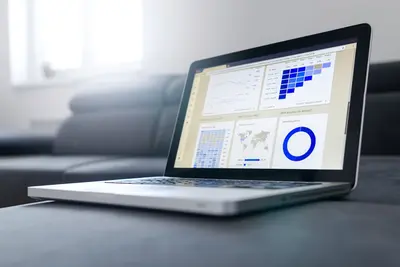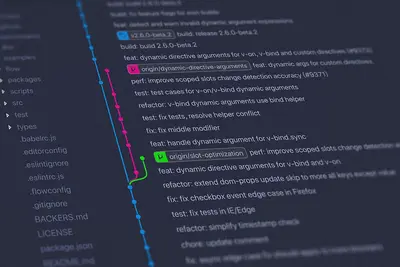🐳 Docker Installation on AlmaLinux: Complete Container Guide
Ready to dive into the world of containers? 🚀 Today we’ll install Docker on AlmaLinux and unlock the power of containerization! Whether you’re a developer wanting to package applications or a DevOps engineer building scalable infrastructure, this guide makes Docker simple and accessible for everyone! 🎯
🤔 Why is Docker on AlmaLinux Important?
Docker on AlmaLinux delivers amazing benefits:
- 📌 Application portability - Run anywhere with consistent environments
- 🔧 Resource efficiency - Use hardware more effectively than traditional VMs
- 🚀 Development speed - Build, test, and deploy applications faster
- 🔐 Environment isolation - Keep applications separate and secure
- ⭐ Microservices ready - Perfect foundation for modern architectures
🎯 What You Need
Before starting your Docker journey:
- ✅ AlmaLinux 9 system (64-bit required)
- ✅ Root or sudo access
- ✅ At least 2GB RAM (4GB recommended)
- ✅ Internet connection for downloading images
- ✅ Basic command line knowledge (we’ll guide you!)
📝 Step 1: Prepare AlmaLinux for Docker
Let’s get your system ready for Docker! 🛠️
Update System and Install Prerequisites
# Update your AlmaLinux system
sudo dnf update -y
# Install required packages
sudo dnf install -y yum-utils device-mapper-persistent-data lvm2
# Install additional useful tools
sudo dnf install -y curl wget git nano
# Check system architecture (should be x86_64)
uname -m
# Verify kernel version (should be 3.10 or higher)
uname -r
echo "✅ System prepared for Docker installation!"Remove Old Docker Versions (if any)
# Remove any old Docker installations
sudo dnf remove -y docker \
docker-client \
docker-client-latest \
docker-common \
docker-latest \
docker-latest-logrotate \
docker-logrotate \
docker-engine
# Clean up old configuration
sudo rm -rf /var/lib/docker/
sudo rm -rf /etc/docker/
echo "✅ Old Docker versions removed!"Pro tip: 💡 It’s normal if some packages aren’t found - that just means they weren’t installed before!
🔧 Step 2: Install Docker Engine
Now let’s install the latest Docker Engine:
Add Docker Repository
# Add Docker's official repository
sudo dnf config-manager --add-repo https://download.docker.com/linux/rhel/docker-ce.repo
# Verify repository was added
dnf repolist | grep docker
# Update package index
sudo dnf update -y
echo "✅ Docker repository added successfully!"Install Docker Engine and Tools
# Install Docker CE (Community Edition)
sudo dnf install -y docker-ce docker-ce-cli containerd.io docker-buildx-plugin docker-compose-plugin
# Verify Docker is installed
docker --version
# Check installed components
rpm -qa | grep docker
# Verify containerd is installed
containerd --version
echo "✅ Docker Engine installed successfully!"Start and Enable Docker Service
# Start Docker service
sudo systemctl start docker
# Enable Docker to start at boot
sudo systemctl enable docker
# Check Docker service status
sudo systemctl status docker
# Verify Docker daemon is running
sudo docker info
echo "✅ Docker service is running!"What’s happening: 🔄
- Docker CE (Community Edition) is the free version of Docker
- containerd is the container runtime that Docker uses
- docker-buildx enables advanced build features
- docker-compose-plugin lets you manage multi-container applications
🌟 Step 3: Configure Docker for Regular Users
Let Docker work without sudo:
Add User to Docker Group
# Create docker group (usually created automatically)
sudo groupadd docker
# Add your user to docker group
sudo usermod -aG docker $USER
# Check group membership
groups $USER
# Apply group changes (logout/login or use newgrp)
newgrp docker
# Test Docker without sudo
docker run hello-world
echo "✅ Docker configured for regular user access!"Configure Docker Daemon
# Create Docker daemon configuration
sudo mkdir -p /etc/docker
# Configure Docker daemon settings
sudo tee /etc/docker/daemon.json << 'EOF'
{
"log-driver": "json-file",
"log-opts": {
"max-size": "10m",
"max-file": "3"
},
"storage-driver": "overlay2",
"storage-opts": [
"overlay2.override_kernel_check=true"
],
"live-restore": true,
"default-runtime": "runc"
}
EOF
# Restart Docker to apply configuration
sudo systemctl restart docker
# Verify configuration
sudo docker info | grep -A 10 "Server:"
echo "✅ Docker daemon configured!"✅ Step 4: Test and Verify Docker Installation
Let’s make sure everything works perfectly:
Basic Docker Tests
# Test 1: Run hello-world container
docker run hello-world
# Test 2: Check Docker version
docker version
# Test 3: Display system information
docker info
# Test 4: List Docker images
docker images
# Test 5: List running containers
docker ps
echo "✅ All basic tests passed!"Container Management Tests
# Run an interactive container
docker run -it --name test-container alpine sh
# Inside the container, try some commands:
# ls -la
# echo "Hello from container!"
# exit
# List all containers (including stopped)
docker ps -a
# Remove the test container
docker rm test-container
# Download and run nginx web server
docker run -d --name web-server -p 8080:80 nginx
# Check if nginx is running
curl http://localhost:8080
# View container logs
docker logs web-server
# Stop and remove nginx container
docker stop web-server
docker rm web-server
echo "✅ Container management tests completed!"🎮 Quick Examples
Example 1: Development Environment Setup 💻
# Create a development workspace
mkdir ~/docker-projects && cd ~/docker-projects
# Run a Node.js development container
docker run -it --name nodejs-dev \
-v $(pwd):/workspace \
-p 3000:3000 \
-w /workspace \
node:18-alpine sh
# Inside the container, create a simple app:
echo 'console.log("Hello from Docker!");' > app.js
node app.js
exit
# Run the app from host
docker start nodejs-dev
docker exec nodejs-dev node app.js
# Clean up
docker stop nodejs-dev && docker rm nodejs-dev
echo "✅ Development environment ready!"Example 2: Database Server with Persistent Storage 🗄️
# Create data directory
mkdir -p ~/docker-data/mysql
# Run MySQL container with persistent storage
docker run -d \
--name mysql-server \
-e MYSQL_ROOT_PASSWORD=SecurePassword123! \
-e MYSQL_DATABASE=testdb \
-e MYSQL_USER=testuser \
-e MYSQL_PASSWORD=TestPass123! \
-v ~/docker-data/mysql:/var/lib/mysql \
-p 3306:3306 \
mysql:8.0
# Wait for MySQL to start (about 30 seconds)
sleep 30
# Test database connection
docker exec -it mysql-server mysql -u root -pSecurePassword123! -e "SHOW DATABASES;"
# Connect to the test database
docker exec -it mysql-server mysql -u testuser -pTestPass123! testdb -e "CREATE TABLE users (id INT, name VARCHAR(50)); INSERT INTO users VALUES (1, 'Docker User'); SELECT * FROM users;"
# View container resource usage
docker stats mysql-server --no-stream
# Stop MySQL (data persists in ~/docker-data/mysql)
docker stop mysql-server
echo "✅ Database server with persistent storage working!"Example 3: Web Application Stack 🌐
# Create a simple web application stack
mkdir -p ~/web-app && cd ~/web-app
# Create a simple HTML file
cat > index.html << 'EOF'
<!DOCTYPE html>
<html>
<head>
<title>My Docker App</title>
<style>
body { font-family: Arial; text-align: center; padding: 50px; }
.container { background: #f4f4f4; padding: 20px; border-radius: 10px; }
</style>
</head>
<body>
<div class="container">
<h1>🐳 Welcome to My Docker App!</h1>
<p>This is running on AlmaLinux with Docker!</p>
<p>Container ID: <span id="hostname"></span></p>
</div>
<script>
document.getElementById('hostname').textContent = window.location.hostname;
</script>
</body>
</html>
EOF
# Run nginx with custom content
docker run -d \
--name my-web-app \
-p 8080:80 \
-v $(pwd):/usr/share/nginx/html:ro \
nginx:alpine
# Test the web application
curl -s http://localhost:8080 | grep "Welcome to My Docker App"
# View in browser: http://your-server-ip:8080
# Monitor container performance
docker stats my-web-app --no-stream
# View access logs
docker logs my-web-app
echo "✅ Web application stack deployed!"
echo "Visit: http://localhost:8080"🚨 Fix Common Problems
Problem 1: Permission Denied When Running Docker ❌
Symptoms:
- “Got permission denied while trying to connect to the Docker daemon”
- Docker commands require sudo
Try this:
# Check if you're in docker group
groups $USER | grep docker
# If not in group, add yourself
sudo usermod -aG docker $USER
# Apply group changes
newgrp docker
# Or logout and login again
# After logout/login, test:
docker run hello-worldProblem 2: Docker Service Won’t Start ❌
Try this:
# Check Docker service status
sudo systemctl status docker
# Check Docker daemon logs
sudo journalctl -u docker -f
# Try starting Docker manually
sudo systemctl start docker
# If still failing, check system resources
df -h
free -h
# Restart Docker completely
sudo systemctl restart dockerProblem 3: Cannot Pull or Run Containers ❌
Check these things:
# Test internet connectivity
ping -c 3 docker.io
# Check DNS resolution
nslookup docker.io
# Test Docker Hub connection
docker pull alpine:latest
# Check firewall settings
sudo firewall-cmd --list-all
# If behind corporate firewall, configure proxy:
sudo mkdir -p /etc/systemd/system/docker.service.d
sudo tee /etc/systemd/system/docker.service.d/http-proxy.conf << 'EOF'
[Service]
Environment="HTTP_PROXY=http://proxy.company.com:8080"
Environment="HTTPS_PROXY=http://proxy.company.com:8080"
EOF
sudo systemctl daemon-reload
sudo systemctl restart docker📋 Simple Commands Summary
| Task | Command |
|---|---|
| 👀 Check Docker version | docker --version |
| 🔧 Run container | docker run image-name |
| 🚀 List running containers | docker ps |
| 🛑 Stop container | docker stop container-name |
| ♻️ Remove container | docker rm container-name |
| 📊 List images | docker images |
| ✅ Remove image | docker rmi image-name |
💡 Tips for Success
- Start simple 🌟 - Begin with basic containers before complex applications
- Use official images 🔐 - Always prefer official Docker Hub images
- Manage resources 🚀 - Monitor container CPU and memory usage
- Version control 📝 - Tag your custom images with meaningful versions
- Security first 🔄 - Keep Docker and container images updated
🏆 What You Learned
Congratulations! Now you can:
- ✅ Install Docker Engine on AlmaLinux from official repositories
- ✅ Configure Docker for secure, rootless operation
- ✅ Run, manage, and troubleshoot containers effectively
- ✅ Create development environments and web application stacks
- ✅ Implement persistent storage and container networking
🎯 Why This Matters
Your Docker setup on AlmaLinux provides:
- 🚀 Modern development workflow with containerized applications
- 🔐 Production-ready platform for deploying microservices
- 📊 Consistent environments across development, testing, and production
- ⚡ Resource efficiency compared to traditional virtual machines
Remember: Docker is not just a tool - it’s a complete paradigm shift that enables you to build, ship, and run applications anywhere with confidence! ⭐
You’ve successfully mastered Docker installation on AlmaLinux! You now have the foundation for modern containerized applications, microservices architectures, and cloud-native development! 🙌