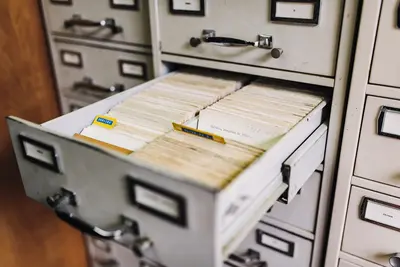🔍 Elasticsearch and Kibana on AlmaLinux: Search and Visualize Everything
Drowning in logs and can’t find anything? 😵 I was there! Our app generated 10GB of logs daily and grep was useless. Then I discovered Elasticsearch and Kibana - suddenly I could search millions of logs in milliseconds and create beautiful dashboards! Today I’m showing you how to build your own search and analytics powerhouse on AlmaLinux. Let’s turn data chaos into insights! 📊
🤔 Why Elasticsearch and Kibana Are Game-Changers
This isn’t just search - it’s intelligence! Here’s why everyone uses it:
- 🚀 Lightning fast search - Milliseconds for billions of records
- 📊 Real-time analytics - Live dashboards and alerts
- 🔍 Full-text search - Google-like search for your data
- 📈 Beautiful visualizations - Charts, maps, graphs
- 🌍 Scalable - From laptop to thousands of nodes
- 🔧 RESTful API - Integrate with anything
True story: We found a critical bug that was happening once every 100,000 requests. Grep? Impossible. Elasticsearch? Found it in 2 seconds! 🎯
🎯 What You Need
Before we search everything, ensure you have:
- ✅ AlmaLinux server with 8GB+ RAM
- ✅ Java 11+ installed
- ✅ 50GB+ free disk space
- ✅ Root or sudo access
- ✅ 60 minutes to master search
- ✅ Coffee (ELK stack needs energy! ☕)
📝 Step 1: Install Elasticsearch
Let’s get the search engine running!
Install Java and Elasticsearch
# Install Java 11
sudo dnf install -y java-11-openjdk java-11-openjdk-devel
# Verify Java
java -version
# Import Elasticsearch GPG key
sudo rpm --import https://artifacts.elastic.co/GPG-KEY-elasticsearch
# Add Elasticsearch repository
sudo tee /etc/yum.repos.d/elasticsearch.repo << EOF
[elasticsearch]
name=Elasticsearch repository for 8.x packages
baseurl=https://artifacts.elastic.co/packages/8.x/yum
gpgcheck=1
gpgkey=https://artifacts.elastic.co/GPG-KEY-elasticsearch
enabled=0
autorefresh=1
type=rpm-md
EOF
# Install Elasticsearch
sudo dnf install -y --enablerepo=elasticsearch elasticsearch
# Save the generated password!
# The installation will show: "The generated password for the elastic built-in superuser is: YOUR_PASSWORD"
# SAVE THIS PASSWORD - you'll need it!
# Enable and start Elasticsearch
sudo systemctl enable --now elasticsearch
# Wait 30 seconds for startup
sleep 30
# Test Elasticsearch (save the enrollment token if shown)
sudo /usr/share/elasticsearch/bin/elasticsearch-reset-password -u elastic
# Note the new password!Configure Elasticsearch
# Backup original config
sudo cp /etc/elasticsearch/elasticsearch.yml /etc/elasticsearch/elasticsearch.yml.backup
# Edit configuration
sudo nano /etc/elasticsearch/elasticsearch.yml
# Essential settings:
cluster.name: my-cluster
node.name: node-1
path.data: /var/lib/elasticsearch
path.logs: /var/log/elasticsearch
network.host: 0.0.0.0
http.port: 9200
discovery.type: single-node
# Memory settings (important!)
# Set to 50% of system RAM (4GB for 8GB system)
sudo nano /etc/elasticsearch/jvm.options
-Xms4g
-Xmx4g
# Security settings (for production)
xpack.security.enabled: true
xpack.security.enrollment.enabled: true
xpack.security.http.ssl:
enabled: true
keystore.path: certs/http.p12
xpack.security.transport.ssl:
enabled: true
verification_mode: certificate
keystore.path: certs/transport.p12
truststore.path: certs/transport.p12
# Restart Elasticsearch
sudo systemctl restart elasticsearch
# Check status
sudo systemctl status elasticsearch
# View logs if needed
sudo tail -f /var/log/elasticsearch/my-cluster.logConfigure Firewall
# Open Elasticsearch port
sudo firewall-cmd --permanent --add-port=9200/tcp
sudo firewall-cmd --permanent --add-port=9300/tcp
sudo firewall-cmd --reload
# Test connection (with authentication)
curl -k -u elastic:YOUR_PASSWORD https://localhost:9200
# Should return cluster info🔧 Step 2: Install and Configure Kibana
Time for beautiful dashboards! 🎨
Install Kibana
# Install Kibana
sudo dnf install -y --enablerepo=elasticsearch kibana
# Configure Kibana
sudo nano /etc/kibana/kibana.yml
# Essential settings:
server.port: 5601
server.host: "0.0.0.0"
server.name: "my-kibana"
elasticsearch.hosts: ["https://localhost:9200"]
elasticsearch.username: "kibana_system"
elasticsearch.ssl.verificationMode: none
# Create kibana_system user password
sudo /usr/share/elasticsearch/bin/elasticsearch-reset-password -u kibana_system
# Note the password!
# Add to kibana.yml
elasticsearch.password: "KIBANA_SYSTEM_PASSWORD"
# Generate encryption keys
sudo /usr/share/kibana/bin/kibana-encryption-keys generate
# Add the generated keys to kibana.yml
# Enable and start Kibana
sudo systemctl enable --now kibana
# Open firewall port
sudo firewall-cmd --permanent --add-port=5601/tcp
sudo firewall-cmd --reload
# Check status
sudo systemctl status kibana
# Access Kibana at http://your-server:5601
# Login with elastic / YOUR_PASSWORDConfigure Index Patterns
# Create sample data
curl -k -u elastic:YOUR_PASSWORD -X POST "https://localhost:9200/logs-2024.01/_doc" -H 'Content-Type: application/json' -d'
{
"@timestamp": "2024-01-15T10:00:00",
"level": "INFO",
"message": "Application started",
"service": "web-app",
"host": "server1"
}'
# Create index pattern in Kibana
# 1. Go to Stack Management → Index Patterns
# 2. Create pattern: logs-*
# 3. Select @timestamp as time field🌟 Step 3: Ingest and Search Data
Let’s put data in and search it! 🔍
Using Logstash for Data Ingestion
# Install Logstash
sudo dnf install -y --enablerepo=elasticsearch logstash
# Create Logstash pipeline
sudo nano /etc/logstash/conf.d/system-logs.conf
input {
file {
path => "/var/log/messages"
start_position => "beginning"
tags => ["syslog"]
}
file {
path => "/var/log/nginx/access.log"
start_position => "beginning"
tags => ["nginx"]
}
}
filter {
if "syslog" in [tags] {
grok {
match => { "message" => "%{SYSLOGTIMESTAMP:timestamp} %{SYSLOGHOST:hostname} %{DATA:program}: %{GREEDYDATA:log_message}" }
}
date {
match => [ "timestamp", "MMM d HH:mm:ss", "MMM dd HH:mm:ss" ]
}
}
if "nginx" in [tags] {
grok {
match => { "message" => "%{COMBINEDAPACHELOG}" }
}
geoip {
source => "clientip"
}
}
mutate {
remove_field => [ "message" ]
}
}
output {
elasticsearch {
hosts => ["https://localhost:9200"]
index => "logs-%{+YYYY.MM.dd}"
user => "elastic"
password => "YOUR_PASSWORD"
ssl => true
ssl_certificate_verification => false
}
stdout {
codec => rubydebug
}
}
# Start Logstash
sudo systemctl enable --now logstashFilebeat for Log Shipping
# Install Filebeat
sudo dnf install -y --enablerepo=elasticsearch filebeat
# Configure Filebeat
sudo nano /etc/filebeat/filebeat.yml
filebeat.inputs:
- type: log
enabled: true
paths:
- /var/log/*.log
exclude_files: ['\.gz$']
- type: log
enabled: true
paths:
- /var/log/nginx/*.log
fields:
service: nginx
- type: log
enabled: true
paths:
- /var/log/mysql/*.log
fields:
service: mysql
multiline.pattern: '^[0-9]{4}-[0-9]{2}-[0-9]{2}'
multiline.negate: true
multiline.match: after
output.elasticsearch:
hosts: ["https://localhost:9200"]
username: "elastic"
password: "YOUR_PASSWORD"
ssl.verification_mode: none
index: "filebeat-%{+yyyy.MM.dd}"
processors:
- add_host_metadata:
when.not.contains:
tags: forwarded
- add_docker_metadata: ~
- add_kubernetes_metadata: ~
# Enable and start Filebeat
sudo filebeat modules enable system nginx mysql
sudo filebeat setup -e
sudo systemctl enable --now filebeat✅ Step 4: Create Dashboards and Visualizations
Time to make data beautiful! 🎨
Sample Dashboard Creation Script
#!/usr/bin/env python3
# create_dashboard.py - Create Kibana dashboards programmatically
import requests
import json
from datetime import datetime, timedelta
class KibanaDashboard:
def __init__(self, kibana_url, username, password):
self.kibana_url = kibana_url
self.auth = (username, password)
self.headers = {
'Content-Type': 'application/json',
'kbn-xsrf': 'true'
}
def create_index_pattern(self, pattern, time_field='@timestamp'):
"""Create index pattern"""
data = {
"attributes": {
"title": pattern,
"timeFieldName": time_field
}
}
response = requests.post(
f"{self.kibana_url}/api/saved_objects/index-pattern",
auth=self.auth,
headers=self.headers,
json=data,
verify=False
)
return response.json()
def create_visualization(self, title, index_pattern, viz_type='line'):
"""Create visualization"""
viz_state = {
"title": title,
"type": viz_type,
"params": {
"grid": {"categoryLines": False, "style": {"color": "#eee"}},
"categoryAxes": [{"id": "CategoryAxis-1", "type": "category", "position": "bottom"}],
"valueAxes": [{"id": "ValueAxis-1", "type": "value", "position": "left"}],
"seriesParams": [{"type": "line", "mode": "normal"}],
"addTooltip": True,
"addLegend": True,
"legendPosition": "right"
},
"aggs": [
{"id": "1", "type": "count", "schema": "metric", "params": {}},
{"id": "2", "type": "date_histogram", "schema": "segment",
"params": {"field": "@timestamp", "interval": "auto"}}
]
}
data = {
"attributes": {
"title": title,
"visState": json.dumps(viz_state),
"uiStateJSON": "{}",
"kibanaSavedObjectMeta": {
"searchSourceJSON": json.dumps({
"index": index_pattern,
"query": {"match_all": {}},
"filter": []
})
}
}
}
response = requests.post(
f"{self.kibana_url}/api/saved_objects/visualization",
auth=self.auth,
headers=self.headers,
json=data,
verify=False
)
return response.json()
def create_dashboard(self, title, visualizations):
"""Create dashboard with visualizations"""
panels = []
for i, viz_id in enumerate(visualizations):
panels.append({
"id": viz_id,
"type": "visualization",
"gridData": {
"x": (i % 2) * 24,
"y": (i // 2) * 15,
"w": 24,
"h": 15
}
})
data = {
"attributes": {
"title": title,
"hits": 0,
"description": f"Dashboard created on {datetime.now()}",
"panelsJSON": json.dumps(panels),
"timeRestore": False,
"kibanaSavedObjectMeta": {
"searchSourceJSON": json.dumps({
"query": {"match_all": {}},
"filter": []
})
}
}
}
response = requests.post(
f"{self.kibana_url}/api/saved_objects/dashboard",
auth=self.auth,
headers=self.headers,
json=data,
verify=False
)
return response.json()
# Usage
dashboard = KibanaDashboard('http://localhost:5601', 'elastic', 'YOUR_PASSWORD')
# Create index pattern
pattern = dashboard.create_index_pattern('logs-*')
# Create visualizations
viz1 = dashboard.create_visualization('Log Count Over Time', pattern['id'])
viz2 = dashboard.create_visualization('Error Rate', pattern['id'])
# Create dashboard
dashboard.create_dashboard('System Monitoring', [viz1['id'], viz2['id']])🎮 Quick Examples
Example 1: Application Log Analysis 📱
#!/bin/bash
# Application log analyzer
# Create mapping for application logs
curl -k -u elastic:YOUR_PASSWORD -X PUT "https://localhost:9200/app-logs" -H 'Content-Type: application/json' -d'
{
"mappings": {
"properties": {
"@timestamp": { "type": "date" },
"level": { "type": "keyword" },
"service": { "type": "keyword" },
"host": { "type": "keyword" },
"message": { "type": "text" },
"stack_trace": { "type": "text" },
"user_id": { "type": "keyword" },
"request_id": { "type": "keyword" },
"duration_ms": { "type": "float" },
"status_code": { "type": "integer" },
"ip_address": { "type": "ip" },
"user_agent": { "type": "text" },
"geo": { "type": "geo_point" }
}
}
}'
# Python script to send application logs
cat > /usr/local/bin/app-logger.py << 'EOF'
#!/usr/bin/env python3
import json
import logging
import requests
from elasticsearch import Elasticsearch
from datetime import datetime
class ElasticsearchLogger:
def __init__(self, es_host='localhost', es_port=9200):
self.es = Elasticsearch(
[f'https://{es_host}:{es_port}'],
basic_auth=('elastic', 'YOUR_PASSWORD'),
verify_certs=False
)
self.index = f"app-logs-{datetime.now().strftime('%Y.%m.%d')}"
def log(self, level, message, **kwargs):
doc = {
'@timestamp': datetime.utcnow(),
'level': level,
'message': message,
'service': kwargs.get('service', 'app'),
'host': kwargs.get('host', 'localhost'),
**kwargs
}
self.es.index(index=self.index, document=doc)
def search_errors(self, hours=24):
"""Search for errors in last N hours"""
query = {
"query": {
"bool": {
"must": [
{"term": {"level": "ERROR"}},
{"range": {
"@timestamp": {
"gte": f"now-{hours}h"
}
}}
]
}
},
"aggs": {
"error_types": {
"terms": {
"field": "message.keyword",
"size": 10
}
}
}
}
return self.es.search(index="app-logs-*", body=query)
def get_slow_requests(self, threshold_ms=1000):
"""Find slow requests"""
query = {
"query": {
"range": {
"duration_ms": {
"gte": threshold_ms
}
}
},
"sort": [
{"duration_ms": {"order": "desc"}}
]
}
return self.es.search(index="app-logs-*", body=query)
# Usage
logger = ElasticsearchLogger()
# Log events
logger.log('INFO', 'Application started', service='web-api')
logger.log('ERROR', 'Database connection failed',
service='web-api',
stack_trace='Connection timeout at...',
duration_ms=5000)
# Search for errors
errors = logger.search_errors()
print(f"Found {errors['hits']['total']['value']} errors")
EOF
chmod +x /usr/local/bin/app-logger.pyExample 2: Security Monitoring Dashboard 🔒
#!/bin/bash
# Security monitoring with Elasticsearch
# Create security index template
curl -k -u elastic:YOUR_PASSWORD -X PUT "https://localhost:9200/_index_template/security-template" -H 'Content-Type: application/json' -d'
{
"index_patterns": ["security-*"],
"template": {
"settings": {
"number_of_shards": 2,
"number_of_replicas": 1
},
"mappings": {
"properties": {
"@timestamp": { "type": "date" },
"event_type": { "type": "keyword" },
"severity": { "type": "keyword" },
"source_ip": { "type": "ip" },
"destination_ip": { "type": "ip" },
"source_port": { "type": "integer" },
"destination_port": { "type": "integer" },
"username": { "type": "keyword" },
"action": { "type": "keyword" },
"result": { "type": "keyword" },
"message": { "type": "text" },
"geo_location": { "type": "geo_point" }
}
}
}
}'
# Script to monitor SSH attempts
cat > /usr/local/bin/ssh-monitor.sh << 'EOF'
#!/bin/bash
ES_HOST="https://localhost:9200"
ES_USER="elastic"
ES_PASS="YOUR_PASSWORD"
INDEX="security-$(date +%Y.%m.%d)"
# Parse SSH logs and send to Elasticsearch
tail -F /var/log/secure | while read line; do
if echo "$line" | grep -q "sshd"; then
timestamp=$(date -u +"%Y-%m-%dT%H:%M:%S.000Z")
if echo "$line" | grep -q "Failed password"; then
username=$(echo "$line" | grep -oP 'for \K\w+')
ip=$(echo "$line" | grep -oP 'from \K[\d.]+')
curl -k -u $ES_USER:$ES_PASS -X POST "$ES_HOST/$INDEX/_doc" \
-H 'Content-Type: application/json' -d "{
\"@timestamp\": \"$timestamp\",
\"event_type\": \"ssh_failed_login\",
\"severity\": \"WARNING\",
\"source_ip\": \"$ip\",
\"username\": \"$username\",
\"action\": \"authentication\",
\"result\": \"failed\",
\"message\": \"$line\"
}"
fi
if echo "$line" | grep -q "Accepted password"; then
username=$(echo "$line" | grep -oP 'for \K\w+')
ip=$(echo "$line" | grep -oP 'from \K[\d.]+')
curl -k -u $ES_USER:$ES_PASS -X POST "$ES_HOST/$INDEX/_doc" \
-H 'Content-Type: application/json' -d "{
\"@timestamp\": \"$timestamp\",
\"event_type\": \"ssh_successful_login\",
\"severity\": \"INFO\",
\"source_ip\": \"$ip\",
\"username\": \"$username\",
\"action\": \"authentication\",
\"result\": \"success\",
\"message\": \"$line\"
}"
fi
fi
done
EOF
chmod +x /usr/local/bin/ssh-monitor.sh
# Create systemd service
cat > /etc/systemd/system/ssh-monitor.service << EOF
[Unit]
Description=SSH Login Monitor for Elasticsearch
After=elasticsearch.service
[Service]
Type=simple
ExecStart=/usr/local/bin/ssh-monitor.sh
Restart=always
User=root
[Install]
WantedBy=multi-user.target
EOF
systemctl enable --now ssh-monitorExample 3: Performance Metrics Collector 📈
#!/bin/bash
# System metrics collector for Elasticsearch
cat > /usr/local/bin/metrics-collector.py << 'EOF'
#!/usr/bin/env python3
import psutil
import time
from elasticsearch import Elasticsearch
from datetime import datetime
class MetricsCollector:
def __init__(self):
self.es = Elasticsearch(
['https://localhost:9200'],
basic_auth=('elastic', 'YOUR_PASSWORD'),
verify_certs=False
)
def collect_metrics(self):
"""Collect system metrics"""
metrics = {
'@timestamp': datetime.utcnow(),
'host': psutil.os.uname().nodename,
'cpu': {
'percent': psutil.cpu_percent(interval=1),
'cores': psutil.cpu_count(),
'load_avg': psutil.getloadavg()
},
'memory': {
'total': psutil.virtual_memory().total,
'used': psutil.virtual_memory().used,
'percent': psutil.virtual_memory().percent,
'available': psutil.virtual_memory().available
},
'disk': {},
'network': {},
'processes': {
'total': len(psutil.pids()),
'running': len([p for p in psutil.process_iter() if p.status() == 'running'])
}
}
# Disk metrics
for partition in psutil.disk_partitions():
if partition.mountpoint == '/':
usage = psutil.disk_usage(partition.mountpoint)
metrics['disk']['root'] = {
'total': usage.total,
'used': usage.used,
'free': usage.free,
'percent': usage.percent
}
# Network metrics
net_io = psutil.net_io_counters()
metrics['network'] = {
'bytes_sent': net_io.bytes_sent,
'bytes_recv': net_io.bytes_recv,
'packets_sent': net_io.packets_sent,
'packets_recv': net_io.packets_recv
}
return metrics
def send_to_elasticsearch(self, metrics):
"""Send metrics to Elasticsearch"""
index = f"metrics-{datetime.now().strftime('%Y.%m.%d')}"
self.es.index(index=index, document=metrics)
def run(self, interval=60):
"""Run collector"""
print("📊 Starting metrics collector...")
while True:
try:
metrics = self.collect_metrics()
self.send_to_elasticsearch(metrics)
print(f"✅ Metrics sent at {datetime.now()}")
except Exception as e:
print(f"❌ Error: {e}")
time.sleep(interval)
if __name__ == '__main__':
collector = MetricsCollector()
collector.run(interval=30)
EOF
chmod +x /usr/local/bin/metrics-collector.py
# Create service
cat > /etc/systemd/system/metrics-collector.service << EOF
[Unit]
Description=System Metrics Collector for Elasticsearch
After=elasticsearch.service
[Service]
Type=simple
ExecStart=/usr/bin/python3 /usr/local/bin/metrics-collector.py
Restart=always
User=root
[Install]
WantedBy=multi-user.target
EOF
systemctl enable --now metrics-collector🚨 Fix Common Problems
Problem 1: Elasticsearch Won’t Start ❌
Service fails to start?
# Check logs
sudo journalctl -u elasticsearch -n 50
# Common issues:
# 1. Memory issues
sudo sysctl -w vm.max_map_count=262144
echo "vm.max_map_count=262144" | sudo tee -a /etc/sysctl.conf
# 2. Permissions
sudo chown -R elasticsearch:elasticsearch /var/lib/elasticsearch
sudo chown -R elasticsearch:elasticsearch /var/log/elasticsearch
# 3. Java heap size
# Edit /etc/elasticsearch/jvm.options
-Xms2g # Set to 50% of RAM
-Xmx2g # Same as XmsProblem 2: Kibana Can’t Connect ❌
Kibana shows connection error?
# Check Elasticsearch is running
curl -k -u elastic:YOUR_PASSWORD https://localhost:9200
# Reset kibana_system password
sudo /usr/share/elasticsearch/bin/elasticsearch-reset-password -u kibana_system
# Update in kibana.yml
elasticsearch.password: "NEW_PASSWORD"
# Restart Kibana
sudo systemctl restart kibanaProblem 3: High Memory Usage ❌
Elasticsearch using all RAM?
# Limit heap size in jvm.options
-Xms2g # Don't exceed 50% of RAM
-Xmx2g # Don't exceed 32GB
# Reduce number of shards
curl -k -u elastic:YOUR_PASSWORD -X PUT "https://localhost:9200/_settings" -H 'Content-Type: application/json' -d'
{
"index": {
"number_of_replicas": 0
}
}'
# Clear old indices
curator delete indices --older-than 30 --time-unit daysProblem 4: Slow Searches ❌
Queries taking too long?
# Check cluster health
curl -k -u elastic:YOUR_PASSWORD https://localhost:9200/_cluster/health?pretty
# Optimize indices
curl -k -u elastic:YOUR_PASSWORD -X POST "https://localhost:9200/_forcemerge?max_num_segments=1"
# Increase refresh interval
curl -k -u elastic:YOUR_PASSWORD -X PUT "https://localhost:9200/_settings" -H 'Content-Type: application/json' -d'
{
"index": {
"refresh_interval": "30s"
}
}'📋 Simple Commands Summary
| Task | Command |
|---|---|
| 🔍 Check health | curl -k -u elastic:PASS https://localhost:9200/_cluster/health |
| 📊 List indices | curl -k -u elastic:PASS https://localhost:9200/_cat/indices |
| 🔎 Search all | curl -k -u elastic:PASS https://localhost:9200/_search |
| 💾 Create index | curl -k -X PUT https://localhost:9200/my-index |
| 🗑️ Delete index | curl -k -X DELETE https://localhost:9200/my-index |
| 📈 Check stats | curl -k https://localhost:9200/_stats |
| 🔄 Restart | sudo systemctl restart elasticsearch kibana |
| 📝 View logs | sudo tail -f /var/log/elasticsearch/*.log |
💡 Tips for Success
- Start Small 🎯 - Single node first
- Monitor JVM 📊 - Heap usage is critical
- Rotate Indices 🔄 - Don’t keep everything forever
- Use Templates 📋 - Consistent mappings
- Secure Everything 🔒 - Enable X-Pack security
- Learn Query DSL 🔍 - It’s powerful!
Pro tip: Use Curator to automatically delete old indices. Saved us 500GB of disk space! 💾
🏆 What You Learned
You’re now a search master! You can:
- ✅ Install Elasticsearch and Kibana
- ✅ Ingest logs with Logstash/Filebeat
- ✅ Create beautiful dashboards
- ✅ Search millions of records instantly
- ✅ Monitor security events
- ✅ Analyze performance metrics
- ✅ Troubleshoot ELK issues
🎯 Why This Matters
The ELK stack provides:
- 🔍 Google-like search for your data
- 📊 Real-time analytics
- 🎨 Beautiful visualizations
- 🚨 Instant alerting
- 📈 Scalable architecture
- 🔧 Flexible integration
We found a memory leak that only happened on Tuesdays at 3 PM. Grep? Never would’ve found it. Kibana dashboard? Spotted the pattern instantly! That’s the power of visualization! 📊
Remember: Data without search is just noise. Make it sing with Elasticsearch! 🎵
Happy searching! May your queries be fast and your dashboards beautiful! 🔍✨