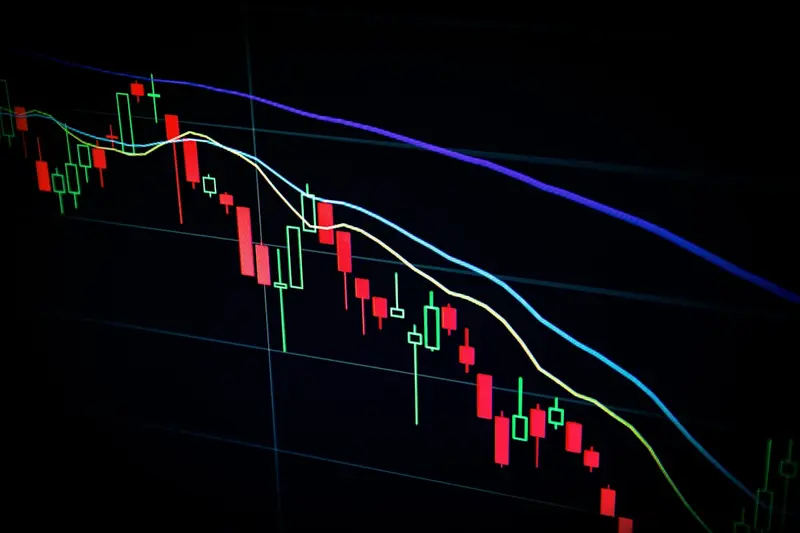🔍 Elasticsearch Search & Analytics on AlmaLinux: Power Your Data Discovery
Welcome to the amazing world of search and analytics! 🎉 Ready to search through millions of records in milliseconds? Elasticsearch is like having Google’s search power for your own data! It’s the engine that powers search for Netflix, Wikipedia, and GitHub! Think of it as your personal data detective! 🕵️✨
🤔 Why is Elasticsearch Important?
Elasticsearch revolutionizes how we find and analyze data! 🚀 Here’s why it’s incredible:
- ⚡ Lightning Fast Search - Find anything in milliseconds, not minutes!
- 📊 Real-Time Analytics - Analyze data as it arrives instantly
- 🌐 Full-Text Search - Search like Google across all your data
- 📈 Scalable to Petabytes - From laptop to data center seamlessly
- 🎯 Smart Relevance - AI-powered search that understands context
- 🛡️ Built for Reliability - Automatic failover and data redundancy
It’s like having a super-intelligent librarian who knows where everything is! 📚
🎯 What You Need
Before diving into search paradise, ensure you have:
- ✅ AlmaLinux server (8 or 9)
- ✅ Root or sudo access
- ✅ At least 4GB RAM (8GB recommended)
- ✅ 20GB free disk space
- ✅ Java 11 or higher
- ✅ Curiosity about data! 📊
📝 Step 1: Installing Elasticsearch - Your Search Engine!
Let’s get Elasticsearch installed! 🏗️
First, install Java (Elasticsearch’s foundation):
# Install Java 11
sudo dnf install -y java-11-openjdk java-11-openjdk-devel
# Verify Java installation
java -version
# Set JAVA_HOME
echo 'export JAVA_HOME=/usr/lib/jvm/java-11-openjdk' | sudo tee -a /etc/profile
source /etc/profileNow install Elasticsearch:
# Import Elasticsearch GPG key
sudo rpm --import https://artifacts.elastic.co/GPG-KEY-elasticsearch
# Create repository file
sudo nano /etc/yum.repos.d/elasticsearch.repo
# Add this content:
[elasticsearch]
name=Elasticsearch repository for 8.x packages
baseurl=https://artifacts.elastic.co/packages/8.x/yum
gpgcheck=1
gpgkey=https://artifacts.elastic.co/GPG-KEY-elasticsearch
enabled=1
autorefresh=1
type=rpm-mdInstall Elasticsearch:
# Install Elasticsearch
sudo dnf install -y elasticsearch
# Enable and start service
sudo systemctl daemon-reload
sudo systemctl enable elasticsearch
sudo systemctl start elasticsearch
# Wait 30 seconds for startup
sleep 30
# Test connection
curl -X GET "localhost:9200/"You should see cluster information! 🎉
🔧 Step 2: Configuring Elasticsearch - Optimizing Your Engine!
Let’s configure Elasticsearch for optimal performance! 🎯
Edit the main configuration:
# Backup original config
sudo cp /etc/elasticsearch/elasticsearch.yml /etc/elasticsearch/elasticsearch.yml.bak
# Edit configuration
sudo nano /etc/elasticsearch/elasticsearch.ymlAdd these important settings:
# Cluster name (change for your environment)
cluster.name: my-elastic-cluster
# Node name (unique per node)
node.name: node-1
# Data and logs paths
path.data: /var/lib/elasticsearch
path.logs: /var/log/elasticsearch
# Network settings
network.host: 0.0.0.0 # Listen on all interfaces
http.port: 9200
# Discovery settings (for single node)
discovery.type: single-node
# Memory lock (important for performance!)
bootstrap.memory_lock: true
# Security (disable for now, enable in production!)
xpack.security.enabled: false
# Enable CORS for Kibana
http.cors.enabled: true
http.cors.allow-origin: "*"Configure JVM heap size:
# Edit JVM options
sudo nano /etc/elasticsearch/jvm.options.d/heap.options
# Add (use half of your RAM, max 32GB):
-Xms2g # Minimum heap
-Xmx2g # Maximum heapConfigure system limits:
# Set memory lock limits
sudo nano /etc/systemd/system/elasticsearch.service.d/override.conf
# Add:
[Service]
LimitMEMLOCK=infinity
# Reload and restart
sudo systemctl daemon-reload
sudo systemctl restart elasticsearch🌟 Step 3: Installing Kibana - Your Visual Dashboard!
Kibana makes Elasticsearch visual and beautiful! 🎨
# Install Kibana
sudo dnf install -y kibana
# Configure Kibana
sudo nano /etc/kibana/kibana.yml
# Add these settings:
server.port: 5601
server.host: "0.0.0.0"
elasticsearch.hosts: ["http://localhost:9200"]
elasticsearch.username: "kibana_system" # If security enabled
# elasticsearch.password: "password" # If security enabled
# Start Kibana
sudo systemctl enable kibana
sudo systemctl start kibana
# Open firewall ports
sudo firewall-cmd --permanent --add-port=9200/tcp
sudo firewall-cmd --permanent --add-port=5601/tcp
sudo firewall-cmd --reloadAccess Kibana at http://your-server-ip:5601 🎊
✅ Step 4: Creating Your First Index - Storing Data!
Time to store and search data! 📚
Create an index with mapping:
# Create an index for blog posts
curl -X PUT "localhost:9200/blog" -H 'Content-Type: application/json' -d'
{
"settings": {
"number_of_shards": 1,
"number_of_replicas": 0
},
"mappings": {
"properties": {
"title": {
"type": "text",
"analyzer": "standard"
},
"content": {
"type": "text",
"analyzer": "english"
},
"author": {
"type": "keyword"
},
"publish_date": {
"type": "date"
},
"tags": {
"type": "keyword"
},
"views": {
"type": "integer"
}
}
}
}'Index some documents:
# Add a blog post
curl -X POST "localhost:9200/blog/_doc/1" -H 'Content-Type: application/json' -d'
{
"title": "Getting Started with Elasticsearch",
"content": "Elasticsearch is an amazing search engine that can handle massive amounts of data...",
"author": "John Doe",
"publish_date": "2024-01-15",
"tags": ["elasticsearch", "search", "tutorial"],
"views": 1500
}'
# Add another post
curl -X POST "localhost:9200/blog/_doc/2" -H 'Content-Type: application/json' -d'
{
"title": "Advanced Elasticsearch Queries",
"content": "Learn how to write complex queries using the Query DSL...",
"author": "Jane Smith",
"publish_date": "2024-01-20",
"tags": ["elasticsearch", "advanced", "queries"],
"views": 2500
}'
# Refresh index to make documents searchable
curl -X POST "localhost:9200/blog/_refresh"🔍 Step 5: Searching Your Data - Finding Needles in Haystacks!
Let’s search our data with powerful queries! 🎯
Simple search:
# Search for all documents
curl -X GET "localhost:9200/blog/_search?pretty"
# Search by term
curl -X GET "localhost:9200/blog/_search?pretty" -H 'Content-Type: application/json' -d'
{
"query": {
"match": {
"content": "elasticsearch"
}
}
}'Advanced queries:
# Multi-field search with boosting
curl -X GET "localhost:9200/blog/_search?pretty" -H 'Content-Type: application/json' -d'
{
"query": {
"multi_match": {
"query": "elasticsearch tutorial",
"fields": ["title^3", "content", "tags^2"]
}
},
"highlight": {
"fields": {
"content": {}
}
}
}'
# Range query with aggregation
curl -X GET "localhost:9200/blog/_search?pretty" -H 'Content-Type: application/json' -d'
{
"query": {
"range": {
"views": {
"gte": 1000,
"lte": 3000
}
}
},
"aggs": {
"popular_tags": {
"terms": {
"field": "tags",
"size": 10
}
}
}
}'📊 Step 6: Building a Cluster - Scaling Your Search!
Let’s set up a multi-node cluster for high availability! 🌐
On the master node:
# Edit elasticsearch.yml
sudo nano /etc/elasticsearch/elasticsearch.yml
# Master node configuration:
cluster.name: production-cluster
node.name: master-1
node.roles: [master, data]
network.host: 0.0.0.0
discovery.seed_hosts: ["master-1-ip", "node-2-ip", "node-3-ip"]
cluster.initial_master_nodes: ["master-1"]On additional nodes:
# Node 2 configuration:
cluster.name: production-cluster
node.name: data-node-2
node.roles: [data]
network.host: 0.0.0.0
discovery.seed_hosts: ["master-1-ip", "node-2-ip", "node-3-ip"]
# Restart all nodes
sudo systemctl restart elasticsearch
# Check cluster health
curl -X GET "localhost:9200/_cluster/health?pretty"You should see all nodes joined! 🎊
🎮 Quick Examples
Example 1: Log Analysis Pipeline
Set up log ingestion with Logstash:
# Install Logstash
sudo dnf install -y logstash
# Create pipeline config
sudo nano /etc/logstash/conf.d/apache.conf
# Add:
input {
file {
path => "/var/log/httpd/access_log"
start_position => "beginning"
}
}
filter {
grok {
match => { "message" => "%{COMBINEDAPACHELOG}" }
}
date {
match => [ "timestamp", "dd/MMM/yyyy:HH:mm:ss Z" ]
}
geoip {
source => "clientip"
}
}
output {
elasticsearch {
hosts => ["localhost:9200"]
index => "apache-logs-%{+YYYY.MM.dd}"
}
}
# Start Logstash
sudo systemctl start logstashExample 2: Real-Time Monitoring Dashboard
Create a monitoring dashboard in Kibana:
- Open Kibana at
http://your-server:5601 - Go to Stack Management > Index Patterns
- Create pattern:
apache-logs-* - Go to Dashboard > Create New
- Add visualizations:
- Line chart for requests over time
- Pie chart for response codes
- Map for geographic distribution
- Data table for top URLs
Example 3: Python Application Integration
Use Elasticsearch from Python:
# Install: pip install elasticsearch
from elasticsearch import Elasticsearch
from datetime import datetime
# Connect to Elasticsearch
es = Elasticsearch(['http://localhost:9200'])
# Index a document
doc = {
'author': 'Python App',
'text': 'Elasticsearch from Python!',
'timestamp': datetime.now(),
}
resp = es.index(index="test-index", document=doc)
print(f"Indexed: {resp['_id']}")
# Search documents
resp = es.search(index="test-index", query={"match_all": {}})
print(f"Found {resp['hits']['total']['value']} documents")🚨 Fix Common Problems
Problem 1: Elasticsearch Won’t Start
Symptom: Service fails to start 😰
Fix:
# Check logs
sudo journalctl -u elasticsearch -n 100
# Common issues:
# 1. Memory lock failed
echo "vm.max_map_count=262144" | sudo tee -a /etc/sysctl.conf
sudo sysctl -p
# 2. Port already in use
sudo netstat -tlnp | grep 9200
# 3. Permissions issue
sudo chown -R elasticsearch:elasticsearch /var/lib/elasticsearch
sudo chown -R elasticsearch:elasticsearch /var/log/elasticsearchProblem 2: Out of Memory Errors
Symptom: Cluster becomes unresponsive 💾
Fix:
# Increase heap size
sudo nano /etc/elasticsearch/jvm.options.d/heap.options
# Set to 50% of RAM, max 32GB
# Enable memory lock
sudo nano /etc/elasticsearch/elasticsearch.yml
# Add: bootstrap.memory_lock: true
# Restart
sudo systemctl restart elasticsearchProblem 3: Slow Searches
Symptom: Queries take too long ⏱️
Fix:
# Check shard health
curl -X GET "localhost:9200/_cat/shards?v"
# Optimize index
curl -X POST "localhost:9200/your-index/_forcemerge?max_num_segments=1"
# Increase refresh interval
curl -X PUT "localhost:9200/your-index/_settings" -H 'Content-Type: application/json' -d'
{
"index": {
"refresh_interval": "30s"
}
}'📋 Simple Commands Summary
| Command | What It Does | When to Use |
|---|---|---|
curl localhost:9200 | Check if running | Health check |
/_cat/health?v | Cluster health | Monitor status |
/_cat/nodes?v | List nodes | Check cluster |
/_cat/indices?v | List indices | See all data |
/_cat/shards?v | Shard status | Debug issues |
/index/_search | Search data | Query documents |
/index/_doc/id | Get document | Retrieve specific |
/_cluster/settings | Cluster config | View settings |
/_stats | Index statistics | Performance data |
/_aliases | List aliases | Check mappings |
💡 Tips for Success
🚀 Performance Optimization
Make Elasticsearch blazing fast:
# Disable swapping
sudo swapoff -a
# Optimize kernel settings
echo "net.ipv4.tcp_retries2 = 5" | sudo tee -a /etc/sysctl.conf
echo "vm.max_map_count = 262144" | sudo tee -a /etc/sysctl.conf
sudo sysctl -p
# Use SSDs for data directory
# Mount SSD to /var/lib/elasticsearch
# Optimize index settings
curl -X PUT "localhost:9200/your-index/_settings" -H 'Content-Type: application/json' -d'
{
"index": {
"number_of_replicas": 0,
"refresh_interval": "30s"
}
}'🔒 Security Best Practices
Secure your cluster:
- Enable X-Pack Security - Authentication and encryption! 🔐
- Use TLS/SSL - Encrypt all communications! 🔒
- Set up RBAC - Role-based access control! 👥
- Regular backups - Snapshot your data! 💾
- Monitor everything - Use Elastic APM! 📊
# Enable security
echo "xpack.security.enabled: true" | sudo tee -a /etc/elasticsearch/elasticsearch.yml
# Generate passwords
sudo /usr/share/elasticsearch/bin/elasticsearch-setup-passwords auto📈 Monitoring Excellence
Keep an eye on everything:
# Enable monitoring
curl -X PUT "localhost:9200/_cluster/settings" -H 'Content-Type: application/json' -d'
{
"persistent": {
"xpack.monitoring.collection.enabled": true
}
}'
# Key metrics to watch:
# - Heap usage < 75%
# - CPU usage < 90%
# - Disk usage < 85%
# - Search latency < 100ms🏆 What You Learned
You’re now an Elasticsearch expert! 🎓 You’ve successfully:
- ✅ Installed Elasticsearch and Kibana
- ✅ Created indices and mappings
- ✅ Indexed and searched documents
- ✅ Built powerful queries
- ✅ Set up clustering
- ✅ Created visualizations
- ✅ Optimized performance
Your search infrastructure is production-ready! 🔍
🎯 Why This Matters
Elasticsearch gives you data superpowers! With your search cluster, you can:
- 🔍 Search instantly - Find anything in milliseconds!
- 📊 Analyze in real-time - Understand patterns immediately!
- 📈 Scale infinitely - From GB to PB seamlessly!
- 🎯 Power applications - Add Google-like search!
- 💡 Gain insights - Discover hidden patterns!
You’re not just searching data - you’re unlocking its potential! Your infrastructure now has the same search capabilities as tech giants! 🌟
Keep searching, keep discovering, and remember - with Elasticsearch, no data is too big to explore! ⭐
May your searches be fast and your insights be deep! 🚀🔍🙌