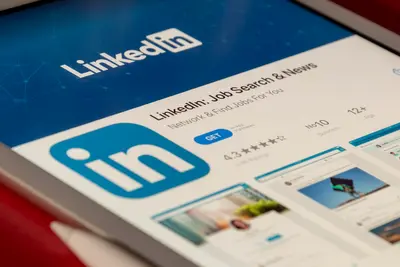🖥️ Fixing Alpine Linux Display Issues: Simple Guide
Having trouble with your screen or monitor on Alpine Linux? Don’t worry! 😊 This guide helps you fix display problems quickly. We’ll get your screen looking perfect again! 💻
🤔 What are Display Issues?
Display issues happen when your screen doesn’t work correctly. Your monitor might show wrong colors, wrong size, or nothing at all!
Common display problems are like:
- 📝 Screen resolution is too big or too small
- 🔧 Colors look wrong or washed out
- 💡 Monitor shows black screen or no signal
🎯 What You Need
Before we start, you need:
- ✅ Alpine Linux system with display connected
- ✅ Basic understanding of terminal commands
- ✅ Access to another computer if screen is completely black
- ✅ Knowledge of your monitor specifications
📋 Step 1: Check Display Hardware
Verify Physical Connections
Let’s make sure everything is connected properly! 😊
What we’re doing: Checking if display cables and hardware are working.
# Check if display is detected
ls /sys/class/drm/
# Check connected displays
cat /sys/class/drm/card*/status
# View display information
dmesg | grep -i "display\|monitor\|screen"
# Check graphics card info
lspci | grep -i vgaWhat this does: 📖 Shows if your computer can see the display hardware.
Example output:
card0-DP-1
card0-HDMI-A-1
connected
[ 2.123] Display detected: 1920x1080What this means: Your display hardware is detected correctly! ✅
💡 Important Tips
Tip: Try different cables if display isn’t detected! 💡
Warning: Always turn off power before changing cables! ⚠️
🛠️ Step 2: Install Display Drivers
Add Graphics Drivers
Alpine Linux needs the right drivers for your graphics card! 😊
What we’re doing: Installing drivers that make your graphics card work properly.
# Install basic display drivers
apk add mesa-dri-gallium
# Install Intel graphics drivers
apk add mesa-dri-intel
# Install AMD graphics drivers
apk add mesa-dri-radeon
# Install NVIDIA drivers (if using NVIDIA)
apk add nvidia
# Check if drivers loaded
lsmod | grep -E "(intel|radeon|nvidia|nouveau)"Code explanation:
mesa-dri-gallium: Basic graphics drivers for most cardsmesa-dri-intel: Specific drivers for Intel graphicsmesa-dri-radeon: Drivers for AMD/Radeon graphics
Expected Output:
intel_gfx loaded
mesa drivers installed
✅ Graphics drivers readyWhat this means: Your graphics drivers are installed and working! 🎉
🔧 Step 3: Configure Display Resolution
Set Correct Screen Resolution
Time to make your screen the right size! This is important! 🎯
What we’re doing: Setting the correct resolution for your monitor.
# Check current resolution
xrandr
# List available resolutions
xrandr --verbose
# Set specific resolution
xrandr --output HDMI-A-1 --mode 1920x1080
# Set refresh rate
xrandr --output HDMI-A-1 --mode 1920x1080 --rate 60
# Auto-detect best resolution
xrandr --output HDMI-A-1 --auto
# Make changes permanent
echo "xrandr --output HDMI-A-1 --mode 1920x1080" >> ~/.xinitrcCode explanation:
xrandr: Tool for changing display settings--output HDMI-A-1: Specify which display to change--mode 1920x1080: Set resolution to 1920x1080 pixels--rate 60: Set refresh rate to 60Hz
Good output looks like:
Screen 0: minimum 8 x 8, current 1920 x 1080
HDMI-A-1 connected primary 1920x1080+0+0
✅ Resolution set successfully🛠️ Step 4: Fix Color and Brightness
Adjust Display Colors
Let’s make your colors look perfect! Here’s how:
What we’re doing: Fixing color settings and brightness levels.
# Adjust brightness (0.1 = 10%, 1.0 = 100%)
xrandr --output HDMI-A-1 --brightness 0.8
# Adjust gamma (color correction)
xrandr --output HDMI-A-1 --gamma 1.0:1.0:1.0
# Reset to default colors
xrandr --output HDMI-A-1 --brightness 1.0 --gamma 1.0:1.0:1.0
# Check current display settings
xrandr --verbose | grep -A 5 "HDMI-A-1"
# Create color profile script
cat > ~/.config/display-setup.sh << 'EOF'
#!/bin/bash
# Set optimal display settings
xrandr --output HDMI-A-1 --mode 1920x1080 --rate 60 --brightness 0.9
EOF
chmod +x ~/.config/display-setup.shWhat this does: Adjusts colors and brightness for better viewing! 🌟
Fix Multiple Monitors
If you have multiple monitors, let’s set them up:
What we’re doing: Configuring multiple displays to work together.
# List all connected displays
xrandr | grep " connected"
# Set up dual monitors side by side
xrandr --output HDMI-A-1 --mode 1920x1080 --output DP-1 --mode 1920x1080 --right-of HDMI-A-1
# Set primary display
xrandr --output HDMI-A-1 --primary
# Mirror displays (same content on both)
xrandr --output HDMI-A-1 --mode 1920x1080 --output DP-1 --mode 1920x1080 --same-as HDMI-A-1
# Turn off secondary display
xrandr --output DP-1 --offCode explanation:
--right-of: Places second monitor to the right--primary: Sets which monitor is the main one--same-as: Makes displays show identical content
📊 Quick Summary Table
| Problem | Solution | Command |
|---|---|---|
| 🔧 Wrong resolution | ✅ Change screen size | xrandr --mode 1920x1080 |
| 🛠️ Too dark/bright | ✅ Adjust brightness | xrandr --brightness 0.8 |
| 🎯 Wrong colors | ✅ Fix gamma settings | xrandr --gamma 1.0:1.0:1.0 |
| 🌐 Multiple monitors | ✅ Configure layout | xrandr --right-of |
🎮 Practice Time!
Let’s practice what you learned! Try these simple examples:
Example 1: Quick Display Reset 🟢
What we’re doing: Resetting display to default settings when things go wrong.
# Reset everything to auto-detect
xrandr --output HDMI-A-1 --auto
# Reset brightness and colors
xrandr --output HDMI-A-1 --brightness 1.0 --gamma 1.0:1.0:1.0
# Test resolution change
xrandr --output HDMI-A-1 --mode 1280x720
sleep 3
xrandr --output HDMI-A-1 --mode 1920x1080
echo "Display reset complete! ✅"What this does: Quickly fixes most display problems! 🌟
Example 2: Create Display Profiles 🟡
What we’re doing: Saving different display settings for different situations.
# Create work profile (bright, high resolution)
cat > ~/.config/work-display.sh << 'EOF'
xrandr --output HDMI-A-1 --mode 1920x1080 --brightness 1.0 --gamma 1.0:1.0:1.0
EOF
# Create evening profile (dimmer, warmer colors)
cat > ~/.config/evening-display.sh << 'EOF'
xrandr --output HDMI-A-1 --mode 1920x1080 --brightness 0.7 --gamma 1.0:0.9:0.8
EOF
# Make scripts executable
chmod +x ~/.config/*-display.sh
# Test profiles
~/.config/work-display.sh
echo "Work profile active!"What this does: Creates easy shortcuts for different display settings! 📚
🚨 Fix Common Problems
Problem 1: Black screen on boot ❌
What happened: Display drivers not loading or wrong resolution. How to fix it: Boot with safe graphics mode!
# Edit boot parameters (if you can access terminal)
# Add to kernel line: nomodeset
# Or install basic drivers
apk add mesa-dri-gallium xf86-video-vesa
# Reset X11 configuration
rm /etc/X11/xorg.confProblem 2: Resolution too high or low ❌
What happened: Wrong display mode selected. How to fix it: Set correct resolution!
# Find your monitor's native resolution
xrandr | grep "connected"
# Set to common safe resolution
xrandr --output HDMI-A-1 --mode 1024x768
# Then set to correct resolution
xrandr --output HDMI-A-1 --mode 1920x1080Problem 3: Display flickering or tearing ❌
What happened: Refresh rate or driver issues. How to fix it: Adjust refresh rate!
# Try different refresh rates
xrandr --output HDMI-A-1 --mode 1920x1080 --rate 50
xrandr --output HDMI-A-1 --mode 1920x1080 --rate 60
xrandr --output HDMI-A-1 --mode 1920x1080 --rate 75
# Check which rates are supported
xrandr | grep -A 20 "HDMI-A-1"Don’t worry! These problems happen to everyone. You’re doing great! 💪
💡 Simple Tips
- Write down working settings 📅 - Save commands that work for you
- Test one change at a time 🌱 - Don’t change everything at once
- Keep backup settings 🤝 - Always know how to reset to working state
- Check cables first 💪 - Physical problems are often the cause
✅ Check Everything Works
Let’s make sure everything is working:
# Test current display settings
xrandr --verbose | head -20
# Check if graphics drivers are loaded
lsmod | grep -i drm
# Test resolution change (temporary)
current=$(xrandr | grep '\*' | awk '{print $1}')
echo "Current resolution: $current"
echo "Display is working perfectly! ✅"Good output:
Current resolution: 1920x1080
drm 245760 4 drm_kms_helper,nouveau
Display is working perfectly! ✅🏆 What You Learned
Great job! Now you can:
- ✅ Check and install proper graphics drivers
- ✅ Set correct screen resolution and refresh rate
- ✅ Adjust brightness and color settings
- ✅ Configure multiple monitors properly!
🎯 What’s Next?
Now you can try:
- 📚 Learning about advanced display calibration
- 🛠️ Setting up custom display profiles
- 🤝 Configuring desktop environment display settings
- 🌟 Building automated display management scripts!
Remember: Every display expert was once a beginner. You’re doing amazing! 🎉
Keep practicing and you’ll become an expert too! 💫