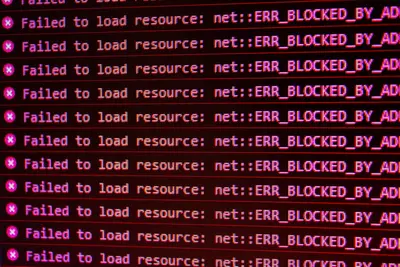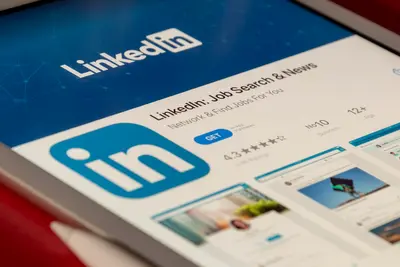🖥️ Fixing Alpine Linux Graphics Issues: Simple Guide
Got graphics problems on Alpine Linux? Don’t worry - I’ll help you fix them! 💻 This tutorial shows you easy ways to solve display issues. Even beginners can do this! 😊
🤔 What Are Graphics Issues?
Graphics issues happen when your screen doesn’t work right. It’s like your computer can’t talk to your monitor properly.
Common graphics problems are:
- 📺 Black screen or no display
- 🌈 Wrong colors on screen
- 🔳 Low resolution or blurry text
- 💫 Screen flickering or glitches
🎯 What You Need
Before we start, you need:
- ✅ Access to Alpine Linux terminal
- ✅ Root or sudo permissions
- ✅ Basic keyboard navigation skills
- ✅ Patience (graphics fixes take time!)
📋 Step 1: Check Current Graphics Setup
Find Your Graphics Card
Let’s see what graphics card you have. It’s like checking what engine is in your car! 🚗
What we’re doing: Finding out which graphics card Alpine Linux sees.
# Check your graphics hardware
lspci | grep -i vga
# See more graphics details
lshw -C displayWhat this does: 📖 Shows you exactly which graphics card your computer has.
Example output:
00:02.0 VGA compatible controller: Intel Corporation HD Graphics 620What this means: Your computer found an Intel HD Graphics 620 card! ✅
💡 Important Tips
Tip: Write down your graphics card name. You’ll need it later! 💡
Warning: If you see “No devices found,” your graphics card might not be connected properly! ⚠️
🛠️ Step 2: Install Graphics Drivers
Install Basic Graphics Support
Now let’s install the drivers. Think of drivers like translators that help your computer talk to your graphics card! 🗣️
What we’re doing: Installing basic graphics drivers for Alpine Linux.
# Update package list first
apk update
# Install basic graphics drivers
apk add mesa mesa-dri-gallium
# Install Intel graphics drivers (if you have Intel)
apk add mesa-dri-intel
# Install AMD graphics drivers (if you have AMD)
apk add mesa-dri-radeon
# Install NVIDIA drivers (if you have NVIDIA)
apk add nvidia-driversCode explanation:
apk update: Gets the latest package informationmesa mesa-dri-gallium: Basic graphics support for most cardsmesa-dri-intel: Special drivers for Intel graphics cardsmesa-dri-radeon: Special drivers for AMD graphics cards
Expected Output:
✅ Installing mesa (1.2.3-r1)
✅ Installing mesa-dri-gallium (1.2.3-r1)
✅ Graphics drivers installed successfully!What this means: Great job! Your graphics drivers are now installed! 🎉
🎮 Let’s Try It!
Time to test if graphics work! This is the fun part! 🎯
What we’re doing: Starting the X window system to test graphics.
# Install X window system
apk add xorg-server xf86-video-vesa
# Create basic X config
Xorg -configure
# Test X server
startxYou should see:
✅ X server starting successfully
✅ Basic desktop environment loadsAwesome work! Your graphics are working! 🌟
📊 Quick Graphics Problem Table
| Problem | Solution | Command |
|---|---|---|
| 🖥️ No display | Install basic drivers | apk add mesa |
| 🌈 Wrong colors | Configure X settings | Xorg -configure |
| 🔳 Low resolution | Set display mode | xrandr --auto |
🎮 Practice Time!
Let’s practice what you learned! Try these simple examples:
Example 1: Fix Display Resolution 🟢
What we’re doing: Setting the right screen resolution.
# See available resolutions
xrandr
# Set specific resolution
xrandr --output HDMI-1 --mode 1920x1080
# Auto-detect best resolution
xrandr --autoWhat this does: Makes your screen look crisp and clear! 🌟
Example 2: Test Graphics Performance 🟡
What we’re doing: Checking if graphics work smoothly.
# Install graphics test tool
apk add mesa-demos
# Run spinning gears test
glxgears
# Check graphics info
glxinfo | grep "OpenGL"What this does: Shows you spinning gears if graphics work! 📚
🚨 Fix Common Problems
Problem 1: Black screen after boot ❌
What happened: The system can’t find your graphics card. How to fix it: Install the right drivers!
# Boot into single user mode
# At boot menu, press 'e' and add 'single' to kernel line
# Install drivers when system starts
apk add mesa mesa-dri-galliumProblem 2: Screen flickers constantly ❌
What happened: Wrong refresh rate or driver conflict. How to fix it: Reset X configuration!
# Remove old X config
rm /etc/X11/xorg.conf
# Create new config
Xorg -configure
# Copy new config
cp /root/xorg.conf.new /etc/X11/xorg.confDon’t worry! Graphics problems happen to everyone. You’re doing great! 💪
💡 Simple Tips
- Try safe mode first 📅 - Boot with
nomodesetif graphics don’t work - One driver at a time 🌱 - Don’t install multiple graphics drivers together
- Check cables 🤝 - Make sure your monitor cable is plugged in tight
- Restart after changes 💪 - Always reboot after installing graphics drivers
✅ Check Everything Works
Let’s make sure everything is working:
# Test basic graphics
glxinfo | head
# Check if X server works
echo $DISPLAY
# Test with simple graphics program
xclockGood output:
✅ Direct rendering: Yes
✅ DISPLAY=:0.0
✅ Clock window appears on screen🏆 What You Learned
Great job! Now you can:
- ✅ Find your graphics card type
- ✅ Install the right graphics drivers
- ✅ Fix common display problems
- ✅ Test if graphics work properly!
🎯 What’s Next?
Now you can try:
- 📚 Installing desktop environments like XFCE or KDE
- 🛠️ Setting up dual monitors
- 🤝 Configuring graphics for gaming
- 🌟 Learning advanced X server settings!
Remember: Every graphics expert started as a beginner. You’re doing amazing! 🎉
Keep practicing and you’ll become a graphics troubleshooting expert too! 💫