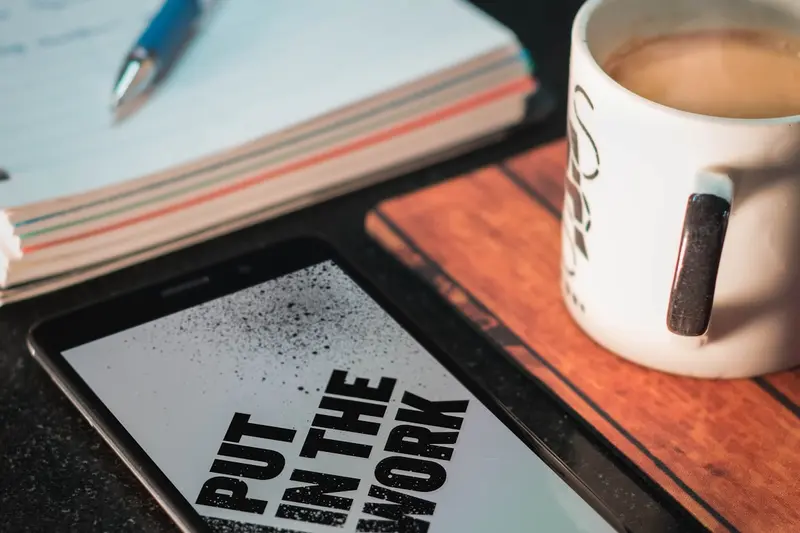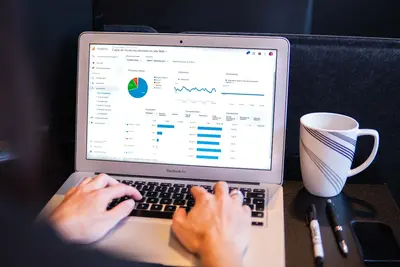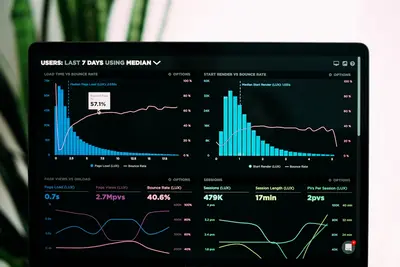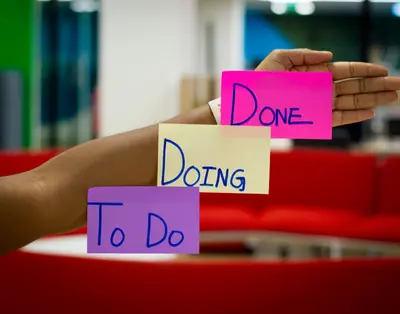📊 Grafana Loki Log Aggregation on AlmaLinux 9: Complete Guide
Welcome to the world of smart logging! 🎉 Today we’ll set up Grafana Loki on AlmaLinux 9, creating a powerful log aggregation system that makes finding needles in haystacks look easy! Let’s dive in! 🚀✨
🤔 Why is Grafana Loki Important?
Imagine Google for your logs! 🔍 That’s Loki’s superpower! Here’s why it’s revolutionary:
- 🚀 Lightning Fast - Search millions of logs in seconds!
- 💰 Cost Effective - Uses 10x less storage than traditional solutions
- 🔄 Label-Based - Organize logs like Prometheus metrics
- 📊 Grafana Native - Beautiful dashboards for your logs
- 🎯 Simple Queries - LogQL makes searching intuitive
- 🌍 Scalable - From single server to massive clusters
- 💾 Efficient Storage - Only indexes metadata, not full text
- 🔗 Perfect Integration - Works seamlessly with Prometheus
🎯 What You Need
Before we start logging everything, gather these:
- ✅ AlmaLinux 9 server (4GB RAM minimum, 8GB recommended)
- ✅ Grafana installed (or we’ll install it!)
- ✅ 20GB+ free disk space for logs
- ✅ Open ports 3100 (Loki) and 9080 (Promtail)
- ✅ Root or sudo access
- ✅ Basic command line knowledge
- ✅ Applications to monitor
- ✅ Enthusiasm for awesome logging! 🎊
📝 Step 1: Install Loki on AlmaLinux 9
Let’s install the log aggregation powerhouse! 🏗️
Download and Install Loki
# Create Loki user and directories
sudo useradd --system --home /var/lib/loki --shell /bin/false loki
sudo mkdir -p /etc/loki /var/lib/loki
sudo chown -R loki:loki /var/lib/loki
# Download latest Loki binary
cd /tmp
curl -O -L "https://github.com/grafana/loki/releases/download/v2.9.4/loki-linux-amd64.zip"
# Extract and install
sudo dnf install -y unzip # Install unzip if needed
unzip loki-linux-amd64.zip
sudo mv loki-linux-amd64 /usr/local/bin/loki
sudo chmod +x /usr/local/bin/loki
# Verify installation
loki --version # Should show version infoCreate Loki Configuration
# Create Loki config file
sudo tee /etc/loki/loki-config.yaml <<EOF
auth_enabled: false
server:
http_listen_port: 3100
grpc_listen_port: 9096
common:
path_prefix: /var/lib/loki
storage:
filesystem:
chunks_directory: /var/lib/loki/chunks
rules_directory: /var/lib/loki/rules
replication_factor: 1
ring:
instance_addr: 127.0.0.1
kvstore:
store: inmemory
schema_config:
configs:
- from: 2020-10-24
store: boltdb-shipper
object_store: filesystem
schema: v11
index:
prefix: index_
period: 24h
ruler:
alertmanager_url: http://localhost:9093
analytics:
reporting_enabled: false
EOF
# Set permissions
sudo chown loki:loki /etc/loki/loki-config.yamlCreate Systemd Service
# Create Loki systemd service
sudo tee /etc/systemd/system/loki.service <<EOF
[Unit]
Description=Loki Log Aggregation System
After=network.target
[Service]
Type=simple
User=loki
Group=loki
ExecStart=/usr/local/bin/loki -config.file=/etc/loki/loki-config.yaml
Restart=always
RestartSec=10
[Install]
WantedBy=multi-user.target
EOF
# Reload systemd and start Loki
sudo systemctl daemon-reload
sudo systemctl enable --now loki
# Check if Loki is running
sudo systemctl status loki # Should show active
curl http://localhost:3100/ready # Should return "ready"🔧 Step 2: Install Promtail (Log Collector)
Now let’s set up Promtail to send logs to Loki! 📨
Download and Install Promtail
# Download Promtail binary
cd /tmp
curl -O -L "https://github.com/grafana/loki/releases/download/v2.9.4/promtail-linux-amd64.zip"
# Extract and install
unzip promtail-linux-amd64.zip
sudo mv promtail-linux-amd64 /usr/local/bin/promtail
sudo chmod +x /usr/local/bin/promtail
# Create directories
sudo mkdir -p /etc/promtail /var/lib/promtail
# Verify installation
promtail --version # Should show versionConfigure Promtail
# Create Promtail config
sudo tee /etc/promtail/promtail-config.yaml <<EOF
server:
http_listen_port: 9080
grpc_listen_port: 0
positions:
filename: /var/lib/promtail/positions.yaml
clients:
- url: http://localhost:3100/loki/api/v1/push
scrape_configs:
# Scrape system logs
- job_name: system
static_configs:
- targets:
- localhost
labels:
job: varlogs
__path__: /var/log/*.log
host: almalinux9
# Scrape journal logs
- job_name: journal
journal:
json: false
max_age: 12h
labels:
job: systemd-journal
relabel_configs:
- source_labels: ['__journal__systemd_unit']
target_label: 'unit'
- source_labels: ['__journal__hostname']
target_label: 'hostname'
# Scrape nginx logs
- job_name: nginx
static_configs:
- targets:
- localhost
labels:
job: nginx
__path__: /var/log/nginx/*.log
app: nginx
# Scrape application logs
- job_name: apps
static_configs:
- targets:
- localhost
labels:
job: applications
__path__: /var/log/apps/**/*.log
EOF
# Set permissions
sudo chown -R root:root /etc/promtailCreate Promtail Service
# Create systemd service for Promtail
sudo tee /etc/systemd/system/promtail.service <<EOF
[Unit]
Description=Promtail Log Collector
After=network.target
[Service]
Type=simple
User=root
ExecStart=/usr/local/bin/promtail -config.file=/etc/promtail/promtail-config.yaml
Restart=always
RestartSec=10
[Install]
WantedBy=multi-user.target
EOF
# Start Promtail
sudo systemctl daemon-reload
sudo systemctl enable --now promtail
# Verify Promtail is running
sudo systemctl status promtail # Should be active
curl http://localhost:9080/ready # Should return "ready"🌟 Step 3: Install and Configure Grafana
Let’s set up Grafana to visualize our logs! 🎨
Install Grafana
# Add Grafana repository
sudo tee /etc/yum.repos.d/grafana.repo <<EOF
[grafana]
name=grafana
baseurl=https://rpm.grafana.com
repo_gpgcheck=1
enabled=1
gpgcheck=1
gpgkey=https://rpm.grafana.com/gpg.key
sslverify=1
sslcacert=/etc/pki/tls/certs/ca-bundle.crt
EOF
# Install Grafana
sudo dnf install -y grafana
# Start Grafana service
sudo systemctl enable --now grafana-server
# Check status
sudo systemctl status grafana-server # Should be activeConfigure Loki Data Source
# Access Grafana at http://YOUR_IP:3000
# Default login: admin/admin
# Add Loki data source via API
curl -X POST http://admin:admin@localhost:3000/api/datasources \
-H "Content-Type: application/json" \
-d '{
"name": "Loki",
"type": "loki",
"url": "http://localhost:3100",
"access": "proxy",
"isDefault": true
}'
echo "✨ Grafana is ready at http://YOUR_IP:3000"✅ Step 4: Configure Log Collection
Let’s collect logs from various sources! 📚
Configure Docker Logs
# Add Docker log collection to Promtail
sudo tee -a /etc/promtail/promtail-config.yaml <<EOF
# Docker container logs
- job_name: docker
docker_sd_configs:
- host: unix:///var/run/docker.sock
refresh_interval: 5s
relabel_configs:
- source_labels: ['__meta_docker_container_name']
regex: '/(.*)'
target_label: 'container'
- source_labels: ['__meta_docker_container_log_stream']
target_label: 'stream'
EOF
# Restart Promtail
sudo systemctl restart promtailConfigure Kubernetes Logs
# For Kubernetes environments
sudo tee -a /etc/promtail/promtail-config.yaml <<EOF
# Kubernetes pods logs
- job_name: kubernetes-pods
kubernetes_sd_configs:
- role: pod
relabel_configs:
- source_labels: [__meta_kubernetes_pod_node_name]
target_label: node
- source_labels: [__meta_kubernetes_namespace]
target_label: namespace
- source_labels: [__meta_kubernetes_pod_name]
target_label: pod
EOF🎮 Quick Examples
Let’s explore our logs with LogQL! 🔍
Example 1: Basic Log Queries
# Send test logs
echo "Test log entry from AlmaLinux!" | sudo tee -a /var/log/test.log
logger "System test message"
# Query in Grafana Explore:
# {job="varlogs"} # Show all var logs
# {job="systemd-journal"} # Show journal logs
# {job="varlogs"} |= "error" # Filter for errors
# {job="nginx"} |~ "404|500" # Regex for status codesExample 2: Create Log Dashboard
# Import this dashboard JSON in Grafana
{
"dashboard": {
"title": "Loki Logs Dashboard",
"panels": [
{
"title": "Log Volume",
"targets": [
{
"expr": "sum(rate({job=~\".+\"}[5m])) by (job)"
}
]
},
{
"title": "Error Logs",
"targets": [
{
"expr": "{job=~\".+\"} |= \"error\" |= \"ERROR\""
}
]
},
{
"title": "Recent Logs",
"targets": [
{
"expr": "{job=~\".+\"}"
}
]
}
]
}
}Example 3: Set Up Alerts
# Create alert rules in /var/lib/loki/rules/alerts.yaml
groups:
- name: log_alerts
rules:
- alert: HighErrorRate
expr: |
sum(rate({job=~".+"} |= "error" [5m])) > 10
for: 5m
labels:
severity: warning
annotations:
summary: High error rate detected
- alert: DiskSpaceWarning
expr: |
{job="systemd-journal"} |= "No space left on device"
for: 1m
labels:
severity: critical🚨 Fix Common Problems
Don’t worry, we’ve got solutions! 💪
Problem 1: Loki Not Starting
# Check logs for errors
sudo journalctl -u loki -f
# Common fix: permissions
sudo chown -R loki:loki /var/lib/loki
sudo chmod 755 /var/lib/loki
# Check disk space
df -h /var/lib/loki
# Restart with debug mode
sudo -u loki loki -config.file=/etc/loki/loki-config.yaml -log.level=debugProblem 2: Promtail Not Sending Logs
# Check Promtail targets
curl http://localhost:9080/targets
# Verify connectivity to Loki
curl http://localhost:3100/ready
# Check Promtail logs
sudo journalctl -u promtail -f
# Test with manual push
echo '{"streams": [{"stream": {"job": "test"}, "values": [["'$(date +%s)'000000000", "test log"]]}]}' | \
curl -X POST -H "Content-Type: application/json" \
http://localhost:3100/loki/api/v1/push --data @-Problem 3: No Logs in Grafana
# Verify Loki data source
curl http://localhost:3000/api/datasources
# Check Loki for stored logs
curl "http://localhost:3100/loki/api/v1/query_range?query={job=~\".+\"}"
# Test LogQL query
logcli --addr=http://localhost:3100 query '{job=~".+"}'
# Restart all services
sudo systemctl restart loki promtail grafana-server📋 Simple Commands Summary
Your logging command toolkit! 📚
| Command | What It Does | When to Use |
|---|---|---|
sudo systemctl start loki | Start Loki service | Initial setup |
sudo systemctl status promtail | Check Promtail status | Troubleshooting |
curl http://localhost:3100/ready | Check Loki health | Verify running |
curl http://localhost:9080/targets | List Promtail targets | Check sources |
logcli query '{job="nginx"}' | Query logs via CLI | Quick search |
sudo journalctl -u loki -f | View Loki logs | Debug issues |
grafana-cli plugins install grafana-loki-datasource | Install plugin | Grafana setup |
promtail --dry-run | Test config | Before starting |
loki --version | Check version | Verify install |
sudo tail -f /var/log/loki.log | Watch Loki logs | Monitor activity |
💡 Tips for Success
Become a logging expert with these tips! 🏆
Query Optimization
- 🎯 Use specific labels to narrow searches
- ⚡ Add time ranges to queries for speed
- 📊 Use aggregations for dashboards
- 🔍 Learn LogQL operators for powerful searches
- 💾 Create recording rules for common queries
Storage Management
- 📁 Configure retention policies appropriately
- 🗜️ Enable compression for older chunks
- 🔄 Set up automated cleanup jobs
- 💽 Monitor disk usage regularly
- 🌍 Consider S3 for long-term storage
Best Practices
- 🏷️ Use consistent label naming
- 📝 Add metadata labels for better filtering
- 🔒 Secure Loki API with authentication
- 📈 Monitor Loki’s own metrics
- 🎨 Create separate dashboards per service
- ⚠️ Set up alerting for critical patterns
- 🔄 Regular backups of positions file
🏆 What You Learned
Fantastic work! You’re now a log master! 🎉 You can:
- ✅ Install Loki and Promtail on AlmaLinux 9
- ✅ Configure log collection from multiple sources
- ✅ Set up Grafana for log visualization
- ✅ Write LogQL queries to search logs
- ✅ Create dashboards and alerts
- ✅ Troubleshoot common logging issues
- ✅ Optimize log storage and queries
- ✅ Build production-ready logging infrastructure
🎯 Why This Matters
You’ve built Google-like search for your logs! 🚀 With Loki:
- Instant Insights - Find problems in seconds, not hours
- Cost Savings - 10x cheaper than traditional solutions
- Unified Platform - Logs and metrics in one place
- Scalable Solution - Grows with your infrastructure
- Better Debugging - Correlate logs with metrics easily
- Compliance Ready - Centralized audit logging
- Team Efficiency - Everyone can search logs easily
Your logging infrastructure is now enterprise-grade! No more SSH-ing into servers to grep logs. Everything is searchable, visualized, and alertable from one central location.
Keep exploring advanced features like log sampling, cardinality management, and multi-tenancy. You’re now equipped to handle logs at any scale! 🌟
Remember: Logs are your system’s story - Loki helps you read it! Happy logging! 🎊📊
P.S. - Explore Loki’s ecosystem including logcli, lambda-promtail, and fluentd integration. Join the Grafana community and share your logging dashboards! ⭐🙌