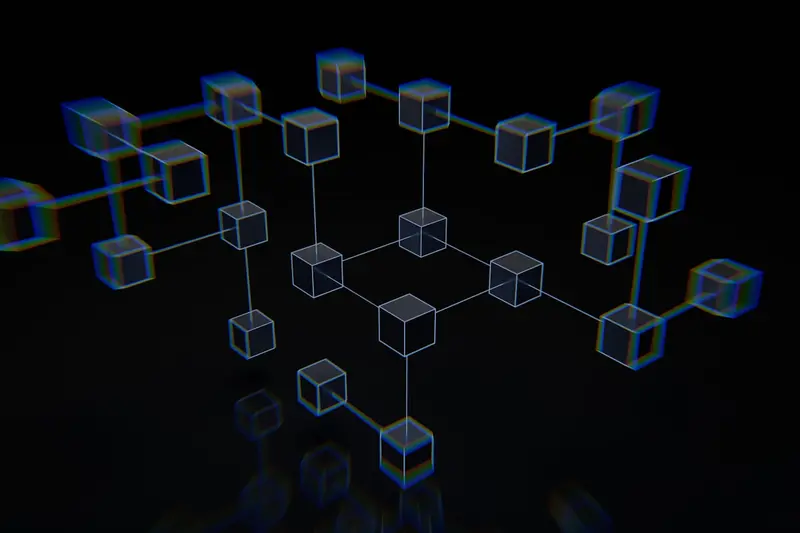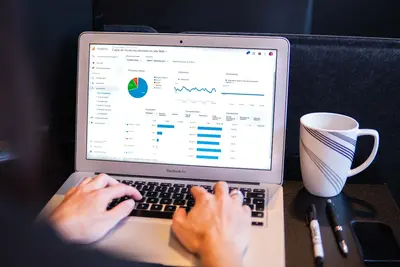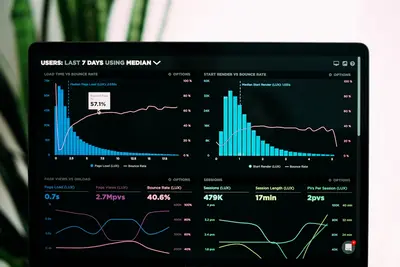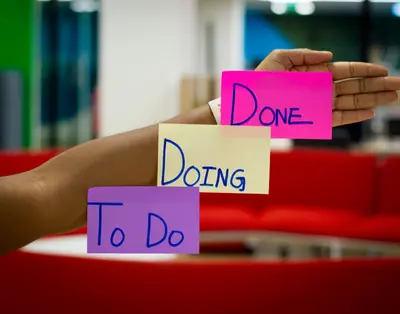📊 Grafana Monitoring Dashboards on AlmaLinux: Visualize Your Metrics Beautifully
Welcome to the world of beautiful data visualization! 🎉 Ready to turn boring numbers into stunning dashboards? Grafana is like having a crystal ball for your infrastructure - it shows you everything happening in real-time with gorgeous charts and graphs! Think of it as Instagram for your metrics! 📸✨
🤔 Why is Grafana Important?
Grafana transforms raw data into actionable insights! 🚀 Here’s why it’s incredible:
- 🎨 Stunning Visualizations - From graphs to heatmaps to 3D charts!
- 🔌 150+ Data Sources - Connect to anything: Prometheus, MySQL, AWS
- 🚨 Smart Alerting - Get notified before problems happen
- 📱 Responsive Design - Beautiful on desktop, tablet, and phone
- 🎯 Custom Dashboards - Build exactly what you need
- 🤝 Team Collaboration - Share dashboards with your team
It’s like having a mission control center for your entire infrastructure! 🛸
🎯 What You Need
Before creating stunning dashboards, ensure you have:
- ✅ AlmaLinux server (8 or 9)
- ✅ Root or sudo access
- ✅ At least 2GB RAM
- ✅ 10GB free disk space
- ✅ A data source (we’ll use Prometheus)
- ✅ Love for beautiful visualizations! 🎨
📝 Step 1: Installing Grafana - Your Visualization Platform!
Let’s install Grafana Enterprise (free version)! 🏗️
Add Grafana repository:
# Create repository file
sudo nano /etc/yum.repos.d/grafana.repo
# Add this content:
[grafana]
name=grafana
baseurl=https://rpm.grafana.com
repo_gpgcheck=1
enabled=1
gpgcheck=1
gpgkey=https://rpm.grafana.com/gpg.key
sslverify=1
sslcacert=/etc/pki/tls/certs/ca-bundle.crtInstall Grafana:
# Install Grafana
sudo dnf install -y grafana
# Enable and start service
sudo systemctl daemon-reload
sudo systemctl enable grafana-server
sudo systemctl start grafana-server
# Check status
sudo systemctl status grafana-serverConfigure firewall:
# Open Grafana port
sudo firewall-cmd --permanent --add-port=3000/tcp
sudo firewall-cmd --reloadAccess Grafana at http://your-server-ip:3000
- Default username:
admin - Default password:
admin - You’ll be prompted to change the password!
Grafana is running! 🎉
🔧 Step 2: Adding Data Sources - Connecting Your Metrics!
Let’s connect Grafana to data sources! 🎯
First, ensure Prometheus is installed (quick setup):
# Download Prometheus
cd /tmp
wget https://github.com/prometheus/prometheus/releases/download/v2.45.0/prometheus-2.45.0.linux-amd64.tar.gz
# Extract and install
tar -xvf prometheus-2.45.0.linux-amd64.tar.gz
sudo mv prometheus-2.45.0.linux-amd64/prometheus /usr/local/bin/
sudo mv prometheus-2.45.0.linux-amd64/promtool /usr/local/bin/
# Create config
sudo mkdir /etc/prometheus
sudo nano /etc/prometheus/prometheus.ymlBasic Prometheus config:
global:
scrape_interval: 15s
scrape_configs:
- job_name: 'prometheus'
static_configs:
- targets: ['localhost:9090']
- job_name: 'node'
static_configs:
- targets: ['localhost:9100']Start Prometheus:
# Run Prometheus
prometheus --config.file=/etc/prometheus/prometheus.yml &
# Install Node Exporter for system metrics
wget https://github.com/prometheus/node_exporter/releases/download/v1.6.1/node_exporter-1.6.1.linux-amd64.tar.gz
tar -xvf node_exporter-1.6.1.linux-amd64.tar.gz
sudo mv node_exporter-1.6.1.linux-amd64/node_exporter /usr/local/bin/
node_exporter &Now add Prometheus to Grafana:
- Login to Grafana (
http://your-server:3000) - Go to Configuration → Data Sources
- Click “Add data source”
- Choose “Prometheus”
- Set URL:
http://localhost:9090 - Click “Save & Test”
Success! Data is flowing! 📊
🌟 Step 3: Creating Your First Dashboard - Making It Beautiful!
Time to create a stunning dashboard! 🎨
Method 1: Import a Pre-built Dashboard
# Popular dashboard IDs:
# 1860 - Node Exporter Full
# 3662 - Prometheus 2.0 Overview
# 11074 - Node Exporter for PrometheusIn Grafana:
- Click Dashboards → Import
- Enter Dashboard ID:
1860 - Click Load
- Select Prometheus data source
- Click Import
Boom! Instant beautiful dashboard! 🎊
Method 2: Build Your Own Dashboard
Create from scratch:
- Click Dashboards → New Dashboard
- Click “Add visualization”
- Select Prometheus data source
Let’s add panels:
CPU Usage Panel:
# Query for CPU usage
100 - (avg(rate(node_cpu_seconds_total{mode="idle"}[5m])) * 100)Memory Usage Panel:
# Query for memory usage
(1 - (node_memory_MemAvailable_bytes / node_memory_MemTotal_bytes)) * 100Disk Usage Panel:
# Query for disk usage
100 - ((node_filesystem_avail_bytes{mountpoint="/"} * 100) / node_filesystem_size_bytes{mountpoint="/"})✅ Step 4: Advanced Visualizations - Making Data Dance!
Let’s create advanced visualizations! 🚀
Stat Panels with Thresholds:
{
"type": "stat",
"targets": [{
"expr": "up",
"format": "time_series"
}],
"fieldConfig": {
"defaults": {
"thresholds": {
"mode": "absolute",
"steps": [
{"value": 0, "color": "red"},
{"value": 1, "color": "green"}
]
},
"mappings": [
{"type": "value", "value": "1", "text": "UP"},
{"type": "value", "value": "0", "text": "DOWN"}
]
}
}
}Time Series with Annotations:
# Create annotation query
up{job="prometheus"} == 0Heatmap for Request Latency:
# Histogram query
sum(rate(http_request_duration_seconds_bucket[5m])) by (le)Variables for Dynamic Dashboards:
- Go to Dashboard Settings → Variables
- Add variable:
- Name:
server - Type: Query
- Query:
label_values(node_uname_info, instance)
- Name:
- Use in panels:
node_load1{instance="$server"}
🔔 Step 5: Setting Up Alerts - Never Miss a Problem!
Configure alerting to stay informed! 🚨
Create Alert Rules:
# In Grafana UI:
# 1. Go to Alerting → Alert rules
# 2. Click "Create alert rule"Example alert configuration:
# High CPU Alert
name: High CPU Usage
condition: avg() OF query(A, 5m, now) IS ABOVE 80
query: 100 - (avg(rate(node_cpu_seconds_total{mode="idle"}[5m])) * 100)Configure Notification Channels:
Email notification:
# Go to Alerting → Contact points
# Add contact point → Email
# Enter email addressesSlack notification:
{
"url": "https://hooks.slack.com/services/YOUR/WEBHOOK/URL",
"username": "Grafana",
"icon_emoji": ":grafana:"
}Test alerts:
# Simulate high CPU
stress --cpu 8 --timeout 60s
# Check alert status in Grafana🎨 Step 6: Customization and Plugins - Make It Yours!
Install awesome plugins! 🔌
# List available plugins
grafana-cli plugins list-remote
# Install popular plugins
sudo grafana-cli plugins install grafana-clock-panel
sudo grafana-cli plugins install grafana-piechart-panel
sudo grafana-cli plugins install grafana-worldmap-panel
sudo grafana-cli plugins install alexanderzobnin-zabbix-app
# Restart Grafana
sudo systemctl restart grafana-serverCreate custom themes:
# Edit Grafana config
sudo nano /etc/grafana/grafana.ini
# Enable custom theme
[users]
default_theme = dark # or light
[auth.anonymous]
enabled = true # For public dashboards
org_role = Viewer🎮 Quick Examples
Example 1: Business Metrics Dashboard
Create e-commerce dashboard:
# Sales per hour
sum(rate(sales_total[1h]))
# Active users
count(up{job="web"})
# Response time
histogram_quantile(0.95, rate(http_request_duration_seconds_bucket[5m]))Example 2: Multi-Source Dashboard
Combine different data sources:
-- MySQL query for user data
SELECT
DATE(created_at) as time,
COUNT(*) as new_users
FROM users
WHERE $__timeFilter(created_at)
GROUP BY DATE(created_at)Example 3: IoT Sensor Dashboard
Monitor IoT devices:
# Temperature readings
avg(sensor_temperature) by (location)
# Humidity levels
avg(sensor_humidity) by (location)
# Alert on anomalies
abs(sensor_temperature - avg_over_time(sensor_temperature[1h])) > 5🚨 Fix Common Problems
Problem 1: No Data Showing
Symptom: Panels show “No Data” 😰
Fix:
# Check data source connection
curl http://localhost:9090/api/v1/query?query=up
# Verify time range
# Ensure correct time zone in Grafana
# Test query in Prometheus
http://localhost:9090/graph
# Check Grafana logs
sudo journalctl -u grafana-server -fProblem 2: Slow Dashboard Loading
Symptom: Dashboards take forever to load 🐌
Fix:
# Optimize queries - use recording rules
# In Prometheus:
groups:
- name: optimized
rules:
- record: job:cpu_usage:rate5m
expr: avg(rate(node_cpu_seconds_total[5m])) by (job)
# Reduce refresh rate
# Dashboard Settings → General → Auto refresh
# Enable caching
sudo nano /etc/grafana/grafana.ini
[caching]
enabled = trueProblem 3: Lost Dashboards
Symptom: Dashboards disappeared! 😱
Fix:
# Check database
sudo sqlite3 /var/lib/grafana/grafana.db
.tables
SELECT * FROM dashboard;
# Restore from backup
sudo grafana-cli admin reset-admin-password newpassword
# Export dashboards as JSON
# Dashboard → Settings → JSON Model → Copy📋 Simple Commands Summary
| Command | What It Does | When to Use |
|---|---|---|
grafana-cli plugins list-remote | List plugins | Find plugins |
grafana-cli plugins install | Install plugin | Add features |
grafana-cli admin reset-admin-password | Reset password | Locked out |
systemctl status grafana-server | Check status | Health check |
journalctl -u grafana-server | View logs | Troubleshooting |
/api/dashboards/home | API endpoint | Automation |
curl /api/health | Health check | Monitoring |
grafana-cli plugins update-all | Update plugins | Maintenance |
/api/datasources | List sources | Debug data |
/api/alerts | List alerts | Check alerts |
💡 Tips for Success
🚀 Performance Optimization
Make dashboards lightning fast:
# In /etc/grafana/grafana.ini
[database]
wal = true
cache_mode = shared
[caching]
enabled = true
[dataproxy]
timeout = 30
keep_alive_seconds = 30🎨 Design Best Practices
Create beautiful dashboards:
- Use consistent colors - Create a color scheme! 🎨
- Group related panels - Use rows for organization! 📁
- Add descriptions - Help users understand! 📝
- Use appropriate visualizations - Right chart for right data! 📊
- Don’t overcrowd - White space is good! ⬜
// Panel best practices
{
"gridPos": {"h": 8, "w": 12, "x": 0, "y": 0},
"transparent": true,
"title": "Clear, Descriptive Title",
"description": "What this panel shows and why it matters"
}📱 Mobile Optimization
Make dashboards mobile-friendly:
# Create mobile view
# Use smaller panels (width 12 for full width)
# Stack panels vertically
# Use larger fonts
# Simplify visualizations🏆 What You Learned
You’re now a Grafana visualization expert! 🎓 You’ve successfully:
- ✅ Installed Grafana on AlmaLinux
- ✅ Connected data sources
- ✅ Created beautiful dashboards
- ✅ Built custom visualizations
- ✅ Set up alerting
- ✅ Installed plugins
- ✅ Optimized performance
Your monitoring is now beautiful and insightful! 📊
🎯 Why This Matters
Grafana gives you data superpowers! With your dashboards, you can:
- 👁️ See everything - No blind spots in your infrastructure!
- 🎯 Spot trends - Predict problems before they happen!
- 📊 Impress stakeholders - Beautiful reports that wow!
- 🚀 Make decisions - Data-driven choices!
- 👥 Collaborate better - Share insights with your team!
You’re not just displaying metrics - you’re telling the story of your infrastructure through beautiful, interactive visualizations! Your data is now accessible, understandable, and actionable! 🌟
Keep visualizing, keep monitoring, and remember - with Grafana, data becomes art! ⭐
May your dashboards be beautiful and your metrics be meaningful! 🚀📊🙌