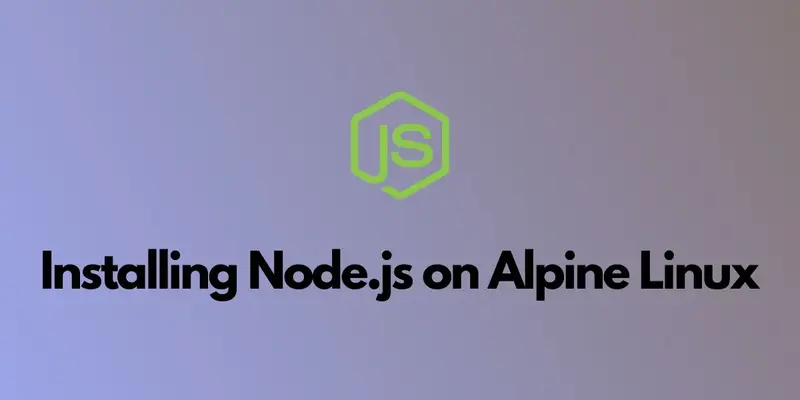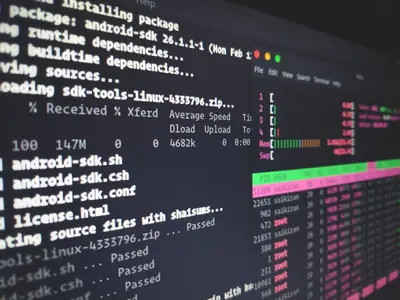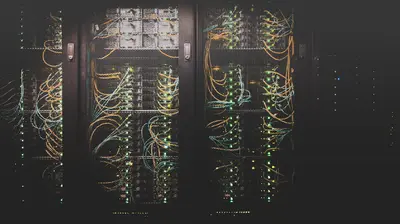Introduction
Node.js is a powerful JavaScript runtime built on Chrome’s V8 JavaScript engine that allows you to run JavaScript on the server side. Alpine Linux is a security-oriented, lightweight Linux distribution based on musl libc and busybox. This combination provides an excellent platform for modern web development and containerized applications.
Prerequisites
Before installing Node.js, ensure you have:
- Administrative access to your Alpine Linux system
- An active internet connection
- Basic familiarity with the command line
Getting Alpine Linux Ready
- Update the package list to ensure you have the latest available packages:
apk update- Add the community repository if not already enabled:
echo "http://dl-cdn.alpinelinux.org/alpine/v$(cat /etc/alpine-release | cut -d'.' -f1,2)/community" >> /etc/apk/repositories- Update the package list again:
apk updateInstalling Node.js
Method 1: Install Node.js LTS (Recommended)
Install the Long Term Support version of Node.js along with npm:
apk add nodejs npmThis installs the stable, production-ready version of Node.js that receives long-term support.
Method 2: Install Node.js Current Version
For the latest features, install the current version:
apk add nodejs-current npmMethod 3: Install Specific Version with nvm
For more version control, you can use nvm (Node Version Manager):
- Install curl and bash:
apk add curl bash- Install nvm:
curl -o- https://raw.githubusercontent.com/nvm-sh/nvm/v0.39.0/install.sh | bash- Reload your shell:
source ~/.bashrc- Install and use specific Node.js version:
nvm install 18.17.0
nvm use 18.17.0Verifying Installation
Check Node.js Version
node -vExpected output: v18.17.0 (or your installed version)
Check npm Version
npm -vExpected output: 9.6.7 (or corresponding npm version)
Test Node.js Installation
Create a simple test file:
echo 'console.log("Hello from Node.js on Alpine Linux!");' > test.jsRun the test:
node test.jsYou should see: Hello from Node.js on Alpine Linux!
Installing Global Packages
Update npm to the latest version:
npm install -g npm@latestInstall commonly used global packages:
npm install -g nodemon
npm install -g yarn
npm install -g pm2Setting Up a Development Environment
Create a Project Directory
mkdir ~/my-node-project
cd ~/my-node-projectInitialize a New Node.js Project
npm init -yInstall Development Dependencies
npm install --save-dev eslint prettierCreate a Simple Express Application
npm install expressCreate app.js:
const express = require('express');
const app = express();
const port = 3000;
app.get('/', (req, res) => {
res.send('Hello World from Alpine Linux!');
});
app.listen(port, () => {
console.log(`App listening at http://localhost:${port}`);
});Run your application:
node app.jsTroubleshooting
Permission Issues
If you encounter permission issues with global packages:
mkdir ~/.npm-global
npm config set prefix '~/.npm-global'
echo 'export PATH=~/.npm-global/bin:$PATH' >> ~/.profile
source ~/.profileMemory Issues
For memory-constrained environments, limit Node.js memory usage:
export NODE_OPTIONS="--max-old-space-size=512"Package Installation Errors
Clear npm cache if you encounter package installation issues:
npm cache clean --forcePerformance Optimization
Enable Production Mode
Set NODE_ENV for production:
export NODE_ENV=productionUse Alpine-specific Optimizations
Install alpine-specific packages when available:
apk add --no-cache python3 make g++Security Considerations
- Regular Updates: Keep Node.js and npm updated:
apk upgrade nodejs npm- Audit Dependencies: Regularly audit your project dependencies:
npm audit
npm audit fix- Use Package-lock: Always commit
package-lock.jsonto ensure consistent installs.
Uninstalling Node.js
If you need to remove Node.js:
apk del nodejs npmTo remove all global packages:
rm -rf ~/.npmConclusion
You have successfully installed Node.js on Alpine Linux! This lightweight combination provides an excellent foundation for building scalable web applications, APIs, and microservices. Alpine’s minimal footprint makes it perfect for containerized Node.js applications, while Node.js provides the runtime for modern JavaScript development.
Whether you’re building web servers, REST APIs, or real-time applications, your Alpine Linux system is now equipped with one of the most popular JavaScript runtimes. Remember to keep your installation updated and follow security best practices for production deployments.