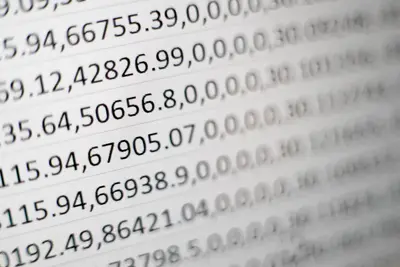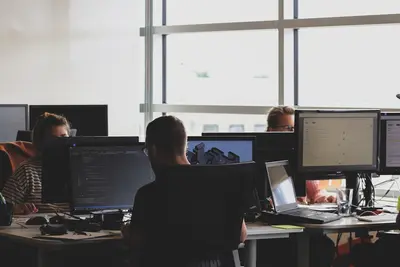🔍 Implementing File Integrity Monitoring on AlmaLinux: Your System’s Truth Detector!
Imagine having a super-smart detective that watches every file on your server and instantly tells you if someone changed something they shouldn’t have! 🕵️♂️ That’s File Integrity Monitoring (FIM) - your system’s truth detector that catches sneaky changes before they become big problems! Today, we’re turning your AlmaLinux server into an ultra-secure fortress that notices even the tiniest unauthorized modifications! Let’s catch those file tamperers red-handed! 🚨
🤔 Why is File Integrity Monitoring Important?
Think of FIM as your system’s security camera - it takes “photos” (checksums) of your important files and alerts you when someone changes them without permission! It’s like having a watchdog that never sleeps! 🐕
Here’s why FIM is absolutely AMAZING for your security:
- 🔒 Detects unauthorized changes - Catch hackers modifying your files
- 🏥 System health monitoring - Know when configs get corrupted
- 📋 Compliance requirements - Many standards require FIM
- ⚡ Early intrusion detection - Stop attacks before they spread
- 🛡️ Critical file protection - Guard your most important files
- 📊 Change tracking - Know exactly what changed and when
- 🔍 Forensic evidence - Have proof of what attackers did
🎯 What You Need
Before we start our file monitoring adventure, make sure you have:
✅ AlmaLinux 9 system with root access
✅ Basic terminal skills - You can run commands like a pro!
✅ Understanding of file permissions - Know what chmod does
✅ Network connectivity - For installing monitoring tools
✅ At least 1GB free space - For monitoring databases
✅ Coffee and enthusiasm - This is going to be FUN! ☕
📝 Step 1: Installing AIDE (Advanced Intrusion Detection Environment)
AIDE is like having a super-smart librarian who knows every book in your library and notices immediately when someone moves or changes one! Let’s install it:
# Update your system first (always be fresh!)
sudo dnf update -y
# Install AIDE - Your new file detective
sudo dnf install aide -y
# Check if AIDE installed correctly
aide --version
# You should see: Aide 0.17.4 (or similar version)🎉 Great job! AIDE is now installed and ready to become your file guardian!
🔧 Step 2: Configuring AIDE for Maximum Protection
Now let’s teach AIDE which files to watch! Think of this as giving your detective a list of suspects to monitor:
# First, let's look at the default configuration
sudo cat /etc/aide.conf
# Create a backup of the original config (safety first!)
sudo cp /etc/aide.conf /etc/aide.conf.backup
# Let's create our custom configuration
sudo nano /etc/aide.confHere’s an awesome configuration to protect your most important files:
# AIDE Configuration for AlmaLinux
# This config watches critical system files like a hawk! 🦅
@@define DBDIR /var/lib/aide
@@define LOGDIR /var/log/aide
database=file:@@{DBDIR}/aide.db.gz
database_out=file:@@{DBDIR}/aide.db.new.gz
gzip_dbout=yes
# Define what to monitor for different file types
Binlib = p+i+n+u+g+s+b+m+c+md5+sha1+sha256+rmd160
ConfFiles = p+i+n+u+g+s+b+m+c+md5+sha1+sha256+rmd160
Logs = p+i+n+u+g+s+b+m+c+md5+sha1+sha256+rmd160
# Watch these critical directories (like a security guard!)
/boot Binlib
/bin Binlib
/sbin Binlib
/lib Binlib
/lib64 Binlib
/opt Binlib
/usr Binlib
# Configuration files - super important!
/etc ConfFiles
# Log files (but ignore size changes - logs grow naturally)
!/var/log/.*
/var/log Logs
# System libraries and executables
/usr/bin Binlib
/usr/sbin Binlib
/usr/lib Binlib
/usr/lib64 Binlib
# Don't monitor these (they change normally)
!/tmp/.*
!/var/tmp/.*
!/proc/.*
!/sys/.*
!/dev/.*
!/run/.*
!/media/.*
!/mnt/.*💡 What This Config Does:
- Binlib: Monitors binary files and libraries
- ConfFiles: Watches configuration files
- Logs: Monitors log files but ignores size changes
- Exclusions: Ignores temporary and system directories
🌟 Step 3: Creating Your First AIDE Database
Time to create AIDE’s memory! This is like taking a complete “snapshot” of all your files:
# Initialize AIDE database (this takes a few minutes - be patient!)
sudo aide --init
# You'll see output like:
# AIDE, version 0.17.4
# Start timestamp: 2025-09-13 12:00:00 +0000
# AIDE initialized database to /var/lib/aide/aide.db.new.gz
# Move the new database to become the main database
sudo mv /var/lib/aide/aide.db.new.gz /var/lib/aide/aide.db.gz
# Verify your database was created
ls -la /var/lib/aide/
# You should see: aide.db.gz with today's timestamp🎊 Congratulations! You’ve just created your system’s “baseline” - AIDE now knows what your system looks like normally!
✅ Step 4: Running Your First Integrity Check
Let’s test AIDE to make sure everything works perfectly:
# Run a check against your baseline
sudo aide --check
# If no changes, you'll see:
# AIDE, version 0.17.4
# Start timestamp: 2025-09-13 12:05:00 +0000
# End timestamp: 2025-09-13 12:05:30 +0000
# Number of entries: 42,567
# The attributes of the (uncompressed) database(s):
# All files matched the database.
echo "🎉 Your system is clean! No unauthorized changes detected!"🎮 Quick Examples: Testing File Integrity Monitoring
Example 1: Detecting a Configuration Change
Let’s simulate someone tampering with a config file:
# Create a test scenario - modify an important file
echo "# Test modification" | sudo tee -a /etc/hosts
# Run AIDE check to catch the change
sudo aide --check
# AIDE will report:
# Changed files:
# f = ........ /etc/hosts
# Modified time, checksum, and size changed!
# Clean up our test
sudo sed -i '$d' /etc/hosts # Remove last lineExample 2: Monitoring Critical System Files
# Let's watch what happens if someone modifies a system binary
sudo cp /bin/ls /tmp/ls.backup # Backup first!
# Simulate tampering (DON'T do this on production!)
echo "# Modified" | sudo tee -a /bin/ls
# Check for changes
sudo aide --check
# You'll see a scary warning about /bin/ls being modified!
# AIDE detected the intrusion attempt!
# Restore the original file
sudo mv /tmp/ls.backup /bin/lsExample 3: Setting Up Automated Monitoring
Let’s create a script that runs AIDE automatically:
# Create automated monitoring script
sudo nano /usr/local/bin/aide-monitor.sh#!/bin/bash
# AIDE Automated Monitoring Script 🤖
LOGFILE="/var/log/aide/aide-check.log"
ALERT_EMAIL="[email protected]"
# Create log directory if it doesn't exist
mkdir -p /var/log/aide
# Run AIDE check and capture output
if aide --check > "$LOGFILE" 2>&1; then
echo "$(date): File integrity check passed" >> "$LOGFILE"
else
# Changes detected - send alert!
echo "$(date): ALERT - File integrity violations detected!" >> "$LOGFILE"
# Send email alert (if mail is configured)
if command -v mail >/dev/null; then
cat "$LOGFILE" | mail -s "AIDE Alert: File Integrity Violation" "$ALERT_EMAIL"
fi
# Log to system journal for immediate attention
logger -p security.warning "AIDE: File integrity violations detected"
fi# Make script executable
sudo chmod +x /usr/local/bin/aide-monitor.sh
# Test the script
sudo /usr/local/bin/aide-monitor.sh🚨 Fix Common Problems
Problem 1: “Database not found” Error
# Error: couldn't open database file /var/lib/aide/aide.db.gz
# Solution: Initialize AIDE database first
sudo aide --init
sudo mv /var/lib/aide/aide.db.new.gz /var/lib/aide/aide.db.gz
echo "✅ Database created successfully!"Problem 2: Too Many False Positives
# If AIDE reports too many normal changes, update your config
sudo nano /etc/aide.conf
# Add exclusions for files that change normally:
# !/var/cache/.*
# !/var/spool/.*
# !/home/.*/\.bash_history
# Reinitialize database with new config
sudo aide --init
sudo mv /var/lib/aide/aide.db.new.gz /var/lib/aide/aide.db.gzProblem 3: AIDE Check Takes Too Long
# Speed up AIDE by excluding large directories that don't need monitoring
sudo nano /etc/aide.conf
# Add these exclusions:
# !/var/cache/.*
# !/usr/share/doc/.*
# !/usr/share/man/.*
echo "⚡ AIDE will now run much faster!"Problem 4: Can’t Install Additional Tools
# If Tripwire or other FIM tools won't install
sudo dnf install epel-release -y # Enable extra repositories
sudo dnf update -y
# Try installing from EPEL
sudo dnf install tripwire -y📋 Simple Commands Summary
| Command | What It Does | When to Use It |
|---|---|---|
aide --init | Create baseline database | First setup, after config changes |
aide --check | Check for file changes | Daily monitoring, after incidents |
aide --update | Update database with changes | After approved system changes |
aide --version | Show AIDE version | Troubleshooting, verification |
aide --config-check | Verify configuration file | After editing aide.conf |
ls -la /var/lib/aide/ | Check database files | Verify database exists |
💡 Tips for Success
🎯 Schedule Regular Checks: Run AIDE daily via cron for continuous monitoring
📊 Monitor Log Files: Check /var/log/aide/ regularly for alerts
🔄 Update Database: After approved changes, update your baseline
⚡ Optimize Config: Exclude directories that change frequently
📧 Set Up Alerts: Configure email notifications for changes
🛡️ Backup Database: Keep backup of your AIDE database
📱 Test Regularly: Verify AIDE is working with test modifications
🔍 Review Changes: Investigate all unexpected file modifications
🏆 What You Learned
Amazing work! You’ve successfully implemented file integrity monitoring on AlmaLinux! Here’s what you’ve mastered:
✅ AIDE Installation - Got your file detective up and running
✅ Configuration Setup - Defined what files to watch
✅ Database Creation - Built your system’s baseline snapshot
✅ Change Detection - Learned to catch unauthorized modifications
✅ Automated Monitoring - Set up continuous file watching
✅ Problem Solving - Fixed common AIDE issues like a pro
✅ Security Enhancement - Made your system much more secure
✅ Best Practices - Learned professional FIM techniques
🎯 Why This Matters
File Integrity Monitoring isn’t just a fancy security feature - it’s your system’s immune system! You now have:
🛡️ Early intrusion detection that catches attackers before they do serious damage
🔍 Complete visibility into what’s happening on your system
📋 Compliance capability for security standards and audits
⚡ Rapid incident response with detailed change information
🏥 System health monitoring that detects corruption and problems
Your AlmaLinux system is now a security fortress with 24/7 file monitoring! Every unauthorized change will be caught, logged, and reported. You’ve taken a huge step toward becoming a Linux security expert!
Keep exploring, keep learning, and remember - with great monitoring power comes great security! 🌟🙌
Happy monitoring, and may your file integrity always be pristine! ⭐