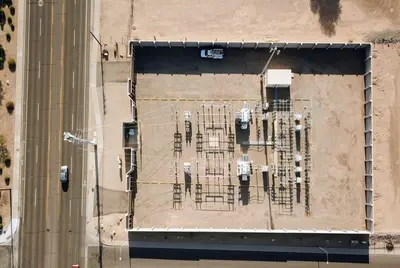Installing Alpine Linux in VirtualBox: Complete Setup Guide
Setting up Alpine Linux in VirtualBox is one of the best ways to test this lightweight distribution without affecting your main system. I’ll walk you through the entire process, from downloading the ISO to getting a fully functional Alpine Linux virtual machine.
Introduction
VirtualBox is perfect for trying out Alpine Linux because you can experiment freely without worrying about breaking anything. I’ve been using this setup for development and testing for years, and it’s incredibly reliable.
Alpine Linux runs great in VirtualBox because it’s so lightweight. You’ll be surprised how little resources it needs compared to other distributions. This makes it perfect for running multiple VMs or working on older hardware.
Why You Need This
- Test Alpine Linux safely without dual-booting
- Create isolated development environments
- Learn Linux administration without risk
- Set up lightweight servers for testing
Prerequisites
You’ll need these things first:
- VirtualBox installed on your host system
- At least 512MB RAM (1GB recommended)
- 2GB free disk space minimum
- Alpine Linux ISO image
- Basic knowledge of VirtualBox interface
Step 1: Download Alpine Linux ISO
First, let’s get the Alpine Linux installation media.
What we’re doing: Downloading the latest Alpine Linux ISO image from the official website.
# Download Alpine Linux Standard ISO (replace version as needed)
wget https://dl-cdn.alpinelinux.org/alpine/v3.18/releases/x86_64/alpine-standard-3.18.4-x86_64.iso
# Verify the download checksum
sha256sum alpine-standard-3.18.4-x86_64.isoCode explanation:
wget: Downloads the ISO file from Alpine’s official serverssha256sum: Verifies file integrity by checking the hash
Expected Output:
alpine-standard-3.18.4-x86_64.iso: OKWhat this means: Your ISO file downloaded correctly and isn’t corrupted.
Tip: Always verify checksums for ISO files. It saves you from weird installation problems later.
You can also download through the browser from https://alpinelinux.org/downloads/
Step 2: Create a New Virtual Machine
Now let’s set up the virtual machine in VirtualBox.
What we’re doing: Creating a new VM with optimal settings for Alpine Linux.
-
Open VirtualBox and click “New”
-
Configure basic settings:
- Name: Alpine Linux
- Type: Linux
- Version: Other Linux (64-bit)
- Memory: 1024 MB (you can use 512 MB minimum)
-
Create virtual hard disk:
- Create a virtual hard disk now
- VDI (VirtualBox Disk Image)
- Dynamically allocated
- Size: 8 GB (Alpine needs very little space)
Expected Result: You should see your new VM listed in VirtualBox Manager.
Optimizing VM Settings
What we’re doing: Configuring advanced settings for better performance and functionality.
Right-click your VM and select “Settings”:
System Settings:
- Boot Order: Optical, Hard Disk
- Enable I/O APIC: ✓
- Hardware Clock in UTC Time: ✓
Processor:
- CPU cores: 1-2 (depending on your host)
- Enable PAE/NX: ✓
Display:
- Video Memory: 128 MB
- Graphics Controller: VMSVGA
- Enable 3D Acceleration: ✓ (optional)
Storage:
- Controller: IDE - attach Alpine ISO
- Controller: SATA - your virtual hard diskSettings explanation:
I/O APIC: Enables better interrupt handling for LinuxHardware Clock in UTC: Prevents time sync issuesPAE/NX: Enables security featuresVMSVGA: Best graphics driver for Linux VMs
Warning: Don’t allocate more than half your host’s RAM to the VM. Your host system needs resources too.
Step 3: Install Alpine Linux
Time to boot up and install the system.
What we’re doing: Running the Alpine Linux installer and configuring the basic system.
-
Start the VM and boot from ISO:
- Click “Start” in VirtualBox
- VM should boot from the Alpine ISO
- Login as
root(no password needed)
-
Run the setup script:
# Start the Alpine Linux setup
setup-alpineCode explanation:
setup-alpine: Interactive script that configures the entire system
Expected prompts and responses:
Select keyboard layout: us
Select variant: us
Enter system hostname: alpine-vm
Available interfaces: eth0
Ip address for eth0: dhcp
Do you want to do any manual network configuration: n
Enter root password: [create a strong password]
Enter timezone: UTC (or your preferred timezone)
Available repositories: f
User to create: alpine
Password for alpine: [create password]
Available disks: sda
How would you like to use it: sysSetup explanation:
keyboard layout: Sets your keyboard typehostname: Name for your VM on the networkdhcp: Automatically gets IP from VirtualBoxsys: Full system installation (not just data disk)
Expected Output:
Installation is complete. Please reboot.Step 4: Post-Installation Configuration
Let’s configure the system for better usability.
What we’re doing: Installing essential packages and configuring the desktop environment.
After rebooting, login as root and run:
# Update package repositories
apk update
# Install essential packages
apk add bash bash-completion curl wget git nano
# Install VirtualBox Guest Additions
apk add virtualbox-guest-additions virtualbox-guest-modules-virt
# Enable guest additions service
rc-update add virtualbox-guest-additions
rc-service virtualbox-guest-additions startCode explanation:
apk update: Refreshes package listsbash: Better shell than default ashvirtualbox-guest-additions: Enables clipboard sharing, better graphicsrc-update add: Starts service automatically on boot
Setting Up Desktop Environment (Optional)
What we’re doing: Installing a lightweight desktop for easier use.
# Install Xfce desktop environment
apk add xfce4 xfce4-terminal xfce4-screensaver lightdm-gtk-greeter
# Install X.org server
apk add xorg-server xf86-video-vesa xf86-input-evdev
# Enable desktop services
rc-update add dbus
rc-update add lightdm
# Create desktop user if not done during setup
adduser -g "Alpine User" alpineuser
addgroup alpineuser audio
addgroup alpineuser video
addgroup alpineuser netdev
# Start desktop
rc-service lightdm startCode explanation:
xfce4: Lightweight desktop environmentlightdm: Display manager for login screenaddgroup: Adds user to hardware access groups
Step 5: Configure VirtualBox Integration
Now let’s set up proper integration between host and guest.
What we’re doing: Enabling shared folders, clipboard, and better screen resolution.
Enable Shared Folders
# Add user to vboxsf group for shared folder access
addgroup alpineuser vboxsf
# Create mount point for shared folders
mkdir -p /media/sf_shared
# Mount shared folder (replace 'shared' with your folder name)
mount -t vboxsf shared /media/sf_sharedCode explanation:
vboxsf: Special group for VirtualBox shared folder accessmount -t vboxsf: Mounts VirtualBox shared folders
Auto-mount Shared Folders
What we’re doing: Setting up automatic mounting of shared folders on boot.
Add to /etc/fstab:
# Edit fstab to auto-mount shared folder
echo "shared /media/sf_shared vboxsf defaults 0 0" >> /etc/fstabConfigure Network Settings
What we’re doing: Setting up network access for both host and internet connectivity.
# Check network interface status
ip addr show
# Test internet connectivity
ping -c 3 google.com
# Test host connectivity (if NAT network)
ping -c 3 10.0.2.2Code explanation:
ip addr show: Shows network interface configurationping 10.0.2.2: Tests connection to VirtualBox host (NAT mode)
Practical Examples
Example 1: Setting Up Development Environment
What we’re doing: Installing development tools for programming work.
# Install development essentials
apk add build-base git nodejs npm python3 py3-pip
# Install text editors
apk add vim code
# Create development directory
mkdir -p /home/alpineuser/projects
chown alpineuser:alpineuser /home/alpineuser/projects
# Test development setup
python3 --version
node --version
git --versionCode explanation:
build-base: Contains GCC, make, and other build tools- Development tools are now ready for use
Example 2: Setting Up Web Server
What we’re doing: Installing and configuring a web server for testing.
# Install Apache web server
apk add apache2
# Enable and start Apache
rc-update add apache2
rc-service apache2 start
# Create test web page
echo "<h1>Alpine Linux in VirtualBox</h1>" > /var/www/localhost/htdocs/index.html
# Test web server
curl http://localhostCode explanation:
apache2: Lightweight web server- Test page confirms web server is working
Troubleshooting
Common Issue 1
Problem: VM won’t boot from ISO Solution: Check boot order and ISO attachment
# In VirtualBox VM Settings:
# 1. Go to System > Boot Order
# 2. Move Optical to top
# 3. Go to Storage
# 4. Verify ISO is attached to IDE controllerCommon Issue 2
Problem: No network connectivity in VM Solution: Check network adapter settings
# In VirtualBox VM Settings:
# 1. Go to Network
# 2. Enable Network Adapter
# 3. Set to NAT or Bridged Adapter
# 4. Restart VMCommon Issue 3
Problem: Shared folders not working Solution: Install Guest Additions and check mount
# Verify Guest Additions are installed
lsmod | grep vbox
# Check if shared folder is defined in VirtualBox
# VM Settings > Shared Folders
# Mount manually if needed
mount -t vboxsf ShareName /mount/pointBest Practices
-
Take Snapshots: Create VM snapshots before major changes
# In VirtualBox: VM > Take Snapshot # Name it descriptively: "Fresh Install" or "After Updates" -
Regular Updates: Keep your Alpine Linux updated
# Update system regularly apk update && apk upgrade -
Resource Management: Monitor VM resource usage
# Check memory usage free -h # Check disk usage df -h
Advanced Configuration
Setting Up Bridged Networking
What we’re doing: Configuring the VM to appear as a separate machine on your network.
-
Change network settings:
- VM Settings > Network
- Attached to: Bridged Adapter
- Select your host’s network interface
-
Configure static IP (optional):
# Edit network configuration
nano /etc/network/interfaces
# Add static IP configuration
auto eth0
iface eth0 inet static
address 192.168.1.100
netmask 255.255.255.0
gateway 192.168.1.1
dns-nameservers 8.8.8.8Optimizing VM Performance
What we’re doing: Fine-tuning settings for better performance.
# Disable unnecessary services
rc-update del chronyd
rc-update del networking
# Install and configure preload for faster app startup
apk add preload
rc-update add preloadVerification
To verify your installation is working correctly:
# Check system information
uname -a
# Verify network connectivity
ping -c 3 alpinelinux.org
# Check VirtualBox integration
ls /media/sf_shared
# Test user account
su - alpineuser
whoamiExpected Output:
Linux alpine-vm 5.15.74-0-virt #1-Alpine SMP x86_64 GNU/Linux
PING alpinelinux.org: 3 packets transmitted, 3 received
alpineuserWrapping Up
You just learned how to:
- Set up Alpine Linux in VirtualBox with optimal settings
- Install and configure the system for development work
- Enable VirtualBox Guest Additions for better integration
- Troubleshoot common virtualization issues
That’s it! You now have a fully functional Alpine Linux virtual machine. This setup is perfect for testing, development, or learning Linux administration. I use this configuration all the time for trying out new software and it works great.