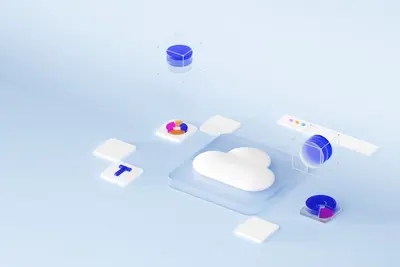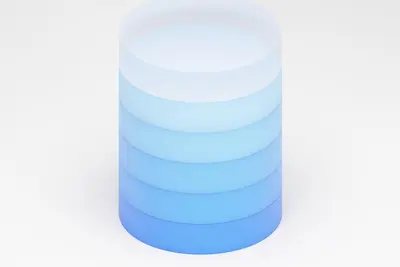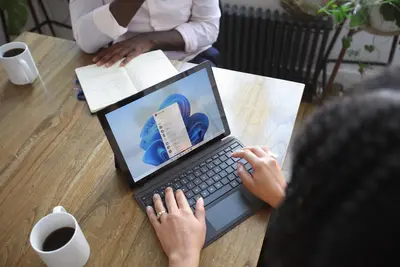💾 Installing Database Administration Tools: Simple Guide
Installing database administration tools on Alpine Linux helps you manage your data easily! 💻 This guide shows you how to install and use database tools step by step. 😊
🤔 What are Database Administration Tools?
Database administration tools are like digital helpers for your data! Think of them as managers that help you organize and take care of your information.
Database tools are like:
- 📝 A filing cabinet manager for your data
- 🔧 A toolkit for database maintenance
- 💡 A dashboard to see what’s happening with your data
🎯 What You Need
Before we start, you need:
- ✅ Alpine Linux running on your computer
- ✅ Root access or sudo permissions
- ✅ Internet connection for downloading packages
- ✅ Basic knowledge of databases
📋 Step 1: Install Core Database Systems
Install MySQL/MariaDB
Let’s start with MariaDB, a popular database system! 😊
What we’re doing: Installing MariaDB database server and client tools.
# Update package manager
apk update
# Install MariaDB server and client
apk add mariadb mariadb-client
# Install additional tools
apk add mariadb-server-utilsWhat this does: 📖 Sets up a complete database system on your computer.
Example output:
✅ Installing mariadb (10.11.6-r0)
✅ Installing mariadb-client (10.11.6-r0)
✅ Installing mariadb-server-utils (10.11.6-r0)What this means: MariaDB is ready to use! ✅
Install PostgreSQL
PostgreSQL is another powerful database system! Let’s add it too! 😊
What we’re doing: Installing PostgreSQL database and tools.
# Install PostgreSQL server
apk add postgresql postgresql-client
# Install additional PostgreSQL tools
apk add postgresql-contribCode explanation:
postgresql: The main database serverpostgresql-client: Tools to connect to databasespostgresql-contrib: Extra helpful tools
Expected Output:
✅ Installing postgresql (15.5-r0)
✅ Installing postgresql-client (15.5-r0)What this means: PostgreSQL is installed and ready! 🎉
💡 Important Tips
Tip: You can install multiple database systems on the same computer! 💡
Warning: Database systems use memory, so don’t install too many at once! ⚠️
🛠️ Step 2: Install Database Management Interfaces
Install phpMyAdmin for MySQL
phpMyAdmin makes managing MySQL databases super easy! 🎯
What we’re doing: Installing a web interface for MySQL management.
# Install phpMyAdmin
apk add phpmyadmin
# Install PHP and Apache
apk add apache2 php81-apache2 php81-mysqli
# Start Apache service
rc-service apache2 start
rc-update add apache2You should see:
✅ Installing phpmyadmin (5.2.1-r0)
✅ Apache started successfullyInstall Adminer (Lightweight Database Manager)
What we’re doing: Installing a simple database management tool.
# Install Adminer
apk add adminer
# Configure web server access
echo "Alias /adminer /usr/share/webapps/adminer" >> /etc/apache2/conf.d/adminer.conf
# Restart Apache
rc-service apache2 restartWhat this creates: A web-based database manager that works with many database types! 🌟
📊 Quick Summary Table
| Tool | Database Type | Install Command | Access Method |
|---|---|---|---|
| 🔧 MariaDB | MySQL | apk add mariadb | ✅ Command line |
| 🛠️ PostgreSQL | PostgreSQL | apk add postgresql | ✅ Command line |
| 🎯 phpMyAdmin | MySQL | apk add phpmyadmin | ✅ Web interface |
| 📊 Adminer | All types | apk add adminer | ✅ Web interface |
🎮 Step 3: Set Up Database Services
Time to start your database services! This is like turning on your data managers! 🎯
Configure MariaDB
What we’re doing: Setting up MariaDB to work properly.
# Initialize MariaDB data directory
mysql_install_db --user=mysql --datadir=/var/lib/mysql
# Start MariaDB service
rc-service mariadb start
rc-update add mariadb
# Secure MariaDB installation
mysql_secure_installationWhat you’ll see:
✅ MariaDB data directory initialized
✅ MariaDB service started
✅ Enter current password for root (enter for none):Configure PostgreSQL
What we’re doing: Setting up PostgreSQL to run smoothly.
# Initialize PostgreSQL database
su - postgres -c "initdb -D /var/lib/postgresql/data"
# Start PostgreSQL service
rc-service postgresql start
rc-update add postgresql
# Create a database user
su - postgres -c "createuser --interactive"What this does: Sets up PostgreSQL with proper security and user accounts! 📚
🚨 Fix Common Problems
Problem 1: Service won’t start ❌
What happened: Database service might have configuration issues. How to fix it: Check the service status!
# Check service status
rc-service mariadb status
# Check logs for errors
tail -f /var/log/mysql/error.log
# Fix permissions if needed
chown -R mysql:mysql /var/lib/mysqlProblem 2: Can’t connect to database ❌
What happened: Database might not be accepting connections. How to fix it: Check configuration and permissions!
# Test MariaDB connection
mysql -u root -p
# Test PostgreSQL connection
psql -U postgres
# Check if services are running
ps aux | grep mysql
ps aux | grep postgresDon’t worry! These problems happen to everyone. You’re doing great! 💪
✅ Step 4: Install Command Line Tools
Install MySQL Command Line Tools
What we’re doing: Adding powerful command line database tools.
# Install additional MySQL tools
apk add mysql-client percona-toolkit
# Install backup tools
apk add mydumperGood output:
✅ Installing mysql-client (10.11.6-r0)
✅ Installing percona-toolkit (3.5.0-r0)Install PostgreSQL Command Line Tools
What we’re doing: Adding PostgreSQL management tools.
# Install PostgreSQL tools
apk add postgresql-client postgresql-dev
# Install backup and monitoring tools
apk add pg_activity pgbenchWhat this gives you: Powerful tools to manage PostgreSQL from the command line! 🔄
💡 Simple Tips
- Start with one database 📅 - Learn one system well first
- Practice with test data 🌱 - Don’t use real data while learning
- Make regular backups 🤝 - Always keep copies of important data
- Learn basic SQL 💪 - Understanding SQL helps with any database
✅ Step 5: Install Database Monitoring Tools
Install Performance Monitoring
What we’re doing: Installing tools to watch database performance.
# Install MySQL monitoring tools
apk add mytop innotop
# Install PostgreSQL monitoring
apk add pg_top pgcenter
# Install general monitoring
apk add htop iotopWhat this creates: Tools to see how well your databases are working! 📊
Set Up Basic Monitoring
What we’re doing: Creating simple monitoring for your databases.
# Create monitoring script
cat > /home/user/db-monitor.sh << 'EOF'
#!/bin/sh
echo "=== Database Status Check ==="
echo "Date: $(date)"
echo ""
# Check MariaDB status
if rc-service mariadb status > /dev/null 2>&1; then
echo "✅ MariaDB: Running"
else
echo "❌ MariaDB: Stopped"
fi
# Check PostgreSQL status
if rc-service postgresql status > /dev/null 2>&1; then
echo "✅ PostgreSQL: Running"
else
echo "❌ PostgreSQL: Stopped"
fi
echo ""
echo "=== Memory Usage ==="
free -h
EOF
chmod +x /home/user/db-monitor.shWhat this creates: A simple script to check your database health! 💪
🎮 Step 6: Install Database Development Tools
Install Database Design Tools
What we’re doing: Adding tools to design and plan databases.
# Install SQLite for development
apk add sqlite sqlite-doc
# Install database development tools
apk add redis redis-cli
# Install database drivers
apk add py3-mysql-connector py3-psycopg2What you get:
✅ SQLite for small databases
✅ Redis for fast data storage
✅ Python database driversCreate Development Environment
What we’re doing: Setting up a safe place to test database changes.
# Create development directory
mkdir -p /home/user/database-dev
cd /home/user/database-dev
# Create test database
sqlite3 test.db << 'EOF'
CREATE TABLE users (
id INTEGER PRIMARY KEY,
name TEXT NOT NULL,
email TEXT UNIQUE
);
INSERT INTO users (name, email) VALUES
('Alice', '[email protected]'),
('Bob', '[email protected]');
.quit
EOF
# Test the database
sqlite3 test.db "SELECT * FROM users;"What this shows: A working test database you can experiment with! 🌟
🏆 What You Learned
Great job! Now you can:
- ✅ Install MariaDB and PostgreSQL database systems
- ✅ Set up web-based database management tools
- ✅ Configure database services and security
- ✅ Use command line database tools
- ✅ Monitor database performance
- ✅ Create development environments for testing
🎯 What’s Next?
Now you can try:
- 📚 Learning SQL query language
- 🛠️ Creating backup and recovery procedures
- 🤝 Setting up database replication
- 🌟 Implementing database security best practices
Remember: Every expert was once a beginner. You’re doing amazing! 🎉
Keep working with databases and you’ll become a data expert too! 💫