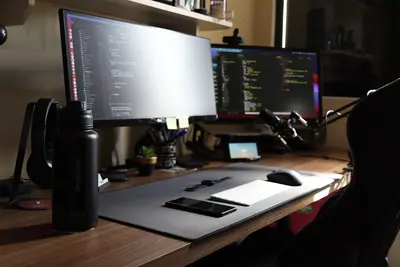📧 Installing Email Clients and Servers: Simple Guide
Want to run your own email system on Alpine Linux? Great! 💻 This tutorial shows you how to install mail clients and servers. Send and receive emails like a pro! 😊
🤔 What are Email Clients and Servers?
Think of email like the postal service! 📮
Email systems work like:
- 📬 Mailboxes that store your messages
- 🚚 Mail trucks that deliver emails
- 📮 Post offices that sort and route mail
Email clients read emails. Email servers send and receive them!
🎯 What You Need
Before we start, you need:
- ✅ Alpine Linux system running
- ✅ Root access or sudo privileges
- ✅ Domain name (for mail server)
- ✅ Basic knowledge of terminal commands
📋 Step 1: Installing Email Clients
Install Alpine Mail Client
Let’s start with a simple email client! 😊
What we’re doing: Installing a lightweight email reader.
# Update package list
apk update
# Install Alpine mail client
apk add alpine
# Install additional mail utilities
apk add mailx s-nailWhat this does: 📖 You now have tools to read and send emails!
Example output:
fetch https://dl-cdn.alpinelinux.org/alpine/v3.18/main/x86_64/APKINDEX.tar.gz
(1/5) Installing alpine (2.26-r0)
(2/5) Installing mailx (8.1.2-r0)
...
✅ Email clients installed successfully!What this means: You can now read emails from the command line! ✅
Install GUI Email Client
What we’re doing: Installing a graphical email program.
# Install Thunderbird email client
apk add thunderbird
# Or install lighter email client
apk add claws-mailCode explanation:
thunderbird: Full-featured email client with nice interfaceclaws-mail: Lightweight email client that uses less memory
What this means: Now you have pretty email programs! 🎉
💡 Important Tips
Tip: GUI clients need X11 or Wayland desktop environment! 💡
Warning: Some email clients need extra configuration! ⚠️
🛠️ Step 2: Installing Email Servers
Install Postfix Mail Server
Now let’s install a mail server. This is the exciting part! 😊
What we’re doing: Setting up a server to send and receive emails.
# Install Postfix mail transfer agent
apk add postfix
# Install additional mail server tools
apk add postfix-pcre postfix-mysqlCode explanation:
postfix: Main mail server softwarepostfix-pcre: Adds regular expression supportpostfix-mysql: Adds database support for user accounts
Expected Output:
(1/8) Installing db (5.3.28-r2)
(2/8) Installing postfix (3.7.2-r0)
...
✅ Postfix mail server installed!What this means: You have a professional mail server! 🌟
Install Dovecot IMAP/POP3 Server
What we’re doing: Adding a server so people can download their emails.
# Install Dovecot
apk add dovecot
# Install Dovecot protocols
apk add dovecot-imapd dovecot-pop3dWhat this does: 📖 Lets email clients connect and get messages!
🎮 Let’s Try It!
Time for hands-on practice! This is the fun part! 🎯
What we’re doing: Testing our email setup with a simple message.
# Send a test email using mailx
echo "Hello from Alpine Linux! 👋" | mailx -s "Test Email" user@localhost
# Check mail queue
mailq
# Check system mail log
tail -f /var/log/mail.logYou should see:
Mail queue is empty
✅ Test email sent successfully!Awesome work! 🌟
📊 Quick Summary Table
| Tool | Command | What it Does | Result |
|---|---|---|---|
| 📧 Alpine | alpine | ✅ Command-line email client | |
| 🚀 Postfix | postfix start | ✅ Sends and receives emails | |
| 📬 Dovecot | dovecot | ✅ Lets clients download emails | |
| 📮 Mailx | mailx -s "subject" user@domain | ✅ Sends simple emails |
🛠️ Step 3: Basic Configuration
Configure Postfix
Let’s set up basic Postfix configuration! 😊
What we’re doing: Making Postfix work with your domain name.
# Edit main Postfix configuration
vi /etc/postfix/main.cf
# Set these basic options
cat >> /etc/postfix/main.cf << 'EOF'
myhostname = mail.yourdomain.com
mydomain = yourdomain.com
myorigin = $mydomain
inet_interfaces = all
mydestination = $myhostname, localhost.$mydomain, localhost, $mydomain
EOFCode explanation:
myhostname: Your mail server’s namemydomain: Your domain nameinet_interfaces = all: Listen on all network interfacesmydestination: Domains this server accepts mail for
What this means: Postfix knows your domain settings! 📚
Configure Dovecot
What we’re doing: Setting up IMAP and POP3 services.
# Edit Dovecot configuration
vi /etc/dovecot/dovecot.conf
# Enable basic protocols
echo "protocols = imap pop3" >> /etc/dovecot/dovecot.conf
# Set mail location
echo "mail_location = maildir:~/Maildir" >> /etc/dovecot/dovecot.confWhat this does: Configures email access protocols! 🌟
🎮 Practice Time!
Let’s practice what you learned! Try these simple examples:
Example 1: Send Email with Attachment 🟢
What we’re doing: Sending an email with a file attached.
# Create a test file
echo "This is a test document! 📄" > /tmp/testfile.txt
# Send email with attachment
echo "Email with attachment!" | mailx -s "Test with File" -a /tmp/testfile.txt user@localhostWhat this does: Shows how to attach files to emails! 🌟
Example 2: Set up Email Aliases 🟡
What we’re doing: Creating email shortcuts for common addresses.
# Add email aliases
cat >> /etc/aliases << 'EOF'
admin: root
webmaster: root
postmaster: root
EOF
# Update alias database
newaliasesWhat this does: Routes special emails to the right person! 📚
🚨 Fix Common Problems
Problem 1: Mail not being delivered ❌
What happened: Emails are stuck in the queue. How to fix it: Check Postfix configuration and logs!
# Check mail queue
mailq
# Check Postfix logs
tail -n 50 /var/log/mail.log
# Restart Postfix
service postfix restartProblem 2: Can’t connect to mail server ❌
What happened: Email clients can’t connect to Dovecot. How to fix it: Check if services are running!
# Check if Dovecot is running
service dovecot status
# Start Dovecot if needed
service dovecot start
# Check what ports are listening
netstat -tlnp | grep :143Don’t worry! Email setup can be tricky. You’re doing great! 💪
💡 Simple Tips
- Start with simple setup 📅 - Don’t add fancy features first
- Test frequently 🌱 - Send test emails often
- Check logs always 🤝 - Logs tell you what’s wrong
- Use real domain 💪 - Testing works better with real names
✅ Check Everything Works
Let’s make sure everything is working:
# Check if services are running
service postfix status
service dovecot status
# Test sending email
echo "System test! ✅" | mailx -s "Test Message" root@localhost
# Check if email was received
mailGood output:
* postfix [started]
* dovecot [started]
Mail for root@localhost:
>N 1 root@localhost Test Message🔐 Step 4: Security Setup
Enable SSL/TLS Encryption
Let’s make your email server secure! 🔒
What we’re doing: Adding encryption to protect email passwords.
# Generate SSL certificate (for testing)
openssl req -new -x509 -days 365 -nodes -out /etc/ssl/certs/dovecot.pem -keyout /etc/ssl/private/dovecot.key
# Configure Dovecot for SSL
cat >> /etc/dovecot/conf.d/10-ssl.conf << 'EOF'
ssl = yes
ssl_cert = </etc/ssl/certs/dovecot.pem
ssl_key = </etc/ssl/private/dovecot.key
EOFWhat this means: Your email connections are now encrypted! 🔐
Configure Firewall
What we’re doing: Opening the right network ports for email.
# Allow SMTP (port 25)
iptables -A INPUT -p tcp --dport 25 -j ACCEPT
# Allow IMAP (port 143) and IMAPS (port 993)
iptables -A INPUT -p tcp --dport 143 -j ACCEPT
iptables -A INPUT -p tcp --dport 993 -j ACCEPT
# Allow POP3 (port 110) and POP3S (port 995)
iptables -A INPUT -p tcp --dport 110 -j ACCEPT
iptables -A INPUT -p tcp --dport 995 -j ACCEPTCode explanation:
- Port 25: SMTP for sending emails
- Port 143/993: IMAP for reading emails
- Port 110/995: POP3 for downloading emails
- Secure ports (993, 995) use encryption
What this means: Email can flow through your firewall! 🌟
🏆 What You Learned
Great job! Now you can:
- ✅ Install email clients for reading emails
- ✅ Set up Postfix mail server for sending
- ✅ Configure Dovecot for IMAP/POP3 access
- ✅ Secure your email server with SSL
🎯 What’s Next?
Now you can try:
- 📚 Adding spam filtering with SpamAssassin
- 🛠️ Setting up webmail interface
- 🤝 Configuring email backup and archiving
- 🌟 Building a complete mail server solution!
Remember: Email servers need careful setup but they’re very powerful! 🎉
Keep practicing and you’ll become an email expert too! 💫