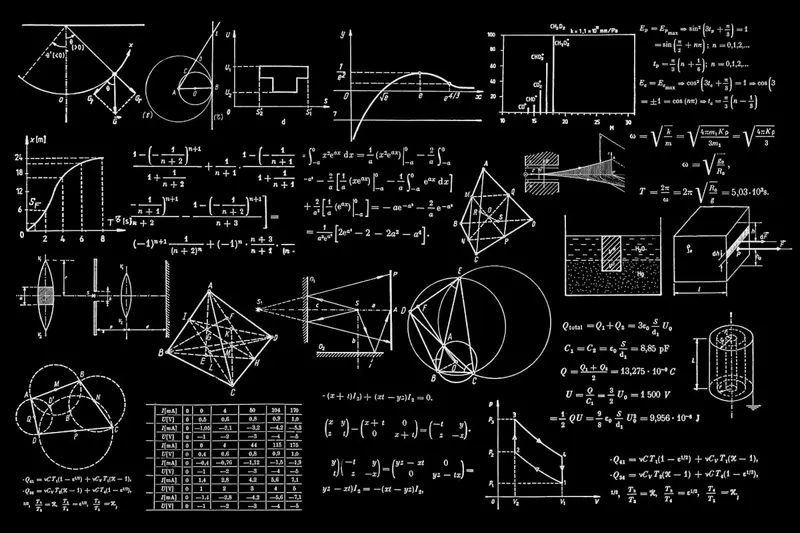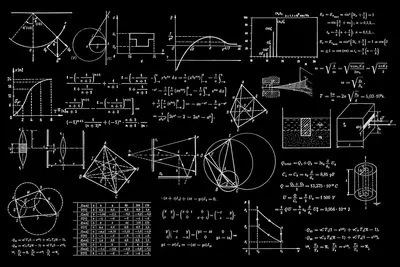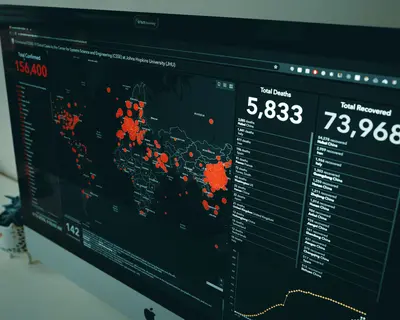🎮 Installing Game Development Tools on Alpine Linux: Creative Gaming Solutions
Let’s master game development on Alpine Linux! 🚀 This comprehensive tutorial shows you how to install and configure essential game development tools, game engines, and programming environments. Perfect for indie developers, game studios, and programming enthusiasts building immersive gaming experiences! 😊
🤔 What are Game Development Tools?
Game development tools are specialized software applications, libraries, and frameworks that enable developers to create, design, debug, and optimize video games, including game engines, graphics libraries, audio systems, physics engines, and integrated development environments!
Game development tools are like:
- 🎨 Artist’s studio providing all necessary instruments for digital creativity
- 🔧 Master craftsman’s workshop equipped with specialized tools for building interactive experiences
- 🎪 Creative playground where imagination transforms into playable reality
🎯 What You Need
Before we start, you need:
- ✅ Alpine Linux system with adequate resources for development (4GB+ RAM recommended)
- ✅ Understanding of programming concepts and software development workflows
- ✅ Knowledge of game development fundamentals and graphics programming
- ✅ Graphics hardware capable of OpenGL/Vulkan support for 3D development
📋 Step 1: Install Core Development Environment
Install Programming Languages and Build Tools
Let’s set up the essential development foundation! 😊
What we’re doing: Installing multiple programming languages, compilers, and build systems commonly used in game development.
# Update package list
apk update
# Install C/C++ development tools
apk add gcc g++ build-base cmake make
apk add gdb valgrind
# Install Python development environment
apk add python3 python3-dev py3-pip
apk add python3-venv python3-setuptools
# Install Rust programming language
apk add rust cargo rust-dev
# Install JavaScript/Node.js environment
apk add nodejs npm
# Install Git version control
apk add git git-lfs
# Install additional development utilities
apk add curl wget unzip tar gzip
apk add pkg-config autoconf automake libtool
# Install text editors and IDEs
apk add vim neovim nano
apk add code-server # VS Code server
# Verify installations
gcc --version
python3 --version
rustc --version
node --version
git --version
echo "Core development environment installed! 💻"What this does: 📖 Installs comprehensive development environment with multiple programming languages and essential build tools.
Example output:
gcc (Alpine 12.2.1) 12.2.1 20220924
Python 3.11.6
rustc 1.73.0
v18.18.2
git version 2.42.0
Core development environment installed! 💻What this means: Development foundation is ready for game programming! ✅
Install Graphics and Multimedia Libraries
Let’s add graphics and audio support! 🎯
What we’re doing: Installing OpenGL, SDL, and multimedia libraries essential for game development.
# Install OpenGL development libraries
apk add mesa-dev mesa-gl mesa-gles
apk add libgl1-mesa-dev libglu1-mesa-dev
# Install SDL2 multimedia library
apk add sdl2-dev sdl2_image-dev sdl2_mixer-dev
apk add sdl2_ttf-dev sdl2_net-dev
# Install GLFW for OpenGL context creation
apk add glfw-dev
# Install OpenAL for 3D audio
apk add openal-soft-dev
# Install image processing libraries
apk add libpng-dev libjpeg-turbo-dev
apk add giflib-dev libwebp-dev
# Install audio libraries
apk add alsa-lib-dev pulseaudio-dev
apk add libvorbis-dev libtheora-dev
# Install font rendering
apk add freetype-dev fontconfig-dev
# Install compression libraries
apk add zlib-dev bzip2-dev lz4-dev
# Test OpenGL installation
glxinfo | grep "OpenGL version"
echo "Graphics and multimedia libraries installed! 🎨"What this does: 📖 Installs complete graphics and multimedia development stack for game creation.
📋 Step 2: Install Game Development Frameworks
Install Popular Game Engines and Frameworks
Let’s add powerful game development tools! 🎮
What we’re doing: Installing Godot engine, setting up Pygame, and configuring additional game development frameworks.
# Install Godot game engine
apk add godot
# Install Python game development libraries
pip3 install pygame pygame-gui
pip3 install arcade panda3d
pip3 install pyglet cocos2d
# Install Love2D game framework
apk add love
# Install Lua programming language (for Love2D)
apk add lua5.4 lua5.4-dev
# Install Blender for 3D modeling and animation
apk add blender
# Create game development workspace
mkdir -p ~/GameDev/{projects,assets,tools,scripts}
mkdir -p ~/GameDev/assets/{graphics,audio,models,textures}
# Install additional Python game libraries
pip3 install moderngl pyrr
pip3 install pymunk Box2D-py
pip3 install noise opensimplex
# Test Godot installation
godot --version
echo "Game engines and frameworks installed! 🎯"What this does: 📖 Installs multiple game engines and development frameworks for various game types.
Example output:
4.1.3.stable.official
Game engines and frameworks installed! 🎯Configure Rust Game Development
Let’s set up Rust for high-performance game development! 🦀
What we’re doing: Installing Rust game development crates and setting up a Rust game project template.
# Install Rust game development dependencies
cargo install cargo-watch cargo-edit
cargo install wasm-pack # For web games
# Create Rust game development directory
mkdir -p ~/GameDev/rust-games
cd ~/GameDev/rust-games
# Create new Rust game project
cargo new --bin my-game-engine
cd my-game-engine
# Add game development dependencies to Cargo.toml
cat >> Cargo.toml << 'EOF'
[dependencies]
bevy = "0.12"
winit = "0.28"
wgpu = "0.18"
glam = "0.24"
image = "0.24"
rand = "0.8"
serde = { version = "1.0", features = ["derive"] }
serde_json = "1.0"
[dev-dependencies]
criterion = "0.5"
[[bench]]
name = "game_benchmarks"
harness = false
EOF
# Create basic game structure
mkdir -p src/{systems,components,resources,assets}
# Create main game file
cat > src/main.rs << 'EOF'
use bevy::prelude::*;
fn main() {
App::new()
.add_plugins(DefaultPlugins)
.add_systems(Startup, setup_game)
.add_systems(Update, game_loop)
.run();
}
fn setup_game(
mut commands: Commands,
mut meshes: ResMut<Assets<Mesh>>,
mut materials: ResMut<Assets<StandardMaterial>>,
) {
// Spawn camera
commands.spawn(Camera3dBundle {
transform: Transform::from_xyz(0.0, 5.0, 10.0)
.looking_at(Vec3::ZERO, Vec3::Y),
..default()
});
// Spawn light
commands.spawn(DirectionalLightBundle {
transform: Transform::from_rotation(Quat::from_euler(
EulerRot::ZYX, 0.0, 1.0, -std::f32::consts::FRAC_PI_4
)),
..default()
});
// Spawn cube
commands.spawn(PbrBundle {
mesh: meshes.add(Mesh::from(shape::Cube { size: 1.0 })),
material: materials.add(Color::rgb(0.8, 0.7, 0.6).into()),
..default()
});
}
fn game_loop() {
// Main game logic will go here
}
EOF
# Test Rust game compilation
cargo check
echo "Rust game development environment configured! 🦀"What this does: 📖 Sets up complete Rust game development environment with Bevy engine and modern graphics support.
📋 Step 3: Install 3D Graphics and Modeling Tools
Install Advanced Graphics Development Tools
Let’s add professional 3D graphics capabilities! 🎨
What we’re doing: Installing 3D modeling, animation, and graphics development tools for professional game asset creation.
# Install additional 3D graphics libraries
apk add assimp-dev bullet-dev
apk add opencollada-dev
# Install image and texture tools
apk add imagemagick graphicsmagick
apk add gimp inkscape
# Install 3D development tools
apk add meshlab openscad
# Install shader development tools
apk add glslang shaderc
# Create shader development directory
mkdir -p ~/GameDev/shaders/{vertex,fragment,compute,geometry}
# Create basic vertex shader template
cat > ~/GameDev/shaders/vertex/basic.vert << 'EOF'
#version 330 core
layout (location = 0) in vec3 aPos;
layout (location = 1) in vec3 aNormal;
layout (location = 2) in vec2 aTexCoord;
uniform mat4 model;
uniform mat4 view;
uniform mat4 projection;
out vec3 FragPos;
out vec3 Normal;
out vec2 TexCoord;
void main() {
FragPos = vec3(model * vec4(aPos, 1.0));
Normal = mat3(transpose(inverse(model))) * aNormal;
TexCoord = aTexCoord;
gl_Position = projection * view * vec4(FragPos, 1.0);
}
EOF
# Create basic fragment shader template
cat > ~/GameDev/shaders/fragment/basic.frag << 'EOF'
#version 330 core
in vec3 FragPos;
in vec3 Normal;
in vec2 TexCoord;
uniform sampler2D diffuseTexture;
uniform vec3 lightPos;
uniform vec3 lightColor;
uniform vec3 viewPos;
out vec4 FragColor;
void main() {
vec3 color = texture(diffuseTexture, TexCoord).rgb;
vec3 ambient = 0.15 * color;
// Diffuse lighting
vec3 lightDir = normalize(lightPos - FragPos);
vec3 normal = normalize(Normal);
float diff = max(dot(lightDir, normal), 0.0);
vec3 diffuse = diff * lightColor;
// Specular lighting
vec3 viewDir = normalize(viewPos - FragPos);
vec3 reflectDir = reflect(-lightDir, normal);
float spec = pow(max(dot(viewDir, reflectDir), 0.0), 64.0);
vec3 specular = spec * lightColor;
FragColor = vec4(ambient + diffuse + specular, 1.0) * vec4(color, 1.0);
}
EOF
echo "3D graphics and modeling tools installed! 🎨"What this does: 📖 Installs professional 3D graphics tools and creates shader development templates.
📋 Step 4: Configure Audio Development
Install Audio Processing and Development Tools
Let’s add comprehensive audio development capabilities! 🎵
What we’re doing: Installing audio editing, processing, and development tools for game sound design.
# Install audio development libraries
apk add fmod-dev portaudio-dev
apk add libsndfile-dev libsamplerate-dev
# Install audio editing tools
apk add audacity
apk add lmms # Digital Audio Workstation
# Install audio processing libraries
apk add sox lame flac vorbis-tools
# Install MIDI development
apk add fluidsynth-dev rtmidi-dev
# Create audio development workspace
mkdir -p ~/GameDev/audio/{music,sfx,voice,ambient}
mkdir -p ~/GameDev/audio/formats/{wav,ogg,mp3,flac}
# Install Python audio libraries
pip3 install pyaudio librosa soundfile
pip3 install pydub matplotlib scipy
# Create audio processing script template
cat > ~/GameDev/scripts/audio_processor.py << 'EOF'
#!/usr/bin/env python3
"""
Game Audio Processing Utilities
Handles audio file conversion, normalization, and optimization
"""
import os
import librosa
import soundfile as sf
import numpy as np
from pydub import AudioSegment
class GameAudioProcessor:
def __init__(self, input_dir="audio/raw", output_dir="audio/processed"):
self.input_dir = input_dir
self.output_dir = output_dir
self.create_directories()
def create_directories(self):
"""Create necessary directories for audio processing"""
os.makedirs(self.input_dir, exist_ok=True)
os.makedirs(self.output_dir, exist_ok=True)
os.makedirs(f"{self.output_dir}/music", exist_ok=True)
os.makedirs(f"{self.output_dir}/sfx", exist_ok=True)
os.makedirs(f"{self.output_dir}/voice", exist_ok=True)
def normalize_audio(self, input_file, output_file, target_db=-20):
"""Normalize audio to target decibel level"""
audio = AudioSegment.from_file(input_file)
normalized = audio.apply_gain(target_db - audio.dBFS)
normalized.export(output_file, format="ogg")
print(f"Normalized: {input_file} -> {output_file}")
def convert_to_game_format(self, input_file, output_file):
"""Convert audio to optimized game format (OGG Vorbis)"""
audio = AudioSegment.from_file(input_file)
# Optimize for games: 44.1kHz, stereo, good quality
audio = audio.set_frame_rate(44100)
audio = audio.set_channels(2)
# Export as OGG with good compression
audio.export(output_file, format="ogg", parameters=["-q:a", "6"])
print(f"Converted: {input_file} -> {output_file}")
def create_loop(self, input_file, output_file, loop_start=0, loop_end=None):
"""Create seamless audio loop for background music"""
audio = AudioSegment.from_file(input_file)
if loop_end is None:
loop_end = len(audio)
loop_section = audio[loop_start:loop_end]
# Fade in/out for seamless looping
fade_duration = 100 # 100ms fade
loop_section = loop_section.fade_in(fade_duration).fade_out(fade_duration)
loop_section.export(output_file, format="ogg")
print(f"Created loop: {input_file} -> {output_file}")
if __name__ == "__main__":
processor = GameAudioProcessor()
print("Game Audio Processor initialized!")
print("Use processor.normalize_audio(), processor.convert_to_game_format(), etc.")
EOF
chmod +x ~/GameDev/scripts/audio_processor.py
echo "Audio development environment configured! 🎵"What this does: 📖 Installs comprehensive audio development tools and creates audio processing utilities.
📋 Step 5: Set Up Game Asset Pipeline
Configure Asset Management and Build System
Let’s create an efficient asset pipeline! 📦
What we’re doing: Setting up automated asset processing, texture optimization, and build automation for game development.
# Install asset processing tools
apk add texturepacker optipng pngquant
apk add ffmpeg # For video and audio processing
# Create asset pipeline directory structure
mkdir -p ~/GameDev/pipeline/{raw,processed,optimized}
mkdir -p ~/GameDev/pipeline/scripts/{texture,audio,model}
# Create texture optimization script
cat > ~/GameDev/pipeline/scripts/texture/optimize_textures.sh << 'EOF'
#!/bin/bash
"""
Texture Optimization Pipeline
Processes and optimizes textures for game use
"""
RAW_DIR="../../raw/textures"
PROCESSED_DIR="../../processed/textures"
OPTIMIZED_DIR="../../optimized/textures"
# Create directories
mkdir -p "$PROCESSED_DIR" "$OPTIMIZED_DIR"
echo "🎨 Starting texture optimization pipeline..."
# Process PNG textures
for file in "$RAW_DIR"/*.png; do
if [ -f "$file" ]; then
filename=$(basename "$file" .png)
echo "Processing: $filename.png"
# Optimize PNG
optipng -o7 "$file" -out "$PROCESSED_DIR/$filename.png"
# Create compressed version
pngquant --quality=70-90 "$PROCESSED_DIR/$filename.png" \
--output "$OPTIMIZED_DIR/$filename.png"
echo "✅ Optimized: $filename.png"
fi
done
# Process JPG textures
for file in "$RAW_DIR"/*.jpg; do
if [ -f "$file" ]; then
filename=$(basename "$file" .jpg)
echo "Processing: $filename.jpg"
# Optimize JPEG
ffmpeg -i "$file" -q:v 2 "$OPTIMIZED_DIR/$filename.jpg" -y
echo "✅ Optimized: $filename.jpg"
fi
done
echo "🎉 Texture optimization complete!"
EOF
chmod +x ~/GameDev/pipeline/scripts/texture/optimize_textures.sh
# Create build automation script
cat > ~/GameDev/scripts/build_game.sh << 'EOF'
#!/bin/bash
"""
Game Build Automation Script
Handles asset processing and game compilation
"""
PROJECT_ROOT=$(pwd)
BUILD_DIR="build"
ASSETS_DIR="assets"
echo "🚀 Starting game build process..."
# Clean previous build
if [ -d "$BUILD_DIR" ]; then
rm -rf "$BUILD_DIR"
fi
mkdir -p "$BUILD_DIR"
# Process assets
echo "📦 Processing game assets..."
if [ -d "pipeline/scripts/texture" ]; then
cd pipeline/scripts/texture
./optimize_textures.sh
cd "$PROJECT_ROOT"
fi
# Copy processed assets to build directory
if [ -d "pipeline/optimized" ]; then
cp -r pipeline/optimized/* "$BUILD_DIR/$ASSETS_DIR/"
fi
# Build based on project type
if [ -f "Cargo.toml" ]; then
echo "🦀 Building Rust game..."
cargo build --release
cp target/release/* "$BUILD_DIR/" 2>/dev/null || true
elif [ -f "project.godot" ]; then
echo "🎮 Building Godot project..."
godot --export "Linux/X11" "$BUILD_DIR/game"
elif [ -f "main.py" ]; then
echo "🐍 Packaging Python game..."
pip3 install pyinstaller
pyinstaller --onefile main.py
cp dist/* "$BUILD_DIR/"
fi
echo "✅ Game build complete! Output in $BUILD_DIR/"
EOF
chmod +x ~/GameDev/scripts/build_game.sh
echo "Asset pipeline and build system configured! 📦"What this does: 📖 Creates automated asset processing pipeline and build system for efficient game development.
📋 Step 6: Development Workflow Setup
Configure Version Control and Project Templates
Let’s set up professional development workflows! 🔄
What we’re doing: Creating Git workflows, project templates, and development best practices for game development.
# Configure Git for game development
git config --global user.name "Game Developer"
git config --global user.email "[email protected]"
git config --global init.defaultBranch main
# Create .gitignore template for game development
cat > ~/GameDev/.gitignore_template << 'EOF'
# Build outputs
build/
dist/
target/
*.exe
*.app
*.deb
*.rpm
# Compiled files
*.o
*.so
*.dylib
*.dll
# IDE and editor files
.vscode/
.idea/
*.swp
*.swo
*~
# OS generated files
.DS_Store
.DS_Store?
._*
.Spotlight-V100
.Trashes
ehthumbs.db
Thumbs.db
# Game engine specific
# Godot
.import/
export.cfg
export_presets.cfg
.mono/
# Unity
[Ll]ibrary/
[Tt]emp/
[Oo]bj/
[Bb]uild/
[Bb]uilds/
Assets/AssetStoreTools*
# Unreal Engine
Binaries/
DerivedDataCache/
Intermediate/
Saved/
*.VC.db
*.opensdf
*.opendb
*.sdf
*.sln
*.suo
*.xcodeproj
*.xcworkspace
# Asset files (usually too large for Git)
*.psd
*.blend1
*.blend2
*.fbx
*.max
*.mb
*.ma
# Audio source files
*.aup
*.reapeaks
# Large media files
*.mov
*.mp4
*.avi
*.mkv
*.wav
*.aif
*.aiff
# Logs
*.log
logs/
# Cache
cache/
.cache/
# Dependencies
node_modules/
venv/
.env
EOF
# Create project template generator
cat > ~/GameDev/scripts/create_project.sh << 'EOF'
#!/bin/bash
"""
Game Project Template Generator
Creates new game projects with proper structure
"""
if [ -z "$1" ]; then
echo "Usage: $0 <project-name> [engine]"
echo "Engines: rust, godot, python, love2d"
exit 1
fi
PROJECT_NAME="$1"
ENGINE="${2:-rust}"
echo "🎮 Creating new game project: $PROJECT_NAME"
echo "🔧 Using engine: $ENGINE"
# Create project directory
mkdir -p "$PROJECT_NAME"
cd "$PROJECT_NAME"
# Initialize Git repository
git init
# Copy .gitignore
cp ../gitignore_template .gitignore
# Create basic directory structure
mkdir -p {src,assets/{graphics,audio,models},docs,tests}
# Create engine-specific structure
case "$ENGINE" in
"rust")
cargo init --name "$PROJECT_NAME"
mkdir -p src/{systems,components,resources}
echo "🦀 Rust project created!"
;;
"godot")
echo "[gd_scene load_steps=1 format=2]" > project.godot
mkdir -p scripts scenes
echo "🎮 Godot project created!"
;;
"python")
echo "#!/usr/bin/env python3" > main.py
echo "import pygame" >> main.py
echo "🐍 Python/Pygame project created!"
;;
"love2d")
echo "function love.load()" > main.lua
echo "end" >> main.lua
echo "❤️ Love2D project created!"
;;
esac
# Create README
cat > README.md << EOF
# $PROJECT_NAME
A game developed using $ENGINE on Alpine Linux.
## Development Setup
1. Install dependencies
2. Run the game: \`./scripts/run.sh\`
3. Build for release: \`./scripts/build.sh\`
## Asset Pipeline
- Raw assets go in \`assets/raw/\`
- Processed assets are in \`assets/processed/\`
- Final optimized assets in \`assets/optimized/\`
## Contributing
1. Fork the repository
2. Create a feature branch
3. Make your changes
4. Submit a pull request
EOF
# Create run script
mkdir -p scripts
cat > scripts/run.sh << 'RUNEOF'
#!/bin/bash
case "ENGINE_PLACEHOLDER" in
"rust") cargo run ;;
"godot") godot --main-pack project.godot ;;
"python") python3 main.py ;;
"love2d") love . ;;
esac
RUNEOF
sed -i "s/ENGINE_PLACEHOLDER/$ENGINE/g" scripts/run.sh
chmod +x scripts/run.sh
# Initial commit
git add .
git commit -m "Initial project setup for $PROJECT_NAME"
echo "✅ Project $PROJECT_NAME created successfully!"
echo "📁 Navigate to: cd $PROJECT_NAME"
echo "🚀 Run with: ./scripts/run.sh"
EOF
chmod +x ~/GameDev/scripts/create_project.sh
echo "Development workflow configured! 🔄"What this does: 📖 Sets up professional version control, project templates, and development workflows for game development.
🎉 Testing Your Game Development Setup
Let’s verify everything works correctly! 🧪
# Test development environment
cd ~/GameDev
# Create a test project
./scripts/create_project.sh test-game rust
# Navigate to test project
cd test-game
# Test build system
cargo check
# Test asset pipeline (if you have sample textures)
# mkdir -p pipeline/raw/textures
# cp /path/to/sample.png pipeline/raw/textures/
# ./pipeline/scripts/texture/optimize_textures.sh
# Run audio processor test
cd ~/GameDev
python3 scripts/audio_processor.py
echo "🎮 Game development environment test complete!"🚀 Next Steps
Your Alpine Linux game development environment is ready! Here’s what you can do:
Immediate Actions:
- Create Your First Project: Use the project generator to start a new game
- Explore Game Engines: Try Godot, Bevy (Rust), or Pygame for different experiences
- Asset Creation: Start creating graphics, audio, and 3D models
- Learn Shaders: Experiment with vertex and fragment shaders
Advanced Development:
- Performance Optimization: Profile and optimize your games
- Multi-platform Building: Set up builds for different platforms
- Networking: Add multiplayer capabilities
- Physics Integration: Implement realistic physics systems
Community Resources:
- Game Development Forums: Join Alpine Linux and game dev communities
- Asset Libraries: Explore free and open-source game assets
- Tutorial Integration: Follow game development tutorials adapted for your setup
- Collaboration: Use Git workflows for team development
🎯 Pro Tips
- Resource Management: Monitor memory usage during development
- Asset Optimization: Always optimize assets for better performance
- Version Control: Commit frequently and use meaningful commit messages
- Testing: Test on different hardware configurations
- Documentation: Document your game mechanics and technical decisions
Your Alpine Linux system is now a powerful game development workstation! 🎮✨