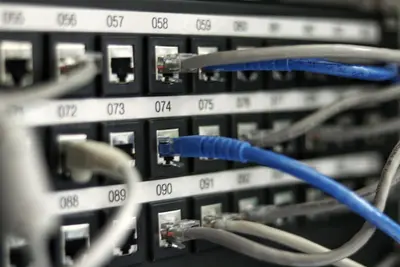Installing MySQL on Alpine Linux
MySQL is one of the world’s most popular open-source relational database management systems. In Alpine Linux, we’ll use MariaDB, a drop-in replacement for MySQL that offers better performance and additional features. Let’s get started! 🚀
MariaDB vs MySQL
Alpine Linux packages MariaDB instead of MySQL because:
- Full compatibility: MariaDB is a drop-in replacement
- Better performance: Improved query optimizer
- More features: Additional storage engines
- Active development: Regular updates and improvements
- Same commands: mysql, mysqldump, etc. work identically
Prerequisites
Before installation, ensure you have:
- Alpine Linux system with root access
- At least 512MB RAM (1GB+ recommended)
- Sufficient disk space for databases
- Basic understanding of SQL
Step 1: Install MariaDB
Update Package Repository
# Update package list
sudo apk update
# Upgrade existing packages
sudo apk upgradeInstall MariaDB Packages
# Install MariaDB server and client
sudo apk add mariadb mariadb-client
# Install additional useful packages
sudo apk add mariadb-server-utils mariadb-docStep 2: Initialize Database
Prepare MySQL System
# Install necessary database files
sudo mysql_install_db --user=mysql --datadir=/var/lib/mysql
# Set proper ownership
sudo chown -R mysql:mysql /var/lib/mysqlConfigure System Settings
# Create MySQL run directory
sudo mkdir -p /run/mysqld
sudo chown mysql:mysql /run/mysqld
# Ensure proper permissions
sudo chmod 755 /run/mysqldStep 3: Start MariaDB Service
Enable and Start Service
# Add MariaDB to startup services
sudo rc-update add mariadb default
# Start MariaDB service
sudo rc-service mariadb start
# Check service status
sudo rc-service mariadb statusVerify Installation
# Check if MySQL is running
ps aux | grep mysql
# Check listening port
netstat -tlnp | grep 3306
# Check version
mysql --versionStep 4: Secure MySQL Installation
Run Security Script
# Run mysql_secure_installation
sudo mysql_secure_installationFollow the prompts:
- Enter current root password (blank for new installation)
- Set root password? Yes
- Remove anonymous users? Yes
- Disallow root login remotely? Yes (unless needed)
- Remove test database? Yes
- Reload privilege tables? Yes
Manual Security Steps
# Connect to MySQL as root
sudo mysql -u root -p
# Additional security measures-- Remove anonymous users
DELETE FROM mysql.user WHERE User='';
-- Ensure root has password
UPDATE mysql.user SET Password=PASSWORD('YourStrongPassword') WHERE User='root';
-- Remove remote root access
DELETE FROM mysql.user WHERE User='root' AND Host NOT IN ('localhost', '127.0.0.1', '::1');
-- Remove test database
DROP DATABASE IF EXISTS test;
DELETE FROM mysql.db WHERE Db='test' OR Db='test\\_%';
-- Reload privileges
FLUSH PRIVILEGES;Step 5: Configure MySQL
Main Configuration File
# Edit MySQL configuration
sudo nano /etc/my.cnf.d/mariadb-server.cnfAdd optimized settings:
[mysqld]
# Basic Settings
user = mysql
port = 3306
datadir = /var/lib/mysql
socket = /run/mysqld/mysqld.sock
pid-file = /run/mysqld/mysqld.pid
# Character Set
character-set-server = utf8mb4
collation-server = utf8mb4_unicode_ci
# Connection Settings
max_connections = 150
connect_timeout = 10
wait_timeout = 600
max_allowed_packet = 16M
# Cache and Buffers
query_cache_type = 1
query_cache_size = 16M
query_cache_limit = 1M
tmp_table_size = 32M
max_heap_table_size = 32M
# InnoDB Settings
innodb_buffer_pool_size = 256M
innodb_log_file_size = 64M
innodb_flush_method = O_DIRECT
innodb_file_per_table = 1
innodb_flush_log_at_trx_commit = 2
# Logging
log_error = /var/log/mysql/error.log
slow_query_log = 1
slow_query_log_file = /var/log/mysql/slow.log
long_query_time = 2
# Security
bind-address = 127.0.0.1
skip-name-resolveCreate Log Directory
# Create log directory
sudo mkdir -p /var/log/mysql
sudo chown mysql:mysql /var/log/mysql
sudo chmod 755 /var/log/mysqlRestart with New Configuration
# Restart MariaDB
sudo rc-service mariadb restart
# Check for errors
sudo tail -f /var/log/mysql/error.logStep 6: Create Databases and Users
Connect to MySQL
# Connect as root
mysql -u root -pCreate Database
-- Create new database
CREATE DATABASE myapp_db CHARACTER SET utf8mb4 COLLATE utf8mb4_unicode_ci;
-- List databases
SHOW DATABASES;
-- Use database
USE myapp_db;Create User and Grant Permissions
-- Create new user
CREATE USER 'myapp_user'@'localhost' IDENTIFIED BY 'StrongPassword123!';
-- Grant all privileges on specific database
GRANT ALL PRIVILEGES ON myapp_db.* TO 'myapp_user'@'localhost';
-- Grant specific privileges
GRANT SELECT, INSERT, UPDATE, DELETE ON myapp_db.* TO 'myapp_user'@'localhost';
-- Create user with remote access
CREATE USER 'remote_user'@'%' IDENTIFIED BY 'StrongPassword456!';
GRANT ALL PRIVILEGES ON myapp_db.* TO 'remote_user'@'%';
-- Apply changes
FLUSH PRIVILEGES;
-- View user privileges
SHOW GRANTS FOR 'myapp_user'@'localhost';Step 7: Performance Tuning
Monitor Performance
-- Show current connections
SHOW PROCESSLIST;
-- Show status variables
SHOW STATUS LIKE 'Threads%';
-- Show InnoDB status
SHOW ENGINE INNODB STATUS;
-- Check slow queries
SELECT * FROM mysql.slow_log;Optimize Tables
-- Analyze table
ANALYZE TABLE table_name;
-- Optimize table
OPTIMIZE TABLE table_name;
-- Check table
CHECK TABLE table_name;
-- Repair table if needed
REPAIR TABLE table_name;Configure Performance Schema
-- Enable performance schema
UPDATE performance_schema.setup_instruments
SET ENABLED = 'YES', TIMED = 'YES';
-- View top queries by execution time
SELECT DIGEST_TEXT, COUNT_STAR, AVG_TIMER_WAIT/1000000000 AS avg_ms
FROM performance_schema.events_statements_summary_by_digest
ORDER BY AVG_TIMER_WAIT DESC
LIMIT 10;Step 8: Backup and Recovery
Backup Strategies
# Full database backup
mysqldump -u root -p --all-databases > all_databases_backup.sql
# Single database backup
mysqldump -u root -p myapp_db > myapp_db_backup.sql
# Backup with compression
mysqldump -u root -p myapp_db | gzip > myapp_db_backup.sql.gz
# Backup specific tables
mysqldump -u root -p myapp_db table1 table2 > tables_backup.sqlAutomated Backup Script
# Create backup script
sudo nano /usr/local/bin/mysql_backup.shAdd backup script:
#!/bin/sh
# MySQL backup script
BACKUP_DIR="/var/backups/mysql"
DATE=$(date +%Y%m%d_%H%M%S)
MYSQL_USER="root"
MYSQL_PASSWORD="YourRootPassword"
# Create backup directory
mkdir -p $BACKUP_DIR
# Backup all databases
mysqldump -u $MYSQL_USER -p$MYSQL_PASSWORD --all-databases --single-transaction --quick --lock-tables=false > $BACKUP_DIR/full_backup_$DATE.sql
# Compress backup
gzip $BACKUP_DIR/full_backup_$DATE.sql
# Remove backups older than 7 days
find $BACKUP_DIR -name "*.gz" -mtime +7 -delete
echo "Backup completed: $BACKUP_DIR/full_backup_$DATE.sql.gz"Make executable and schedule:
# Make executable
sudo chmod +x /usr/local/bin/mysql_backup.sh
# Add to crontab (daily at 2 AM)
echo "0 2 * * * /usr/local/bin/mysql_backup.sh" | sudo crontab -Restore from Backup
# Restore full backup
mysql -u root -p < all_databases_backup.sql
# Restore single database
mysql -u root -p myapp_db < myapp_db_backup.sql
# Restore compressed backup
gunzip < myapp_db_backup.sql.gz | mysql -u root -p myapp_dbStep 9: Remote Access Configuration
Enable Remote Connections
# Edit configuration
sudo nano /etc/my.cnf.d/mariadb-server.cnfChange bind-address:
# Allow connections from any IP
bind-address = 0.0.0.0
# Or specific IP
bind-address = 192.168.1.100Configure Firewall
# Allow MySQL port
sudo iptables -A INPUT -p tcp --dport 3306 -j ACCEPT
# Save firewall rules
sudo iptables-save > /etc/iptables/rules.v4Test Remote Connection
# From remote machine
mysql -h server_ip -u remote_user -pStep 10: Monitoring and Maintenance
Monitor Database Health
# Create monitoring script
sudo nano /usr/local/bin/mysql_monitor.shAdd monitoring script:
#!/bin/sh
echo "=== MySQL Health Check ==="
echo "Date: $(date)"
# Check if MySQL is running
if pgrep mysqld > /dev/null; then
echo "✓ MySQL is running"
else
echo "✗ MySQL is not running"
exit 1
fi
# Check connections
mysql -u root -pYourPassword -e "SHOW STATUS LIKE 'Threads_connected';"
# Check database sizes
mysql -u root -pYourPassword -e "
SELECT
table_schema AS 'Database',
ROUND(SUM(data_length + index_length) / 1024 / 1024, 2) AS 'Size (MB)'
FROM information_schema.tables
GROUP BY table_schema;"
# Check slow queries
echo "Recent slow queries:"
tail -5 /var/log/mysql/slow.log 2>/dev/null || echo "No slow query log"Regular Maintenance Tasks
-- Weekly maintenance
FLUSH TABLES;
FLUSH LOGS;
-- Monthly maintenance
CHECK TABLE table_name;
ANALYZE TABLE table_name;
OPTIMIZE TABLE table_name;Troubleshooting Common Issues
Connection Problems
# Check if MySQL is running
ps aux | grep mysql
# Check error log
tail -100 /var/log/mysql/error.log
# Test connection
mysql -u root -p -e "SELECT 1"Permission Issues
-- Reset root password
sudo rc-service mariadb stop
sudo mysqld_safe --skip-grant-tables &
mysql -u root
UPDATE mysql.user SET Password=PASSWORD('NewPassword') WHERE User='root';
FLUSH PRIVILEGES;
exit;
sudo rc-service mariadb restartPerformance Problems
# Check system resources
top -p $(pgrep mysqld)
# Check MySQL processes
mysql -u root -p -e "SHOW PROCESSLIST"
# Enable slow query log
mysql -u root -p -e "SET GLOBAL slow_query_log = 'ON'"Security Best Practices
- Strong Passwords: Use complex passwords for all users
- Limit Access: Grant minimum required privileges
- Regular Updates: Keep MariaDB updated
- Backup Encryption: Encrypt sensitive backups
- SSL/TLS: Enable encrypted connections for remote access
- Audit Logs: Enable logging for security monitoring
Conclusion
You’ve successfully installed and configured MySQL (MariaDB) on Alpine Linux! Your database server is now:
- ✅ Properly installed and initialized
- ✅ Secured with strong authentication
- ✅ Optimized for performance
- ✅ Configured with backup procedures
- ✅ Ready for production use
Remember to:
- Regularly backup your databases
- Monitor performance and logs
- Keep the system updated
- Follow security best practices
Happy database managing! 🗄️