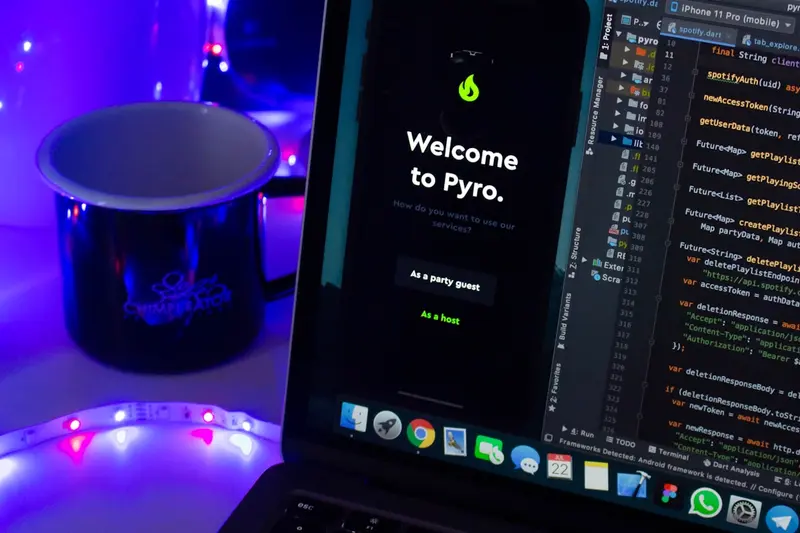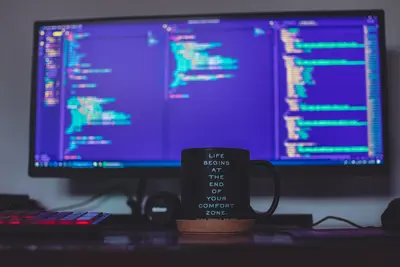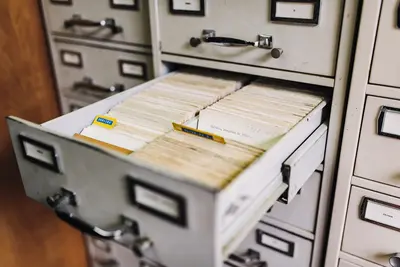💾 I/O Performance Tuning: Complete AlmaLinux Disk Speed Optimization Guide
Ready to make your AlmaLinux system’s storage lightning fast? ⚡ Today we’ll learn how to optimize I/O performance, configure disk schedulers, and tune your storage system for maximum speed! Perfect for databases, file servers, and high-performance applications! 🚀
🤔 Why is I/O Performance Important?
Optimizing disk I/O brings massive improvements:
- 📌 Faster file operations - Read/write operations complete quicker
- 🔧 Better database performance - Queries run faster with optimized storage
- 🚀 Reduced application latency - Programs wait less for disk operations
- 🔐 Higher throughput - Process more data in less time
- ⭐ Better user experience - System feels more responsive overall
🎯 What You Need
Before we optimize I/O performance:
- ✅ AlmaLinux 9 system with root privileges
- ✅ Understanding of basic file system concepts
- ✅ Storage devices (SSD recommended for best results)
- ✅ Backup of important data (always backup before tuning!)
📝 Step 1: Analyze Current I/O Performance
Let’s see how your storage performs right now! 📊
Check I/O Statistics
# Install I/O monitoring tools
sudo dnf install -y iotop sysstat hdparm
# View real-time I/O usage
sudo iotop -o
# Check disk I/O statistics
iostat -x 1 5Example output:
Device r/s w/s rMB/s wMB/s %util
sda 2.45 15.30 0.05 0.61 1.23
nvme0n1 12.18 8.67 0.48 0.34 0.89What this shows: 📖
r/s, w/s= Reads and writes per secondrMB/s, wMB/s= Megabytes read/written per second%util= Percentage of time device was busy
Test Raw Disk Performance
# Test sequential read performance
sudo hdparm -t /dev/sda
# Test cached read performance
sudo hdparm -T /dev/sda
# Comprehensive disk benchmark
sudo dd if=/dev/zero of=/tmp/testfile bs=1G count=1 oflag=direct🔧 Step 2: Configure I/O Schedulers
I/O schedulers control how disk requests are ordered:
Check Current Scheduler
# View current I/O scheduler for each device
cat /sys/block/sda/queue/scheduler
# List all available schedulers
ls /sys/block/sda/queue/
# Check all storage devices
lsblk -d -o name,rota,schedOptimize Scheduler for Your Storage Type
# For SSDs - use 'none' or 'mq-deadline'
echo none | sudo tee /sys/block/nvme0n1/queue/scheduler
# For traditional HDDs - use 'mq-deadline'
echo mq-deadline | sudo tee /sys/block/sda/queue/scheduler
# For databases - use 'noop' (if available) or 'none'
echo none | sudo tee /sys/block/sdb/queue/schedulerPro tip: 💡 SSDs perform best with ‘none’ scheduler, while HDDs benefit from ‘mq-deadline’!
🌟 Step 3: Optimize File System Parameters
Tune file system settings for better I/O:
Ext4 Optimization
# Mount with performance-optimized options
sudo mount -o remount,noatime,commit=60 /
# Check current mount options
mount | grep "on / "
# Add optimization to fstab
sudo cp /etc/fstab /etc/fstab.backup
sudo sed -i 's/defaults/defaults,noatime,commit=60/' /etc/fstabXFS Optimization
# For XFS file systems
sudo mount -o remount,noatime,logbsize=256k,largeio /home
# Check XFS performance parameters
xfs_info /homeWhat happens: 🔄
noatimestops updating access timestamps (faster)commit=60reduces journal commits (better for writes)logbsize=256koptimizes XFS log performance- Overall I/O operations become much faster
✅ Step 4: Configure Kernel I/O Parameters
Optimize kernel settings for better I/O performance:
# Increase read-ahead for better sequential performance
echo 4096 | sudo tee /sys/block/sda/queue/read_ahead_kb
# Optimize I/O queue depth
echo 32 | sudo tee /sys/block/sda/queue/nr_requests
# Configure dirty page writeback
echo 'vm.dirty_ratio = 15' | sudo tee -a /etc/sysctl.conf
echo 'vm.dirty_background_ratio = 5' | sudo tee -a /etc/sysctl.conf
echo 'vm.dirty_expire_centisecs = 3000' | sudo tee -a /etc/sysctl.conf
# Apply kernel parameter changes
sudo sysctl -pGood results show: ✨
vm.dirty_ratio = 15
vm.dirty_background_ratio = 5
vm.dirty_expire_centisecs = 3000🎮 Quick Examples
Example 1: Complete SSD Optimization 🎯
# Optimize for SSD storage
echo none | sudo tee /sys/block/nvme0n1/queue/scheduler
echo 1024 | sudo tee /sys/block/nvme0n1/queue/read_ahead_kb
echo 'vm.swappiness=1' | sudo tee -a /etc/sysctl.conf
# Enable TRIM for SSD health
sudo systemctl enable fstrim.timer
sudo systemctl start fstrim.timer
# Verify TRIM is working
sudo fstrim -v /Example 2: Database Server I/O Optimization 🔄
# Optimize for database workloads
echo none | sudo tee /sys/block/sda/queue/scheduler
echo 'vm.dirty_ratio = 5' | sudo tee -a /etc/sysctl.conf
echo 'vm.dirty_background_ratio = 2' | sudo tee -a /etc/sysctl.conf
# Apply changes
sudo sysctl -p
# Test database I/O performance
sudo dd if=/dev/zero of=/tmp/db-test bs=8k count=10000 oflag=directExample 3: Real-time I/O Monitoring ⚡
# Monitor I/O in real-time
sudo iotop -a -o
# Watch I/O wait times
iostat -x 2
# Check I/O latency
sudo perf record -e block:block_rq_complete sleep 10
sudo perf report🚨 Fix Common Problems
Problem 1: High I/O Wait Times ❌
Symptoms:
- System feels slow despite low CPU usage
- High %iowait in top/htop
- Applications freeze during file operations
Try this:
# Check which processes are causing I/O wait
sudo iotop -a -o
# Optimize I/O scheduler
echo mq-deadline | sudo tee /sys/block/sda/queue/scheduler
# Reduce dirty page ratio
echo 'vm.dirty_ratio = 10' | sudo tee -a /etc/sysctl.conf
sudo sysctl -pProblem 2: Slow File System Performance ❌
Try this:
# Check file system errors
sudo fsck -f /dev/sda1
# Remount with performance options
sudo mount -o remount,noatime,commit=120 /
# Check for fragmentation (ext4)
sudo e4defrag -c /Problem 3: SSD Performance Degradation ❌
Check these things:
# Check SSD health
sudo smartctl -a /dev/nvme0n1
# Verify TRIM is enabled
sudo fstrim -v /
# Check for over-provisioning
sudo hdparm -I /dev/nvme0n1 | grep -i trim📋 Simple Commands Summary
| Task | Command |
|---|---|
| 👀 View I/O usage | sudo iotop -o |
| 🔧 Set I/O scheduler | echo none | sudo tee /sys/block/sda/queue/scheduler |
| 🚀 Test disk speed | sudo hdparm -t /dev/sda |
| 🛑 Check I/O stats | iostat -x 1 5 |
| ♻️ Monitor I/O wait | iostat -x 2 |
| 📊 Filesystem info | df -h |
| ✅ TRIM SSD | sudo fstrim -v / |
💡 Tips for Success
- Know your storage type 🌟 - Different optimizations for SSD vs HDD
- Test before and after 🔐 - Measure performance improvements
- Monitor continuously 🚀 - Watch I/O patterns during normal use
- Backup first 📝 - Always backup before making changes
- Optimize for workload 🔄 - Different settings for databases vs file servers
🏆 What You Learned
Congratulations! Now you can:
- ✅ Analyze I/O performance and identify bottlenecks
- ✅ Configure optimal I/O schedulers for different storage types
- ✅ Tune file system parameters for better performance
- ✅ Optimize kernel I/O settings effectively
- ✅ Monitor and troubleshoot I/O performance issues
🎯 Why This Matters
Now your storage system:
- 🚀 Processes data faster with optimized I/O scheduling
- 🔐 Responds quicker to application requests
- 📊 Handles higher workloads without performance degradation
- ⚡ Provides consistent performance across different usage patterns
Remember: I/O optimization is about matching settings to your specific workload and storage hardware! ⭐
You’ve mastered I/O performance tuning! Your AlmaLinux system’s storage will now deliver significantly better performance for all your applications! 🙌