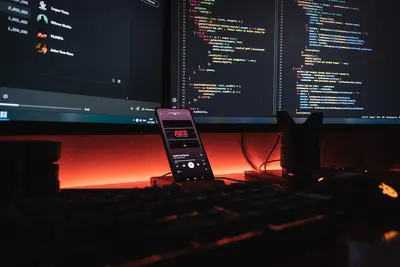🔐 Keycloak Identity Management on AlmaLinux: SSO & Security Made Simple
Welcome to the world of modern identity management! 🎉 Ready to give your users one password to rule them all? Keycloak is like having a super-smart bouncer who remembers everyone and keeps the bad guys out! It’s the magic key that opens all doors with just one login! Think of it as the ultimate security guard that never forgets a face! 🛡️✨
🤔 Why is Keycloak Important?
Keycloak transforms authentication from chaos to control! 🚀 Here’s why it’s incredible:
- 🔑 Single Sign-On (SSO) - One login for all your apps!
- 🛡️ Enterprise Security - OAuth 2.0, OpenID Connect, SAML!
- 👥 User Federation - Connect to LDAP, Active Directory!
- 📱 Multi-Factor Auth - Extra security layers!
- 🎨 Custom Themes - Brand your login pages!
- 🌍 Social Logins - Google, Facebook, GitHub, and more!
It’s like having a Swiss Army knife for authentication! 🔧
🎯 What You Need
Before diving into identity paradise, ensure you have:
- ✅ AlmaLinux server (8 or 9)
- ✅ Root or sudo access
- ✅ At least 4GB RAM (8GB recommended)
- ✅ Java 11 or higher
- ✅ 20GB free disk space
- ✅ Love for security! 🔒
📝 Step 1: Installing Java - The Foundation!
Keycloak needs Java to run. Let’s install it! ☕
# Install Java 11 (OpenJDK)
sudo dnf install -y java-11-openjdk java-11-openjdk-devel
# Verify Java installation
java -version
# You should see: openjdk version "11.0.x"
# Set JAVA_HOME environment variable
echo 'export JAVA_HOME=/usr/lib/jvm/java-11-openjdk' >> ~/.bashrc
echo 'export PATH=$PATH:$JAVA_HOME/bin' >> ~/.bashrc
# Reload environment
source ~/.bashrc
# Verify JAVA_HOME
echo $JAVA_HOME
# Should show: /usr/lib/jvm/java-11-openjdkPerfect! Java is ready! ☕
🔧 Step 2: Installing Keycloak - Your Identity Guardian!
Let’s install Keycloak 23 (latest version)! 🎯
Download and Extract:
# Create Keycloak directory
sudo mkdir /opt/keycloak
cd /opt/keycloak
# Download Keycloak (check for latest version at keycloak.org)
sudo wget https://github.com/keycloak/keycloak/releases/download/23.0.0/keycloak-23.0.0.tar.gz
# Extract the archive
sudo tar -xzf keycloak-23.0.0.tar.gz
# Rename for simplicity
sudo mv keycloak-23.0.0 keycloak
# Create keycloak user
sudo useradd -r -s /bin/false keycloak
# Set ownership
sudo chown -R keycloak:keycloak /opt/keycloak/Configure Keycloak:
# Navigate to Keycloak directory
cd /opt/keycloak/keycloak
# Create initial admin user
sudo -u keycloak ./bin/kc.sh build
# Set database (using built-in H2 for simplicity)
# For production, use PostgreSQL or MySQL!Create Systemd Service:
# Create service file
sudo nano /etc/systemd/system/keycloak.serviceAdd this content:
[Unit]
Description=Keycloak Identity Server
After=network.target
[Service]
Type=simple
User=keycloak
Group=keycloak
WorkingDirectory=/opt/keycloak/keycloak
Environment="KEYCLOAK_ADMIN=admin"
Environment="KEYCLOAK_ADMIN_PASSWORD=AdminPass123!"
ExecStart=/opt/keycloak/keycloak/bin/kc.sh start-dev --http-port=8080 --hostname-strict=false
Restart=on-failure
RestartSec=10
[Install]
WantedBy=multi-user.targetStart Keycloak:
# Reload systemd
sudo systemctl daemon-reload
# Enable and start Keycloak
sudo systemctl enable keycloak
sudo systemctl start keycloak
# Check status
sudo systemctl status keycloak
# Should show "active (running)"
# Watch logs
sudo journalctl -u keycloak -f
# Press Ctrl+C to exitConfigure firewall:
# Open Keycloak port
sudo firewall-cmd --permanent --add-port=8080/tcp
sudo firewall-cmd --reload
# Verify port is open
sudo firewall-cmd --list-portsAccess Keycloak at http://your-server-ip:8080 🎉
🌟 Step 3: Initial Setup - Creating Your Realm!
Time to set up your identity kingdom! 👑
Access Admin Console:
- Open browser to
http://your-server-ip:8080 - Click “Administration Console”
- Login with:
- Username:
admin - Password:
AdminPass123!
- Username:
Create Your First Realm:
A realm is like a kingdom for your users! 🏰
- Hover over “Master” dropdown (top-left)
- Click “Create Realm”
- Enter details:
- Realm name:
my-company - Enabled:
ON
- Realm name:
- Click “Create”
You’re now in your new realm! 🎊
Configure Realm Settings:
- Click “Realm Settings”
- General tab:
- Display name:
My Company - HTML Display name:
<b>My Company Portal</b>
- Display name:
- Login tab:
- User registration:
ON(if you want self-registration) - Forgot password:
ON - Remember me:
ON - Email as username:
ON(optional)
- User registration:
- Click “Save”
Your realm is configured! 🎯
✅ Step 4: User Management - Adding Your First Users!
Let’s create users and groups! 👥
Create Users:
- Click “Users” in left menu
- Click “Add user”
- Fill in details:
- Username:
john.doe - Email:
[email protected] - First name:
John - Last name:
Doe - Email verified:
ON
- Username:
- Click “Create”
Set User Password:
- Click on the user you just created
- Go to “Credentials” tab
- Set password:
- Password:
UserPass123! - Temporary:
OFF(unless you want forced reset)
- Password:
- Click “Set Password”
Create Groups:
- Click “Groups” in left menu
- Click “Create group”
- Enter name:
employees - Click “Create”
- Add users to group:
- Click the group
- Go to “Members” tab
- Click “Add member”
- Select users and add
Groups make permission management easy! 👥
Create Roles:
- Click “Realm roles”
- Click “Create role”
- Enter:
- Role name:
user - Description:
Standard user role
- Role name:
- Click “Save”
Repeat for admin, manager roles!
🌟 Step 5: Setting Up Applications - Connect Your Apps!
Let’s connect applications to Keycloak! 🔗
Create a Client (Application):
- Click “Clients” in left menu
- Click “Create client”
- General Settings:
- Client type:
OpenID Connect - Client ID:
my-webapp - Name:
My Web Application
- Client type:
- Click “Next”
- Capability config:
- Client authentication:
ON - Authorization:
OFF - Standard flow:
ON - Direct access grants:
ON
- Client authentication:
- Click “Next”
- Login settings:
- Valid redirect URIs:
http://localhost:3000/* - Web origins:
http://localhost:3000
- Valid redirect URIs:
- Click “Save”
Get Client Credentials:
- Click on your client (
my-webapp) - Go to “Credentials” tab
- Copy the “Client secret” - You’ll need this!
Your app can now use Keycloak! 🎊
Test with a Sample App:
Create a simple Node.js app to test:
# Create test directory
mkdir ~/keycloak-test && cd ~/keycloak-test
# Initialize Node project
npm init -y
# Install dependencies
npm install express express-session keycloak-connectCreate app.js:
const express = require('express');
const session = require('express-session');
const Keycloak = require('keycloak-connect');
const app = express();
// Session setup
const memoryStore = new session.MemoryStore();
app.use(session({
secret: 'some-secret',
resave: false,
saveUninitialized: true,
store: memoryStore
}));
// Keycloak setup
const keycloak = new Keycloak({ store: memoryStore }, {
realm: 'my-company',
'auth-server-url': 'http://your-server-ip:8080/',
'ssl-required': 'external',
resource: 'my-webapp',
credentials: {
secret: 'YOUR_CLIENT_SECRET_HERE'
}
});
app.use(keycloak.middleware());
// Routes
app.get('/', (req, res) => {
res.send('Home Page - <a href="/protected">Go to Protected</a>');
});
app.get('/protected', keycloak.protect(), (req, res) => {
res.send(`Hello ${req.kauth.grant.access_token.content.preferred_username}!`);
});
app.listen(3000, () => {
console.log('App running on http://localhost:3000');
});Run the test app:
node app.js
# Visit http://localhost:3000
# Click "Go to Protected" - You'll be redirected to Keycloak!Magic! SSO is working! 🔐
🎮 Quick Examples
Example 1: Enable Social Login (Google)
- Go to “Identity Providers”
- Select “Google”
- Enter:
- Client ID:
your-google-client-id - Client Secret:
your-google-secret
- Client ID:
- Copy the Redirect URI
- Add it to Google Console
- Save in Keycloak
Users can now login with Google! 🌐
Example 2: Setup Multi-Factor Authentication
- Go to “Authentication”
- Click “Required Actions”
- Enable:
Configure OTP- For authenticator appsWebauthn Register- For hardware keys
- Make them default
For specific users:
- Go to Users → Select user
- “Required User Actions”
- Add “Configure OTP”
- Save
User must setup 2FA on next login! 📱
Example 3: Custom Login Theme
Create custom theme:
# Create theme directory
sudo mkdir -p /opt/keycloak/keycloak/themes/my-theme/login
# Copy base theme
sudo cp -r /opt/keycloak/keycloak/themes/base/login/* \
/opt/keycloak/keycloak/themes/my-theme/login/
# Create theme properties
sudo nano /opt/keycloak/keycloak/themes/my-theme/login/theme.propertiesAdd:
parent=keycloak
styles=css/login.css css/custom.cssCreate custom CSS:
sudo nano /opt/keycloak/keycloak/themes/my-theme/login/resources/css/custom.cssAdd your styles:
.login-pf {
background: linear-gradient(135deg, #667eea 0%, #764ba2 100%);
}
.card-pf {
border-radius: 10px;
box-shadow: 0 10px 40px rgba(0,0,0,0.2);
}Apply theme:
- Realm Settings → Themes
- Login theme:
my-theme - Save
Beautiful custom login! 🎨
🚨 Fix Common Problems
Problem 1: Keycloak Won’t Start
Symptom: Service fails to start 😰
Fix:
# Check logs
sudo journalctl -u keycloak -n 100
# Common issue: Port already in use
sudo netstat -tlnp | grep 8080
# Kill process using port or change Keycloak port
# Check Java
java -version
# Must be Java 11+
# Check permissions
ls -la /opt/keycloak/
# Should be owned by keycloak user
# Start manually to see errors
cd /opt/keycloak/keycloak
sudo -u keycloak ./bin/kc.sh start-devProblem 2: Can’t Access Admin Console
Symptom: Can’t login to admin console 🔒
Fix:
# Reset admin password
cd /opt/keycloak/keycloak
# Stop Keycloak
sudo systemctl stop keycloak
# Add new admin
sudo -u keycloak ./bin/kcadm.sh config credentials \
--server http://localhost:8080 \
--realm master \
--user temp-admin
# Create new admin user
export KEYCLOAK_ADMIN=newadmin
export KEYCLOAK_ADMIN_PASSWORD=NewPass123!
# Start Keycloak
sudo systemctl start keycloakProblem 3: SSO Not Working
Symptom: Apps can’t authenticate 🚫
Fix:
# Check client configuration
# Ensure redirect URIs match exactly!
# Test connection
curl http://your-server-ip:8080/realms/my-company/.well-known/openid-configuration
# Check firewall
sudo firewall-cmd --list-all
# Verify realm is enabled
# In Admin Console → Realm Settings → General → Enabled
# Check client secret
# Clients → Your Client → Credentials → Regenerate if needed📋 Simple Commands Summary
| Task | Action | Where in Keycloak |
|---|---|---|
| Create user | Add user | Users → Add user |
| Reset password | Set credentials | Users → User → Credentials |
| Create client | Register app | Clients → Create |
| Add role | Create role | Realm roles → Create |
| Enable 2FA | Configure OTP | Authentication → Required Actions |
| Add social login | Identity provider | Identity Providers → Add |
| Create group | Add group | Groups → Create |
| View sessions | Active sessions | Sessions → Realm sessions |
| Export realm | Export config | Realm settings → Action → Export |
| View logs | System logs | Events → Admin events |
💡 Tips for Success
🚀 Performance Optimization
Make Keycloak blazing fast:
# Increase JVM memory
export KC_HEAP_MAX_SIZE=2048m
export KC_HEAP_INIT_SIZE=512m
# Enable caching
./bin/kc.sh build --cache=ispn
# Use production mode
./bin/kc.sh start --optimized
# Database tuning (if using PostgreSQL)
# Increase connection pool size🔒 Security Hardening
Keep Keycloak fortress-strong:
- Use HTTPS always - Never HTTP in production! 🔐
- Strong admin passwords - 20+ characters! 💪
- Enable brute force protection - Realm Settings → Security Defenses! 🛡️
- Regular updates - Keep Keycloak updated! 🔄
- Limit admin access - Use IP restrictions! 🚫
# Enable HTTPS
./bin/kc.sh start --https-certificate-file=/path/to/cert.pem \
--https-certificate-key-file=/path/to/key.pem📊 Best Practices
For production success:
- Use external database - PostgreSQL or MySQL! 💾
- Cluster setup - High availability! 🌐
- Regular backups - Export realms daily! 💿
- Monitor everything - Use metrics endpoint! 📈
- Document client configs - Keep track of all apps! 📝
🏆 What You Learned
You’re now a Keycloak identity master! 🎓 You’ve successfully:
- ✅ Installed Keycloak on AlmaLinux
- ✅ Created realms and users
- ✅ Configured SSO for applications
- ✅ Set up roles and groups
- ✅ Enabled social logins
- ✅ Implemented multi-factor authentication
- ✅ Customized login themes
Your identity management is enterprise-ready! 🏢
🎯 Why This Matters
Keycloak transforms security completely! With your identity guardian, you can:
- 🔐 Secure everything - One system, all apps protected!
- 👥 Delight users - No more password fatigue!
- 🚀 Scale infinitely - Millions of users, no problem!
- 🛡️ Stay compliant - Meet security regulations!
- 💼 Go enterprise - Professional identity management!
You’re not just managing logins - you’re orchestrating a complete identity ecosystem! Every user gets seamless access, every app stays secure! 🌟
Keep securing, keep simplifying, and remember - with Keycloak, identity management is a breeze! ⭐
May your logins be smooth and your security be unbreakable! 🚀🔐🙌