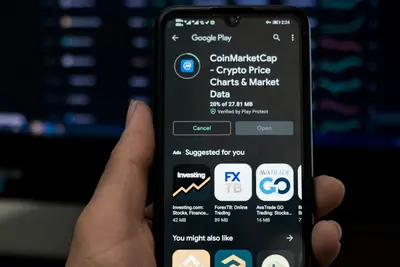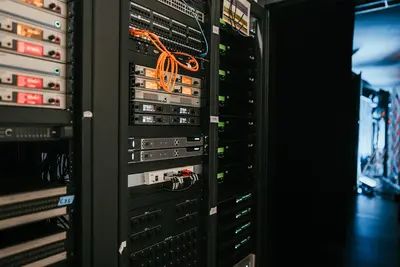🔧 Managing Process Priorities in Alpine Linux: Simple Guide
Want to control which programs get more power on your Alpine Linux computer? 💻 This guide shows you how to manage process priorities! It’s super easy! 😊
🤔 What is Process Priority?
Process priority is like deciding which tasks are most important! 🎯 Your computer gives more attention to high-priority tasks.
Think of it like this:
- 📝 High priority = gets computer power first
- 🔧 Medium priority = gets power after high priority tasks
- 💡 Low priority = gets leftover power
🎯 What You Need
Before we start, you need:
- ✅ Alpine Linux computer running
- ✅ Terminal access (command line)
- ✅ Basic knowledge of running commands
- ✅ Root or sudo access
📋 Step 1: Understanding Nice Values
What Are Nice Values?
Nice values control how “nice” a process is to other processes! 😊
What we’re doing: Learning the nice value system.
The scale goes from -20 to 19:
- -20: Highest priority (least nice to others)
- 0: Normal priority (default)
- 19: Lowest priority (most nice to others)
Important rule: Only root can set negative nice values! ⚠️
💡 Important Tips
Tip: Lower numbers mean higher priority! 💡
Warning: Don’t set critical system processes to low priority! ⚠️
🛠️ Step 2: Viewing Process Priorities
Check Current Processes
Let’s see what processes are running and their priorities! 🎯
What we’re doing: Looking at all running processes with their nice values.
# Show all processes with priority info
ps -eo pid,ppid,ni,comm
# Show detailed process information
topCode explanation:
ps -eo: Shows processes with custom formatpid: Process ID numberni: Nice value (priority)comm: Command nametop: Live view of running processes
Example output:
PID PPID NI COMMAND
1 0 0 init
123 1 0 sshd
456 123 10 backup-scriptWhat this means: You can see each process ID and its nice value! ✅
🎮 Step 3: Setting Priority for New Processes
Starting Programs with Priority
Time to run programs with specific priorities! 🎯
What we’re doing: Starting new processes with custom priority levels.
# Start a program with low priority (nice to others)
nice -n 10 find / -name "*.log" 2>/dev/null
# Start a program with high priority (needs root)
sudo nice -n -5 important-backup-script
# Check the process priority
ps -eo pid,ni,comm | grep findCode explanation:
nice -n 10: Sets nice value to 10 (lower priority)nice -n -5: Sets nice value to -5 (higher priority)find / -name "*.log": Example command to run2>/dev/null: Hides error messages
Expected Output:
1234 10 findGreat! Your process is running with priority 10! 🌟
🔧 Step 4: Changing Priority of Running Processes
Using renice Command
Let’s change the priority of processes that are already running! 💪
What we’re doing: Modifying the priority of existing processes.
# Find a process to modify
ps aux | grep backup
# Change priority by process ID
sudo renice -n 5 1234
# Change priority by process name
sudo renice -n 15 -p $(pgrep backup-script)
# Verify the change
ps -eo pid,ni,comm | grep backupCode explanation:
renice -n 5 1234: Changes process 1234 to nice value 5pgrep backup-script: Finds process ID by name-p: Specifies process ID
What this does: The process now has a different priority! 🎉
💡 Important Tips
Tip: You can only lower priority (increase nice value) as regular user! 💡
Warning: Only root can increase priority (decrease nice value)! ⚠️
📊 Step 5: Practical Priority Examples
Example 1: Background Backup 🟢
What we’re doing: Running a backup with low priority so it doesn’t slow down your work.
# Start backup with low priority
nice -n 15 tar -czf backup.tar.gz /home/user/documents
# Check system load while backup runs
uptimeWhat this does: Backup runs slowly but doesn’t interfere with other tasks! 🌟
Example 2: Important System Task 🟡
What we’re doing: Running a critical system update with high priority.
# Update system packages with high priority (needs root)
sudo nice -n -10 apk update && apk upgrade
# Monitor the process
htopWhat this does: System updates get priority over other tasks! 📚
🚨 Common Priority Scenarios
Scenario 1: Slow Computer ❌
What happened: Your computer feels slow because a process uses too much CPU. How to fix it: Lower the priority of the heavy process!
# Find the heavy process
top
# Lower its priority (replace 1234 with actual PID)
sudo renice -n 10 1234Scenario 2: Important Task Delayed ❌
What happened: An important task is taking too long. How to fix it: Increase its priority!
# Find the process
ps aux | grep important-task
# Increase priority (needs root)
sudo renice -n -5 1234Don’t worry! These problems happen to everyone. You’re doing great! 💪
💡 Priority Best Practices
- Start conservative 📅 - Use small priority changes first
- Monitor effects 🌱 - Watch how changes affect system performance
- Document changes 🤝 - Remember what you changed for troubleshooting
- Test carefully 💪 - Try priority changes on non-critical processes first
✅ Check Everything Works
Let’s make sure you understand process priorities:
# Start a test process with low priority
nice -n 10 sleep 60 &
# Check its priority
ps -eo pid,ni,comm | grep sleep
# Change its priority
sudo renice -n 5 $(pgrep sleep)
# Verify the change
ps -eo pid,ni,comm | grep sleepGood output:
1234 10 sleep
1234 5 sleepPerfect! You successfully managed process priorities! ✅
🏆 What You Learned
Great job! Now you can:
- ✅ Understand how process priorities work
- ✅ View current process priorities with ps and top
- ✅ Start new processes with specific priorities
- ✅ Change priorities of running processes
- ✅ Troubleshoot performance problems
- ✅ Use nice and renice commands confidently
🎯 What’s Next?
Now you can try:
- 📚 Learning about process scheduling algorithms
- 🛠️ Setting up automated priority management
- 🤝 Managing process groups and sessions
- 🌟 Monitoring system performance with advanced tools
Remember: Every expert was once a beginner. You’re doing amazing! 🎉
Keep practicing and you’ll become a process management expert too! 💫