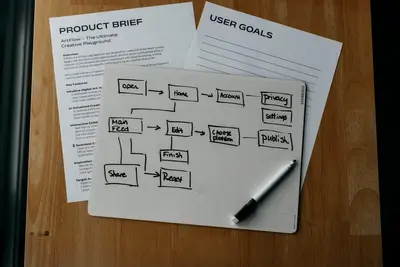📊 Monitoring Running Processes: Simple Guide
Want to see what’s happening on your system? Let’s learn to monitor processes! 💻 This guide shows you easy ways to watch running programs. Your system will have no secrets! 😊
🤔 What are Running Processes?
Running processes are all the programs working on your computer right now. Think of them like busy workers in a factory!
Running processes are like:
- 📝 Workers doing different jobs in your computer
- 🔧 Programs that keep your system running smoothly
- 💡 Tasks that happen behind the scenes
🎯 What You Need
Before we start, you need:
- ✅ Alpine Linux system with terminal access
- ✅ Basic knowledge of command line
- ✅ A few minutes to practice
- ✅ Curiosity about what your system does
📋 Step 1: Basic Process Viewing
See All Running Processes
Let’s look at what’s running on your system. It’s easy! 😊
What we’re doing: Looking at all the programs currently running.
# Show all running processes
ps aux
# Show processes in a tree format
ps auxf
# Show just your processes
ps aux | grep $USERWhat this does: 📖 Shows you every program running right now.
Example output:
USER PID %CPU %MEM VSZ RSS TTY STAT START TIME COMMAND
root 1 0.0 0.3 1234 567 ? Ss 10:00 0:01 /sbin/init
root 123 0.1 0.5 2345 1012 ? S 10:01 0:00 [kthreadd]
user 1234 2.3 1.2 3456 2034 pts/0 R+ 10:05 0:03 vim file.txtWhat this means: You can see every program and how much memory it uses! ✅
💡 Important Tips
Tip: The PID number is like each process’s ID card! 💡
Warning: Don’t kill important system processes! ⚠️
🛠️ Step 2: Real-time Process Monitoring
Watch Processes Live
Now let’s watch processes update in real time. Don’t worry - it’s still easy! 😊
What we’re doing: Watching processes change live, like a dashboard.
# Show live process activity
top
# Better version with colors
htop
# Simple system monitor
watch -n 1 'ps aux | head -10'
# Monitor specific processes
watch -n 2 'ps aux | grep nginx'Code explanation:
top: Shows live process list with CPU and memory usagehtop: Prettier version of top with colors and mouse supportwatch -n 1: Refreshes the command every 1 secondgrep nginx: Filters to show only nginx processes
Expected Output:
top - 10:15:30 up 2:45, 1 user, load average: 0.15, 0.20, 0.18
Tasks: 45 total, 1 running, 44 sleeping
%Cpu(s): 2.3 us, 1.2 sy, 0.0 ni, 96.5 id
KiB Mem: 1024000 total, 512000 free, 256000 used, 256000 buff/cache
PID USER PR NI VIRT RES SHR S %CPU %MEM TIME+ COMMAND
1234 user 20 0 15.1m 8.2m 4.5m S 2.3 0.8 0:03.45 vimWhat this means: Great job! You’re watching your system work live! 🎉
Create Process Monitoring Scripts
What we’re doing: Making simple scripts to watch important processes.
# Create a process monitor script
cat > /usr/local/bin/process-monitor.sh << 'EOF'
#!/bin/bash
# Simple Process Monitor
echo "🖥️ Alpine Linux Process Monitor"
echo "=============================="
echo "Date: $(date)"
echo ""
# Show system load
echo "📊 System Load:"
uptime
echo ""
# Show top 5 CPU processes
echo "🔥 Top 5 CPU Users:"
ps aux --sort=-%cpu | head -6
echo ""
# Show top 5 memory processes
echo "💾 Top 5 Memory Users:"
ps aux --sort=-%mem | head -6
echo ""
# Show process count
echo "📈 Process Statistics:"
echo "Total processes: $(ps aux | wc -l)"
echo "Running processes: $(ps aux | grep -c ' R ')"
echo "Sleeping processes: $(ps aux | grep -c ' S ')"
EOF
chmod +x /usr/local/bin/process-monitor.sh
# Test the monitor
/usr/local/bin/process-monitor.shWhat this does: Creates your own process monitoring dashboard! 🌟
🎮 Let’s Try It!
Time for hands-on practice! This is the fun part! 🎯
What we’re doing: Testing our process monitoring skills.
# Start a test process in background
sleep 300 &
echo "Started background process: $!"
# Find our test process
ps aux | grep sleep
# Monitor it
top -p $!
# When done, stop it
kill $!You should see:
Started background process: 1234
user 1234 0.0 0.0 1234 456 pts/0 S 10:10 0:00 sleep 300Awesome work! 🌟
📊 Quick Summary Table
| Command | Purpose | What it Shows |
|---|---|---|
🔧 ps aux | List all processes | Current running programs |
🛠️ top | Live monitoring | Real-time system activity |
🎯 htop | Better live view | Colorful process dashboard |
📊 watch ps | Refresh view | Updated process list |
🎮 Practice Time!
Let’s practice what you learned! Try these simple examples:
Example 1: Find Heavy Processes 🟢
What we’re doing: Finding processes that use lots of CPU or memory.
# Find processes using most CPU
echo "🔥 CPU Heavy Processes:"
ps aux --sort=-%cpu | head -5
# Find processes using most memory
echo "💾 Memory Heavy Processes:"
ps aux --sort=-%mem | head -5
# Find processes by name
echo "🔍 Web Server Processes:"
ps aux | grep -E "(nginx|apache|httpd)"
# Count processes by user
echo "👥 Processes by User:"
ps aux | awk '{print $1}' | sort | uniq -c | sort -nrWhat this does: Shows you which programs are working hardest! 🌟
Example 2: Process Health Check 🟡
What we’re doing: Creating a health check for important services.
# Create service health checker
cat > /usr/local/bin/service-health.sh << 'EOF'
#!/bin/bash
# Service Health Checker
echo "🏥 Service Health Check"
echo "====================="
# Check important services
services=("sshd" "chronyd" "networking")
for service in "${services[@]}"; do
if pgrep "$service" > /dev/null; then
echo "✅ $service: Running (PID: $(pgrep $service))"
else
echo "❌ $service: Not running"
fi
done
echo ""
# Check system resources
echo "📊 System Resources:"
echo "Load: $(uptime | awk -F'load average:' '{print $2}')"
echo "Memory: $(free | grep Mem | awk '{printf "%.1f%%", $3/$2 * 100.0}')"
echo "Processes: $(ps aux | wc -l)"
EOF
chmod +x /usr/local/bin/service-health.sh
# Run the health check
/usr/local/bin/service-health.shWhat this does: Creates an automatic system health checker! 📚
🚨 Fix Common Problems
Problem 1: Too many processes running ❌
What happened: Your system is slow because too many programs are running. How to fix it: Find and stop unnecessary processes!
# Find processes using most resources
ps aux --sort=-%cpu | head -10
# Stop a specific process safely
kill -TERM 1234
# If it won't stop, force it
kill -KILL 1234Problem 2: Can’t find a specific process ❌
What happened: You know a program is running but can’t see it. How to fix it: Use better search methods!
# Search by name
pgrep -f "program-name"
# Search with more details
ps aux | grep -i "program"
# Find by port (if it's a server)
netstat -tulpn | grep :80Problem 3: Process information is confusing ❌
What happened: Process output has too much information. How to fix it: Use simpler formats!
# Simple process list
ps -eo pid,user,cmd
# Just running processes
ps r
# Custom format
ps -eo pid,ppid,%cpu,%mem,cmd --sort=-%cpuDon’t worry! Process monitoring takes practice. You’re doing great! 💪
💡 Simple Tips
- Start with simple commands 📅 - Use
ps auxfirst - Learn one tool well 🌱 - Master
toporhtop - Watch regularly 🤝 - Check your system often
- Don’t panic 💪 - High CPU usage is often normal
✅ Check Everything Works
Let’s make sure everything is working:
# Test basic monitoring
echo "Testing process monitoring..."
# Check ps command
ps aux > /dev/null && echo "✅ ps command works"
# Check if top is available
which top > /dev/null && echo "✅ top command available"
# Check our custom scripts
ls -la /usr/local/bin/*monitor* /usr/local/bin/*health* 2>/dev/null
# Run a quick process check
echo "Current process count: $(ps aux | wc -l)"
echo "Process monitoring test completed! ✅"Good output:
Testing process monitoring...
✅ ps command works
✅ top command available
-rwxr-xr-x 1 root root 1234 Jun 4 10:15 /usr/local/bin/process-monitor.sh
-rwxr-xr-x 1 root root 2345 Jun 4 10:20 /usr/local/bin/service-health.sh
Current process count: 47
Process monitoring test completed! ✅🏆 What You Learned
Great job! Now you can:
- ✅ View all running processes on your system
- ✅ Monitor processes in real-time with top and htop
- ✅ Create custom monitoring scripts
- ✅ Find and troubleshoot problematic processes!
🎯 What’s Next?
Now you can try:
- 📚 Learning about process priorities and nice values
- 🛠️ Setting up automated process monitoring alerts
- 🤝 Creating process management scripts
- 🌟 Building system dashboards with process information!
Remember: Every system administrator was once a beginner. You’re doing amazing! 🎉
Keep practicing and you’ll become a process monitoring expert too! 💫