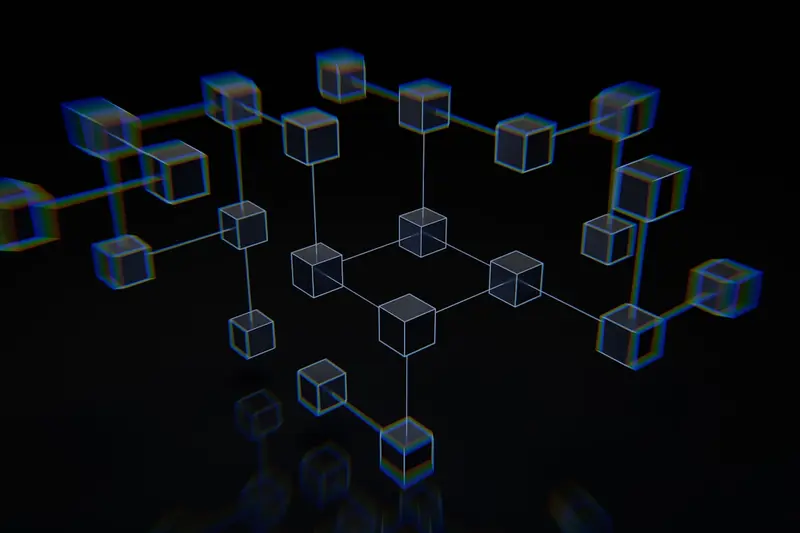🚀 Network Performance Tuning in Alpine Linux
Maximize your Alpine Linux network performance! This comprehensive guide covers advanced kernel tuning, buffer optimization, and traffic management to achieve optimal network throughput and low latency. Let’s unleash your network’s full potential! ⚡
📋 Prerequisites
Before we start, make sure you have:
- Alpine Linux system with root access
- Basic networking knowledge
- Understanding of kernel parameters
- Network testing tools access
🎯 Performance Overview
Network performance optimization involves tuning multiple layers: kernel parameters, buffer sizes, congestion control, and hardware settings to maximize throughput and minimize latency.
📦 Installing Performance Tools
Let’s install essential network performance tools:
# Update package repository
apk update
# Install network testing tools
apk add iperf3 netperf nload iftop
# Install monitoring utilities
apk add htop iotop sysstat procps
# Install network utilities
apk add ethtool net-tools iproute2
# Install traffic analysis tools
apk add tcpdump wireshark-common
# Install system profiling tools
apk add perf linux-tools🔧 Kernel Parameter Optimization
Step 1: TCP Buffer Tuning
Optimize TCP buffer sizes for high-throughput networks:
# Create network optimization configuration
cat > /etc/sysctl.d/99-network-performance.conf << 'EOF'
# TCP buffer optimization
net.core.rmem_default = 262144
net.core.rmem_max = 134217728
net.core.wmem_default = 262144
net.core.wmem_max = 134217728
# TCP window scaling
net.ipv4.tcp_window_scaling = 1
net.ipv4.tcp_timestamps = 1
net.ipv4.tcp_sack = 1
# TCP memory allocation
net.ipv4.tcp_rmem = 4096 131072 134217728
net.ipv4.tcp_wmem = 4096 131072 134217728
net.ipv4.tcp_mem = 786432 1048576 134217728
# TCP congestion control
net.ipv4.tcp_congestion_control = bbr
net.core.default_qdisc = fq
# Buffer and queue settings
net.core.netdev_max_backlog = 5000
net.core.netdev_budget = 600
EOF
# Apply changes
sysctl -p /etc/sysctl.d/99-network-performance.confStep 2: Advanced TCP Settings
Configure advanced TCP performance parameters:
# Add advanced TCP tuning
cat >> /etc/sysctl.d/99-network-performance.conf << 'EOF'
# TCP connection optimization
net.ipv4.tcp_fin_timeout = 15
net.ipv4.tcp_keepalive_time = 600
net.ipv4.tcp_keepalive_intvl = 60
net.ipv4.tcp_keepalive_probes = 3
# TCP performance features
net.ipv4.tcp_slow_start_after_idle = 0
net.ipv4.tcp_tw_reuse = 1
net.ipv4.tcp_max_tw_buckets = 1440000
# TCP optimization
net.ipv4.tcp_moderate_rcvbuf = 1
net.ipv4.tcp_no_metrics_save = 1
net.ipv4.tcp_rfc1337 = 1
# Network core optimization
net.core.somaxconn = 65535
net.ipv4.ip_local_port_range = 1024 65535
net.ipv4.tcp_max_syn_backlog = 65535
# Disable unnecessary features for performance
net.ipv4.tcp_ecn = 0
net.ipv4.tcp_dsack = 0
EOF
# Apply new settings
sysctl -p /etc/sysctl.d/99-network-performance.confStep 3: UDP Optimization
Optimize UDP performance for high-throughput applications:
# Add UDP optimization settings
cat >> /etc/sysctl.d/99-network-performance.conf << 'EOF'
# UDP buffer optimization
net.core.rmem_default = 262144
net.core.rmem_max = 134217728
net.core.wmem_default = 262144
net.core.wmem_max = 134217728
# UDP socket buffer sizes
net.ipv4.udp_rmem_min = 8192
net.ipv4.udp_wmem_min = 8192
# Network device optimization
net.core.busy_read = 50
net.core.busy_poll = 50
EOF
sysctl -p /etc/sysctl.d/99-network-performance.conf🔩 Hardware-Level Optimization
Step 1: Network Interface Tuning
Optimize network interface settings:
# Check current interface settings
INTERFACE=$(ip route | grep default | awk '{print $5}' | head -1)
echo "Optimizing interface: $INTERFACE"
# View current settings
ethtool $INTERFACE
# Optimize ring buffer sizes
ethtool -G $INTERFACE rx 4096 tx 4096
# Enable hardware offloading
ethtool -K $INTERFACE gso on
ethtool -K $INTERFACE tso on
ethtool -K $INTERFACE gro on
ethtool -K $INTERFACE lro on
# Set interrupt coalescing
ethtool -C $INTERFACE rx-usecs 50 tx-usecs 50
# Create persistent configuration
cat > /etc/local.d/network-tuning.start << EOF
#!/bin/sh
# Network interface optimization
ethtool -G $INTERFACE rx 4096 tx 4096 2>/dev/null || true
ethtool -K $INTERFACE gso on 2>/dev/null || true
ethtool -K $INTERFACE tso on 2>/dev/null || true
ethtool -K $INTERFACE gro on 2>/dev/null || true
ethtool -K $INTERFACE lro on 2>/dev/null || true
ethtool -C $INTERFACE rx-usecs 50 tx-usecs 50 2>/dev/null || true
EOF
chmod +x /etc/local.d/network-tuning.start
rc-update add local defaultStep 2: CPU Affinity and IRQ Balancing
Optimize CPU handling for network interrupts:
# Install irqbalance
apk add irqbalance
# Configure irqbalance
cat > /etc/irqbalance << 'EOF'
# IRQ balancing configuration
IRQBALANCE_BANNED_CPUS="0"
IRQBALANCE_ARGS="--hintpolicy=subset"
EOF
# Start irqbalance
rc-service irqbalance start
rc-update add irqbalance default
# Manual IRQ optimization for specific interfaces
INTERFACE_IRQ=$(grep $INTERFACE /proc/interrupts | awk -F: '{print $1}' | tr -d ' ')
if [ ! -z "$INTERFACE_IRQ" ]; then
# Bind network interrupts to specific CPUs
echo 2 > /proc/irq/$INTERFACE_IRQ/smp_affinity
echo "Network IRQ $INTERFACE_IRQ bound to CPU 1"
fi
# Create CPU affinity script
cat > /usr/local/bin/optimize-cpu-affinity.sh << 'EOF'
#!/bin/bash
# Find network interface IRQs
for irq in $(grep eth /proc/interrupts | awk -F: '{print $1}' | tr -d ' '); do
# Distribute IRQs across available CPUs
cpu_count=$(nproc)
target_cpu=$((irq % cpu_count))
cpu_mask=$((1 << target_cpu))
echo $cpu_mask > /proc/irq/$irq/smp_affinity
echo "IRQ $irq assigned to CPU $target_cpu"
done
EOF
chmod +x /usr/local/bin/optimize-cpu-affinity.shStep 3: Memory Optimization
Optimize memory usage for network operations:
# Add memory optimization for networking
cat >> /etc/sysctl.d/99-network-performance.conf << 'EOF'
# Memory optimization for networking
vm.min_free_kbytes = 65536
vm.swappiness = 1
vm.dirty_ratio = 15
vm.dirty_background_ratio = 5
# Network memory pressure handling
net.core.optmem_max = 40960
net.ipv4.tcp_moderate_rcvbuf = 1
# Huge pages for high-performance networking
vm.nr_hugepages = 1024
EOF
sysctl -p /etc/sysctl.d/99-network-performance.conf📊 Traffic Shaping and QoS
Step 1: Advanced Traffic Control
Implement sophisticated traffic shaping:
# Install traffic control tools
apk add iproute2-tc
# Create advanced traffic shaping script
cat > /usr/local/bin/setup-qos.sh << 'EOF'
#!/bin/bash
INTERFACE="eth0"
BANDWIDTH="1000mbit"
# Clear existing rules
tc qdisc del dev $INTERFACE root 2>/dev/null
# Create Hierarchical Token Bucket (HTB) root
tc qdisc add dev $INTERFACE root handle 1: htb default 30
# Create main class
tc class add dev $INTERFACE parent 1: classid 1:1 htb rate $BANDWIDTH
# High priority class (SSH, DNS, ICMP)
tc class add dev $INTERFACE parent 1:1 classid 1:10 htb rate 100mbit ceil $BANDWIDTH prio 1
# Medium priority class (HTTP, HTTPS)
tc class add dev $INTERFACE parent 1:1 classid 1:20 htb rate 500mbit ceil $BANDWIDTH prio 2
# Low priority class (everything else)
tc class add dev $INTERFACE parent 1:1 classid 1:30 htb rate 100mbit ceil 400mbit prio 3
# Add SFQ to each class for fairness
tc qdisc add dev $INTERFACE parent 1:10 handle 10: sfq perturb 10
tc qdisc add dev $INTERFACE parent 1:20 handle 20: sfq perturb 10
tc qdisc add dev $INTERFACE parent 1:30 handle 30: sfq perturb 10
# Filters for traffic classification
tc filter add dev $INTERFACE protocol ip parent 1:0 prio 1 u32 match ip dport 22 0xffff flowid 1:10
tc filter add dev $INTERFACE protocol ip parent 1:0 prio 1 u32 match ip dport 53 0xffff flowid 1:10
tc filter add dev $INTERFACE protocol ip parent 1:0 prio 1 u32 match ip protocol 1 0xff flowid 1:10
tc filter add dev $INTERFACE protocol ip parent 1:0 prio 2 u32 match ip dport 80 0xffff flowid 1:20
tc filter add dev $INTERFACE protocol ip parent 1:0 prio 2 u32 match ip dport 443 0xffff flowid 1:20
echo "Advanced QoS configured for $INTERFACE"
EOF
chmod +x /usr/local/bin/setup-qos.sh
/usr/local/bin/setup-qos.shStep 2: Bandwidth Monitoring
Set up detailed bandwidth monitoring:
# Install bandwidth monitoring tools
apk add vnstat bandwidthd
# Configure vnstat
vnstat -u -i $INTERFACE
rc-service vnstat start
rc-update add vnstat default
# Create real-time monitoring script
cat > /usr/local/bin/monitor-bandwidth.sh << 'EOF'
#!/bin/bash
INTERFACE="eth0"
LOG_FILE="/var/log/bandwidth.log"
while true; do
TIMESTAMP=$(date '+%Y-%m-%d %H:%M:%S')
RX_BYTES=$(cat /sys/class/net/$INTERFACE/statistics/rx_bytes)
TX_BYTES=$(cat /sys/class/net/$INTERFACE/statistics/tx_bytes)
# Calculate rates (bytes per second)
if [ -f /tmp/prev_rx ]; then
PREV_RX=$(cat /tmp/prev_rx)
PREV_TX=$(cat /tmp/prev_tx)
PREV_TIME=$(cat /tmp/prev_time)
CURRENT_TIME=$(date +%s)
TIME_DIFF=$((CURRENT_TIME - PREV_TIME))
if [ $TIME_DIFF -gt 0 ]; then
RX_RATE=$(((RX_BYTES - PREV_RX) / TIME_DIFF))
TX_RATE=$(((TX_BYTES - PREV_TX) / TIME_DIFF))
RX_MBPS=$((RX_RATE * 8 / 1024 / 1024))
TX_MBPS=$((TX_RATE * 8 / 1024 / 1024))
echo "$TIMESTAMP - RX: ${RX_MBPS}Mbps TX: ${TX_MBPS}Mbps" >> $LOG_FILE
fi
fi
echo $RX_BYTES > /tmp/prev_rx
echo $TX_BYTES > /tmp/prev_tx
echo $(date +%s) > /tmp/prev_time
sleep 10
done
EOF
chmod +x /usr/local/bin/monitor-bandwidth.sh
# Create service for bandwidth monitoring
cat > /etc/init.d/bandwidth-monitor << 'EOF'
#!/sbin/openrc-run
command="/usr/local/bin/monitor-bandwidth.sh"
command_background=true
pidfile="/var/run/bandwidth-monitor.pid"
depend() {
need net
}
EOF
chmod +x /etc/init.d/bandwidth-monitor
rc-service bandwidth-monitor start
rc-update add bandwidth-monitor default🧪 Performance Testing
Step 1: Comprehensive Network Testing
Create thorough performance testing suite:
# Create performance testing script
cat > /usr/local/bin/network-benchmark.sh << 'EOF'
#!/bin/bash
echo "🚀 Network Performance Benchmark"
echo "================================="
# Test local network performance
echo "1. Testing local loopback performance..."
iperf3 -s -D -p 5201
sleep 2
iperf3 -c 127.0.0.1 -p 5201 -t 10 -P 4
killall iperf3
# Test memory-to-memory performance
echo -e "\n2. Testing memory bandwidth..."
if command -v mbw >/dev/null; then
mbw 100
else
dd if=/dev/zero of=/dev/null bs=1M count=1000 2>&1 | grep copied
fi
# Test disk I/O impact on network
echo -e "\n3. Testing disk I/O performance..."
dd if=/dev/zero of=/tmp/testfile bs=1M count=100 oflag=direct 2>&1 | grep copied
rm -f /tmp/testfile
# Test CPU performance under network load
echo -e "\n4. Testing CPU performance..."
openssl speed -seconds 5 aes-256-cbc
# Network latency test
echo -e "\n5. Testing network latency..."
ping -c 10 8.8.8.8 | tail -1
# DNS resolution performance
echo -e "\n6. Testing DNS resolution..."
time nslookup google.com >/dev/null
echo -e "\nBenchmark completed!"
EOF
chmod +x /usr/local/bin/network-benchmark.shStep 2: Automated Performance Monitoring
Set up continuous performance monitoring:
# Create performance monitoring script
cat > /usr/local/bin/perf-monitor.sh << 'EOF'
#!/bin/bash
PERF_LOG="/var/log/network-performance.log"
INTERFACE="eth0"
while true; do
TIMESTAMP=$(date '+%Y-%m-%d %H:%M:%S')
# Network interface statistics
RX_PACKETS=$(cat /sys/class/net/$INTERFACE/statistics/rx_packets)
TX_PACKETS=$(cat /sys/class/net/$INTERFACE/statistics/tx_packets)
RX_DROPPED=$(cat /sys/class/net/$INTERFACE/statistics/rx_dropped)
TX_DROPPED=$(cat /sys/class/net/$INTERFACE/statistics/tx_dropped)
RX_ERRORS=$(cat /sys/class/net/$INTERFACE/statistics/rx_errors)
TX_ERRORS=$(cat /sys/class/net/$INTERFACE/statistics/tx_errors)
# System load
LOAD=$(cat /proc/loadavg | awk '{print $1}')
# Memory usage
MEM_USED=$(free | grep Mem | awk '{printf "%.1f", $3/$2 * 100.0}')
# Network buffer usage
NET_BUFFERS=$(cat /proc/net/sockstat | grep TCP | awk '{print $3}')
# Log performance metrics
echo "$TIMESTAMP,RX_PKT:$RX_PACKETS,TX_PKT:$TX_PACKETS,RX_DROP:$RX_DROPPED,TX_DROP:$TX_DROPPED,RX_ERR:$RX_ERRORS,TX_ERR:$TX_ERRORS,LOAD:$LOAD,MEM:$MEM_USED%,BUFFERS:$NET_BUFFERS" >> $PERF_LOG
sleep 60
done
EOF
chmod +x /usr/local/bin/perf-monitor.sh
# Create performance monitoring service
cat > /etc/init.d/perf-monitor << 'EOF'
#!/sbin/openrc-run
command="/usr/local/bin/perf-monitor.sh"
command_background=true
pidfile="/var/run/perf-monitor.pid"
depend() {
need net
}
EOF
chmod +x /etc/init.d/perf-monitor
rc-service perf-monitor start
rc-update add perf-monitor defaultStep 3: Performance Analysis Tools
Create performance analysis utilities:
# Create network analysis script
cat > /usr/local/bin/analyze-performance.sh << 'EOF'
#!/bin/bash
echo "📊 Network Performance Analysis"
echo "==============================="
# Current network configuration
echo "1. Current Network Configuration:"
echo "Interface: $INTERFACE"
ethtool $INTERFACE | grep -E "(Speed|Duplex)"
# TCP congestion control
echo -e "\n2. TCP Congestion Control:"
sysctl net.ipv4.tcp_congestion_control
# Buffer sizes
echo -e "\n3. Current Buffer Sizes:"
sysctl net.core.rmem_max net.core.wmem_max
sysctl net.ipv4.tcp_rmem net.ipv4.tcp_wmem
# Active connections
echo -e "\n4. Active Network Connections:"
ss -tuln | head -10
# Network interface queue status
echo -e "\n5. Interface Queue Status:"
cat /proc/net/softnet_stat
# Top network processes
echo -e "\n6. Top Network Processes:"
lsof -i | head -10
# Performance statistics
echo -e "\n7. Performance Statistics:"
if [ -f /var/log/network-performance.log ]; then
tail -5 /var/log/network-performance.log
fi
# System resource usage
echo -e "\n8. System Resources:"
free -h
uptime
echo -e "\nAnalysis completed!"
EOF
chmod +x /usr/local/bin/analyze-performance.sh🔧 Application-Level Optimization
Step 1: Web Server Optimization
Optimize web server for high performance:
# Install and configure Nginx for high performance
apk add nginx
cat > /etc/nginx/nginx.conf << 'EOF'
user nginx;
worker_processes auto;
worker_cpu_affinity auto;
worker_rlimit_nofile 65535;
error_log /var/log/nginx/error.log warn;
pid /var/run/nginx.pid;
events {
worker_connections 65535;
use epoll;
multi_accept on;
accept_mutex off;
}
http {
include /etc/nginx/mime.types;
default_type application/octet-stream;
# Performance optimizations
sendfile on;
tcp_nopush on;
tcp_nodelay on;
keepalive_timeout 65;
keepalive_requests 1000;
# Buffer optimizations
client_body_buffer_size 128k;
client_max_body_size 10m;
client_header_buffer_size 1k;
large_client_header_buffers 4 4k;
output_buffers 1 32k;
postpone_output 1460;
# Compression
gzip on;
gzip_vary on;
gzip_min_length 10240;
gzip_proxied expired no-cache no-store private must-revalidate auth;
gzip_types text/plain text/css text/xml text/javascript application/javascript application/xml+rss application/json;
# Caching
open_file_cache max=200000 inactive=20s;
open_file_cache_valid 30s;
open_file_cache_min_uses 2;
open_file_cache_errors on;
include /etc/nginx/conf.d/*.conf;
}
EOF
rc-service nginx start
rc-update add nginx defaultStep 2: Database Optimization
Optimize database connections for network performance:
# Install and configure PostgreSQL for high performance
apk add postgresql postgresql-client
# Initialize database
rc-service postgresql setup
# Configure PostgreSQL for network performance
cat >> /var/lib/postgresql/data/postgresql.conf << 'EOF'
# Network and connection settings
listen_addresses = '*'
max_connections = 200
shared_buffers = 256MB
effective_cache_size = 1GB
# Network performance
tcp_keepalives_idle = 600
tcp_keepalives_interval = 30
tcp_keepalives_count = 3
# Performance tuning
checkpoint_completion_target = 0.9
wal_buffers = 16MB
default_statistics_target = 100
random_page_cost = 1.1
effective_io_concurrency = 200
EOF
rc-service postgresql start
rc-update add postgresql default📈 Monitoring and Alerting
Step 1: Performance Dashboards
Create real-time performance dashboards:
# Create web-based performance dashboard
cat > /var/www/html/network-dashboard.html << 'EOF'
<!DOCTYPE html>
<html>
<head>
<title>Network Performance Dashboard</title>
<meta http-equiv="refresh" content="30">
</head>
<body>
<h1>🚀 Network Performance Dashboard</h1>
<div id="stats">
<h2>Current Statistics</h2>
<pre id="performance-data">
Loading performance data...
</pre>
</div>
<script>
function updateStats() {
fetch('/cgi-bin/network-stats.sh')
.then(response => response.text())
.then(data => {
document.getElementById('performance-data').textContent = data;
});
}
setInterval(updateStats, 10000);
updateStats();
</script>
</body>
</html>
EOF
# Create CGI script for live stats
mkdir -p /var/www/html/cgi-bin
cat > /var/www/html/cgi-bin/network-stats.sh << 'EOF'
#!/bin/bash
echo "Content-Type: text/plain"
echo ""
echo "Network Performance Statistics - $(date)"
echo "========================================"
# Interface statistics
INTERFACE="eth0"
echo "Interface: $INTERFACE"
echo "RX Bytes: $(cat /sys/class/net/$INTERFACE/statistics/rx_bytes)"
echo "TX Bytes: $(cat /sys/class/net/$INTERFACE/statistics/tx_bytes)"
echo "RX Packets: $(cat /sys/class/net/$INTERFACE/statistics/rx_packets)"
echo "TX Packets: $(cat /sys/class/net/$INTERFACE/statistics/tx_packets)"
# System load
echo ""
echo "System Load: $(cat /proc/loadavg)"
echo "Memory Usage: $(free | grep Mem | awk '{printf "%.1f%%", $3/$2 * 100.0}')"
# Network connections
echo ""
echo "Active Connections: $(ss -t | wc -l)"
echo "TCP Sockets: $(cat /proc/net/sockstat | grep TCP | awk '{print $3}')"
EOF
chmod +x /var/www/html/cgi-bin/network-stats.shStep 2: Alerting System
Set up performance alerting:
# Create performance alerting script
cat > /usr/local/bin/performance-alerts.sh << 'EOF'
#!/bin/bash
ALERT_LOG="/var/log/performance-alerts.log"
INTERFACE="eth0"
# Thresholds
MAX_LOAD=5.0
MAX_MEM_PERCENT=90
MAX_ERRORS=100
while true; do
TIMESTAMP=$(date '+%Y-%m-%d %H:%M:%S')
# Check system load
LOAD=$(cat /proc/loadavg | awk '{print $1}')
if (( $(echo "$LOAD > $MAX_LOAD" | bc -l) )); then
echo "$TIMESTAMP - HIGH LOAD ALERT: $LOAD" >> $ALERT_LOG
fi
# Check memory usage
MEM_PERCENT=$(free | grep Mem | awk '{printf "%.1f", $3/$2 * 100.0}')
if (( $(echo "$MEM_PERCENT > $MAX_MEM_PERCENT" | bc -l) )); then
echo "$TIMESTAMP - HIGH MEMORY ALERT: ${MEM_PERCENT}%" >> $ALERT_LOG
fi
# Check network errors
RX_ERRORS=$(cat /sys/class/net/$INTERFACE/statistics/rx_errors)
TX_ERRORS=$(cat /sys/class/net/$INTERFACE/statistics/tx_errors)
TOTAL_ERRORS=$((RX_ERRORS + TX_ERRORS))
if [ $TOTAL_ERRORS -gt $MAX_ERRORS ]; then
echo "$TIMESTAMP - NETWORK ERRORS ALERT: $TOTAL_ERRORS errors" >> $ALERT_LOG
fi
sleep 300 # Check every 5 minutes
done
EOF
chmod +x /usr/local/bin/performance-alerts.sh
# Create alerting service
cat > /etc/init.d/performance-alerts << 'EOF'
#!/sbin/openrc-run
command="/usr/local/bin/performance-alerts.sh"
command_background=true
pidfile="/var/run/performance-alerts.pid"
depend() {
need net
}
EOF
chmod +x /etc/init.d/performance-alerts
rc-service performance-alerts start
rc-update add performance-alerts default🚨 Troubleshooting Performance Issues
Issue 1: High Latency
# Diagnose latency issues
echo "Diagnosing network latency..."
# Check for packet loss
ping -c 100 8.8.8.8 | grep "packet loss"
# Check buffer overruns
netstat -i
# Check interrupt distribution
cat /proc/interrupts | grep eth
# Analyze network stack latency
ss -iIssue 2: Low Throughput
# Diagnose throughput issues
echo "Analyzing network throughput..."
# Check current speeds
ethtool $INTERFACE | grep Speed
# Check for errors and drops
cat /sys/class/net/$INTERFACE/statistics/rx_dropped
cat /sys/class/net/$INTERFACE/statistics/tx_dropped
# Check CPU utilization
top -bn1 | grep "Cpu(s)"
# Check kernel network queues
cat /proc/net/softnet_statIssue 3: Connection Issues
# Diagnose connection problems
echo "Checking connection issues..."
# Check connection limits
sysctl net.core.somaxconn
sysctl net.ipv4.tcp_max_syn_backlog
# Check for TIME_WAIT connections
ss -s
# Check for connection errors
dmesg | grep -i network📝 Performance Optimization Summary
- 🔧 Kernel Tuning - Optimize TCP/UDP parameters and buffer sizes
- 🔩 Hardware Config - Tune network interface and interrupt handling
- 📊 Traffic Management - Implement QoS and traffic shaping
- 🧪 Regular Testing - Continuous performance benchmarking
- 📈 Monitoring - Real-time performance tracking and alerting
- ⚡ Application Tuning - Optimize web servers and databases
- 🚨 Proactive Alerts - Early detection of performance issues
- 🔄 Continuous Improvement - Regular optimization reviews
🎉 Conclusion
You’ve successfully implemented comprehensive network performance tuning on your Alpine Linux system! Your network is now optimized for maximum throughput, minimal latency, and efficient resource utilization.
Remember to regularly monitor your network performance, test different configurations, and adjust parameters based on your specific workload requirements. Keep optimizing for the best performance! 🚀
For enterprise environments, consider implementing advanced techniques like DPDK, SR-IOV, and hardware-accelerated networking solutions. Happy networking! ⚡