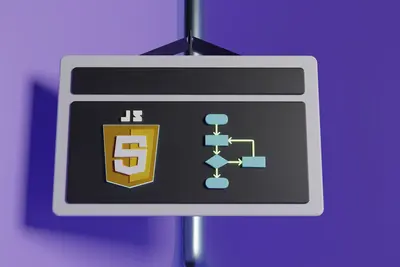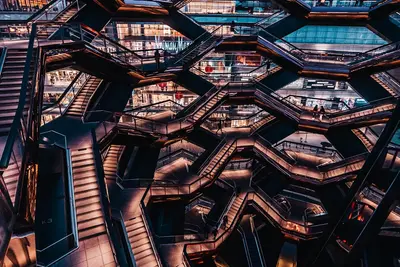🐮 Rancher Kubernetes Management on AlmaLinux: Multi-Cluster Magic Made Easy
Welcome to the world of Kubernetes made simple! 🎉 Ready to manage multiple Kubernetes clusters with just clicks? Rancher is like having a remote control for all your container orchestration! It’s the cowboy that tames the wild Kubernetes beast! Think of it as mission control for your entire container fleet! 🚀✨
🤔 Why is Rancher Important?
Rancher transforms Kubernetes from complexity to simplicity! 🌟 Here’s why it’s amazing:
- 🎯 Multi-Cluster Management - Control all clusters from one place!
- 🖱️ Visual Interface - No more kubectl commands!
- 📦 App Catalog - Deploy apps with one click!
- 🔐 Enterprise Security - RBAC, SSO, and policies!
- 📊 Built-in Monitoring - Prometheus and Grafana included!
- 🌍 Any Kubernetes - Works with any K8s, anywhere!
It’s like having a Swiss Army knife for Kubernetes! 🔧
🎯 What You Need
Before diving into cluster paradise, ensure you have:
- ✅ AlmaLinux server (8 or 9)
- ✅ Root or sudo access
- ✅ At least 4GB RAM (8GB recommended)
- ✅ Docker or Podman installed
- ✅ 20GB free disk space
- ✅ Excitement for container orchestration! 🎮
📝 Step 1: Installing Docker - The Container Engine!
Let’s ensure Docker is ready for Rancher! 🐳
# Add Docker repository
sudo dnf config-manager --add-repo https://download.docker.com/linux/centos/docker-ce.repo
# Install Docker and dependencies
sudo dnf install -y docker-ce docker-ce-cli containerd.io docker-compose-plugin
# Start and enable Docker
sudo systemctl start docker
sudo systemctl enable docker
# Verify Docker is running
docker --version
# You should see: Docker version 24.x.x
# Test Docker
sudo docker run hello-world
# Should show: "Hello from Docker!"
# Add user to docker group (optional)
sudo usermod -aG docker $USER
newgrp dockerPerfect! Docker is ready! 🐳
🔧 Step 2: Installing Rancher - Your Kubernetes Commander!
Let’s deploy Rancher Server! 🎯
Method 1: Quick Start (Single Node)
# Run Rancher container
docker run -d --restart=unless-stopped \
-p 80:80 -p 443:443 \
--privileged \
--name rancher \
-v /opt/rancher:/var/lib/rancher \
rancher/rancher:latest
# Watch the logs
docker logs -f rancher
# Wait for "Rancher is ready" message
# This takes 2-3 minutes!Method 2: Production Setup with SSL
First, generate SSL certificates:
# Create directory for certificates
mkdir -p ~/rancher-certs
cd ~/rancher-certs
# Generate self-signed certificate (for testing)
openssl req -x509 -nodes -days 365 -newkey rsa:2048 \
-keyout tls.key -out tls.crt \
-subj "/CN=rancher.local/O=rancher.local"
# Create cert secret
docker run --rm -v $(pwd):/certs \
rancher/rancher:latest \
cert-tool create-cert \
--cert /certs/tls.crt \
--key /certs/tls.keyRun Rancher with SSL:
# Run Rancher with custom certificates
docker run -d --restart=unless-stopped \
-p 80:80 -p 443:443 \
--privileged \
--name rancher \
-v /opt/rancher:/var/lib/rancher \
-v $(pwd)/tls.crt:/etc/rancher/ssl/cert.pem \
-v $(pwd)/tls.key:/etc/rancher/ssl/key.pem \
rancher/rancher:latest \
--no-cacerts
# Check status
docker ps
# Should show rancher container runningConfigure firewall:
# Open Rancher ports
sudo firewall-cmd --permanent --add-port=443/tcp
sudo firewall-cmd --permanent --add-port=80/tcp
sudo firewall-cmd --permanent --add-port=6443/tcp # K8s API
sudo firewall-cmd --reload
# Verify ports
sudo firewall-cmd --list-portsAccess Rancher at https://your-server-ip 🎉
🌟 Step 3: Initial Setup - Welcome to Rancher!
Time to set up your Rancher server! 🎊
First Login:
- Open browser to
https://your-server-ip - Accept security warning (self-signed cert)
- Get bootstrap password:
# Get the bootstrap password
docker logs rancher 2>&1 | grep "Bootstrap Password:"
# Copy the password shown- Enter the bootstrap password
- Set admin password:
- New Password:
AdminPass123! - Confirm:
AdminPass123!
- New Password:
- Set Rancher Server URL:
https://your-server-ip - Click “Continue”
You’re in the Rancher dashboard! 🎨
Dashboard Overview:
The home screen shows:
- 📊 Cluster Status - Health of all clusters
- 🚀 Quick Actions - Common tasks
- 📈 Resource Usage - CPU/Memory metrics
- 🔔 Alerts - System notifications
- 📦 Recent Deployments - Latest apps
✅ Step 4: Creating Your First Kubernetes Cluster!
Let’s create a K3s cluster (lightweight Kubernetes)! 🎯
Option 1: Create Local Cluster
- Click “Create” on the Clusters page
- Select “Custom”
- Cluster Configuration:
- Cluster Name:
my-first-cluster - Kubernetes Version:
Latest stable
- Cluster Name:
- Click “Create”
Option 2: Import Existing Cluster
If you have K3s/K8s already:
- Install K3s (if needed):
# Quick K3s installation
curl -sfL https://get.k3s.io | sh -
# Check K3s status
sudo systemctl status k3s
# Get kubeconfig
sudo cat /etc/rancher/k3s/k3s.yaml-
In Rancher:
- Click “Import Existing”
- Select “Generic”
- Name:
imported-cluster - Click “Create”
-
Run import command on your K3s server:
# Copy the kubectl command from Rancher UI
# It looks like this:
kubectl apply -f https://your-rancher/import-yaml.yaml
# Or use the curl command provided
curl --insecure -sfL https://your-rancher/import.yaml | kubectl apply -f -Your cluster appears in Rancher! 🎊
Explore Your Cluster:
Click on your cluster to see:
- 🎯 Workloads - Deployments, pods, services
- 💾 Storage - Persistent volumes
- 🌐 Service Discovery - Ingresses, services
- 🔧 Tools - Kubectl shell, logs, metrics
🌟 Step 5: Deploying Applications - One-Click Magic!
Using the App Catalog:
- Click on your cluster
- Go to “Apps & Marketplace”
- Click “Charts”
- Search for “nginx”
- Click “nginx”
- Click “Install”
- Configure:
- Name:
my-nginx - Namespace:
default - Replica Count:
2
- Name:
- Click “Install”
Watch your app deploy in real-time! 🚀
Deploy Custom App:
- Go to “Workloads” → “Deployments”
- Click “Create”
- Fill in:
- Name:
hello-world - Container Image:
nginxdemos/hello - Replicas:
3
- Name:
- Add Port Mapping:
- Container Port:
80 - Service Type:
NodePort
- Container Port:
- Click “Create”
Your app is running! Access it via the NodePort! 🌐
Using Rancher CLI:
# Download Rancher CLI
wget https://github.com/rancher/cli/releases/download/v2.8.0/rancher-linux-amd64-v2.8.0.tar.gz
tar -xzf rancher-linux-amd64-v2.8.0.tar.gz
sudo mv rancher-v2.8.0/rancher /usr/local/bin/
# Login to Rancher
rancher login https://your-server-ip --token <your-token>
# List clusters
rancher clusters ls
# Switch context
rancher context switch
# Deploy app
rancher app install nginx🎮 Quick Examples
Example 1: Deploy WordPress with MariaDB
- Go to Apps & Marketplace
- Search “WordPress”
- Click Install
- Configure:
wordpressUsername: admin wordpressPassword: SecurePass123! wordpressEmail: [email protected] mariadb: enabled: true auth: rootPassword: RootPass123! database: wordpress persistence: enabled: true size: 10Gi - Click Install
WordPress deployed with database! 📝
Example 2: Set Up Monitoring
Enable built-in monitoring:
- Click on cluster
- Go to “Cluster Tools”
- Find “Monitoring”
- Click “Install”
- Configure:
- Prometheus Retention:
7d - Grafana Admin Password:
GrafanaPass123!
- Prometheus Retention:
- Install
Access Grafana from the cluster tools! 📊
Example 3: Create Development Namespace
# Using Rancher UI
1. Click cluster → "Projects/Namespaces"
2. Click "Create Namespace"
3. Name: "development"
4. Add labels:
- environment: dev
- team: developers
5. Set resource quotas:
- CPU: 4 cores
- Memory: 8Gi
6. Create!
# Using kubectl through Rancher
Click "Kubectl Shell" and run:
kubectl create namespace development
kubectl label namespace development environment=dev🚨 Fix Common Problems
Problem 1: Rancher Container Won’t Start
Symptom: Container exits immediately 😰
Fix:
# Check logs
docker logs rancher
# Common issue: Port conflict
netstat -tulpn | grep -E "80|443"
# Kill conflicting process or use different ports
# Check disk space
df -h
# Need at least 10GB free
# Remove and recreate
docker stop rancher
docker rm rancher
# Run the docker run command again
# Check SELinux (if enabled)
sudo setenforce 0 # Temporary disableProblem 2: Can’t Access Rancher UI
Symptom: Browser can’t reach Rancher 🌐
Fix:
# Check if container is running
docker ps | grep rancher
# Check firewall
sudo firewall-cmd --list-all
# Ensure 443/tcp is open
# Test locally
curl -k https://localhost
# Should return HTML
# Check certificate issues
docker exec rancher cat /var/lib/rancher/k3s/server/tls/server-ca.crt
# Try HTTP first (development only)
# Access http://your-server-ip:80Problem 3: Cluster Import Fails
Symptom: Can’t import existing cluster 🔴
Fix:
# On target cluster, check connectivity
curl -k https://your-rancher-server
# Check kubectl access
kubectl get nodes
# Must have cluster access
# Clean previous import attempts
kubectl delete namespace cattle-system
# Try alternative import method
# Use the curl command instead of kubectl
# Check cluster requirements
# Kubernetes 1.23+ required
kubectl version📋 Simple Commands Summary
| Task | Rancher UI | CLI Command |
|---|---|---|
| View clusters | Home page | rancher clusters ls |
| Deploy app | Apps & Marketplace | rancher app install |
| View pods | Workloads → Pods | kubectl get pods |
| Check logs | Pod → View Logs | kubectl logs <pod> |
| Scale deployment | Workload → Scale | kubectl scale deploy |
| Create namespace | Projects/Namespaces | kubectl create ns |
| View metrics | Cluster → Monitoring | rancher metrics |
| Backup cluster | Cluster → Snapshots | rancher backup |
| User management | Global → Users | rancher users ls |
| View events | Cluster → Events | kubectl get events |
💡 Tips for Success
🚀 Performance Optimization
Make Rancher blazing fast:
# Increase container resources
docker update rancher \
--memory="4g" \
--cpus="2"
# Use external database (production)
# PostgreSQL or MySQL for HA
# Enable caching
docker exec rancher \
rancher config set cache.size 1000
# Cleanup old resources
docker exec rancher \
kubectl delete pods --field-selector status.phase=Succeeded🔒 Security Best Practices
Keep Rancher secure:
- Use proper SSL certificates - Not self-signed! 🔐
- Enable RBAC - Role-based access control! 👥
- Regular backups - Backup etcd data! 💾
- Network policies - Restrict pod communication! 🛡️
- Audit logging - Track all actions! 📝
# Enable audit logging
docker run -d rancher/rancher:latest \
--audit-log-path=/var/log/auditlog \
--audit-log-maxage=30 \
--audit-log-maxbackup=10📊 High Availability Setup
For production:
# 3-node HA setup
# Node 1
docker run -d --restart=unless-stopped \
-p 443:443 -p 80:80 \
--name rancher-ha1 \
rancher/rancher:latest \
--cluster-init
# Node 2 & 3
docker run -d --restart=unless-stopped \
-p 443:443 -p 80:80 \
--name rancher-ha2 \
rancher/rancher:latest \
--server https://node1-ip:443🏆 What You Learned
You’re now a Rancher Kubernetes expert! 🎓 You’ve successfully:
- ✅ Installed Rancher on AlmaLinux
- ✅ Set up the management interface
- ✅ Created/imported Kubernetes clusters
- ✅ Deployed applications easily
- ✅ Configured monitoring and tools
- ✅ Managed workloads visually
- ✅ Mastered multi-cluster orchestration
Your Kubernetes journey just became simple! 🎯
🎯 Why This Matters
Rancher transforms Kubernetes completely! With your cluster commander, you can:
- 🚀 Deploy faster - Click instead of kubectl!
- 🌍 Scale globally - Manage clusters worldwide!
- 👥 Collaborate easier - Visual interface for teams!
- 📊 Monitor everything - Built-in observability!
- 🔐 Secure by default - Enterprise-grade security!
You’re not just managing containers - you’re orchestrating entire cloud-native infrastructures! Every click deploys magic, every view reveals insights! 🌟
Keep orchestrating, keep scaling, and remember - with Rancher, Kubernetes is as easy as herding cattle! ⭐
May your clusters be healthy and your deployments be smooth! 🚀🐮🙌