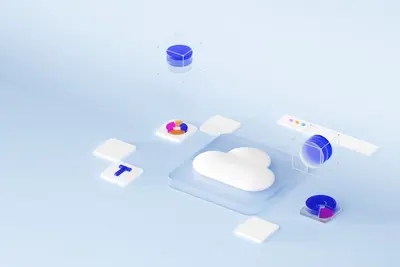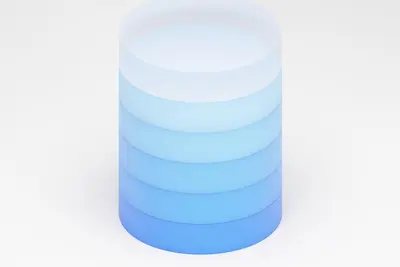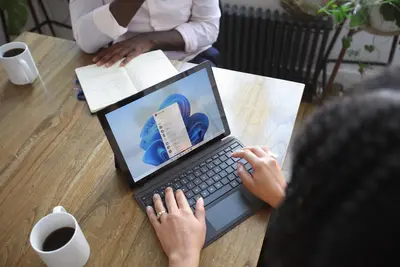💾 Setting Up Database Backups: Simple Guide
Want to keep your database safe? Smart move! 😊 This tutorial shows you how to set up automatic database backups on Alpine Linux. Let’s protect your important data! 🛡️
🤔 What are Database Backups?
Database backups are copies of your database that you save in case something goes wrong.
Database backups are like:
- 📸 Taking photos to remember good times
- 💰 Keeping money in a safe place
- 📚 Making photocopies of important documents
🎯 What You Need
Before we start, you need:
- ✅ Alpine Linux system with database installed
- ✅ MySQL, MariaDB, or PostgreSQL running
- ✅ Basic knowledge of terminal commands
- ✅ Root access to your system
📋 Step 1: Install Backup Tools
Install Database Backup Tools
Let’s get the tools we need for backups! 😊
What we’re doing: Installing software to create and manage database backups.
# Update package list
apk update
# Install MySQL/MariaDB backup tools
apk add mysql-client
# Install PostgreSQL backup tools
apk add postgresql-client
# Install compression tools
apk add gzip tar
# Install cron for scheduling
apk add dcronWhat this does: 📖 Installs all tools needed to backup databases automatically.
Example output:
✅ mysql-client installed
✅ postgresql-client installed
✅ Compression tools ready
✅ Cron scheduler installedWhat this means: Perfect! All backup tools are ready to use! ✅
💡 Important Tips
Tip: Test backups regularly to make sure they work! 💡
Warning: Never skip backups - data loss is permanent! ⚠️
🛠️ Step 2: Create MySQL/MariaDB Backup
Simple MySQL Backup Script
Let’s create a script to backup MySQL databases! 😊
What we’re doing: Making an automatic script that saves your MySQL data safely.
# Create backup directory
mkdir -p /var/backups/mysql
# Create backup script
cat > /usr/local/bin/mysql-backup.sh << 'EOF'
#!/bin/bash
# Database connection settings
DB_HOST="localhost"
DB_USER="root"
DB_PASS="your_password"
BACKUP_DIR="/var/backups/mysql"
DATE=$(date +%Y%m%d_%H%M%S)
# Create backup directory if it doesn't exist
mkdir -p $BACKUP_DIR
# Get list of all databases
DATABASES=$(mysql -h$DB_HOST -u$DB_USER -p$DB_PASS -e "SHOW DATABASES;" | grep -Ev "(Database|information_schema|performance_schema|mysql)")
# Backup each database
for db in $DATABASES; do
echo "Backing up database: $db"
mysqldump -h$DB_HOST -u$DB_USER -p$DB_PASS --single-transaction --routines --triggers $db | gzip > $BACKUP_DIR/${db}_${DATE}.sql.gz
if [ $? -eq 0 ]; then
echo "✅ Backup successful: $db"
else
echo "❌ Backup failed: $db"
fi
done
# Keep only last 7 days of backups
find $BACKUP_DIR -name "*.sql.gz" -mtime +7 -delete
echo "🎉 Database backup completed!"
EOF
# Make script executable
chmod +x /usr/local/bin/mysql-backup.shCode explanation:
mysqldump: Creates database backup file--single-transaction: Ensures consistent backupgzip: Compresses backup to save spacefind -mtime +7 -delete: Removes old backups automatically
Expected Output:
✅ Backup script created successfully
✅ Script permissions set correctlyWhat this means: Great! Your MySQL backup script is ready! 🎉
🎮 Let’s Try It!
Time to test our backup script! This is exciting! 🎯
What we’re doing: Running the backup script to make sure it works properly.
# Test the backup script
/usr/local/bin/mysql-backup.sh
# Check if backups were created
ls -la /var/backups/mysql/
# Check backup file size
du -h /var/backups/mysql/*You should see:
✅ Backing up database: myapp
✅ Backup successful: myapp
✅ Database backup completed!Awesome work! 🌟
📊 Quick Summary Table
| Database | Backup Tool | Result |
|---|---|---|
| 💾 MySQL | mysqldump | ✅ Complete backup |
| 🛠️ MariaDB | mysqldump | ✅ Compatible format |
| 🎯 PostgreSQL | pg_dump | ✅ Full database copy |
🎮 Practice Time!
Let’s set up PostgreSQL backups too! Try this example:
Example 1: PostgreSQL Backup Script 🟢
What we’re doing: Creating backup script for PostgreSQL databases.
# Create PostgreSQL backup script
cat > /usr/local/bin/postgres-backup.sh << 'EOF'
#!/bin/bash
DB_HOST="localhost"
DB_USER="postgres"
BACKUP_DIR="/var/backups/postgresql"
DATE=$(date +%Y%m%d_%H%M%S)
mkdir -p $BACKUP_DIR
# Get list of databases
DATABASES=$(psql -h $DB_HOST -U $DB_USER -t -c "SELECT datname FROM pg_database WHERE NOT datistemplate AND datname != 'postgres';" | grep -v '^$')
# Backup each database
for db in $DATABASES; do
echo "Backing up PostgreSQL database: $db"
pg_dump -h $DB_HOST -U $DB_USER $db | gzip > $BACKUP_DIR/${db}_${DATE}.sql.gz
echo "✅ Backup completed: $db"
done
echo "🎉 PostgreSQL backup finished!"
EOF
chmod +x /usr/local/bin/postgres-backup.shWhat this does: Creates PostgreSQL backups automatically! 🌟
Example 2: Schedule Automatic Backups 🟡
What we’re doing: Setting up daily automatic backups using cron.
# Start cron service
rc-service crond start
rc-update add crond
# Add backup schedule to crontab
crontab -e
# Add this line for daily backups at 2 AM:
0 2 * * * /usr/local/bin/mysql-backup.sh
0 3 * * * /usr/local/bin/postgres-backup.shWhat this does: Runs backups every night automatically! 📚
🚨 Fix Common Problems
Problem 1: “Access denied” Error ❌
What happened: Database user doesn’t have backup permissions. How to fix it: Grant proper database privileges!
# For MySQL/MariaDB
mysql -u root -p -e "GRANT SELECT, LOCK TABLES ON *.* TO 'backup_user'@'localhost';"
# For PostgreSQL
psql -U postgres -c "GRANT CONNECT ON DATABASE mydb TO backup_user;"Problem 2: “Disk space full” Error ❌
What happened: Not enough space for backup files. How to fix it: Clean old backups and compress better!
# Remove old backups
find /var/backups -name "*.sql.gz" -mtime +3 -delete
# Check disk space
df -h /var/backupsDon’t worry! Backup problems happen to everyone. You’re learning! 💪
💡 Simple Tips
- Test restores 📅 - Practice restoring from backups monthly
- Multiple locations 🌱 - Store backups in different places
- Monitor space 🤝 - Check backup disk space regularly
- Document process 💪 - Write down backup procedures
✅ Check Everything Works
Let’s verify all backups are working correctly:
# Check MySQL backups
ls -la /var/backups/mysql/
# Check PostgreSQL backups
ls -la /var/backups/postgresql/
# Test backup restoration
zcat /var/backups/mysql/mydb_*.sql.gz | head -20
# Check cron jobs
crontab -lGood output:
✅ Backup files exist with recent dates
✅ Backup files contain valid SQL data
✅ Cron jobs scheduled correctly🏆 What You Learned
Great job! Now you can:
- ✅ Create automatic database backups
- ✅ Schedule backups to run daily
- ✅ Monitor and maintain backup files
- ✅ Restore databases when needed!
🎯 What’s Next?
Now you can try:
- 📚 Setting up remote backup storage
- 🛠️ Creating incremental backup strategies
- 🤝 Implementing backup monitoring alerts
- 🌟 Building disaster recovery procedures!
Remember: Every database administrator started with simple backups. You’re protecting valuable data! 🎉
Keep practicing and your databases will always be safe! 💫