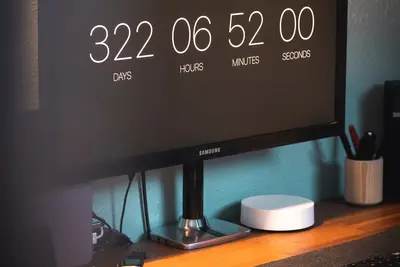💻 Setting Up KVM Virtualization: Simple Guide
Let’s set up KVM virtualization on your Alpine Linux system! 🖥️ This guide uses easy steps and simple words. We’ll create virtual machines that run like real computers! 😊
🤔 What is KVM Virtualization?
KVM virtualization is like having multiple computers running inside one physical computer!
Think of KVM like:
- 📝 A magic box that creates virtual computers
- 🔧 A system that lets you run different operating systems
- 💡 A way to test software without breaking your main system
🎯 What You Need
Before we start, you need:
- ✅ Alpine Linux system running
- ✅ CPU with virtualization support (Intel VT-x or AMD-V)
- ✅ At least 4GB RAM (8GB+ recommended)
- ✅ Root access or sudo permissions
📋 Step 1: Check Hardware Support
Verify CPU Virtualization Support
First, let’s check if your CPU supports virtualization! 😊
What we’re doing: Checking if your processor has the hardware features needed for KVM virtualization.
# Check CPU virtualization features
grep -E '(vmx|svm)' /proc/cpuinfo
# Check if KVM modules are available
modprobe kvm
modprobe kvm-intel # For Intel CPUs
# OR
modprobe kvm-amd # For AMD CPUs
# Verify modules loaded
lsmod | grep kvmWhat this does: 📖 Shows if your CPU has Intel VT-x (vmx) or AMD-V (svm) virtualization technology.
Example output:
flags : fpu vme de pse tsc msr pae mce cx8 apic sep mtrr pge mca cmov pat pse36 clflush dts acpi mmx fxsr sse sse2 ss ht tm pbe syscall nx pdpe1gb rdtscp lm constant_tsc art arch_perfmon pebs bts rep_good nopl xtopology nonstop_tsc cpuid aperfmperf pni pclmulqdq dtes64 monitor ds_cpl vmx est tm2 ssse3 fma cx16 xtpr pdcm pcid sse4_1 sse4_2
kvm 663552 2 kvm_intel
kvm_intel 200704 0What this means: Your system supports KVM virtualization! ✅
💡 Important Tips
Tip: If you don’t see vmx or svm, enable virtualization in BIOS settings! 💡
Warning: Virtualization requires significant system resources! ⚠️
🛠️ Step 2: Install KVM and Tools
Install Required Packages
Now let’s install KVM and management tools! 😊
What we’re doing: Installing all the software needed to create and manage virtual machines.
# Update package lists
apk update
# Install KVM and QEMU
apk add qemu-system-x86_64 qemu-img
# Install libvirt for VM management
apk add libvirt libvirt-daemon
# Install virtual machine manager tools
apk add virt-manager libvirt-client
# Install bridge utilities for networking
apk add bridge-utils
# Install additional useful tools
apk add spice-server ovmfCode explanation:
qemu-system-x86_64: Main virtualization enginelibvirt: Management layer for virtual machinesvirt-manager: Graphical interface for managing VMsbridge-utils: Network bridge configuration toolsovmf: UEFI firmware for virtual machines
What this means: All virtualization tools are installed! 🎉
🎮 Step 3: Configure Libvirt Service
Start and Enable Services
Let’s start the virtualization services! 🎯
What we’re doing: Starting the libvirt daemon which manages virtual machines and networking.
# Start libvirt daemon
rc-service libvirtd start
# Enable libvirt to start on boot
rc-update add libvirtd default
# Check service status
rc-service libvirtd status
# Add your user to libvirt group
adduser $USER libvirt
# Verify group membership
groups $USERYou should see:
* Starting libvirtd ...
* start-stop-daemon: started `/usr/sbin/libvirtd` [ ok ]
* service libvirtd added to runlevel default
* status: started
user wheel libvirtWhat this creates:
Libvirt daemon configuration:
├── /etc/libvirt/
│ ├── libvirtd.conf # Main daemon configuration
│ ├── qemu.conf # QEMU hypervisor settings
│ └── networks/ # Virtual network definitions
└── /var/lib/libvirt/
├── images/ # Virtual machine disk images
└── networks/ # Network configuration filesGreat job! Libvirt is running and ready! 🌟
📊 Step 4: Create Virtual Network
Configure Default Network
Now let’s set up networking for virtual machines! 😊
What we’re doing: Creating a virtual network so VMs can communicate with each other and access the internet.
# Check current networks
virsh net-list --all
# Define default network if not present
virsh net-define /dev/stdin << 'EOF'
<network>
<name>default</name>
<uuid>d0b8e60b-3b8e-4b5a-8b7c-9d0e1f2a3b4c</uuid>
<forward mode='nat'>
<nat>
<port start='1024' end='65535'/>
</nat>
</forward>
<bridge name='virbr0' stp='on' delay='0'/>
<mac address='52:54:00:12:34:56'/>
<ip address='192.168.122.1' netmask='255.255.255.0'>
<dhcp>
<range start='192.168.122.2' end='192.168.122.254'/>
</dhcp>
</ip>
</network>
EOF
# Start the default network
virsh net-start default
# Set network to autostart
virsh net-autostart default
# Verify network is active
virsh net-listExpected output:
Name State Autostart Persistent
--------------------------------------------
default active yes yes
Network default defined from /dev/stdin
Network default started
Network default marked as autostartedNetwork explanation:
virbr0: Virtual bridge interface192.168.122.0/24: VM network subnetNAT: VMs can access internet through hostDHCP: Automatic IP assignment for VMs
Awesome work! Virtual networking is configured! 🌟
🎮 Let’s Try It!
Time for hands-on practice! This is the fun part! 🎯
What we’re doing: Creating our first virtual machine to test that everything works.
# Create directory for VM images
mkdir -p /var/lib/libvirt/images
# Download a lightweight OS (Alpine Linux ISO)
cd /var/lib/libvirt/images
wget https://dl-cdn.alpinelinux.org/alpine/v3.18/releases/x86_64/alpine-virt-3.18.4-x86_64.iso
# Create virtual disk for VM
qemu-img create -f qcow2 alpine-vm.qcow2 10G
# Check disk image info
qemu-img info alpine-vm.qcow2
# List available VM images
ls -lh /var/lib/libvirt/images/You should see:
alpine-virt-3.18.4-x86_64.iso 45M
alpine-vm.qcow2 196K
heroImage: alpine-vm.qcow2
file format: qcow2
virtual size: 10 GiB (10737418240 bytes)
disk size: 196 KiB
cluster_size: 65536
Format specific information:
compat: 1.1
compression type: zlib
lazy refcounts: false
refcount bits: 16
corrupt: falseAwesome work! VM storage is ready! 🌟
📊 Quick Summary Table
| What to Do | Command | Result |
|---|---|---|
| 🔧 Check CPU support | `grep -E ‘(vmx | svm)’ /proc/cpuinfo` |
| 🛠️ Install KVM | apk add qemu-system-x86_64 | ✅ Virtualization ready |
| 🎯 Start libvirt | rc-service libvirtd start | ✅ Management running |
| 🚀 Create VM | virt-install | ✅ Virtual machine |
🌐 Step 5: Create Virtual Machine
Install VM Using virt-install
Let’s create a complete virtual machine! 🌐
What we’re doing: Using the command line to create and configure a virtual machine with the Alpine Linux ISO.
# Install virt-install tool
apk add virt-install
# Create virtual machine
virt-install \
--name alpine-test \
--ram 1024 \
--disk path=/var/lib/libvirt/images/alpine-vm.qcow2,size=10 \
--vcpus 1 \
--os-type linux \
--os-variant alpinelinux3.18 \
--network network=default \
--graphics spice \
--console pty,target_type=serial \
--location /var/lib/libvirt/images/alpine-virt-3.18.4-x86_64.iso \
--extra-args 'console=ttyS0,115200n8 serial'
# Check VM status
virsh list --all
# Connect to VM console
virsh console alpine-testInstallation parameters:
--name: Virtual machine name--ram: Memory allocation (1GB)--disk: Virtual disk file and size--vcpus: Number of virtual CPUs--network: Network configuration--graphics: Display type (SPICE)
What this does: Creates a fully functional virtual machine ready for installation! 📚
Example: Managing Virtual Machines 🟡
What we’re doing: Learning essential commands for VM lifecycle management.
# List all virtual machines
virsh list --all
# Start a virtual machine
virsh start alpine-test
# Stop a virtual machine
virsh shutdown alpine-test
# Force stop (if needed)
virsh destroy alpine-test
# Get VM information
virsh dominfo alpine-test
# Edit VM configuration
virsh edit alpine-test
# Take VM snapshot
virsh snapshot-create-as alpine-test snap1 "First snapshot"
# List snapshots
virsh snapshot-list alpine-test
# Clone virtual machine
virt-clone --original alpine-test --name alpine-clone --file /var/lib/libvirt/images/alpine-clone.qcow2What this does: Gives you complete control over virtual machine operations! 🌟
🚨 Fix Common Problems
Problem 1: Virtualization not supported ❌
What happened: CPU doesn’t support hardware virtualization. How to fix it: Enable in BIOS or use different hardware!
# Check virtualization support again
egrep -c '(vmx|svm)' /proc/cpuinfo
# If result is 0, check BIOS settings
# Reboot and enter BIOS/UEFI setup
# Look for "Virtualization Technology" or "VT-x"
# Enable the setting and save
# Verify after BIOS change
grep -E '(vmx|svm)' /proc/cpuinfoProblem 2: Libvirt permission denied ❌
What happened: User doesn’t have permission to manage VMs. How to fix it: Add user to libvirt group!
# Add user to libvirt group
adduser $USER libvirt
# Logout and login again for group change
# Or start new shell session
su - $USER
# Verify group membership
id
groupsProblem 3: Network bridge not working ❌
What happened: Virtual machines can’t access network. How to fix it: Check bridge configuration!
# Check bridge status
ip addr show virbr0
# Restart network
virsh net-destroy default
virsh net-start default
# Check iptables rules
iptables -L -n | grep virbrDon’t worry! These problems happen to everyone. You’re doing great! 💪
💡 Simple Tips
- Start with small VMs 📅 - Use 1-2GB RAM for testing
- Monitor resource usage 🌱 - Don’t over-allocate memory
- Use snapshots 🤝 - Take snapshots before major changes
- Regular backups 💪 - Export VM images periodically
✅ Check Everything Works
Let’s make sure everything is working:
# Check KVM modules
lsmod | grep kvm
# Verify libvirt service
rc-service libvirtd status
# List virtual networks
virsh net-list
# Check virtual machines
virsh list --all
# Test VM creation capabilities
virsh capabilities | head -20
# Verify disk image tools
qemu-img --version
# You should see this
echo "KVM virtualization is working perfectly! ✅"Good output:
kvm 663552 2 kvm_intel
kvm_intel 200704 0
* status: started
Name State Autostart Persistent
--------------------------------------------
default active yes yes
Id Name State
---------------------------
1 alpine-test running
qemu-img version 8.0.4
✅ Success! Virtual machines are ready and operational.🏆 What You Learned
Great job! Now you can:
- ✅ Install and configure KVM virtualization on Alpine Linux
- ✅ Set up libvirt daemon and virtual networking
- ✅ Create virtual machines using command line tools
- ✅ Manage VM lifecycle (start, stop, snapshots)
- ✅ Troubleshoot common virtualization issues
🎯 What’s Next?
Now you can try:
- 📚 Setting up different operating systems in VMs
- 🛠️ Configuring advanced networking with VLANs
- 🤝 Creating automated VM deployment scripts
- 🌟 Building infrastructure as code with libvirt!
Remember: Every expert was once a beginner. You’re doing amazing! 🎉
Keep practicing and you’ll become a virtualization expert too! 💫