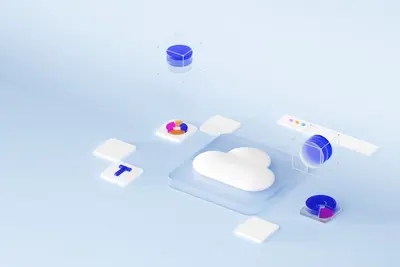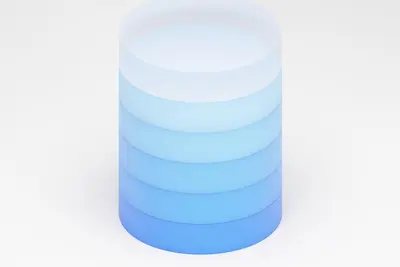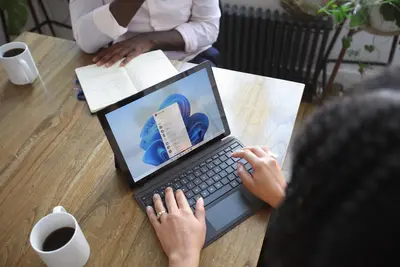🚀 Setting Up Redis Server: Simple Guide
Let’s install and configure Redis server on your Alpine Linux system! ⚡ This guide uses easy steps and simple words. We’ll set up super fast data storage! 😊
🤔 What is Redis?
Redis is a lightning-fast data storage system that keeps information in memory!
Think of Redis like:
- 📝 A super fast notebook that remembers everything instantly
- 🔧 A powerful cache that speeds up applications
- 💡 A smart storage system that works incredibly quickly
🎯 What You Need
Before we start, you need:
- ✅ Alpine Linux system running
- ✅ Root access or sudo permissions
- ✅ Basic knowledge of terminal commands
- ✅ Some memory available (Redis uses RAM)
📋 Step 1: Install Redis Server
Install Redis Package
First, let’s install Redis from the package repository! 😊
What we’re doing: Installing Redis server and client tools.
# Update package lists first
apk update
# Install Redis server
apk add redis
# Install Redis tools (optional)
apk add redis-cliWhat this does: 📖 Downloads and installs Redis server and management tools.
Example output:
(1/8) Installing redis (7.0.8-r0)
(2/8) Installing redis-cli (7.0.8-r0)
Executing redis-7.0.8-r0.pre-install
Executing redis-7.0.8-r0.post-install
OK: 25 packages installedWhat this means: Redis is now installed on your system! ✅
💡 Important Tips
Tip: Redis runs in memory, so make sure you have enough RAM! 💡
Warning: Redis stores data in memory and can lose data on restart! ⚠️
🛠️ Step 2: Configure Redis Settings
Edit Configuration File
Let’s configure Redis for basic use! 😊
What we’re doing: Setting up Redis with safe and optimal settings.
# Backup original config
cp /etc/redis.conf /etc/redis.conf.backup
# Edit Redis configuration
nano /etc/redis.confKey settings to change:
# Bind to localhost for security
bind 127.0.0.1
# Set a password (uncomment and change)
requirepass your_secure_password_here
# Save data to disk periodically
save 900 1
save 300 10
save 60 10000
# Set memory limit (adjust based on your RAM)
maxmemory 256mb
maxmemory-policy allkeys-lruCode explanation:
bind 127.0.0.1: Only allow local connectionsrequirepass: Sets password protectionsave: Automatically saves data to diskmaxmemory: Limits how much RAM Redis uses
What this means: Redis is now secure and optimized! 🎉
🎮 Step 3: Start Redis Service
Enable and Start Redis
Let’s start the Redis service! 🎯
What we’re doing: Starting Redis so applications can use it.
# Add Redis to startup services
rc-update add redis default
# Start Redis service now
rc-service redis start
# Check if Redis is running
rc-service redis statusYou should see:
* service redis added to runlevel default
* Starting redis ...
* start-stop-daemon: started /usr/bin/redis-server
* redis: startedGreat job! Your Redis server is running! 🌟
📊 Step 4: Test Redis Connection
Connect to Redis
Now let’s test our Redis installation! 😊
What we’re doing: Connecting to Redis and testing basic operations.
# Connect to Redis (will prompt for password)
redis-cli
# Or connect with password directly
redis-cli -a your_secure_password_hereInside Redis, try these commands:
# Test if Redis is working
PING
# Set a test value
SET hello "world"
# Get the value back
GET hello
# Exit Redis
EXITExpected output:
127.0.0.1:6379> PING
PONG
127.0.0.1:6379> SET hello "world"
OK
127.0.0.1:6379> GET hello
"world"Awesome work! 🌟
🎮 Let’s Try It!
Time for hands-on practice! This is the fun part! 🎯
What we’re doing: Testing Redis with real examples to see how fast it is.
# Connect to Redis
redis-cli -a your_password
# Store some user data
SET user:1001 "John Doe"
SET user:1002 "Jane Smith"
# Create a list of items
LPUSH shopping:list "apples" "bananas" "oranges"
# Check what's in our list
LRANGE shopping:list 0 -1
# Exit Redis
EXITYou should see:
127.0.0.1:6379> SET user:1001 "John Doe"
OK
127.0.0.1:6379> LRANGE shopping:list 0 -1
1) "oranges"
2) "bananas"
3) "apples"Awesome work! 🌟
📊 Quick Summary Table
| What to Do | Command | Result |
|---|---|---|
| 🔧 Install Redis | apk add redis redis-cli | ✅ Redis is installed |
| 🛠️ Configure Redis | nano /etc/redis.conf | ✅ Settings optimized |
| 🎯 Start service | rc-service redis start | ✅ Redis is running |
| 🚀 Test connection | redis-cli | ✅ Redis responds |
🔐 Step 5: Secure Redis Installation
Improve Security Settings
Let’s make Redis more secure! This is important! 🔒
What we’re doing: Adding extra security to protect your data.
# Edit config file again
nano /etc/redis.confAdd these security settings:
# Disable dangerous commands
rename-command FLUSHDB ""
rename-command FLUSHALL ""
rename-command DEBUG ""
# Enable protected mode
protected-mode yes
# Set timeout for idle connections
timeout 300
# Limit client connections
maxclients 100Restart Redis to apply changes:
# Restart Redis service
rc-service redis restart
# Check if it's still running
rc-service redis statusGreat job securing your Redis server! 🛡️
🎮 Practice Time!
Let’s practice what you learned! Try these simple examples:
Example 1: Store Website Data 🟢
What we’re doing: Using Redis to cache website information.
# Connect to Redis
redis-cli -a your_password
# Store page views counter
SET page:views:home 1024
INCR page:views:home
# Store user session data
SET session:abc123 "user_id:1001,logged_in:true"
# Set expiration time (1 hour = 3600 seconds)
EXPIRE session:abc123 3600
# Check remaining time
TTL session:abc123What this does: Creates fast website caching! 🌟
Example 2: Create a Simple Queue 🟡
What we’re doing: Using Redis to manage task queues.
# Add tasks to a queue
LPUSH task:queue "send_email"
LPUSH task:queue "process_image"
LPUSH task:queue "generate_report"
# Process tasks (get from queue)
RPOP task:queue
# Check remaining tasks
LLEN task:queue
# Exit Redis
EXITWhat this does: Creates a task management system! 📚
🚨 Fix Common Problems
Problem 1: Redis won’t start ❌
What happened: Service fails to start. How to fix it: Check the configuration file!
# Check Redis logs
tail -f /var/log/redis.log
# Test configuration syntax
redis-server /etc/redis.conf --test-memory 1
# Start in foreground to see errors
redis-server /etc/redis.confProblem 2: Can’t connect to Redis ❌
What happened: Connection refused error. How to fix it: Check if service is running!
# Check if Redis process is running
ps aux | grep redis
# Check if Redis is listening on port
netstat -tlnp | grep 6379
# Restart Redis service
rc-service redis restartDon’t worry! These problems happen to everyone. You’re doing great! 💪
💡 Simple Tips
- Monitor memory usage 📅 - Redis uses RAM heavily
- Use persistence 🌱 - Enable saving to prevent data loss
- Set passwords 🤝 - Always protect your Redis server
- Monitor performance 💪 - Check Redis stats regularly
✅ Check Everything Works
Let’s make sure everything is working:
# Check Redis info
redis-cli -a your_password INFO server
# Test performance
redis-cli -a your_password --latency
# Check memory usage
redis-cli -a your_password INFO memory
# You should see this
echo "Redis is ready to use! ✅"Good output:
# Server
redis_version:7.0.8
redis_mode:standalone
os:Linux
uptime_in_seconds:3600
✅ Success! Redis is working perfectly.🏆 What You Learned
Great job! Now you can:
- ✅ Install Redis on Alpine Linux
- ✅ Configure Redis for security and performance
- ✅ Start and stop Redis service
- ✅ Use basic Redis commands
- ✅ Fix common Redis problems
🎯 What’s Next?
Now you can try:
- 📚 Learning advanced Redis data types
- 🛠️ Building applications with Redis caching
- 🤝 Setting up Redis clusters
- 🌟 Monitoring Redis performance!
Remember: Every expert was once a beginner. You’re doing amazing! 🎉
Keep practicing and you’ll become a Redis expert too! 💫