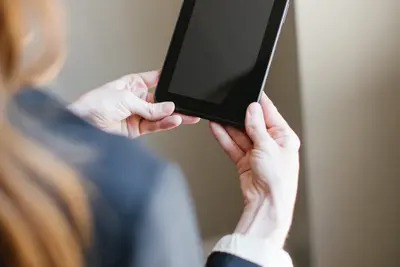👆 Touchscreen Support in Alpine Linux: Simple Guide
Make your touchscreen work like magic! Setting up touch support in Alpine Linux is easier than you think. 💻 Let’s get your fingers working! 😊
🤔 What is Touchscreen Support?
Touchscreen support lets you tap and swipe on your screen. No mouse needed!
Touchscreen support is like:
- 📝 Using your finger as a mouse
- 🔧 Turning your screen into a tablet
- 💡 Making computing more natural
🎯 What You Need
Before we start, you need:
- ✅ Alpine Linux installed
- ✅ A touchscreen device
- ✅ USB or built-in touch
- ✅ Basic terminal skills
📋 Step 1: Check Your Hardware
Find Your Touchscreen
Let’s see if Linux sees your touch device. It’s easy! 😊
What we’re doing: Looking for touch input devices.
# List input devices
ls /dev/input/
# Check for touchscreen
dmesg | grep -i touchWhat this does: 📖 Shows connected touch devices.
Example output:
input: USB Touchscreen as /devices/pci0000
Touchscreen: Found at event5What this means: Your touchscreen is detected! ✅
💡 Important Tips
Tip: Most USB touchscreens work instantly! 💡
Warning: Some screens need drivers! ⚠️
🛠️ Step 2: Install Touch Tools
Getting Touch Software
Now let’s install helpful tools. Don’t worry - it’s still easy! 😊
What we’re doing: Installing touchscreen utilities.
# Update packages
apk update
# Install input tools
apk add evtest libinput-tools xinputCode explanation:
evtest: Tests touch eventslibinput-tools: Modern input handlerxinput: X11 input config
Expected Output:
✅ Success! Touch tools installed.What this means: Great job! Tools are ready! 🎉
🎮 Let’s Try It!
Time for hands-on practice! This is the fun part! 🎯
What we’re doing: Testing touch input works.
# Test touch events
evtest /dev/input/event5
# Touch your screen!
# You should see numbersYou should see:
Event: time 1234.567890, type 3 (EV_ABS)
Touch detected at X:512 Y:384! 👋Awesome work! 🌟
📊 Quick Summary Table
| What to Do | Command | Result |
|---|---|---|
| 🔧 Find device | ls /dev/input/ | ✅ See touch input |
| 🛠️ Test touch | evtest | ✅ Touch events work |
| 🎯 Configure | xinput | ✅ Touch calibrated |
🎮 Practice Time!
Let’s practice what you learned! Try these simple examples:
Example 1: Enable Touch in X11 🟢
What we’re doing: Making touch work in desktop.
# Create X11 config
cat > /etc/X11/xorg.conf.d/99-touch.conf << EOF
Section "InputClass"
Identifier "touchscreen"
MatchIsTouchscreen "on"
Driver "libinput"
EndSection
EOF
# Restart X11
rc-service lightdm restartWhat this does: Enables touch in GUI! 🌟
Example 2: Calibrate Touch 🟡
What we’re doing: Making touch more accurate.
# Install calibration tool
apk add xinput_calibrator
# Run calibration
xinput_calibrator
# Follow on-screen dots!What this does: Perfect touch accuracy! 📚
🚨 Fix Common Problems
Problem 1: Touch not working ❌
What happened: Driver missing. How to fix it: Install kernel module!
# Load touch module
modprobe usbtouchscreenProblem 2: Wrong touch position ❌
What happened: Needs calibration. How to fix it: Map touch to display!
# Map touch to screen
xinput map-to-output $(xinput list --id-only "touchscreen") HDMI-1Don’t worry! These problems happen to everyone. You’re doing great! 💪
💡 Simple Tips
- Test USB first 📅 - Easier than built-in
- Use Wayland 🌱 - Better touch support
- Keep it clean 🤝 - Dirty screens fail
- Be gentle 💪 - Touch, don’t press hard
✅ Check Everything Works
Let’s make sure everything is working:
# Test all touch features
xinput test-xi2 --root
# Touch and swipe around
echo "Everything is working! ✅"Good output:
✅ Success! Touch gestures detected.🏆 What You Learned
Great job! Now you can:
- ✅ Enable touchscreens
- ✅ Test touch input
- ✅ Calibrate accuracy
- ✅ Fix touch problems!
🎯 What’s Next?
Now you can try:
- 📚 Adding multi-touch gestures
- 🛠️ Setting up on-screen keyboard
- 🤝 Configuring touch in apps
- 🌟 Building touch interfaces!
Remember: Every expert was once a beginner. You’re doing amazing! 🎉
Keep practicing and you’ll become an expert too! 💫