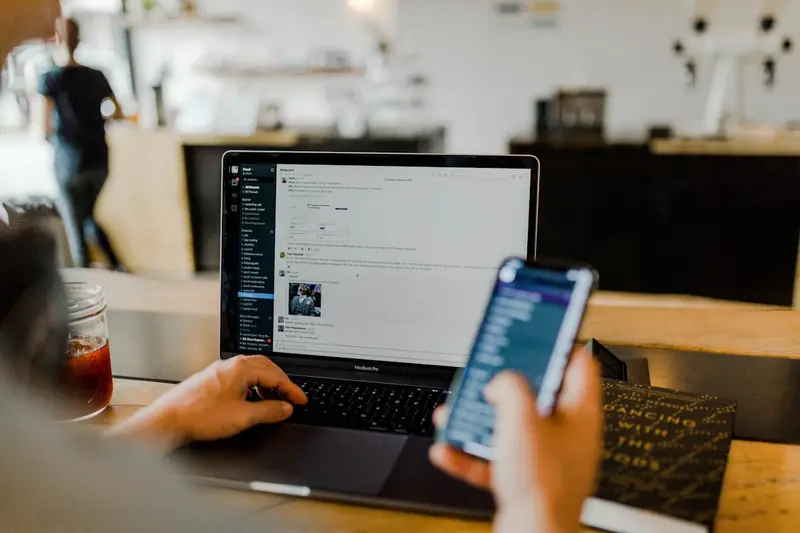🔒 System Hardening Basics for AlmaLinux: Security First Guide
So you just installed AlmaLinux and connected it to the internet? 😰 STOP! Before you do anything else, we need to talk about security! I once had a fresh server hacked within 4 hours of being online. Four. Hours. The attacker was running a crypto miner before I even finished my coffee! Today I’m showing you how to lock down your AlmaLinux system like Fort Knox. Let’s make those hackers cry! 💪
🤔 Why is System Hardening Critical?
Think your server is safe? Bots are scanning it RIGHT NOW! Here’s why hardening is absolutely essential:
- 🤖 Automated Attacks - Bots scan millions of IPs daily
- 💰 Crypto Mining - Hackers want your CPU power
- 📊 Data Theft - Your data = their profit
- 🔐 Ransomware - They’ll lock you out of your own server
- 🌐 Botnet Recruitment - Your server becomes their weapon
- 💸 Financial Loss - Downtime costs money!
Fun fact: The average server gets 10,000+ login attempts per day. Without hardening, you’re playing Russian roulette! 🎲
🎯 What You Need
Before we secure your system, make sure you have:
- ✅ AlmaLinux installed and running
- ✅ Root or sudo access
- ✅ Network connection (to download security tools)
- ✅ 30 minutes to secure your server forever
- ✅ Paranoid mindset (trust no one! 🕵️)
📝 Step 1: Initial Security Assessment
Let’s see how vulnerable you are right now!
Check Current Security Status
# Check open ports
sudo ss -tulpn
# See who's logged in
w
who
last
# Check running services
systemctl list-units --type=service --state=running
# Look for suspicious processes
ps aux | grep -v "\\["
# Check failed login attempts
sudo grep "Failed password" /var/log/secure | tail -20
# See current firewall status
sudo firewall-cmd --list-all
# Check SELinux status
getenforce
# Look for world-writable files
find / -type f -perm -002 2>/dev/null | head -20System Information Gathering
# Get system info
hostnamectl
uname -a
# Check for security updates
sudo dnf check-update --security
# List all user accounts
cat /etc/passwd | cut -d: -f1
# Find accounts with empty passwords (BAD!)
sudo awk -F: '($2 == "" || $2 == "!" || $2 == "*") {print $1}' /etc/shadow
# Check SSH configuration
sudo sshd -T | grep -E "permitrootlogin|passwordauth|port"🔧 Step 2: Basic System Hardening
Time to lock things down! 🔐
Update Everything First
# Update system packages
sudo dnf update -y
# Install security updates
sudo dnf update --security -y
# Install essential security tools
sudo dnf install -y \
fail2ban \
firewalld \
aide \
rkhunter \
lynis \
clamav \
audit
# Enable automatic security updates
sudo dnf install -y dnf-automatic
sudo systemctl enable --now dnf-automatic.timerConfigure Firewall
# Enable firewall
sudo systemctl enable --now firewalld
# Set default zone
sudo firewall-cmd --set-default-zone=public
# Allow only necessary services
sudo firewall-cmd --permanent --add-service=ssh
sudo firewall-cmd --permanent --add-service=http # Only if web server
sudo firewall-cmd --permanent --add-service=https # Only if web server
# Remove unnecessary services
sudo firewall-cmd --permanent --remove-service=dhcpv6-client
sudo firewall-cmd --permanent --remove-service=cockpit
# Custom SSH port (optional but recommended)
sudo firewall-cmd --permanent --add-port=2222/tcp
sudo firewall-cmd --permanent --remove-service=ssh
# Reload firewall
sudo firewall-cmd --reload
# Verify configuration
sudo firewall-cmd --list-allSecure SSH Access
# Backup original config
sudo cp /etc/ssh/sshd_config /etc/ssh/sshd_config.backup
# Edit SSH configuration
sudo nano /etc/ssh/sshd_config
# Add/modify these settings:
Port 2222 # Change default port
PermitRootLogin no # Disable root login
PasswordAuthentication no # Use keys only
PubkeyAuthentication yes # Enable key auth
MaxAuthTries 3 # Limit login attempts
MaxSessions 2 # Limit concurrent sessions
ClientAliveInterval 300 # Disconnect idle sessions
ClientAliveCountMax 2
AllowUsers yourusername # Whitelist specific users
Protocol 2 # Use SSH2 only
X11Forwarding no # Disable X11
PermitEmptyPasswords no # No empty passwords
Banner /etc/ssh/banner # Add warning banner
# Create warning banner
sudo nano /etc/ssh/banner
# Add:
#################################################
# UNAUTHORIZED ACCESS TO THIS SYSTEM IS PROHIBITED
# All activities are monitored and logged
# Disconnect immediately if you are not authorized
#################################################
# Test configuration
sudo sshd -t
# Restart SSH
sudo systemctl restart sshd🌟 Step 3: Advanced Hardening
Let’s add more layers of security! 🛡️
Configure SELinux
# Ensure SELinux is enforcing
sudo setenforce 1
sudo sed -i 's/SELINUX=.*/SELINUX=enforcing/' /etc/selinux/config
# Check status
sestatus
# Install SELinux utilities
sudo dnf install -y policycoreutils-python-utils
# Check for denials
sudo ausearch -m AVC -ts recent
# Fix common issues
sudo restorecon -Rv /
# Create custom policies if needed
sudo audit2allow -a -M myapp
sudo semodule -i myapp.ppSet Up Fail2ban
# Configure fail2ban
sudo nano /etc/fail2ban/jail.local
# Add configuration:
[DEFAULT]
bantime = 3600
findtime = 600
maxretry = 3
destemail = [email protected]
action = %(action_mwl)s
[sshd]
enabled = true
port = 2222
filter = sshd
logpath = /var/log/secure
maxretry = 3
[apache-auth]
enabled = true
port = http,https
filter = apache-auth
logpath = /var/log/httpd/*error_log
maxretry = 3
[nginx-http-auth]
enabled = true
filter = nginx-http-auth
port = http,https
logpath = /var/log/nginx/error.log
# Start fail2ban
sudo systemctl enable --now fail2ban
# Check status
sudo fail2ban-client status
sudo fail2ban-client status sshdKernel Hardening
# Create sysctl configuration
sudo nano /etc/sysctl.d/99-hardening.conf
# Add these kernel parameters:
# Network security
net.ipv4.tcp_syncookies = 1
net.ipv4.ip_forward = 0
net.ipv6.conf.all.forwarding = 0
net.ipv4.conf.all.send_redirects = 0
net.ipv4.conf.default.send_redirects = 0
net.ipv4.conf.all.accept_source_route = 0
net.ipv6.conf.all.accept_source_route = 0
net.ipv4.conf.all.accept_redirects = 0
net.ipv6.conf.all.accept_redirects = 0
net.ipv4.conf.all.secure_redirects = 0
net.ipv4.conf.all.log_martians = 1
net.ipv4.conf.default.log_martians = 1
net.ipv4.icmp_echo_ignore_broadcasts = 1
net.ipv4.icmp_ignore_bogus_error_responses = 1
net.ipv4.conf.all.rp_filter = 1
net.ipv4.conf.default.rp_filter = 1
net.ipv4.tcp_timestamps = 0
# System security
kernel.randomize_va_space = 2
kernel.exec-shield = 1
kernel.panic = 10
kernel.sysrq = 0
kernel.core_uses_pid = 1
kernel.msgmnb = 65536
kernel.msgmax = 65536
kernel.shmmax = 68719476736
kernel.shmall = 4294967296
# Apply settings
sudo sysctl -p /etc/sysctl.d/99-hardening.conf✅ Step 4: User and Permission Hardening
Lock down user accounts and permissions!
Secure User Accounts
# Set password policies
sudo nano /etc/security/pwquality.conf
# Add:
minlen = 14
dcredit = -1
ucredit = -1
ocredit = -1
lcredit = -1
# Set password aging
sudo nano /etc/login.defs
# Modify:
PASS_MAX_DAYS 90
PASS_MIN_DAYS 7
PASS_WARN_AGE 14
# Lock unnecessary accounts
sudo passwd -l bin
sudo passwd -l daemon
sudo passwd -l adm
sudo passwd -l lp
sudo passwd -l sync
sudo passwd -l shutdown
sudo passwd -l halt
sudo passwd -l mail
sudo passwd -l operator
sudo passwd -l games
sudo passwd -l ftp
sudo passwd -l nobody
# Remove unnecessary users
sudo userdel -r games 2>/dev/null
sudo userdel -r ftp 2>/dev/null
# Check for users with UID 0 (only root should have this)
awk -F: '($3 == "0") {print $1}' /etc/passwdFile Permissions
# Secure important files
sudo chmod 644 /etc/passwd
sudo chmod 000 /etc/shadow
sudo chmod 000 /etc/gshadow
sudo chmod 644 /etc/group
sudo chmod 600 /etc/ssh/sshd_config
# Find and fix world-writable files
find / -xdev -type f -perm -002 -exec chmod o-w {} \;
find / -xdev -type d -perm -002 -exec chmod o-w {} \;
# Find SUID/SGID files
find / -perm /6000 -type f -exec ls -la {} \; 2>/dev/null
# Remove unnecessary SUID bits
sudo chmod u-s /usr/bin/at
sudo chmod u-s /usr/bin/lppasswd🎮 Quick Examples
Example 1: Security Audit Script 🔍
#!/bin/bash
# Quick security audit
echo "🔒 Security Audit Report - $(date)"
echo "======================================="
# Check for security updates
echo -e "\n📦 Pending Security Updates:"
updates=$(sudo dnf check-update --security 2>/dev/null | grep -c "Security")
if [ $updates -gt 0 ]; then
echo " ⚠️ $updates security updates available!"
else
echo " ✅ System is up to date"
fi
# Check SSH security
echo -e "\n🔐 SSH Security:"
if grep -q "^PermitRootLogin no" /etc/ssh/sshd_config; then
echo " ✅ Root login disabled"
else
echo " ❌ Root login enabled!"
fi
if grep -q "^PasswordAuthentication no" /etc/ssh/sshd_config; then
echo " ✅ Password auth disabled"
else
echo " ⚠️ Password auth enabled"
fi
# Check firewall
echo -e "\n🔥 Firewall Status:"
if systemctl is-active firewalld > /dev/null; then
echo " ✅ Firewall active"
open_ports=$(sudo firewall-cmd --list-ports 2>/dev/null)
echo " Open ports: ${open_ports:-none}"
else
echo " ❌ Firewall inactive!"
fi
# Check SELinux
echo -e "\n🛡️ SELinux Status:"
selinux_status=$(getenforce)
if [ "$selinux_status" = "Enforcing" ]; then
echo " ✅ SELinux enforcing"
else
echo " ⚠️ SELinux: $selinux_status"
fi
# Check fail2ban
echo -e "\n🚫 Fail2ban Status:"
if systemctl is-active fail2ban > /dev/null; then
echo " ✅ Fail2ban active"
jails=$(sudo fail2ban-client status | grep "Jail list" | cut -d: -f2)
echo " Active jails:$jails"
else
echo " ❌ Fail2ban inactive!"
fi
# Check for suspicious activity
echo -e "\n👀 Recent Security Events:"
failed_logins=$(grep -c "Failed password" /var/log/secure 2>/dev/null)
echo " Failed login attempts: $failed_logins"
# World-writable files
echo -e "\n📁 World-Writable Files:"
writable=$(find / -xdev -type f -perm -002 2>/dev/null | wc -l)
echo " Found: $writable files"
echo -e "\n======================================="
echo "🏁 Audit Complete!"Example 2: Automated Hardening Script 🤖
#!/bin/bash
# Auto-hardening script for AlmaLinux
set -e
echo "🔒 Starting System Hardening..."
# Function to backup config files
backup_config() {
local file=$1
if [ -f "$file" ]; then
cp "$file" "${file}.backup.$(date +%Y%m%d)"
echo " ✅ Backed up: $file"
fi
}
# Update system
echo "📦 Updating system..."
sudo dnf update -y --security
# Configure firewall
echo "🔥 Configuring firewall..."
sudo systemctl enable --now firewalld
sudo firewall-cmd --set-default-zone=drop
sudo firewall-cmd --permanent --add-service=ssh
sudo firewall-cmd --reload
# Harden SSH
echo "🔐 Hardening SSH..."
backup_config /etc/ssh/sshd_config
cat << 'EOF' | sudo tee /etc/ssh/sshd_config.d/99-hardening.conf
PermitRootLogin no
PasswordAuthentication no
PubkeyAuthentication yes
MaxAuthTries 3
MaxSessions 2
ClientAliveInterval 300
ClientAliveCountMax 2
PermitEmptyPasswords no
Protocol 2
X11Forwarding no
EOF
sudo systemctl restart sshd
# Install and configure fail2ban
echo "🚫 Setting up fail2ban..."
sudo dnf install -y fail2ban
cat << 'EOF' | sudo tee /etc/fail2ban/jail.local
[DEFAULT]
bantime = 3600
findtime = 600
maxretry = 3
[sshd]
enabled = true
EOF
sudo systemctl enable --now fail2ban
# Kernel hardening
echo "🧠 Hardening kernel..."
cat << 'EOF' | sudo tee /etc/sysctl.d/99-security.conf
net.ipv4.tcp_syncookies = 1
net.ipv4.conf.all.rp_filter = 1
net.ipv4.conf.all.accept_source_route = 0
net.ipv4.icmp_echo_ignore_broadcasts = 1
kernel.randomize_va_space = 2
EOF
sudo sysctl -p /etc/sysctl.d/99-security.conf
# Set up audit
echo "📊 Configuring auditd..."
sudo systemctl enable --now auditd
# SELinux
echo "🛡️ Enforcing SELinux..."
sudo setenforce 1
sudo sed -i 's/SELINUX=.*/SELINUX=enforcing/' /etc/selinux/config
echo "✅ Basic hardening complete!"
echo "⚠️ Remember to:"
echo " 1. Set up SSH keys"
echo " 2. Configure specific firewall rules"
echo " 3. Review user accounts"
echo " 4. Set up monitoring"Example 3: Intrusion Detection Monitor 🕵️
#!/bin/bash
# Simple intrusion detection
ALERT_EMAIL="[email protected]"
LOG_FILE="/var/log/intrusion_monitor.log"
log_alert() {
local message=$1
echo "[$(date '+%Y-%m-%d %H:%M:%S')] ALERT: $message" | tee -a "$LOG_FILE"
# Uncomment to send email alerts
# echo "$message" | mail -s "Security Alert on $(hostname)" "$ALERT_EMAIL"
}
# Monitor new users
check_new_users() {
local current_users=$(cat /etc/passwd | wc -l)
local last_count_file="/var/tmp/.last_user_count"
if [ -f "$last_count_file" ]; then
local last_count=$(cat "$last_count_file")
if [ "$current_users" -gt "$last_count" ]; then
log_alert "New user account created! Total users: $current_users"
tail -n 1 /etc/passwd
fi
fi
echo "$current_users" > "$last_count_file"
}
# Monitor failed logins
check_failed_logins() {
local threshold=10
local recent_failures=$(grep "Failed password" /var/log/secure | \
grep "$(date '+%b %e')" | wc -l)
if [ "$recent_failures" -gt "$threshold" ]; then
log_alert "High number of failed logins: $recent_failures today!"
fi
}
# Monitor open ports
check_open_ports() {
local current_ports=$(ss -tuln | grep LISTEN | awk '{print $5}' | sort | md5sum)
local last_ports_file="/var/tmp/.last_ports"
if [ -f "$last_ports_file" ]; then
local last_ports=$(cat "$last_ports_file")
if [ "$current_ports" != "$last_ports" ]; then
log_alert "Network ports have changed!"
ss -tuln | grep LISTEN
fi
fi
echo "$current_ports" > "$last_ports_file"
}
# Monitor SUID files
check_suid_files() {
local current_suid=$(find / -perm /4000 2>/dev/null | md5sum)
local last_suid_file="/var/tmp/.last_suid"
if [ -f "$last_suid_file" ]; then
local last_suid=$(cat "$last_suid_file")
if [ "$current_suid" != "$last_suid" ]; then
log_alert "SUID files have changed!"
fi
fi
echo "$current_suid" > "$last_suid_file"
}
# Run checks
echo "🕵️ Running security checks..."
check_new_users
check_failed_logins
check_open_ports
check_suid_files
echo "✅ Security check complete"🚨 Fix Common Security Issues
Problem 1: Server Already Compromised ❌
Think you’ve been hacked?
# Check for suspicious processes
ps aux | grep -v "\\[" | awk '{print $11}' | sort | uniq -c | sort -rn
# Look for backdoors
find / -name "*.php" -type f -exec grep -l "eval\|base64\|system\|exec" {} \;
# Check for rootkits
sudo rkhunter --check
sudo chkrootkit
# Review network connections
netstat -tulpan | grep ESTABLISHED
# Emergency response
# 1. Disconnect from network
# 2. Boot from live USB
# 3. Mount and scan filesystem
# 4. Restore from clean backupProblem 2: Can’t Access After Hardening ❌
Locked yourself out?
# Boot into single user mode
# Add 'single' to kernel boot parameters
# Fix SSH from console
mount -o remount,rw /
vi /etc/ssh/sshd_config
# Temporarily enable password auth
# Fix firewall
systemctl stop firewalld
# or
iptables -F
# Fix SELinux
setenforce 0
# Fix your config, then re-enableProblem 3: Services Not Working ❌
SELinux blocking legitimate services?
# Check SELinux denials
ausearch -m AVC -ts recent
# Generate policy from denials
audit2allow -a -M myservice
# Install policy
semodule -i myservice.pp
# Set correct context
restorecon -Rv /path/to/serviceProblem 4: Performance Issues After Hardening ❌
System slow after security changes?
# Check fail2ban isn't too aggressive
fail2ban-client status
fail2ban-client unban --all
# Review audit rules
auditctl -l
# Disable excessive auditing
# Check firewall rules
iptables -L -n -v
# Remove unnecessary rules📋 Simple Commands Summary
| Task | Command |
|---|---|
| 🔥 Enable firewall | sudo systemctl enable --now firewalld |
| 🔒 Check SSH config | sudo sshd -T |
| 🚫 Check fail2ban | sudo fail2ban-client status |
| 🛡️ SELinux status | getenforce |
| 📊 Security updates | sudo dnf check-update --security |
| 👀 Failed logins | grep "Failed" /var/log/secure |
| 🔍 Open ports | sudo ss -tulpn |
| 📝 Audit system | sudo lynis audit system |
💡 Tips for Success
- Start Basic 🎯 - Don’t enable everything at once
- Test Changes 🧪 - Have console access ready
- Document Everything 📝 - Track what you change
- Monitor Logs 📊 - Watch for issues
- Regular Updates 🔄 - Patch regularly
- Backup First 💾 - Always have a way back
True story: I once enabled every security feature at once on a production server. Locked out everyone including myself. Had to drive to the datacenter at 3 AM. Now I test on staging first! 😅
🏆 What You Learned
You’re now a security ninja! You can:
- ✅ Assess system security status
- ✅ Configure firewall rules properly
- ✅ Harden SSH access
- ✅ Set up intrusion prevention
- ✅ Enable SELinux protection
- ✅ Monitor for attacks
- ✅ Respond to security incidents
🎯 Why This Matters
System hardening means:
- 🛡️ Protection from automated attacks
- 💰 Avoid costly breaches
- 📊 Meet compliance requirements
- 😴 Sleep peacefully at night
- 🚀 Focus on real work, not firefighting
- 💼 Professional-grade security
Last month, a client ignored my hardening advice. Their server got hacked, used for crypto mining, then banned by their hosting provider. The cleanup cost them $5,000 and a week of downtime. Don’t be that person! 🤦♂️
Remember: Security isn’t optional - it’s essential. The internet is hostile territory. But with these hardening steps, your AlmaLinux server is now a fortress! 🏰
Happy hardening! May your logs be clean and your hackers frustrated! 🔒✨