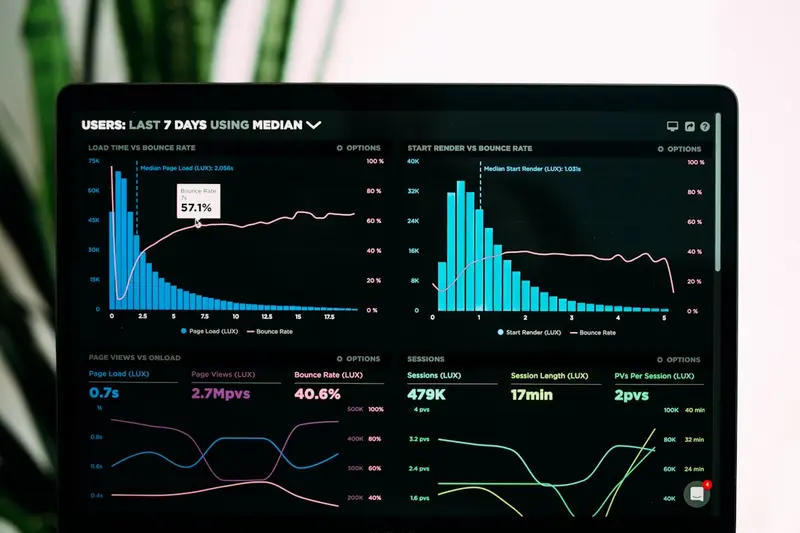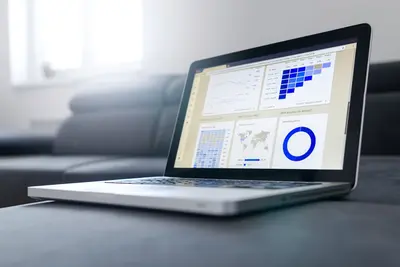📊 System Monitoring with Glances in AlmaLinux: Real-Time Dashboard
Ever wished you had X-ray vision for your server? 👀 Like, seeing EVERYTHING that’s happening in real-time? That’s exactly what Glances gives you! I discovered Glances after struggling with multiple terminal windows running top, iotop, netstat, and df simultaneously. It was chaos! Then someone showed me Glances - one tool that displays EVERYTHING in a gorgeous, color-coded dashboard. Today I’m teaching you how to monitor your AlmaLinux system like a pro with Glances. No more blind spots! 🚀
🤔 Why Glances is a Game-Changer
Forget juggling multiple monitoring tools! Here’s why Glances rocks:
- 🎯 All-in-One View - CPU, RAM, disk, network in one screen
- 🌈 Color-Coded Alerts - Green = good, red = panic!
- 📱 Web Interface - Monitor from anywhere
- 🔌 Plugin System - Docker, sensors, GPU monitoring
- 📊 Export Data - Send to InfluxDB, Prometheus, CSV
- ⚡ Lightweight - Uses minimal resources
I once caught a memory leak in production just by glancing at Glances (pun intended)! Saved the day! 💪
🎯 What You Need
Before we fire up this monitoring beast, check you have:
- ✅ AlmaLinux system running
- ✅ Root or sudo access
- ✅ Python 3 installed
- ✅ 10 minutes to revolutionize your monitoring
- ✅ Coffee (monitoring is serious business! ☕)
📝 Step 1: Installing Glances
Let’s get Glances up and running!
Install via Package Manager
# Enable EPEL repository
sudo dnf install -y epel-release
# Install Glances
sudo dnf install -y glances
# Verify installation
glances --version
# Install additional dependencies
sudo dnf install -y python3-psutil python3-bottleInstall via pip (Latest Version)
# Install pip if needed
sudo dnf install -y python3-pip
# Install latest Glances
sudo pip3 install glances
# Install optional dependencies
sudo pip3 install bottle netifaces pysnmp zeroconf influxdb
# For Docker monitoring
sudo pip3 install docker
# For GPU monitoring (NVIDIA)
sudo pip3 install pynvmlInstall from Source (Bleeding Edge)
# Clone repository
git clone https://github.com/nicolargo/glances.git
cd glances
# Install
sudo python3 setup.py install
# Or use development mode
sudo python3 setup.py develop🔧 Step 2: Basic Glances Usage
Time to see your system like never before!
Launch Glances
# Basic launch
glances
# With 1-second refresh
glances -t 1
# Disable some sections
glances --disable-network --disable-disk
# Minimal mode
glances -1 # One line per CPU
# Full mode
glances -4 # Full stats
# Process view sorted by CPU
glances --sort-processes cpu_percent
# Process view sorted by memory
glances --sort-processes memory_percentUnderstanding the Interface
# Color codes:
# GREEN = OK (< 50% usage)
# BLUE = CAREFUL (50-70% usage)
# VIOLET = WARNING (70-90% usage)
# RED = CRITICAL (> 90% usage)
# Keyboard shortcuts:
# h = Help
# q = Quit
# 1 = Global CPU
# 2 = Per-CPU
# 3 = CPU stats disable
# d = Disk I/O
# f = File system
# n = Network
# s = Sensors
# l = Show/hide logs
# w = Delete warning logs
# x = Delete warning and critical logs
# z = Show/hide processes
# / = Search process
# a = Auto sort processes
# c = Sort by CPU
# m = Sort by MEM
# p = Sort by name
# i = Sort by I/O
# t = Sort by TIME
# u = Show/hide cumulative networkConfiguration File
# Generate default config
glances --export-graph
# Edit config
nano ~/.config/glances/glances.conf
# Example configuration:
[global]
refresh=2
check_update=false
[cpu]
disable=False
steal_critical=10
[memory]
disable=False
careful=50
warning=70
critical=90
[network]
disable=False
rx_careful=70
rx_warning=80
rx_critical=90
[diskio]
disable=False
[processlist]
disable=False
cpu_careful=50
cpu_warning=70
cpu_critical=90
[alert]
disable=False
duration=5🌟 Step 3: Advanced Monitoring Features
Let’s unlock Glances’ full potential!
Web Server Mode
# Start web server
glances -w
# Custom port
glances -w --port 8080
# Bind to specific IP
glances -w --bind 192.168.1.100
# With authentication
glances -w --username admin --password
# Access from browser:
# http://localhost:61208
# http://server-ip:61208
# Secure with reverse proxy (nginx)
sudo nano /etc/nginx/conf.d/glances.conf
server {
listen 443 ssl;
server_name monitor.example.com;
ssl_certificate /path/to/cert.pem;
ssl_certificate_key /path/to/key.pem;
location / {
proxy_pass http://127.0.0.1:61208;
proxy_set_header Host $host;
proxy_set_header X-Real-IP $remote_addr;
}
}Client/Server Mode
# On server:
glances -s
# Glances server started on 0.0.0.0:61209
# On client:
glances -c server-ip
glances -c 192.168.1.100
# With password
glances -s --password
glances -c server-ip --password
# Monitor multiple servers
glances --browserExport to Time Series Database
# Export to InfluxDB
glances --export influxdb
# Configure InfluxDB export
nano ~/.config/glances/glances.conf
[influxdb]
host=localhost
port=8086
user=glances
password=secret
db=glances
prefix=server1
tags=datacenter:dc1,environment:prod
# Export to Prometheus
glances --export prometheus
# Export to CSV
glances --export csv --export-csv-file /var/log/glances.csv
# Export to JSON
glances --export json --export-json-file /var/log/glances.json✅ Step 4: Custom Monitoring Scripts
Create powerful monitoring automation!
System Health Monitor
#!/bin/bash
# Automated system health monitoring with Glances
THRESHOLD_CPU=80
THRESHOLD_MEM=90
THRESHOLD_DISK=85
ALERT_EMAIL="[email protected]"
check_system_health() {
echo "🏥 System Health Check - $(date)"
echo "================================"
# Get Glances data in JSON
glances_data=$(glances --stdout cpu,mem,diskio,network --time 1 --quiet)
# Parse CPU usage
cpu_usage=$(glances --stdout cpu --time 1 --quiet | grep -oP '"total":\K[0-9.]+')
echo "CPU Usage: ${cpu_usage}%"
if (( $(echo "$cpu_usage > $THRESHOLD_CPU" | bc -l) )); then
echo "⚠️ HIGH CPU USAGE: ${cpu_usage}%"
echo "Top CPU processes:"
glances --stdout processlist --time 1 --quiet | \
jq -r '.[] | select(.cpu_percent > 10) | "\(.name): \(.cpu_percent)%"'
# Send alert
echo "CPU Alert: ${cpu_usage}% usage on $(hostname)" | \
mail -s "⚠️ High CPU Alert" "$ALERT_EMAIL"
fi
# Check memory
mem_usage=$(glances --stdout mem --time 1 --quiet | grep -oP '"percent":\K[0-9.]+')
echo "Memory Usage: ${mem_usage}%"
if (( $(echo "$mem_usage > $THRESHOLD_MEM" | bc -l) )); then
echo "⚠️ HIGH MEMORY USAGE: ${mem_usage}%"
echo "Top memory processes:"
glances --stdout processlist --time 1 --quiet | \
jq -r '.[] | select(.memory_percent > 5) | "\(.name): \(.memory_percent)%"'
fi
# Check disk
disk_usage=$(df -h / | awk 'NR==2 {print $5}' | sed 's/%//')
echo "Disk Usage: ${disk_usage}%"
if [ "$disk_usage" -gt "$THRESHOLD_DISK" ]; then
echo "⚠️ HIGH DISK USAGE: ${disk_usage}%"
du -sh /* 2>/dev/null | sort -rh | head -5
fi
echo "================================"
echo "✅ Health check complete"
}
# Run check
check_system_health
# Add to cron for regular checks
# */5 * * * * /usr/local/bin/health-check.shPerformance Logger
#!/bin/bash
# Log performance metrics over time
LOG_DIR="/var/log/glances-metrics"
mkdir -p "$LOG_DIR"
log_performance() {
timestamp=$(date +%Y%m%d-%H%M%S)
log_file="$LOG_DIR/metrics-$timestamp.json"
echo "📊 Logging performance metrics to $log_file"
# Capture 60 seconds of data
glances --export json \
--export-json-file "$log_file" \
--time 1 \
--stop-after 60 \
--quiet
# Analyze the data
echo "📈 Analysis:"
# Average CPU
avg_cpu=$(jq -r '[.[] | .cpu.total] | add/length' "$log_file")
echo " Average CPU: ${avg_cpu}%"
# Peak memory
peak_mem=$(jq -r '[.[] | .mem.percent] | max' "$log_file")
echo " Peak Memory: ${peak_mem}%"
# Network traffic
total_rx=$(jq -r '[.[] | .network[0].rx // 0] | add' "$log_file")
total_tx=$(jq -r '[.[] | .network[0].tx // 0] | add' "$log_file")
echo " Network RX: $((total_rx / 1024 / 1024)) MB"
echo " Network TX: $((total_tx / 1024 / 1024)) MB"
# Compress old logs
find "$LOG_DIR" -name "*.json" -mtime +7 -exec gzip {} \;
# Delete very old logs
find "$LOG_DIR" -name "*.gz" -mtime +30 -delete
}
log_performanceContainer Monitoring
#!/bin/bash
# Monitor Docker containers with Glances
monitor_containers() {
echo "🐳 Docker Container Monitor"
echo "==========================="
# Check if Docker plugin is available
if ! glances --stdout docker --time 1 2>/dev/null; then
echo "Docker plugin not available. Installing..."
sudo pip3 install docker
fi
# Get container stats
glances --stdout docker --time 5 --quiet | \
jq -r '.[] | "Container: \(.name)
Status: \(.status)
CPU: \(.cpu.total)%
Memory: \(.memory.usage_percent)%
Network RX: \(.io.network_rx) bytes
Network TX: \(.io.network_tx) bytes
---"'
# Alert on unhealthy containers
unhealthy=$(docker ps --filter health=unhealthy -q | wc -l)
if [ "$unhealthy" -gt 0 ]; then
echo "⚠️ WARNING: $unhealthy unhealthy containers detected!"
docker ps --filter health=unhealthy
fi
# Check container resource limits
echo -e "\n📊 Container Resource Usage:"
docker stats --no-stream --format "table {{.Container}}\t{{.CPUPerc}}\t{{.MemPerc}}\t{{.NetIO}}"
}
monitor_containers🎮 Quick Examples
Example 1: Custom Alert System 🚨
#!/bin/bash
# Real-time alert system using Glances
setup_alerts() {
cat > /usr/local/bin/glances-alerts.py << 'EOF'
#!/usr/bin/env python3
import json
import subprocess
import time
import smtplib
from email.mime.text import MIMEText
def get_glances_data():
"""Get current system stats from Glances"""
cmd = ["glances", "--stdout", "cpu,mem,disk,network", "--time", "1", "--quiet"]
result = subprocess.run(cmd, capture_output=True, text=True)
return json.loads(result.stdout) if result.stdout else {}
def check_thresholds(data):
"""Check if any metrics exceed thresholds"""
alerts = []
# CPU check
if data.get('cpu', {}).get('total', 0) > 80:
alerts.append(f"CPU usage critical: {data['cpu']['total']}%")
# Memory check
if data.get('mem', {}).get('percent', 0) > 90:
alerts.append(f"Memory usage critical: {data['mem']['percent']}%")
# Disk check
for disk in data.get('fs', []):
if disk.get('percent', 0) > 85:
alerts.append(f"Disk {disk['mnt_point']} critical: {disk['percent']}%")
return alerts
def send_alerts(alerts):
"""Send email alerts"""
if not alerts:
return
message = "System Alert!\n\n" + "\n".join(alerts)
print(f"🚨 {message}")
# Send email (configure SMTP settings)
# msg = MIMEText(message)
# msg['Subject'] = 'System Alert'
# msg['From'] = '[email protected]'
# msg['To'] = '[email protected]'
# smtp = smtplib.SMTP('localhost')
# smtp.send_message(msg)
# smtp.quit()
def monitor_loop():
"""Main monitoring loop"""
print("🔍 Glances Alert Monitor Started")
while True:
try:
data = get_glances_data()
alerts = check_thresholds(data)
if alerts:
send_alerts(alerts)
time.sleep(300) # Wait 5 minutes before next alert
else:
print("✅ All systems normal")
time.sleep(10) # Check every 10 seconds
except KeyboardInterrupt:
print("\n👋 Monitor stopped")
break
except Exception as e:
print(f"❌ Error: {e}")
time.sleep(30)
if __name__ == "__main__":
monitor_loop()
EOF
chmod +x /usr/local/bin/glances-alerts.py
echo "✅ Alert system installed: /usr/local/bin/glances-alerts.py"
}
setup_alertsExample 2: Web Dashboard Generator 🌐
#!/bin/bash
# Generate custom HTML dashboard from Glances data
generate_dashboard() {
cat > /var/www/html/monitor.html << 'EOF'
<!DOCTYPE html>
<html>
<head>
<title>System Monitor</title>
<meta http-equiv="refresh" content="5">
<style>
body {
font-family: 'Segoe UI', Arial;
background: linear-gradient(135deg, #667eea 0%, #764ba2 100%);
color: white;
padding: 20px;
}
.container { max-width: 1200px; margin: 0 auto; }
.metric {
background: rgba(255,255,255,0.1);
border-radius: 10px;
padding: 20px;
margin: 10px;
display: inline-block;
min-width: 200px;
}
.value { font-size: 48px; font-weight: bold; }
.label { font-size: 14px; opacity: 0.8; }
.chart { width: 100%; height: 200px; margin-top: 20px; }
.critical { color: #ff6b6b; }
.warning { color: #ffd93d; }
.good { color: #6bcf7f; }
</style>
<script src="https://cdn.jsdelivr.net/npm/chart.js"></script>
</head>
<body>
<div class="container">
<h1>🖥️ System Monitor - $(hostname)</h1>
<p>Last Update: $(date)</p>
<div id="metrics">
EOF
# Get Glances data
cpu=$(glances --stdout cpu --time 1 --quiet | jq -r '.total // 0')
mem=$(glances --stdout mem --time 1 --quiet | jq -r '.percent // 0')
swap=$(glances --stdout memswap --time 1 --quiet | jq -r '.percent // 0')
# Determine colors based on values
cpu_class="good"
[ $(echo "$cpu > 70" | bc) -eq 1 ] && cpu_class="warning"
[ $(echo "$cpu > 90" | bc) -eq 1 ] && cpu_class="critical"
mem_class="good"
[ $(echo "$mem > 70" | bc) -eq 1 ] && mem_class="warning"
[ $(echo "$mem > 90" | bc) -eq 1 ] && mem_class="critical"
cat >> /var/www/html/monitor.html << EOF
<div class="metric">
<div class="label">CPU Usage</div>
<div class="value $cpu_class">${cpu}%</div>
</div>
<div class="metric">
<div class="label">Memory Usage</div>
<div class="value $mem_class">${mem}%</div>
</div>
<div class="metric">
<div class="label">Swap Usage</div>
<div class="value">${swap}%</div>
</div>
EOF
# Add process list
echo '<h2>Top Processes</h2><table border="1" style="width:100%">' >> /var/www/html/monitor.html
echo '<tr><th>Process</th><th>CPU%</th><th>MEM%</th></tr>' >> /var/www/html/monitor.html
glances --stdout processlist --time 1 --quiet | \
jq -r '.[] | select(.cpu_percent > 1) |
"<tr><td>\(.name)</td><td>\(.cpu_percent)%</td><td>\(.memory_percent)%</td></tr>"' | \
head -10 >> /var/www/html/monitor.html
echo '</table></div></body></html>' >> /var/www/html/monitor.html
echo "✅ Dashboard updated: http://$(hostname)/monitor.html"
}
# Run every minute via cron
generate_dashboardExample 3: Capacity Planning Report 📈
#!/bin/bash
# Generate capacity planning reports from Glances data
capacity_report() {
REPORT_FILE="/var/log/capacity-report-$(date +%Y%m).txt"
echo "📊 CAPACITY PLANNING REPORT" | tee "$REPORT_FILE"
echo "Generated: $(date)" | tee -a "$REPORT_FILE"
echo "========================================" | tee -a "$REPORT_FILE"
# Collect data for 1 hour
echo "Collecting 1 hour of metrics..." | tee -a "$REPORT_FILE"
glances --export csv \
--export-csv-file /tmp/glances-capacity.csv \
--time 60 \
--stop-after 60 \
--quiet
# Analyze the data
echo -e "\n📈 RESOURCE UTILIZATION SUMMARY" | tee -a "$REPORT_FILE"
echo "----------------------------------------" | tee -a "$REPORT_FILE"
# CPU Analysis
avg_cpu=$(awk -F',' '{sum+=$2; count++} END {print sum/count}' /tmp/glances-capacity.csv)
peak_cpu=$(awk -F',' '{if($2>max) max=$2} END {print max}' /tmp/glances-capacity.csv)
echo "CPU:" | tee -a "$REPORT_FILE"
echo " Average: ${avg_cpu}%" | tee -a "$REPORT_FILE"
echo " Peak: ${peak_cpu}%" | tee -a "$REPORT_FILE"
# Memory trends
echo -e "\nMemory:" | tee -a "$REPORT_FILE"
free -h | tee -a "$REPORT_FILE"
# Disk growth projection
echo -e "\n📊 DISK USAGE TRENDS" | tee -a "$REPORT_FILE"
echo "----------------------------------------" | tee -a "$REPORT_FILE"
for mount in $(df -h | grep -v tmpfs | grep -v Filesystem | awk '{print $6}'); do
usage=$(df -h "$mount" | tail -1 | awk '{print $5}' | sed 's/%//')
size=$(df -h "$mount" | tail -1 | awk '{print $2}')
avail=$(df -h "$mount" | tail -1 | awk '{print $4}')
echo "Mount: $mount" | tee -a "$REPORT_FILE"
echo " Current usage: ${usage}%" | tee -a "$REPORT_FILE"
echo " Total size: $size" | tee -a "$REPORT_FILE"
echo " Available: $avail" | tee -a "$REPORT_FILE"
# Simple projection (naive)
if [ "$usage" -gt 50 ]; then
days_until_full=$((100 - usage))
echo " ⚠️ Estimated days until full: ~$days_until_full" | tee -a "$REPORT_FILE"
fi
done
# Recommendations
echo -e "\n💡 RECOMMENDATIONS" | tee -a "$REPORT_FILE"
echo "----------------------------------------" | tee -a "$REPORT_FILE"
if (( $(echo "$avg_cpu > 70" | bc -l) )); then
echo "⚠️ CPU: Consider scaling up CPU resources" | tee -a "$REPORT_FILE"
fi
if (( $(echo "$mem_usage > 80" | bc -l) )); then
echo "⚠️ Memory: Consider adding more RAM" | tee -a "$REPORT_FILE"
fi
echo -e "\n✅ Report saved to: $REPORT_FILE"
}
capacity_report🚨 Fix Common Problems
Problem 1: Glances Won’t Start ❌
Getting errors on launch?
# Check Python version
python3 --version
# Reinstall dependencies
sudo pip3 install --upgrade psutil
# Check for conflicts
pip3 list | grep glances
# Run in debug mode
glances --debug
# Try standalone mode
glances --disable-plugin allProblem 2: Web Interface Not Accessible ❌
Can’t connect to web interface?
# Check if running
ps aux | grep glances
# Check port
sudo ss -tulpn | grep 61208
# Firewall rules
sudo firewall-cmd --add-port=61208/tcp --permanent
sudo firewall-cmd --reload
# Try different binding
glances -w --bind 0.0.0.0
# Check logs
glances -w --debugProblem 3: High CPU Usage from Glances ❌
Glances using too many resources?
# Increase refresh interval
glances -t 5 # 5 seconds instead of default 3
# Disable heavy plugins
glances --disable-docker --disable-sensors
# Use standalone mode
glances --standalone
# Limit process list
glances --process-short-nameProblem 4: Export Not Working ❌
Can’t export to database?
# Test InfluxDB connection
curl -i http://localhost:8086/ping
# Check export config
glances --export influxdb --debug
# Verify credentials
influx -username glances -password secret
# Try CSV export first
glances --export csv --export-csv-file test.csv📋 Simple Commands Summary
| Task | Command |
|---|---|
| 🚀 Start Glances | glances |
| 🌐 Web mode | glances -w |
| 📡 Client mode | glances -c server-ip |
| 🖥️ Server mode | glances -s |
| 📊 Export CSV | glances --export csv |
| 🔍 Process search | / then type name |
| 📈 Sort by CPU | c |
| 💾 Sort by memory | m |
| ❓ Help | h |
💡 Tips for Success
- Start Simple 🎯 - Learn keyboard shortcuts first
- Use Web Mode 🌐 - Great for remote monitoring
- Set Thresholds 🎨 - Customize color alerts
- Export Data 📊 - Build historical trends
- Automate Alerts 🤖 - Don’t watch manually
- Document Normal 📝 - Know your baseline
Pro tip: I always run Glances in tmux so I can detach and reattach anytime. Also set up the web interface behind nginx with basic auth for security! 🔒
🏆 What You Learned
You’re now a monitoring master! You can:
- ✅ Install and configure Glances
- ✅ Monitor system resources in real-time
- ✅ Set up web-based monitoring
- ✅ Export metrics to databases
- ✅ Create custom alerts
- ✅ Build monitoring dashboards
- ✅ Automate performance reporting
🎯 Why This Matters
Real-time monitoring gives you:
- 👀 Complete system visibility
- 🚨 Early problem detection
- 📊 Performance insights
- 💰 Cost optimization data
- 🔍 Troubleshooting power
- 😴 Peace of mind
Last week, Glances helped me spot a runaway process eating 300% CPU at 2 AM. The alert woke me up, I fixed it in 2 minutes from my phone. Without Glances, that process would’ve crashed the server by morning! 🦸♂️
Remember: You can’t fix what you can’t see. Glances gives you superhuman vision into your system. Use it wisely! 👁️
Happy monitoring! May your metrics be green and your alerts be few! 📊✨