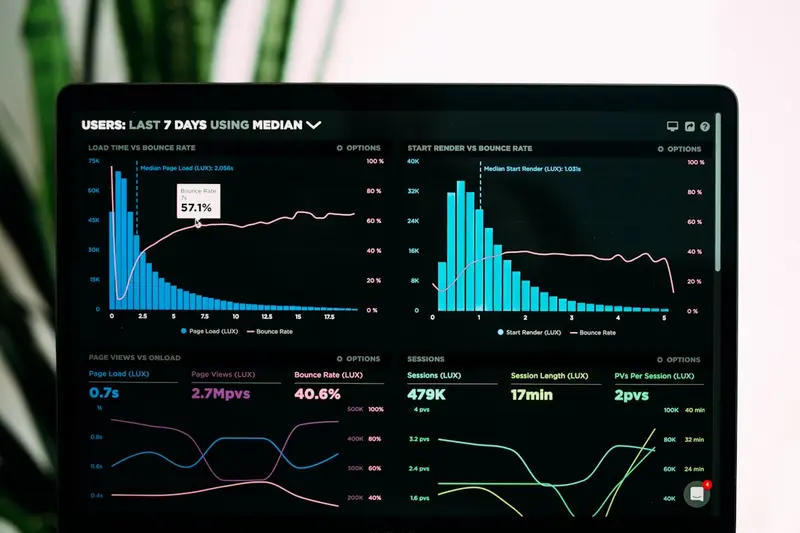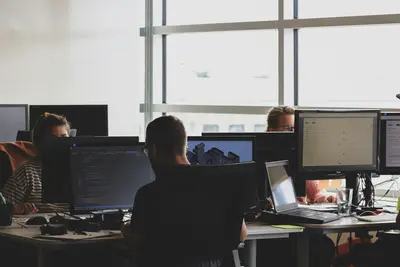Understanding Bash Variables and Environment in Linux
Variables are fundamental to Bash scripting and Linux system administration. This comprehensive guide will help you master Bash variables, environment configuration, and shell scripting best practices! 🚀
Introduction to Bash Variables
Variables in Bash are storage locations with names that hold data. Unlike strongly-typed languages, Bash variables can store strings, numbers, and arrays without explicit type declaration.
Types of Variables
1. Local Shell Variables
Local variables exist only within the current shell session:
# Declaring local variables
name="John Doe"
age=25
city="New York"
# Using variables
echo "Hello, $name"
echo "You are $age years old"
echo "Living in $city"
# Variable naming rules
valid_var="This is valid"
_also_valid="Underscores are OK"
var123="Numbers allowed (not at start)"
# 123var="Invalid - starts with number"
# var-name="Invalid - contains hyphen"2. Environment Variables
Environment variables are available to child processes:
# Set environment variable
export DATABASE_URL="postgresql://localhost/mydb"
export API_KEY="secret123"
# Alternative syntax
PATH=$PATH:/usr/local/bin
export PATH
# View all environment variables
env
# or
printenv
# View specific variable
echo $HOME
printenv HOME3. Special Variables
Bash provides special variables with predefined meanings:
# Positional parameters
echo $0 # Script name
echo $1 # First argument
echo $2 # Second argument
echo $@ # All arguments as separate words
echo $* # All arguments as single word
echo $# # Number of arguments
# Process information
echo $$ # Current process ID
echo $! # Last background process ID
echo $? # Exit status of last command
# Other special variables
echo $_ # Last argument of previous command
echo $- # Current shell optionsVariable Declaration and Assignment
Basic Assignment
# Simple assignment (no spaces around =)
variable="value"
number=42
empty=""
# Command substitution
current_date=$(date)
file_count=`ls | wc -l` # Backticks (older style)
# Arithmetic assignment
count=$((5 + 3))
result=$[10 * 2] # Older syntax
# Reading user input
read -p "Enter your name: " user_name
echo "Hello, $user_name"Variable Attributes
# Declare with attributes
declare -r CONSTANT="immutable" # Read-only
declare -i number=42 # Integer
declare -a array=(1 2 3) # Indexed array
declare -A hash # Associative array
declare -x EXPORTED="value" # Export to environment
declare -l lowercase="HELLO" # Convert to lowercase
declare -u uppercase="hello" # Convert to uppercase
# View attributes
declare -p variable_nameVariable Expansion
Basic Expansion
name="Alice"
echo "Hello, $name" # Hello, Alice
echo "Hello, ${name}" # Hello, Alice (preferred)
echo "Hello, $name_user" # Wrong - looks for name_user
echo "Hello, ${name}_user" # Correct - Hello, Alice_userParameter Expansion
# Default values
echo ${var:-default} # Use default if var is unset or null
echo ${var:=default} # Set var to default if unset or null
echo ${var:?error msg} # Display error if var is unset or null
echo ${var:+alternate} # Use alternate if var is set
# String manipulation
string="Hello, World!"
echo ${#string} # Length: 13
echo ${string:7} # Substring from position 7: World!
echo ${string:0:5} # Substring: Hello
echo ${string#Hello} # Remove prefix: , World!
echo ${string%World!} # Remove suffix: Hello,
echo ${string/o/O} # Replace first: HellO, World!
echo ${string//o/O} # Replace all: HellO, WOrld!
# Case conversion (Bash 4+)
echo ${string^^} # Uppercase: HELLO, WORLD!
echo ${string,,} # Lowercase: hello, world!
echo ${string^} # Capitalize first: Hello, world!Array Operations
# Array declaration
fruits=("apple" "banana" "orange")
# Array expansion
echo ${fruits[0]} # First element: apple
echo ${fruits[@]} # All elements
echo ${#fruits[@]} # Number of elements: 3
echo ${!fruits[@]} # All indices: 0 1 2
# Array slicing
echo ${fruits[@]:1:2} # Elements 1-2: banana orangeEnvironment Configuration
Shell Configuration Files
# System-wide configuration
/etc/profile # Login shells
/etc/bash.bashrc # Non-login shells
/etc/environment # System environment variables
# User configuration (in order of precedence)
~/.bash_profile # Login shell
~/.bash_login # Login shell (if .bash_profile missing)
~/.profile # Login shell (if above missing)
~/.bashrc # Non-login interactive shells
~/.bash_logout # Executed on logoutSetting Persistent Variables
# In ~/.bashrc or ~/.bash_profile
export EDITOR="vim"
export JAVA_HOME="/usr/lib/jvm/java-11"
export PATH="$PATH:$HOME/bin:$JAVA_HOME/bin"
# Custom prompt
export PS1="\u@\h:\w\$ "
# Aliases
alias ll="ls -la"
alias grep="grep --color=auto"
# Functions available in environment
weather() {
curl -s "wttr.in/${1:-London}"
}
export -f weatherPATH Management
# View current PATH
echo $PATH
# Add to PATH temporarily
PATH=$PATH:/new/directory
export PATH
# Add to PATH permanently (in ~/.bashrc)
export PATH="$PATH:/opt/myapp/bin"
# Prepend to PATH (higher priority)
export PATH="/priority/bin:$PATH"
# Remove duplicates from PATH
export PATH=$(echo "$PATH" | awk -v RS=':' '!a[$0]++' | paste -sd:)Scope and Inheritance
Variable Scope
#!/bin/bash
# Global variable
global_var="I'm global"
function test_scope() {
# Local variable
local local_var="I'm local"
# Modify global
global_var="Modified global"
# Create new global
new_global="Created in function"
}
echo "Before: $global_var"
test_scope
echo "After: $global_var"
echo "New global: $new_global"
# echo "Local: $local_var" # Error - not accessibleSubshell Behavior
# Variables in subshells
var="parent"
(
var="subshell"
echo "In subshell: $var"
)
echo "In parent: $var"
# Command substitution creates subshell
result=$(var="modified"; echo $var)
echo "Original var: $var"
echo "Result: $result"Best Practices
1. Naming Conventions
# Constants (uppercase)
readonly DATABASE_HOST="localhost"
readonly MAX_RETRIES=3
# Regular variables (lowercase)
user_name="john"
file_path="/tmp/data.txt"
# Private/internal (leading underscore)
_internal_counter=0
# Environment variables (uppercase)
export APP_ENV="production"
export LOG_LEVEL="info"2. Quoting Variables
# Always quote variables to prevent word splitting
file="my file.txt"
rm "$file" # Correct
# rm $file # Wrong - tries to remove "my" and "file.txt"
# Exception: when you want word splitting
files="file1.txt file2.txt"
for f in $files; do # Intentional splitting
echo "Processing $f"
done3. Default Values and Error Handling
#!/bin/bash
# Set defaults
: ${CONFIG_FILE:="/etc/myapp/config"}
: ${LOG_DIR:="/var/log/myapp"}
: ${DEBUG:="false"}
# Validate required variables
if [[ -z "${API_KEY}" ]]; then
echo "Error: API_KEY is required" >&2
exit 1
fi
# Safe variable usage
process_file() {
local file="${1:?Error: filename required}"
if [[ ! -f "$file" ]]; then
echo "Error: File '$file' not found" >&2
return 1
fi
# Process file...
}4. Environment Management Script
#!/bin/bash
# env-manager.sh - Manage environment variables
# Load environment from file
load_env() {
local env_file="${1:-.env}"
if [[ ! -f "$env_file" ]]; then
echo "Environment file not found: $env_file" >&2
return 1
fi
# Read file line by line
while IFS='=' read -r key value; do
# Skip comments and empty lines
[[ "$key" =~ ^[[:space:]]*# ]] && continue
[[ -z "$key" ]] && continue
# Remove surrounding quotes
value="${value%\"}"
value="${value#\"}"
# Export variable
export "$key=$value"
done < "$env_file"
}
# Save current environment
save_env() {
local output_file="${1:-env_backup.sh}"
{
echo "#!/bin/bash"
echo "# Environment backup - $(date)"
echo
env | grep -E '^[A-Z_]+=' | sed 's/^/export /'
} > "$output_file"
chmod +x "$output_file"
echo "Environment saved to: $output_file"
}
# Compare environments
diff_env() {
local file1="${1:?First environment file required}"
local file2="${2:?Second environment file required}"
diff <(sort "$file1") <(sort "$file2")
}Advanced Techniques
Dynamic Variable Names
# Using indirect expansion
prefix="user"
suffix="name"
varname="${prefix}_${suffix}"
declare "$varname=John"
echo "${!varname}" # John
# Using nameref (Bash 4.3+)
declare -n ref="user_name"
ref="Jane"
echo "$user_name" # JaneVariable Debugging
# Enable debugging
set -x # Print commands as executed
set -v # Print commands as read
# Debug specific section
set -x
critical_operation
set +x
# Trace variable changes
trap 'echo "DEBUG: var=$var"' DEBUGEnvironment Isolation
#!/bin/bash
# Run command with isolated environment
run_isolated() {
local cmd="$1"
shift
env -i \
HOME="$HOME" \
PATH="/usr/bin:/bin" \
TERM="$TERM" \
"$cmd" "$@"
}
# Usage
run_isolated bash -c 'echo "PATH=$PATH"'Common Pitfalls and Solutions
Pitfall 1: Unquoted Variables
# Problem
file="my file.txt"
test -f $file # Fails due to word splitting
# Solution
test -f "$file"Pitfall 2: Variable Name Conflicts
# Problem
PATH="my/custom/path" # Overwrites system PATH!
# Solution
MY_APP_PATH="my/custom/path"Pitfall 3: Subshell Modifications
# Problem
cat file.txt | while read line; do
counter=$((counter + 1))
done
echo $counter # Still 0!
# Solution
while read line; do
counter=$((counter + 1))
done < file.txt
echo $counter # Correct countConclusion
Understanding Bash variables and environment management is crucial for effective Linux system administration and shell scripting. Key points to remember:
- Use appropriate variable types for your needs
- Follow naming conventions consistently
- Always quote variables unless you need word splitting
- Understand scope and inheritance rules
- Manage environment variables carefully
- Use parameter expansion for string manipulation
Master these concepts to write robust, maintainable shell scripts! 🎯