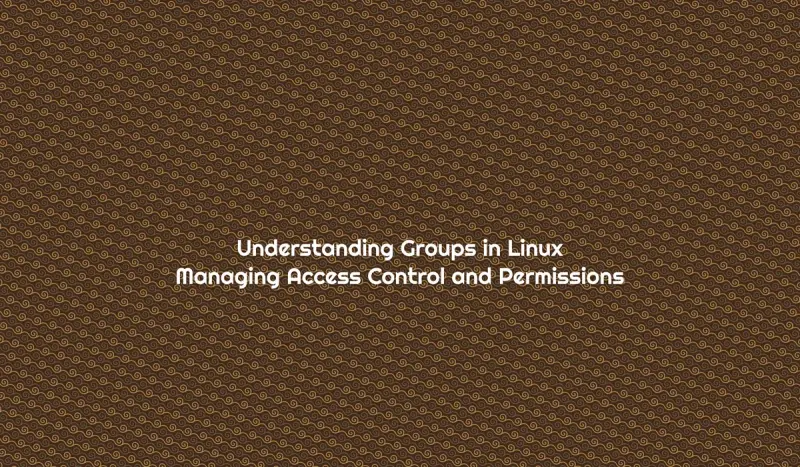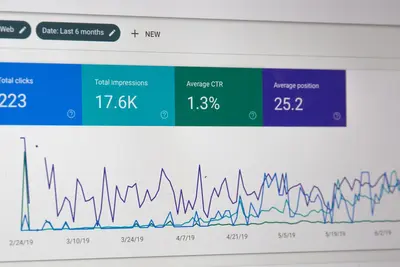Introduction
In the world of Linux, groups play a vital role in managing access control and permissions. A group is a collection of users who share the same access rights to files, directories, and other system resources. By organizing users into groups, system administrators can efficiently manage permissions and control access to various parts of the system.
Understanding how groups work is essential for anyone managing Linux systems, whether you’re administering a server, setting up a development environment, or simply organizing files on your personal computer.
Group Types
In Linux, there are three primary types of groups, each serving a specific purpose:
Primary Groups
- Every user has a primary group assigned when the account is created
- Controls default ownership and permissions of files created by the user
- A user can have only one primary group at a time
- When a user creates a file, it’s automatically owned by their primary group
- The primary group is defined in the
/etc/passwdfile
Supplementary Groups
- Additional groups a user can belong to beyond their primary group
- Grant additional permissions and access rights
- A user can belong to multiple supplementary groups
- Useful for providing access to shared resources
- Defined in the
/etc/groupfile
Special Groups
- Predefined groups with specific roles and permissions
- Created automatically during Linux installation
- Cannot be modified or deleted
- Have special significance in the system
Examples of special groups:
- root: Full system access and administrative privileges
- wheel: Often used for sudo access
- nobody: Unprivileged access, used for services that need minimal permissions
- daemon: Used for system daemons
- sys: System files access
- adm: System monitoring and log files access
Group Management
Managing groups effectively is crucial for maintaining a secure and organized Linux system. Here are the essential commands and operations:
Creating Groups
Create a new group using the groupadd command:
sudo groupadd developersTo create a group with a specific GID (Group ID):
sudo groupadd -g 1500 developersAdding Users to Groups
Add a user to a group using usermod:
sudo usermod -aG developers jdoeThe -a flag is crucial - it appends the group rather than replacing existing groups.
To add multiple users to a group:
for user in jdoe jane bob; do
sudo usermod -aG developers $user
doneRemoving Users from Groups
Remove a user from a group using gpasswd:
sudo gpasswd -d jdoe developersModifying Group Properties
Change a group name using groupmod:
sudo groupmod -n newname oldnameChange a group’s GID:
sudo groupmod -g 2000 developersDeleting Groups
Remove a group using groupdel:
sudo groupdel developersNote: You cannot delete a group if it’s the primary group of any user.
Viewing Group Information
List all groups on the system:
cat /etc/groupView groups a specific user belongs to:
groups jdoeView current user’s groups:
groupsGet detailed group information:
getent group developersGroup Permissions
Linux permissions are represented by a file mode with three sets of permissions:
- Owner permissions: What the file owner can do
- Group permissions: What members of the file’s group can do
- Other permissions: What everyone else can do
Each set includes:
- Read (r): View file contents or list directory contents
- Write (w): Modify file contents or add/remove files in directory
- Execute (x): Run file as program or access directory
Understanding Permission Notation
Permissions are displayed in the format: -rwxrwxrwx
- First character: File type (- for regular file, d for directory)
- Next three: Owner permissions
- Next three: Group permissions
- Last three: Other permissions
Setting Group Permissions
Change group ownership of a file:
sudo chgrp developers file.txtChange group ownership recursively:
sudo chgrp -R developers /path/to/directorySet specific group permissions:
chmod g+rw file.txt # Add read and write for group
chmod g-x file.txt # Remove execute for group
chmod g=rx file.txt # Set exact permissions (read and execute only)Examples of Group Permission Use Cases
-
Sharing files within a development team:
# Create a project directory sudo mkdir /var/www/project # Create a developers group sudo groupadd webdev # Add team members to the group sudo usermod -aG webdev alice sudo usermod -aG webdev bob # Set group ownership sudo chgrp -R webdev /var/www/project # Set permissions (owner: full, group: read/write, others: none) sudo chmod -R 770 /var/www/project -
Managing sensitive data access:
# Create a finance group sudo groupadd finance # Add authorized users sudo usermod -aG finance cfo sudo usermod -aG finance accountant # Create secure directory sudo mkdir /data/financial sudo chgrp finance /data/financial sudo chmod 750 /data/financial # Owner: full, group: read/execute, others: none -
Granting access to shared directories:
# Create a shared group sudo groupadd shared # Add users who need access sudo usermod -aG shared user1 sudo usermod -aG shared user2 # Create and configure shared directory sudo mkdir /home/shared sudo chgrp shared /home/shared sudo chmod 2775 /home/shared # SGID bit ensures new files inherit group
Best Practices
-
Follow the Principle of Least Privilege
- Grant only necessary permissions
- Regularly review and audit group memberships
- Remove users from groups when access is no longer needed
-
Use Descriptive Group Names
- Choose clear, meaningful names (e.g.,
webdev,dbadmin,finance) - Avoid generic names like
group1orusers2 - Document group purposes
- Choose clear, meaningful names (e.g.,
-
Regular Auditing
- Periodically review group memberships:
for group in $(cut -d: -f1 /etc/group); do echo "Group: $group" getent group $group echo "---" done
- Periodically review group memberships:
-
Implement Group Hierarchies
- Create logical group structures
- Use supplementary groups for flexible permission management
- Consider role-based access control (RBAC)
-
Document Group Policies
- Maintain documentation of group purposes
- Record who can approve group membership changes
- Define processes for adding/removing users
-
Security Considerations
- Regularly review special group memberships (wheel, sudo, root)
- Monitor changes to
/etc/groupfile - Use tools like
auditdto track group modifications
Advanced Group Concepts
SGID (Set Group ID)
The SGID bit ensures files created in a directory inherit the directory’s group:
chmod g+s /shared/directoryGroup Quotas
Implement disk quotas based on groups:
# Edit /etc/fstab to enable quotas
# Then set group quotas
sudo setquota -g developers 1000000 1200000 0 0 /homePAM and Groups
Use PAM (Pluggable Authentication Modules) for advanced group-based access control:
# /etc/security/access.conf
+ : developers : LOCAL
- : ALL : ALLConclusion
Linux groups are a fundamental component of system security and access control. By effectively using groups, administrators can:
- Simplify permission management
- Enhance system security
- Facilitate collaboration
- Maintain organized access control
Understanding group types, management commands, and best practices enables you to create a secure and efficient Linux environment. Whether you’re managing a single workstation or a complex server infrastructure, mastering Linux groups is essential for effective system administration.
Remember to regularly audit group memberships, follow the principle of least privilege, and document your group policies. With these practices in place, you’ll have a robust foundation for managing access control in your Linux systems.