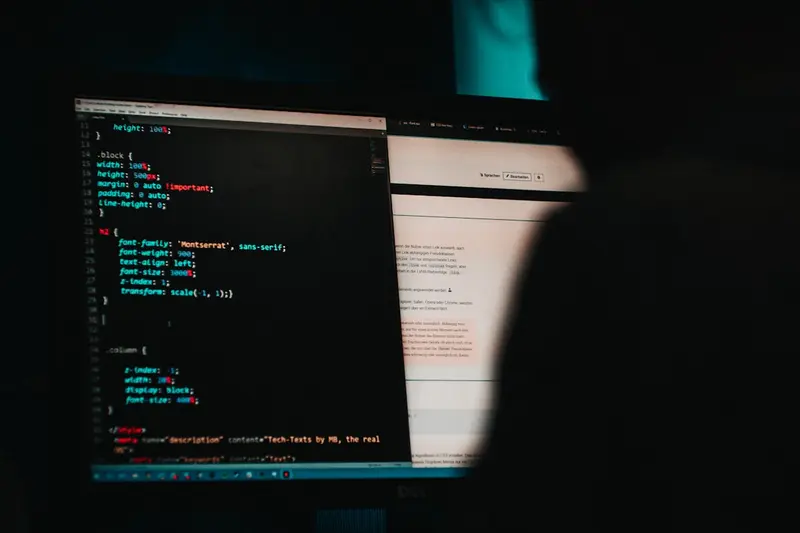🔐 WireGuard Modern VPN Setup on AlmaLinux: Fast & Secure Remote Access
Hey there, network security enthusiast! 🌟 Ready to set up the fastest, most modern VPN solution available? WireGuard is revolutionizing VPN technology with its lightning-fast speeds and rock-solid security! It’s like upgrading from a bicycle to a rocket ship! 🚀✨
🤔 Why is WireGuard Important?
WireGuard is the future of VPN technology! 🎩✨ Unlike traditional VPNs that can be slow and complex, WireGuard gives you:
- ⚡ Lightning-Fast Performance - Up to 4x faster than OpenVPN!
- 🔒 Modern Cryptography - State-of-the-art encryption that’s unbreakable
- 🎯 Simple Configuration - Just a few lines of config instead of hundreds
- 📱 Cross-Platform Support - Works on everything from phones to servers
- 🏃 Low CPU Usage - Perfect for even small servers
- 🛡️ Minimal Attack Surface - Only 4,000 lines of code vs 100,000+ for others
Think of WireGuard as the Tesla of VPNs - modern, efficient, and incredibly powerful! 🏎️
🎯 What You Need
Before we start this exciting journey, make sure you have:
- ✅ AlmaLinux server (any version from 8 onwards)
- ✅ Root or sudo access to your server
- ✅ Basic terminal knowledge (I’ll guide you!)
- ✅ Public IP address or domain name
- ✅ About 15 minutes of your time
- ✅ A cup of coffee ☕ (optional but recommended!)
📝 Step 1: Installing WireGuard - Your VPN Engine!
Let’s start by installing WireGuard on your AlmaLinux server! 🎮
First, we need to enable the EPEL repository (it’s like a treasure chest of extra software!):
# Enable EPEL repository for extra packages
sudo dnf install -y epel-release
# Update your system to be fresh and ready
sudo dnf update -yNow let’s install WireGuard and its tools:
# Install WireGuard and all necessary tools
sudo dnf install -y wireguard-tools
# Check if installation was successful
wg --versionYou should see something like:
wireguard-tools v1.0.20210914Great job! WireGuard is now installed! 🎉
🔧 Step 2: Generating Keys - Your Security Foundation!
WireGuard uses public key cryptography (like having a super-secure lock and key system!). Let’s create your keys:
# Navigate to WireGuard directory
cd /etc/wireguard/
# Generate private key for the server
wg genkey | sudo tee server_private.key
# Set proper permissions (keep it secret!)
sudo chmod 600 server_private.key
# Generate public key from private key
sudo cat server_private.key | wg pubkey | sudo tee server_public.keyNow let’s create keys for your first client (your laptop or phone):
# Generate client private key
wg genkey | sudo tee client1_private.key
# Set permissions
sudo chmod 600 client1_private.key
# Generate client public key
sudo cat client1_private.key | wg pubkey | sudo tee client1_public.keyLet’s see your keys (keep these safe!):
# Display server keys
echo "Server Private Key:"
sudo cat server_private.key
echo "Server Public Key:"
sudo cat server_public.key
# Display client keys
echo "Client Private Key:"
sudo cat client1_private.key
echo "Client Public Key:"
sudo cat client1_public.keyWrite these down somewhere safe - you’ll need them! 📝
🌟 Step 3: Configuring the Server - Building Your VPN Hub!
Now for the exciting part - configuring your WireGuard server! 🚀
Create the main configuration file:
# Create WireGuard configuration
sudo nano /etc/wireguard/wg0.confAdd this configuration (I’ll explain everything!):
[Interface]
# Your server's private key (replace with your actual key)
PrivateKey = YOUR_SERVER_PRIVATE_KEY_HERE
# VPN network address for this server
Address = 10.0.0.1/24
# Port WireGuard will listen on
ListenPort = 51820
# Save the configuration when the interface goes down
SaveConfig = true
# Commands to enable traffic forwarding
PostUp = echo 1 > /proc/sys/net/ipv4/ip_forward
PostUp = iptables -A FORWARD -i wg0 -j ACCEPT
PostUp = iptables -t nat -A POSTROUTING -o eth0 -j MASQUERADE
PostDown = iptables -D FORWARD -i wg0 -j ACCEPT
PostDown = iptables -t nat -D POSTROUTING -o eth0 -j MASQUERADE
[Peer]
# Your client's public key
PublicKey = YOUR_CLIENT_PUBLIC_KEY_HERE
# IP address assigned to this client
AllowedIPs = 10.0.0.2/32Replace YOUR_SERVER_PRIVATE_KEY_HERE and YOUR_CLIENT_PUBLIC_KEY_HERE with your actual keys!
Set proper permissions:
# Secure the configuration file
sudo chmod 600 /etc/wireguard/wg0.conf✅ Step 4: Starting WireGuard - Bringing Your VPN to Life!
Time to start your VPN server! 🎯
# Enable IP forwarding permanently
echo "net.ipv4.ip_forward = 1" | sudo tee -a /etc/sysctl.conf
sudo sysctl -p
# Start WireGuard interface
sudo wg-quick up wg0
# Enable WireGuard to start on boot
sudo systemctl enable wg-quick@wg0
# Check status
sudo wg showYou should see output like:
interface: wg0
public key: [your server public key]
private key: (hidden)
listening port: 51820
peer: [client public key]
allowed ips: 10.0.0.2/32Your VPN server is running! 🎊
🔥 Step 5: Configuring the Firewall - Opening the Gates!
Let’s configure the firewall to allow VPN connections:
# Open WireGuard port
sudo firewall-cmd --permanent --add-port=51820/udp
# Allow masquerading for NAT
sudo firewall-cmd --permanent --add-masquerade
# Add WireGuard interface to trusted zone
sudo firewall-cmd --permanent --zone=trusted --add-interface=wg0
# Reload firewall
sudo firewall-cmd --reload
# Verify settings
sudo firewall-cmd --list-allPerfect! Your firewall is now VPN-friendly! 🛡️
📱 Step 6: Client Configuration - Connecting Your Devices!
Now let’s set up your client device to connect to the VPN!
Create a client configuration file (you can create this on your local computer):
[Interface]
# Client's private key
PrivateKey = YOUR_CLIENT_PRIVATE_KEY_HERE
# Client's VPN IP address
Address = 10.0.0.2/24
# DNS servers to use (using Cloudflare's)
DNS = 1.1.1.1, 8.8.8.8
[Peer]
# Server's public key
PublicKey = YOUR_SERVER_PUBLIC_KEY_HERE
# Server's public IP and port
Endpoint = YOUR_SERVER_IP:51820
# Route all traffic through VPN (0.0.0.0/0 means everything)
AllowedIPs = 0.0.0.0/0
# Keep connection alive
PersistentKeepalive = 25Save this as client1.conf and you can:
- Import it into the WireGuard app on your phone 📱
- Use it with WireGuard on your laptop 💻
- Generate a QR code for easy mobile setup! 📷
To generate a QR code for mobile:
# Install qrencode
sudo dnf install -y qrencode
# Generate QR code (on server)
qrencode -t ansiutf8 < client1.confScan this with your WireGuard mobile app! 📲
🎮 Quick Examples
Example 1: Adding a Second Client
Want to connect another device? Super easy!
# Generate keys for client 2
cd /etc/wireguard/
wg genkey | sudo tee client2_private.key
sudo chmod 600 client2_private.key
sudo cat client2_private.key | wg pubkey | sudo tee client2_public.key
# Add to server config
sudo wg set wg0 peer $(cat client2_public.key) allowed-ips 10.0.0.3/32
# Save configuration
sudo wg-quick save wg0Example 2: Checking Connected Clients
See who’s connected to your VPN:
# Show detailed connection info
sudo wg show wg0
# Watch connections in real-time
watch -n 1 sudo wg show wg0Output shows:
peer: [client public key]
endpoint: 203.0.113.45:49582
allowed ips: 10.0.0.2/32
latest handshake: 23 seconds ago
transfer: 15.43 MiB received, 8.21 MiB sentExample 3: Creating a Split-Tunnel Configuration
Want to route only specific traffic through VPN? Here’s how:
# Client config for split tunnel (only route 10.0.0.0/24)
[Interface]
PrivateKey = CLIENT_PRIVATE_KEY
Address = 10.0.0.2/24
DNS = 1.1.1.1
[Peer]
PublicKey = SERVER_PUBLIC_KEY
Endpoint = server.example.com:51820
# Only route VPN network, not all traffic
AllowedIPs = 10.0.0.0/24
PersistentKeepalive = 25🚨 Fix Common Problems
Problem 1: Can’t Connect to VPN
Symptom: Client can’t establish connection 😟
Fix:
# Check if WireGuard is running
sudo systemctl status wg-quick@wg0
# Check firewall
sudo firewall-cmd --list-ports
# Check server logs
sudo journalctl -u wg-quick@wg0 -n 50
# Verify keys match
sudo wg show wg0Problem 2: No Internet After Connecting
Symptom: Connected but can’t browse 🌐
Fix:
# Check IP forwarding
cat /proc/sys/net/ipv4/ip_forward
# Should show "1"
# Fix NAT rules
sudo iptables -t nat -A POSTROUTING -o eth0 -j MASQUERADE
sudo iptables -A FORWARD -i wg0 -j ACCEPT
# Check DNS
nslookup google.comProblem 3: Connection Drops Frequently
Symptom: VPN disconnects randomly 📡
Fix:
# Add persistent keepalive to server config
sudo wg set wg0 peer CLIENT_PUBLIC_KEY persistent-keepalive 25
# Save changes
sudo wg-quick save wg0
# Restart interface
sudo wg-quick down wg0 && sudo wg-quick up wg0📋 Simple Commands Summary
| Command | What It Does | When to Use |
|---|---|---|
sudo wg show | Display VPN status | Check connections |
sudo wg-quick up wg0 | Start VPN | After configuration |
sudo wg-quick down wg0 | Stop VPN | For maintenance |
sudo wg genkey | Generate private key | New client setup |
sudo wg pubkey | Generate public key | From private key |
sudo systemctl status wg-quick@wg0 | Check service | Troubleshooting |
sudo wg set wg0 peer | Add new peer | New client |
sudo wg-quick save wg0 | Save configuration | After changes |
sudo journalctl -u wg-quick@wg0 | View logs | Debug issues |
sudo firewall-cmd --reload | Apply firewall changes | After rules update |
💡 Tips for Success
🚀 Performance Optimization
Want blazing-fast speeds? Try these tips!
# Enable BBR congestion control
echo "net.core.default_qdisc=fq" | sudo tee -a /etc/sysctl.conf
echo "net.ipv4.tcp_congestion_control=bbr" | sudo tee -a /etc/sysctl.conf
sudo sysctl -p
# Increase network buffers
echo "net.core.rmem_max = 134217728" | sudo tee -a /etc/sysctl.conf
echo "net.core.wmem_max = 134217728" | sudo tee -a /etc/sysctl.conf
sudo sysctl -p🔒 Security Best Practices
Keep your VPN ultra-secure:
- Rotate keys regularly - Generate new keys monthly! 🔄
- Use strong endpoints - Always use specific IPs in AllowedIPs 🎯
- Monitor connections - Check logs weekly 📊
- Update regularly - Keep WireGuard updated 🆕
- Backup configs - Save your configurations safely! 💾
🎨 Advanced Features
Try these cool features:
# Create multiple VPN networks
sudo nano /etc/wireguard/wg1.conf # Second VPN
# Run on different port
ListenPort = 51821 # In config file
# Use IPv6
Address = fd86:ea04:1111::1/64 # IPv6 address🏆 What You Learned
Congratulations, VPN master! 🎉 You’ve successfully:
- ✅ Installed WireGuard on AlmaLinux
- ✅ Generated secure cryptographic keys
- ✅ Configured a VPN server
- ✅ Set up client connections
- ✅ Configured firewall rules
- ✅ Learned troubleshooting techniques
- ✅ Mastered VPN management commands
You now have a modern, ultra-fast VPN that’s more secure than most commercial solutions! 🛡️
🎯 Why This Matters
WireGuard gives you incredible power! With your new VPN, you can:
- 🏠 Access home network remotely - Your files, anywhere!
- 🔒 Secure public WiFi - Coffee shop hacker-proof!
- 🌍 Bypass geo-restrictions - Access content globally!
- 👥 Connect offices - Site-to-site VPNs made easy!
- 📱 Protect mobile devices - Secure all your gadgets!
You’re not just running a VPN - you’re taking control of your digital privacy and security! Your data travels through an encrypted tunnel that even the NSA would struggle to crack! 🔐
Keep exploring, keep securing, and remember - you’re now part of the WireGuard revolution! The future of VPN technology is in your hands! ⭐
Happy tunneling, and may your connections always be fast and secure! 🚀🔒🙌