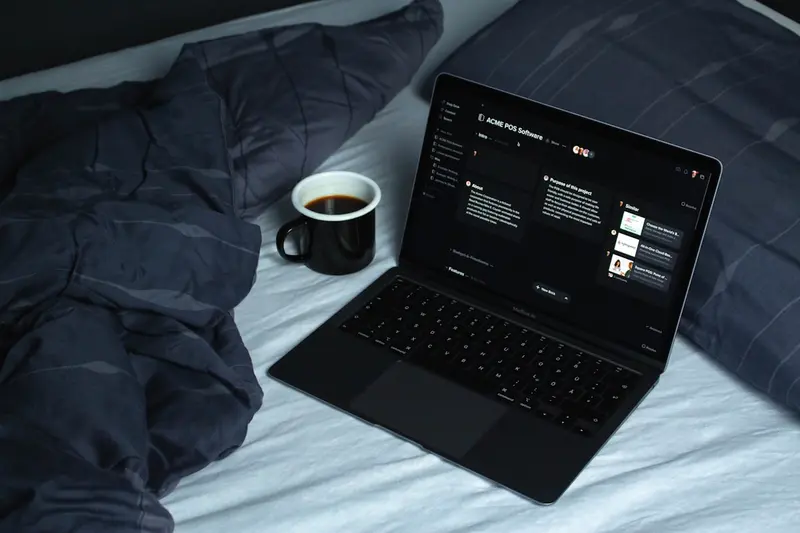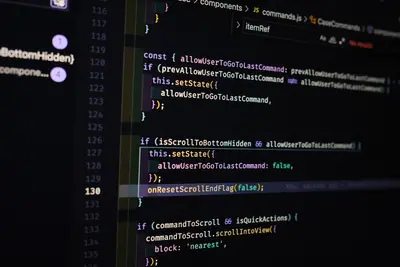📦 Adding Alpine Linux Community Repository: Simple Guide
Let’s add the community repository to your Alpine Linux system! 🎯 This guide uses easy steps and simple words. We’ll unlock tons of extra software! 😊
🤔 What is the Community Repository?
The community repository is like an extra software store for Alpine Linux!
Think of it like:
- 📝 A bonus app store with more programs
- 🔧 A treasure chest of useful tools
- 💡 Extra packages that aren’t in the main repository
🎯 What You Need
Before we start, you need:
- ✅ Alpine Linux system running
- ✅ Root access or sudo permissions
- ✅ Internet connection for downloads
- ✅ Basic knowledge of terminal commands
📋 Step 1: Check Current Repositories
View Existing Repositories
First, let’s see what repositories you have now! 😊
What we’re doing: Checking which repositories are currently enabled on your system.
# View current repository configuration
cat /etc/apk/repositories
# Check if community repo is already enabled
grep community /etc/apk/repositoriesWhat this does: 📖 Shows you the list of software sources your system uses.
Example output:
https://dl-cdn.alpinelinux.org/alpine/v3.18/main
# https://dl-cdn.alpinelinux.org/alpine/v3.18/communityWhat this means: The community repository is commented out (disabled)! ✅
💡 Important Tips
Tip: Lines starting with # are disabled! 💡
Warning: Always backup your configuration before changes! ⚠️
🛠️ Step 2: Enable Community Repository
Uncomment the Repository Line
Now let’s enable the community repository! 😊
What we’re doing: Activating the community repository by removing the comment.
# Backup the current configuration
cp /etc/apk/repositories /etc/apk/repositories.backup
# Edit the repositories file
nano /etc/apk/repositoriesIn the editor, find this line:
# https://dl-cdn.alpinelinux.org/alpine/v3.18/communityChange it to this (remove the #):
https://dl-cdn.alpinelinux.org/alpine/v3.18/communityCode explanation:
- Remove the
#at the beginning - Keep everything else exactly the same
- Make sure the version matches your Alpine version
What this means: Community repository is now enabled! 🎉
🎮 Step 3: Update Package Lists
Refresh Available Packages
Let’s update the package information! 🎯
What we’re doing: Downloading the new list of available packages from the community repository.
# Update package database with new repository
apk update
# Check how many packages are now available
apk search | wc -lYou should see:
fetch https://dl-cdn.alpinelinux.org/alpine/v3.18/main/x86_64/APKINDEX.tar.gz
fetch https://dl-cdn.alpinelinux.org/alpine/v3.18/community/x86_64/APKINDEX.tar.gz
v3.18.2-0-g6bb8f6dc9a [https://dl-cdn.alpinelinux.org/alpine/v3.18/main]
v3.18.2-0-g6bb8f6dc9a [https://dl-cdn.alpinelinux.org/alpine/v3.18/community]
OK: 25000+ distinct packages availableGreat job! You now have access to thousands more packages! 🌟
🎮 Let’s Try It!
Time for hands-on practice! This is the fun part! 🎯
What we’re doing: Testing the community repository by searching for packages that are only available there.
# Search for popular community packages
apk search docker
# Search for development tools
apk search nodejs
# Search for multimedia packages
apk search ffmpegYou should see:
docker-20.10.24-r1
docker-compose-2.17.3-r0
docker-engine-20.10.24-r1
...
nodejs-18.16.0-r1
nodejs-npm-18.16.0-r1
...
ffmpeg-5.1.3-r0
ffmpeg-dev-5.1.3-r0Awesome work! These packages weren’t available before! 🌟
📊 Quick Summary Table
| What to Do | Command | Result |
|---|---|---|
| 🔧 Check repositories | cat /etc/apk/repositories | ✅ See current sources |
| 🛠️ Enable community | Remove # from community line | ✅ Repository activated |
| 🎯 Update packages | apk update | ✅ New packages available |
| 🚀 Search packages | apk search package_name | ✅ Find more software |
🌐 Step 4: Install Community Packages
Try Installing Popular Packages
Let’s install some useful packages from the community repository! 🌐
What we’re doing: Installing software that’s only available in the community repository.
# Install Docker (popular containerization tool)
apk add docker
# Install Node.js (for web development)
apk add nodejs npm
# Install Git (version control)
apk add gitWhat this does: Gives you access to modern development tools! 📚
Example: Install Media Tools 🟡
What we’re doing: Installing multimedia packages for media processing.
# Install FFmpeg for video processing
apk add ffmpeg
# Install ImageMagick for image processing
apk add imagemagick
# Check if they're working
ffmpeg -versionWhat this does: Adds powerful media processing capabilities! 🌟
🚨 Fix Common Problems
Problem 1: Repository not found ❌
What happened: URL doesn’t work or version is wrong. How to fix it: Check your Alpine version!
# Check your Alpine version
cat /etc/alpine-release
# Use the correct version in repositories file
# Example: v3.18, v3.17, etc.Problem 2: Permission denied ❌
What happened: Can’t edit the repositories file. How to fix it: Make sure you have root access!
# Use sudo if available
sudo nano /etc/apk/repositories
# Or switch to root user
su -
nano /etc/apk/repositoriesDon’t worry! These problems happen to everyone. You’re doing great! 💪
💡 Simple Tips
- Always backup first 📅 - Save your original configuration
- Check your version 🌱 - Use the right Alpine version number
- Update after changes 🤝 - Always run apk update after editing
- Test with search 💪 - Search for packages to verify it works
✅ Check Everything Works
Let’s make sure everything is working:
# Verify community repository is active
grep -v "^#" /etc/apk/repositories
# Count available packages
apk search | wc -l
# Test searching for community-only packages
apk search docker nodejs ffmpeg
# You should see this
echo "Community repository is working! ✅"Good output:
https://dl-cdn.alpinelinux.org/alpine/v3.18/main
https://dl-cdn.alpinelinux.org/alpine/v3.18/community
25000+
docker-20.10.24-r1
nodejs-18.16.0-r1
ffmpeg-5.1.3-r0
✅ Success! Community repository is active.🏆 What You Learned
Great job! Now you can:
- ✅ Enable the Alpine Linux community repository
- ✅ Update package lists with new sources
- ✅ Search for and install community packages
- ✅ Access thousands of additional software packages
- ✅ Fix common repository problems
🎯 What’s Next?
Now you can try:
- 📚 Exploring the available community packages
- 🛠️ Installing development tools like Docker or Node.js
- 🤝 Learning about other third-party repositories
- 🌟 Building your own custom packages!
Remember: Every expert was once a beginner. You’re doing amazing! 🎉
Keep practicing and you’ll become a package management expert too! 💫