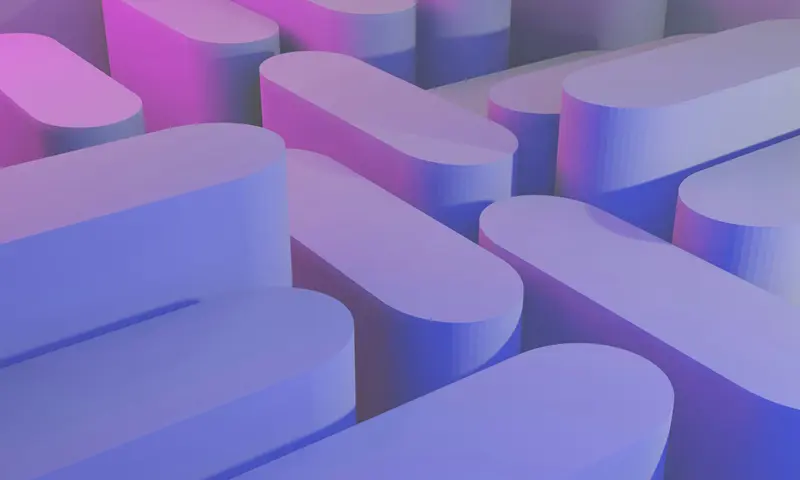💾 AlmaLinux Enterprise Storage Solutions Complete Guide
Ready to build a storage infrastructure that can handle anything your business throws at it? 🚀 This comprehensive guide will transform you into an enterprise storage expert, covering everything from basic RAID configurations to advanced distributed storage systems that power the world’s largest companies!
Enterprise storage isn’t just about having lots of disk space – it’s about creating a robust, scalable, and intelligent storage ecosystem that ensures your data is always available, always protected, and always performing at peak efficiency. Let’s build something amazing together! 🌟
🤔 Why are Enterprise Storage Solutions Important?
Think of enterprise storage as the foundation of your digital empire! 🏰 Without solid storage infrastructure, even the most powerful applications crumble. Here’s why enterprise storage matters:
- 🛡️ Data Protection: Advanced redundancy keeps your data safe from hardware failures
- ⚡ High Performance: Optimized storage delivers lightning-fast read/write speeds
- 📈 Massive Scalability: Grow from gigabytes to petabytes seamlessly
- 🔄 High Availability: 99.99% uptime with automatic failover capabilities
- 💰 Cost Efficiency: Smart tiering and deduplication save money on storage costs
- 🌐 Global Access: Distributed storage allows worldwide data access
- 🔒 Enterprise Security: Advanced encryption and access controls protect sensitive data
- 📊 Management Intelligence: Automated monitoring and optimization tools
🎯 What You Need
Before we dive into enterprise storage mastery, let’s make sure you have everything ready:
✅ AlmaLinux server(s) (we’ll build scalable storage infrastructure!) ✅ Root or sudo access (needed for storage configuration) ✅ Multiple storage devices (physical disks, SSDs, or virtual disks for testing) ✅ Network connectivity (for distributed storage and remote access) ✅ At least 8GB RAM (recommended for storage services) ✅ Basic understanding of filesystems (don’t worry, we’ll explain everything!) ✅ Enterprise mindset (thinking about scalability, reliability, and performance) ✅ Backup plan (always backup before major storage changes!)
📝 Step 1: Storage Foundation Assessment
Let’s start by understanding your current storage landscape! Think of this as creating a map of your storage territory before we expand it. 🗺️
# Discover all storage devices
lsblk -f
# Shows all block devices with filesystem information
# Check current disk usage and performance
df -h
# Shows filesystem usage in human-readable format
# View detailed disk information
sudo fdisk -l
# Lists all disks and their partitions
# Check SMART status of drives
sudo dnf install -y smartmontools
sudo smartctl -a /dev/sda
# Shows health information for your primary driveCreate a comprehensive storage assessment script:
# Create storage discovery script
sudo nano /usr/local/bin/storage-assessment.sh
#!/bin/bash
echo "💾 ALMALINUX ENTERPRISE STORAGE ASSESSMENT"
echo "=========================================="
echo "Date: $(date)"
echo ""
echo "🔍 STORAGE DEVICES:"
echo "==================="
lsblk -d -o NAME,SIZE,TYPE,MODEL | grep -v loop
echo ""
echo "📊 FILESYSTEM USAGE:"
echo "===================="
df -h | grep -vE "tmpfs|udev"
echo ""
echo "🏗️ PARTITION LAYOUT:"
echo "==================="
sudo fdisk -l 2>/dev/null | grep -E "(Disk /dev|Device|GPT|MBR)"
echo ""
echo "🔄 RAID STATUS:"
echo "==============="
if [ -f /proc/mdstat ]; then
cat /proc/mdstat
else
echo "No software RAID detected"
fi
echo ""
echo "📈 LVM STATUS:"
echo "=============="
if command -v vgs &> /dev/null; then
echo "Volume Groups:"
sudo vgs 2>/dev/null || echo "No VGs found"
echo ""
echo "Logical Volumes:"
sudo lvs 2>/dev/null || echo "No LVs found"
else
echo "LVM not installed"
fi
echo ""
echo "🌡️ DRIVE HEALTH:"
echo "================"
for drive in $(lsblk -dn -o NAME | grep -E "sd[a-z]$"); do
echo "Drive /dev/$drive:"
sudo smartctl -H /dev/$drive 2>/dev/null | grep -E "(SMART|overall)" || echo " SMART not available"
done
echo ""
echo "Assessment complete! ✅"# Make the script executable and run it
sudo chmod +x /usr/local/bin/storage-assessment.sh
sudo /usr/local/bin/storage-assessment.sh
# This gives you a complete overview of your storage infrastructure!🔧 Step 2: Advanced LVM Configuration
Let’s build a flexible storage foundation with Logical Volume Management! 💪 LVM is like having building blocks that you can reshape and resize on demand.
# Install LVM tools (usually pre-installed)
sudo dnf install -y lvm2
# Create physical volumes (replace /dev/sdb, /dev/sdc with your actual disks)
sudo pvcreate /dev/sdb /dev/sdc
# Prepares disks for LVM use
# Verify physical volumes
sudo pvs
# Shows all physical volumes
# Create a volume group
sudo vgcreate enterprise_storage /dev/sdb /dev/sdc
# Combines physical volumes into a storage poolNow let’s create advanced logical volumes:
# Create logical volumes for different purposes
sudo lvcreate -L 50G -n web_data enterprise_storage
# 50GB volume for web application data
sudo lvcreate -L 100G -n database enterprise_storage
# 100GB volume for database storage
sudo lvcreate -L 30G -n logs enterprise_storage
# 30GB volume for log storage
sudo lvcreate -l 100%FREE -n backup enterprise_storage
# Use remaining space for backups
# View created logical volumes
sudo lvs
# Shows all logical volumes with sizesCreate filesystems and configure mounting:
# Create optimized filesystems
sudo mkfs.ext4 -m 1 -L web_data /dev/enterprise_storage/web_data
# ext4 with 1% reserved space for web data
sudo mkfs.xfs -L database /dev/enterprise_storage/database
# XFS for database (better for large files)
sudo mkfs.ext4 -m 1 -L logs /dev/enterprise_storage/logs
# ext4 for logs
sudo mkfs.ext4 -m 1 -L backup /dev/enterprise_storage/backup
# ext4 for backup storage
# Create mount points
sudo mkdir -p /storage/{web,database,logs,backup}
# Configure automatic mounting
sudo nano /etc/fstab
# Add these lines:
/dev/enterprise_storage/web_data /storage/web ext4 defaults,noatime 0 2
/dev/enterprise_storage/database /storage/database xfs defaults,noatime 0 2
/dev/enterprise_storage/logs /storage/logs ext4 defaults,noatime 0 2
/dev/enterprise_storage/backup /storage/backup ext4 defaults,noatime 0 2# Mount all filesystems
sudo mount -a
# Verify mounts
df -h | grep storage
# Should show all your new storage volumesCreate an LVM management script:
# Create LVM management helper
sudo nano /usr/local/bin/lvm-manager.sh
#!/bin/bash
show_status() {
echo "💾 LVM STATUS OVERVIEW"
echo "======================"
echo ""
echo "📊 Physical Volumes:"
sudo pvs
echo ""
echo "📦 Volume Groups:"
sudo vgs
echo ""
echo "🗂️ Logical Volumes:"
sudo lvs
echo ""
echo "💽 Mounted Storage:"
df -h | grep -E "(storage|Filesystem)"
}
extend_volume() {
local lv_path="$1"
local size="$2"
if [ -z "$lv_path" ] || [ -z "$size" ]; then
echo "Usage: extend_volume /dev/vg/lv +10G"
return 1
fi
echo "🔧 Extending $lv_path by $size..."
sudo lvextend -L $size $lv_path
# Auto-resize filesystem
if sudo blkid $lv_path | grep -q ext4; then
sudo resize2fs $lv_path
elif sudo blkid $lv_path | grep -q xfs; then
sudo xfs_growfs $lv_path
fi
echo "✅ Volume extended successfully!"
}
case "$1" in
status)
show_status
;;
extend)
extend_volume "$2" "$3"
;;
*)
echo "Usage: $0 {status|extend}"
echo "Examples:"
echo " $0 status"
echo " $0 extend /dev/enterprise_storage/web_data +20G"
;;
esac# Make executable and test
sudo chmod +x /usr/local/bin/lvm-manager.sh
sudo /usr/local/bin/lvm-manager.sh status🌟 Step 3: RAID Configuration for High Availability
Time to add some serious redundancy to your storage! 🛡️ RAID protects your data like a digital bodyguard.
# Install mdadm for software RAID
sudo dnf install -y mdadm
# Create RAID 1 (mirroring) for critical data
sudo mdadm --create --verbose /dev/md0 --level=1 --raid-devices=2 /dev/sdd /dev/sde
# Creates a mirrored RAID array (replace with your actual disks)
# Monitor RAID creation progress
watch cat /proc/mdstat
# Press Ctrl+C when done (shows RAID building progress)Configure different RAID levels:
# RAID 5 for balanced performance and redundancy (requires 3+ disks)
sudo mdadm --create --verbose /dev/md1 --level=5 --raid-devices=3 /dev/sdf /dev/sdg /dev/sdh
# One disk can fail without data loss
# RAID 10 for maximum performance and redundancy (requires 4+ disks)
sudo mdadm --create --verbose /dev/md2 --level=10 --raid-devices=4 /dev/sdi /dev/sdj /dev/sdk /dev/sdl
# Combines mirroring and striping
# Create filesystem on RAID
sudo mkfs.ext4 -L raid1_critical /dev/md0
sudo mkfs.ext4 -L raid5_shared /dev/md1
sudo mkfs.xfs -L raid10_performance /dev/md2Save RAID configuration and set up monitoring:
# Save RAID configuration
sudo mdadm --detail --scan | sudo tee -a /etc/mdadm.conf
# Create mount points
sudo mkdir -p /raid/{critical,shared,performance}
# Add to /etc/fstab
echo "/dev/md0 /raid/critical ext4 defaults,noatime 0 2" | sudo tee -a /etc/fstab
echo "/dev/md1 /raid/shared ext4 defaults,noatime 0 2" | sudo tee -a /etc/fstab
echo "/dev/md2 /raid/performance xfs defaults,noatime 0 2" | sudo tee -a /etc/fstab
# Mount RAID arrays
sudo mount -a
# Set up RAID monitoring
sudo nano /etc/mdadm.conf
# Add this line:
MAILADDR [email protected]
# Enable RAID monitoring service
sudo systemctl enable --now mdmonitorCreate a RAID management script:
# Create RAID management tool
sudo nano /usr/local/bin/raid-manager.sh
#!/bin/bash
show_raid_status() {
echo "🛡️ RAID STATUS OVERVIEW"
echo "======================="
echo ""
if [ -f /proc/mdstat ]; then
echo "📊 Active RAID Arrays:"
cat /proc/mdstat
echo ""
for md in $(grep md /proc/mdstat | awk '{print $1}'); do
echo "🔍 Details for /dev/$md:"
sudo mdadm --detail /dev/$md | grep -E "(State|Active Devices|Failed Devices|Array Size)"
echo ""
done
else
echo "❌ No RAID arrays found"
fi
}
check_raid_health() {
echo "🔍 RAID Health Check"
echo "===================="
failed_arrays=0
for md in $(grep md /proc/mdstat | awk '{print $1}'); do
status=$(sudo mdadm --detail /dev/$md | grep "State :" | awk '{print $3}')
if [ "$status" != "clean" ]; then
echo "⚠️ WARNING: /dev/$md is in state: $status"
failed_arrays=$((failed_arrays + 1))
else
echo "✅ /dev/$md is healthy"
fi
done
if [ $failed_arrays -eq 0 ]; then
echo "🎉 All RAID arrays are healthy!"
else
echo "🚨 $failed_arrays array(s) need attention!"
fi
}
case "$1" in
status)
show_raid_status
;;
health)
check_raid_health
;;
*)
echo "Usage: $0 {status|health}"
;;
esac# Make executable and test
sudo chmod +x /usr/local/bin/raid-manager.sh
sudo /usr/local/bin/raid-manager.sh status✅ Step 4: Network File Sharing (NFS & Samba)
Let’s make your storage accessible across your entire network! 🌐 We’ll set up both Unix-style (NFS) and Windows-compatible (Samba) sharing.
Setting up NFS Server
# Install NFS server packages
sudo dnf install -y nfs-utils
# Create shared directories
sudo mkdir -p /storage/nfs/{public,private,homes}
# Set permissions
sudo chmod 755 /storage/nfs/public
sudo chmod 750 /storage/nfs/private
sudo chmod 755 /storage/nfs/homes
# Configure NFS exports
sudo nano /etc/exports
# Add these NFS shares:
/storage/nfs/public 192.168.1.0/24(rw,sync,no_root_squash,no_subtree_check)
/storage/nfs/private 192.168.1.0/24(rw,sync,root_squash,no_subtree_check)
/storage/nfs/homes 192.168.1.0/24(rw,sync,root_squash,no_subtree_check)
# Adjust network range to match your network
# Enable and start NFS services
sudo systemctl enable --now nfs-server rpcbind
sudo exportfs -av
# Activates all NFS exportsSetting up Samba Server
# Install Samba packages
sudo dnf install -y samba samba-client
# Create Samba configuration
sudo cp /etc/samba/smb.conf /etc/samba/smb.conf.backup
sudo nano /etc/samba/smb.conf
# Replace with this optimized configuration:
[global]
workgroup = WORKGROUP
server string = AlmaLinux Enterprise Storage
security = user
map to guest = bad user
dns proxy = no
# Performance optimizations
socket options = IPTOS_LOWDELAY TCP_NODELAY
read raw = yes
write raw = yes
max xmit = 65535
dead time = 15
getwd cache = yes
# Logging
log file = /var/log/samba/log.%m
max log size = 1000
[public]
comment = Public Storage
path = /storage/samba/public
browsable = yes
writable = yes
guest ok = yes
read only = no
force create mode = 0664
force directory mode = 0775
[secure]
comment = Secure Storage
path = /storage/samba/secure
browsable = yes
writable = yes
guest ok = no
read only = no
valid users = @storage-users
force create mode = 0660
force directory mode = 0770
[homes]
comment = Home Directories
browseable = no
writable = yes
valid users = %S
force create mode = 0600
force directory mode = 0700# Create Samba directories
sudo mkdir -p /storage/samba/{public,secure}
sudo chmod 777 /storage/samba/public
sudo chmod 770 /storage/samba/secure
# Create storage users group
sudo groupadd storage-users
# Add a test user
sudo useradd -G storage-users storage-admin
sudo smbpasswd -a storage-admin
# Enter password when prompted
# Set directory ownership
sudo chown -R root:storage-users /storage/samba/secure
# Enable and start Samba
sudo systemctl enable --now smb nmb
# Test Samba configuration
sudo testparmFirewall Configuration
# Configure firewall for NFS and Samba
sudo firewall-cmd --permanent --add-service=nfs
sudo firewall-cmd --permanent --add-service=rpc-bind
sudo firewall-cmd --permanent --add-service=mountd
sudo firewall-cmd --permanent --add-service=samba
sudo firewall-cmd --reload
# Verify firewall rules
sudo firewall-cmd --list-servicesCreate a network shares management script:
# Create network shares manager
sudo nano /usr/local/bin/shares-manager.sh
#!/bin/bash
show_nfs_status() {
echo "🌐 NFS STATUS"
echo "============="
echo ""
echo "📊 Active Exports:"
sudo exportfs -v
echo ""
echo "🔌 NFS Connections:"
sudo ss -tan | grep :2049 | wc -l
echo "Active NFS connections: $(sudo ss -tan | grep :2049 | wc -l)"
}
show_samba_status() {
echo "🪟 SAMBA STATUS"
echo "==============="
echo ""
echo "📊 Samba Shares:"
sudo smbstatus --shares
echo ""
echo "👥 Active Users:"
sudo smbstatus --brief
}
test_connectivity() {
echo "🔍 CONNECTIVITY TEST"
echo "==================="
echo ""
echo "NFS Server Status:"
sudo systemctl is-active nfs-server
echo ""
echo "Samba Server Status:"
sudo systemctl is-active smb
echo ""
echo "Ports Listening:"
echo "NFS (2049): $(sudo ss -tln | grep :2049 | wc -l) listeners"
echo "SMB (445): $(sudo ss -tln | grep :445 | wc -l) listeners"
}
case "$1" in
nfs)
show_nfs_status
;;
samba)
show_samba_status
;;
test)
test_connectivity
;;
*)
echo "Usage: $0 {nfs|samba|test}"
;;
esac# Make executable and test
sudo chmod +x /usr/local/bin/shares-manager.sh
sudo /usr/local/bin/shares-manager.sh test🌟 Step 5: Distributed Storage with GlusterFS
Time to go global with distributed storage! 🌍 GlusterFS creates a storage fabric that spans multiple servers.
# Install GlusterFS
sudo dnf install -y centos-release-gluster
sudo dnf install -y glusterfs-server glusterfs-client
# Enable and start GlusterFS
sudo systemctl enable --now glusterd
# Check GlusterFS status
sudo systemctl status glusterdSet up a distributed storage cluster:
# Create storage directory for GlusterFS brick
sudo mkdir -p /storage/gluster/brick1
sudo chmod 755 /storage/gluster/brick1
# Add peer nodes (replace with actual IP addresses of other servers)
# Run these commands on each server to join the cluster
sudo gluster peer probe 192.168.1.101 # Second server
sudo gluster peer probe 192.168.1.102 # Third server
# Check peer status
sudo gluster peer status
# Should show all nodes in the cluster
# Create a distributed volume
sudo gluster volume create enterprise-data replica 2 \
192.168.1.100:/storage/gluster/brick1 \
192.168.1.101:/storage/gluster/brick1 \
192.168.1.102:/storage/gluster/brick1 \
force
# Start the volume
sudo gluster volume start enterprise-data
# Check volume information
sudo gluster volume info enterprise-dataMount and use the GlusterFS volume:
# Create mount point
sudo mkdir -p /mnt/gluster
# Mount GlusterFS volume
sudo mount -t glusterfs localhost:/enterprise-data /mnt/gluster
# Add to /etc/fstab for persistent mounting
echo "localhost:/enterprise-data /mnt/gluster glusterfs defaults,_netdev 0 0" | sudo tee -a /etc/fstab
# Test the distributed storage
echo "Hello from $(hostname)" | sudo tee /mnt/gluster/test-$(hostname).txt
# Check files are replicated (run on all nodes)
ls -la /mnt/gluster/Create GlusterFS management script:
# Create GlusterFS manager
sudo nano /usr/local/bin/gluster-manager.sh
#!/bin/bash
show_cluster_status() {
echo "🌍 GLUSTERFS CLUSTER STATUS"
echo "==========================="
echo ""
echo "🔗 Peer Status:"
sudo gluster peer status
echo ""
echo "📦 Volume Information:"
sudo gluster volume info
echo ""
echo "💾 Volume Status:"
sudo gluster volume status
echo ""
}
show_volume_health() {
echo "🏥 VOLUME HEALTH CHECK"
echo "======================"
for vol in $(sudo gluster volume list); do
echo ""
echo "📊 Volume: $vol"
echo "Status: $(sudo gluster volume status $vol | grep "Status of volume" | awk '{print $4}')"
# Check if volume is mounted
if mount | grep -q "$vol"; then
echo "Mount: ✅ Mounted"
else
echo "Mount: ❌ Not mounted"
fi
# Basic performance test
if [ -d "/mnt/gluster" ]; then
echo "Testing write performance..."
time_taken=$(time (dd if=/dev/zero of=/mnt/gluster/test-perf bs=1M count=10 2>/dev/null) 2>&1 | grep real | awk '{print $2}')
echo "Write test (10MB): $time_taken"
sudo rm -f /mnt/gluster/test-perf
fi
done
}
heal_volumes() {
echo "🔧 HEALING VOLUMES"
echo "=================="
for vol in $(sudo gluster volume list); do
echo "Healing volume: $vol"
sudo gluster volume heal $vol
done
echo "✅ Heal commands initiated"
}
case "$1" in
status)
show_cluster_status
;;
health)
show_volume_health
;;
heal)
heal_volumes
;;
*)
echo "Usage: $0 {status|health|heal}"
;;
esac# Make executable
sudo chmod +x /usr/local/bin/gluster-manager.sh
sudo /usr/local/bin/gluster-manager.sh status🎮 Quick Examples
Let’s see your enterprise storage in action with real-world scenarios! 🎯
Example 1: Automated Storage Provisioning
# Create automated storage provisioning script
sudo nano /usr/local/bin/provision-storage.sh
#!/bin/bash
provision_database_storage() {
local db_name="$1"
local size="$2"
echo "🗄️ Provisioning database storage for $db_name..."
# Create logical volume
sudo lvcreate -L ${size}G -n "db_${db_name}" enterprise_storage
# Create XFS filesystem (better for databases)
sudo mkfs.xfs -L "db_${db_name}" /dev/enterprise_storage/db_${db_name}
# Create mount point
sudo mkdir -p /storage/databases/$db_name
# Add to fstab
echo "/dev/enterprise_storage/db_${db_name} /storage/databases/$db_name xfs defaults,noatime 0 2" | sudo tee -a /etc/fstab
# Mount filesystem
sudo mount /storage/databases/$db_name
# Set permissions
sudo chown mysql:mysql /storage/databases/$db_name 2>/dev/null || true
echo "✅ Database storage provisioned: /storage/databases/$db_name"
}
provision_web_storage() {
local site_name="$1"
local size="$2"
echo "🌐 Provisioning web storage for $site_name..."
# Create logical volume
sudo lvcreate -L ${size}G -n "web_${site_name}" enterprise_storage
# Create ext4 filesystem
sudo mkfs.ext4 -m 1 -L "web_${site_name}" /dev/enterprise_storage/web_${site_name}
# Create mount point
sudo mkdir -p /storage/websites/$site_name
# Add to fstab
echo "/dev/enterprise_storage/web_${site_name} /storage/websites/$site_name ext4 defaults,noatime 0 2" | sudo tee -a /etc/fstab
# Mount filesystem
sudo mount /storage/websites/$site_name
# Set web server permissions
sudo chown apache:apache /storage/websites/$site_name 2>/dev/null || sudo chown nginx:nginx /storage/websites/$site_name 2>/dev/null || true
echo "✅ Web storage provisioned: /storage/websites/$site_name"
}
case "$1" in
database)
provision_database_storage "$2" "$3"
;;
web)
provision_web_storage "$2" "$3"
;;
*)
echo "Usage: $0 {database|web} <name> <size_in_gb>"
echo "Examples:"
echo " $0 database production_db 50"
echo " $0 web mysite 20"
;;
esac# Make executable and test
sudo chmod +x /usr/local/bin/provision-storage.sh
# Example: sudo /usr/local/bin/provision-storage.sh database testdb 10Example 2: Storage Performance Monitoring
# Create performance monitoring script
sudo nano /usr/local/bin/storage-performance.sh
#!/bin/bash
test_disk_performance() {
local mount_point="$1"
echo "⚡ Testing storage performance for $mount_point"
echo "================================================"
if [ ! -d "$mount_point" ]; then
echo "❌ Mount point $mount_point does not exist"
return 1
fi
# Sequential write test
echo "📝 Sequential Write Test (1GB):"
sync && echo 3 > /proc/sys/vm/drop_caches # Clear cache
write_speed=$(dd if=/dev/zero of="$mount_point/test_write" bs=1M count=1024 2>&1 | grep copied | awk '{print $(NF-1) " " $NF}')
echo "Write Speed: $write_speed"
# Sequential read test
echo "📖 Sequential Read Test (1GB):"
sync && echo 3 > /proc/sys/vm/drop_caches # Clear cache
read_speed=$(dd if="$mount_point/test_write" of=/dev/null bs=1M 2>&1 | grep copied | awk '{print $(NF-1) " " $NF}')
echo "Read Speed: $read_speed"
# Random I/O test with fio (if available)
if command -v fio &> /dev/null; then
echo "🎲 Random I/O Test:"
fio --name=random-rw --ioengine=posixaio --rw=randrw --bs=4k --numjobs=4 \
--size=100m --runtime=30 --group_reporting --filename="$mount_point/fio_test"
fi
# Cleanup
rm -f "$mount_point/test_write" "$mount_point/fio_test"
echo "✅ Performance test complete"
}
monitor_realtime() {
echo "📊 Real-time Storage I/O Monitoring"
echo "Press Ctrl+C to stop"
iostat -x 2
}
case "$1" in
test)
test_disk_performance "$2"
;;
monitor)
monitor_realtime
;;
*)
echo "Usage: $0 {test|monitor} [mount_point]"
echo "Examples:"
echo " $0 test /storage/database"
echo " $0 monitor"
;;
esac# Install fio for advanced testing
sudo dnf install -y fio
# Make executable and test
sudo chmod +x /usr/local/bin/storage-performance.sh
# Example: sudo /usr/local/bin/storage-performance.sh test /storage/webExample 3: Automated Backup System
# Create enterprise backup system
sudo nano /usr/local/bin/enterprise-backup.sh
#!/bin/bash
backup_to_remote() {
local source_dir="$1"
local backup_name="$2"
local remote_server="$3"
echo "💾 Starting enterprise backup..."
echo "Source: $source_dir"
echo "Backup: $backup_name"
echo "Remote: $remote_server"
# Create timestamped backup
timestamp=$(date +%Y%m%d_%H%M%S)
backup_dir="/storage/backup/${backup_name}_${timestamp}"
# Create local backup first
echo "📦 Creating local backup..."
rsync -av --progress "$source_dir/" "$backup_dir/"
# Compress backup
echo "🗜️ Compressing backup..."
tar -czf "${backup_dir}.tar.gz" -C "$(dirname $backup_dir)" "$(basename $backup_dir)"
# Send to remote server
if [ -n "$remote_server" ]; then
echo "🌐 Sending to remote server..."
scp "${backup_dir}.tar.gz" "$remote_server:/backups/"
echo "✅ Remote backup complete"
fi
# Cleanup old local backups (keep last 7 days)
find /storage/backup -name "${backup_name}_*.tar.gz" -mtime +7 -delete
echo "✅ Backup process complete"
}
restore_from_backup() {
local backup_file="$1"
local restore_dir="$2"
echo "🔄 Restoring from backup..."
echo "Backup file: $backup_file"
echo "Restore to: $restore_dir"
if [ ! -f "$backup_file" ]; then
echo "❌ Backup file not found: $backup_file"
return 1
fi
# Create restore directory
mkdir -p "$restore_dir"
# Extract backup
tar -xzf "$backup_file" -C "$(dirname $restore_dir)"
echo "✅ Restore complete"
}
case "$1" in
backup)
backup_to_remote "$2" "$3" "$4"
;;
restore)
restore_from_backup "$2" "$3"
;;
*)
echo "Usage: $0 {backup|restore}"
echo "Backup: $0 backup <source_dir> <backup_name> [remote_server]"
echo "Restore: $0 restore <backup_file> <restore_dir>"
;;
esac🚨 Fix Common Problems
Don’t worry when storage issues arise – here are solutions to common enterprise storage problems! 🛠️
Problem 1: LVM Volume Full
Symptoms: “No space left on device” errors, applications failing
# Check volume usage
df -h /storage/database
# Check volume group free space
sudo vgs enterprise_storage
# Extend logical volume
sudo lvextend -L +20G /dev/enterprise_storage/database
# Resize filesystem
sudo resize2fs /dev/enterprise_storage/database # For ext4
# OR
sudo xfs_growfs /storage/database # For XFS
# Verify new size
df -h /storage/databaseProblem 2: RAID Array Degraded
Symptoms: RAID monitoring alerts, degraded array status
# Check RAID status
cat /proc/mdstat
sudo mdadm --detail /dev/md0
# Identify failed disk
sudo mdadm --detail /dev/md0 | grep -E "(failed|spare)"
# Remove failed disk
sudo mdadm /dev/md0 --remove /dev/sdd
# Add replacement disk
sudo mdadm /dev/md0 --add /dev/sde
# Monitor rebuild progress
watch cat /proc/mdstatProblem 3: NFS Mount Issues
Symptoms: “No such file or directory”, “Connection refused” errors
# Check NFS service status
sudo systemctl status nfs-server
# Verify exports
sudo exportfs -av
# Check network connectivity
ping nfs-server-ip
telnet nfs-server-ip 2049
# Restart NFS services
sudo systemctl restart nfs-server rpcbind
# Test local mount
sudo mount -t nfs localhost:/storage/nfs/public /mnt/testProblem 4: Storage Performance Issues
Symptoms: Slow read/write operations, high I/O wait times
# Check I/O statistics
iostat -x 1 5
# Identify I/O-heavy processes
sudo iotop -o
# Check for filesystem errors
sudo fsck -n /dev/enterprise_storage/database
# Optimize mount options
sudo mount -o remount,noatime,nodiratime /storage/database
# Check disk health
sudo smartctl -a /dev/sda | grep -E "(SMART|Health|Reallocated)"📋 Simple Commands Summary
Here’s your enterprise storage quick reference guide! 📚
| Task | Command | Purpose |
|---|---|---|
| LVM Status | sudo lvs && sudo vgs && sudo pvs | Show LVM overview |
| RAID Status | cat /proc/mdstat | Check RAID arrays |
| Storage Usage | df -h | Show filesystem usage |
| Mount All | sudo mount -a | Mount all fstab entries |
| NFS Exports | sudo exportfs -av | Show/reload NFS exports |
| Samba Status | sudo smbstatus | Show Samba connections |
| GlusterFS Info | sudo gluster volume info | Show GlusterFS volumes |
| Disk Health | sudo smartctl -a /dev/sda | Check disk health |
| I/O Monitor | iostat -x 1 | Monitor disk I/O |
| Performance Test | sudo /usr/local/bin/storage-performance.sh test /path | Test storage speed |
| Extend Volume | sudo lvextend -L +10G /dev/vg/lv | Grow logical volume |
| Backup Storage | sudo /usr/local/bin/enterprise-backup.sh backup /data mybackup | Create backup |
💡 Tips for Success
Follow these expert strategies to master enterprise storage! 🌟
🎯 Storage Architecture Best Practices
- Plan for growth – Always allocate more storage than you think you need
- Use appropriate RAID levels – RAID 1 for OS, RAID 5/6 for data, RAID 10 for databases
- Implement storage tiers – Fast SSDs for hot data, slower HDDs for cold storage
- Document everything – Keep detailed records of your storage configuration
🔧 Performance Optimization
- Choose the right filesystem – XFS for large files, ext4 for general use, Btrfs for advanced features
- Optimize mount options – Use noatime, choose appropriate block sizes
- Monitor continuously – Set up alerts for capacity, performance, and health metrics
- Regular maintenance – Schedule filesystem checks and defragmentation
🛡️ Data Protection Strategies
- Implement 3-2-1 backup rule – 3 copies, 2 different media types, 1 offsite
- Test recovery procedures – Regular disaster recovery drills ensure your backups work
- Use snapshots – LVM and filesystem snapshots provide point-in-time recovery
- Monitor disk health – SMART monitoring can predict failures before they happen
🚀 Advanced Features
- Implement thin provisioning – Allocate storage on-demand to maximize efficiency
- Use storage automation – Script common tasks for consistency and speed
- Consider software-defined storage – Ceph and GlusterFS provide enterprise-grade distributed storage
- Plan for compliance – Implement encryption and access controls as needed
🏆 What You Learned
Congratulations! You’ve mastered enterprise storage on AlmaLinux! 🎉 Here’s your impressive arsenal:
✅ Built advanced LVM infrastructure with flexible logical volume management ✅ Configured multiple RAID levels for redundancy and performance ✅ Set up network file sharing with both NFS and Samba protocols ✅ Deployed distributed storage using GlusterFS for scale-out architecture ✅ Implemented automated provisioning for databases and web applications ✅ Created comprehensive monitoring for performance and health tracking ✅ Built enterprise backup systems with automation and remote replication ✅ Mastered storage troubleshooting with systematic diagnostic approaches ✅ Designed scalable storage tiers for different performance requirements ✅ Implemented storage security with proper permissions and access controls
🎯 Why This Matters
Enterprise storage expertise is pure gold in today’s data-driven world! 💰
Every business relies on storage infrastructure that just works – 24/7, without fail, at blazing speeds. From startups handling customer data to Fortune 500 companies running global operations, the principles you’ve learned here scale to any size organization.
These skills open doors to high-paying roles like Storage Administrator, Cloud Architect, DevOps Engineer, and Infrastructure Specialist. Companies desperately need people who can design, implement, and maintain robust storage systems that protect their most valuable asset – their data.
Remember, storage is the foundation that everything else builds upon. Applications, databases, and services all depend on the storage layer working flawlessly. You now have the power to create storage infrastructures that enable businesses to scale, grow, and thrive in the digital age.
Keep building, keep optimizing, and keep pushing the boundaries of what’s possible with enterprise storage! The data universe is yours to command! 💾⭐🙌