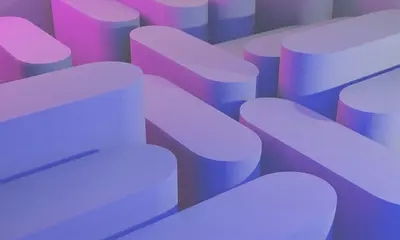🔒 Implementing Disk Quotas for Users on AlmaLinux: Control Storage Like a Pro!
Ever had a user fill up your entire disk with cat videos? 😅 Or maybe you’re managing a shared server where everyone needs fair storage space? Well, friend, disk quotas are your new superpower! Today, we’re diving into the wonderful world of storage limits on AlmaLinux, and trust me, it’s easier than organizing your sock drawer! 🧦
🤔 Why Are Disk Quotas Important?
Picture this: You’re running a server, everything’s smooth sailing, then BAM! 💥 One user uploads their entire movie collection and suddenly nobody can save files anymore. Disaster, right? That’s where disk quotas come to the rescue!
Here’s why quotas are absolutely amazing:
- 🛡️ Prevent storage disasters - No more “disk full” emergencies at 3 AM!
- 📊 Fair resource sharing - Everyone gets their slice of the storage pie
- 💰 Cost control - Keep cloud storage bills from exploding
- 🚀 System stability - Prevent runaway processes from eating all space
- 👥 User accountability - Everyone knows their limits and manages accordingly
- 🔍 Easy monitoring - See who’s using what at a glance
🎯 What You Need
Before we jump into quota magic, let’s make sure you’ve got everything ready! Don’t worry, the requirements are super simple:
- ✅ AlmaLinux installed (any recent version works great!)
- ✅ Root or sudo access (gotta have the power! 💪)
- ✅ A filesystem that supports quotas (ext4, xfs - most do!)
- ✅ About 15 minutes of your time
- ✅ A cup of coffee (optional but recommended! ☕)
📝 Step 1: Check Your Filesystem Support
First things first - let’s see what we’re working with! Different filesystems have different quota superpowers.
# Check what filesystem you're using
df -T /home
# This shows filesystem type for /home partition
# Example output:
Filesystem Type Size Used Avail Use% Mounted on
/dev/sda3 ext4 100G 20G 75G 21% /homeGreat news! Both ext4 and xfs (AlmaLinux defaults) support quotas beautifully! 🎉
# For more details about your filesystems
mount | grep -E 'ext4|xfs'
# Shows all ext4 and xfs mount points
# Check if quota packages are installed
rpm -qa | grep quota
# Lists installed quota packages🔧 Step 2: Install Quota Tools
Time to get our tools ready! It’s like preparing your kitchen before cooking a masterpiece! 👨🍳
# Install quota packages
sudo dnf install -y quota quota-warnquota
# Installs quota management tools
# Verify installation
which quotacheck quotaon repquota
# Shows paths to quota commands
# Check package info
rpm -qi quota
# Displays detailed package informationFor XFS filesystems (AlmaLinux 9’s default), quotas are built-in! How cool is that? 😎
# For XFS, check if quota support is enabled
xfs_quota -V
# Shows XFS quota version
# View XFS quota status
sudo xfs_quota -x -c 'state' /home
# Displays current quota state🌟 Step 3: Enable Quotas on Your Filesystem
Now for the exciting part - turning on the quota magic! ✨ The process differs slightly between ext4 and xfs.
For ext4 Filesystems:
# Edit /etc/fstab to enable quotas
sudo nano /etc/fstab
# Opens the filesystem configuration file
# Find your /home line and add quota options:
# Before: /dev/sda3 /home ext4 defaults 0 2
# After: /dev/sda3 /home ext4 defaults,usrquota,grpquota 0 2
# Remount the filesystem
sudo mount -o remount /home
# Applies the new mount options
# Verify quotas are enabled
mount | grep /home
# Should show usrquota,grpquota in optionsFor XFS Filesystems:
# XFS quotas are easier! Just add to fstab:
sudo nano /etc/fstab
# Add quota options to your /home line:
# Before: /dev/sda3 /home xfs defaults 0 0
# After: /dev/sda3 /home xfs defaults,uquota,gquota 0 0
# Remount filesystem
sudo mount -o remount /home
# Activates quota support
# Enable quota accounting
sudo xfs_quota -x -c 'enable -ug' /home
# Turns on user and group quotas✅ Step 4: Initialize the Quota Database
Time to create the quota tracking system! Think of it as setting up the scoreboard before the game! 🏆
For ext4:
# Create quota database files
sudo quotacheck -cugm /home
# -c: create files, -u: user quotas, -g: group quotas, -m: don't remount read-only
# You should see:
quotacheck: Scanning /home [/dev/sda3] done
quotacheck: Checked 1234 directories and 5678 files
# Turn on quotas
sudo quotaon -vug /home
# -v: verbose, -u: user quotas, -g: group quotas
# Verify quotas are active
sudo quotaon -p /home
# Shows current quota statusFor XFS:
# XFS quotas are automatically initialized!
# Just verify they're working:
sudo xfs_quota -x -c 'report -h' /home
# Shows human-readable quota report
# Check quota state
sudo xfs_quota -x -c 'state' /home
# Displays enforcement status🎮 Quick Examples
Let’s put quotas into action with real examples! This is where the fun begins! 🚀
Example 1: Setting User Quotas
# Set quota for user 'john' - 5GB soft, 6GB hard limit
sudo setquota -u john 5242880 6291456 0 0 /home
# Numbers are in KB: 5GB=5242880KB, 6GB=6291456KB
# Or use edquota for interactive editing
sudo edquota -u john
# Opens editor with quota settings
# The editor shows:
Disk quotas for user john (uid 1001):
Filesystem blocks soft hard inodes soft hard
/dev/sda3 102400 5242880 6291456 1234 0 0Example 2: Setting Group Quotas
# Set quota for group 'developers'
sudo setquota -g developers 10485760 12582912 0 0 /home
# 10GB soft limit, 12GB hard limit
# Check group quotas
sudo repquota -g /home
# Shows all group quotas
# Example output:
*** Report for group quotas on /home
Block grace time: 7days; Inode grace time: 7days
Block limits File limits
Group used soft hard grace used soft hard grace
developers -- 8543212 10485760 12582912 15234 0 0Example 3: Grace Periods
# Set 3-day grace period for exceeding soft limits
sudo setquota -t 259200 259200 /home
# 259200 seconds = 3 days
# Or use edquota
sudo edquota -t
# Opens grace period editor
# Check grace periods
sudo repquota -t /home
# Shows current grace time settings🚨 Fix Common Problems
Don’t panic if things don’t work perfectly the first time! Here are solutions to common hiccups! 💪
Problem 1: “Quotas not working after reboot”
# Solution: Enable quota service
sudo systemctl enable --now quota_nld
# Ensures quotas start at boot
# Verify service status
sudo systemctl status quota_nld
# Should show "active (running)"
# For XFS, check if quotas are in fstab
grep quota /etc/fstab
# Must show uquota,gquota optionsProblem 2: “Cannot turn on quotas”
# Solution: Rebuild quota files
sudo quotaoff -vug /home
# Turns off quotas first
sudo rm -f /home/aquota.user /home/aquota.group
# Removes old quota files
sudo quotacheck -cugmf /home
# Recreates quota database (-f forces check)
sudo quotaon -vug /home
# Turns quotas back onProblem 3: “User exceeded quota but can still write”
# Solution: Check enforcement is on
sudo quotaon -p /home
# Should show "is on" for user and group
# For XFS, verify enforcement
sudo xfs_quota -x -c 'state' /home | grep Enforcement
# Should show "Enforcement: ON"
# Force immediate enforcement
sudo quotacheck -avug
# Checks all quotas and enforces limitsProblem 4: “Can’t see quota usage”
# Solution: Update quota database
sudo quotacheck -vug /home
# Updates usage information
# For regular users to check their quota:
quota -v
# Shows personal quota usage
# For admins to see all users:
sudo repquota -aug
# Shows all user quotas on all filesystems📋 Simple Commands Summary
Here’s your quota command cheat sheet! Print it, bookmark it, tattoo it! (Okay, maybe not the last one! 😄)
| Command | What It Does | Example |
|---|---|---|
quota | Check your quota | quota -v |
repquota | Show all quotas | sudo repquota -aug |
setquota | Set user quota | sudo setquota -u bob 1048576 2097152 0 0 /home |
edquota | Edit quotas interactively | sudo edquota -u alice |
quotacheck | Scan & fix quota DB | sudo quotacheck -cugm /home |
quotaon | Enable quotas | sudo quotaon -vug /home |
quotaoff | Disable quotas | sudo quotaoff -vug /home |
xfs_quota | XFS quota tool | sudo xfs_quota -x -c 'report -h' /home |
warnquota | Send quota warnings | sudo warnquota |
💡 Tips for Success
Ready to become a quota master? Here are pro tips that’ll make you look like a genius! 🧠✨
Set Reasonable Limits
- 🎯 Start with generous limits and tighten gradually
- 📊 Monitor usage patterns for a week before setting final limits
- 🔄 Use soft limits 10-20% below hard limits for warnings
Automate Monitoring
# Create a daily quota report script
cat << 'EOF' > /usr/local/bin/quota-report.sh
#!/bin/bash
echo "=== Daily Quota Report ===" > /tmp/quota-report.txt
date >> /tmp/quota-report.txt
repquota -aug >> /tmp/quota-report.txt
mail -s "Quota Report" [email protected] < /tmp/quota-report.txt
EOF
chmod +x /usr/local/bin/quota-report.sh
# Makes script executable
# Add to crontab
echo "0 9 * * * /usr/local/bin/quota-report.sh" | sudo crontab -
# Runs daily at 9 AMCommunicate with Users
- 📧 Send warning emails before limits are reached
- 📝 Document quota policies clearly
- 🤝 Be flexible with temporary increases for projects
Best Practices
- 🔐 Always test quotas on non-critical systems first
- 📸 Take filesystem snapshots before major changes
- 📚 Keep quota configuration documented
- 🔄 Regular audits of quota usage
- 🎨 Use quota templates for similar user groups
🏆 What You Learned
Look at you, quota champion! 🎊 You’ve mastered so much today! Let’s celebrate your achievements:
- ✅ Understood why disk quotas keep systems healthy
- ✅ Installed and configured quota tools perfectly
- ✅ Enabled quotas on both ext4 and XFS filesystems
- ✅ Set user and group storage limits like a pro
- ✅ Created grace periods for gentle enforcement
- ✅ Solved common quota problems with confidence
- ✅ Built monitoring and reporting systems
- ✅ Learned best practices for quota management
🎯 Why This Matters
You’ve just gained a superpower that every system administrator needs! 💪 With disk quotas, you’re not just managing storage - you’re ensuring system stability, fair resource usage, and preventing those dreaded “disk full” disasters.
Whether you’re managing a small team server or a massive multi-user environment, quotas give you the control and visibility you need. No more storage surprises, no more emergency cleanups, just smooth, predictable operations!
You’re now equipped to handle storage management like a true professional! Your servers will thank you, your users will respect the boundaries, and you’ll sleep better knowing your systems are protected! 🌙
Keep exploring, keep learning, and remember - with great quota power comes great responsibility! You’ve got this! ⭐
Happy quota managing, AlmaLinux superstar! 🙌