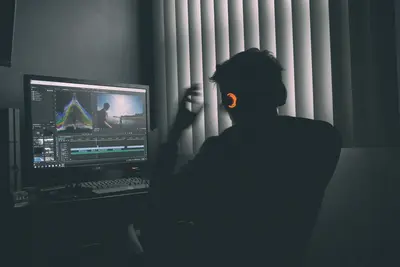💾 AlmaLinux Backup and Disaster Recovery Complete Setup Guide
Ready to protect your precious data and ensure your systems can survive any disaster? 🛡️ Today we’re diving into the essential world of backup and disaster recovery on AlmaLinux! Whether you’re running a home server or managing enterprise infrastructure, having rock-solid backup strategies isn’t just smart – it’s absolutely critical for business survival! 🚀
In this comprehensive guide, we’ll transform your AlmaLinux system into a fortress of data protection with automated backups, cloud integration, and bulletproof recovery procedures. By the end, you’ll have enterprise-grade backup solutions that would make even the biggest corporations jealous! 💪
🤔 Why Is Backup and Disaster Recovery So Important?
Think backup and disaster recovery is just for paranoid sysadmins? Think again! 🎯 Here’s why every AlmaLinux user absolutely needs this:
- 🔒 Data Protection: Safeguard years of work from hardware failures, human errors, and cyberattacks
- ⚡ Business Continuity: Keep operations running even when disaster strikes your primary systems
- 💰 Cost Savings: Prevent massive financial losses from data loss and extended downtime
- 🎯 Compliance: Meet regulatory requirements for data retention and recovery capabilities
- 😴 Peace of Mind: Sleep soundly knowing your data is safe and recoverable
- 🚀 Quick Recovery: Restore systems in minutes instead of days or weeks
- 📊 Version Control: Access historical versions of files and system configurations
- 🌍 Geographic Protection: Protect against localized disasters with off-site backups
🎯 What You Need to Get Started
Before we build your backup fortress, let’s make sure you have everything ready! ✅
System Requirements:
- ✅ AlmaLinux 8 or 9 installed and running
- ✅ Root access or sudo privileges
- ✅ At least 50GB free disk space for local backups
- ✅ Basic understanding of Linux file systems
- ✅ Network connectivity for remote/cloud backups
Recommended Tools:
- ✅ External storage device or network storage
- ✅ Cloud storage account (AWS S3, Google Cloud, etc.)
- ✅ Spare system for testing recovery procedures
- ✅ Documentation tools for recovery procedures
Time Investment:
- ✅ Initial setup: 2-3 hours
- ✅ Testing and validation: 1-2 hours
- ✅ Documentation: 30 minutes
📝 Step 1: Install Essential Backup Tools
Let’s start by installing the powerful backup tools that will become your data protection arsenal! 🔧
# Update your system first (always a good practice!)
sudo dnf update -y
# Install core backup and archiving tools
sudo dnf install -y rsync tar gzip bzip2 xz
# Install advanced backup tools
sudo dnf install -y rsnapshot rdiff-backup duplicity
# Install cloud storage tools
sudo dnf install -y s3cmd rclone
# Install system monitoring tools
sudo dnf install -y htop iotop ncdu
# Verify installations
rsync --version && echo "✅ Rsync installed successfully!"
rsnapshot -V && echo "✅ Rsnapshot installed successfully!"
duplicity --version && echo "✅ Duplicity installed successfully!"What each tool does:
rsync: Lightning-fast file synchronization and incremental backupsrsnapshot: Filesystem snapshot utility using hard linksduplicity: Encrypted, efficient, bandwidth-efficient backup solutions3cmd&rclone: Cloud storage integration tools
🔧 Step 2: Create Backup Directory Structure
Let’s organize our backup system with a professional directory structure! 📁
# Create main backup directories
sudo mkdir -p /backup/{local,scripts,logs,configs}
sudo mkdir -p /backup/local/{daily,weekly,monthly,system}
# Create subdirectories for different backup types
sudo mkdir -p /backup/local/daily/{files,databases,configs}
sudo mkdir -p /backup/local/weekly/{full-system,applications}
sudo mkdir -p /backup/local/monthly/{archives,long-term}
# Set proper permissions
sudo chown -R root:root /backup
sudo chmod -R 755 /backup
sudo chmod 700 /backup/scripts # Scripts should be more restrictive
# Create backup log directory
sudo mkdir -p /var/log/backup
sudo chmod 755 /var/log/backup
# Verify structure
tree /backup || ls -la /backup/
echo "✅ Backup directory structure created successfully!"🌟 Step 3: Configure Automated File Backups with Rsync
Now let’s create intelligent backup scripts that automatically protect your important files! 🎯
# Create the main backup script
sudo tee /backup/scripts/daily-backup.sh << 'EOF'
#!/bin/bash
# Daily Backup Script for AlmaLinux
# Created: $(date +%Y-%m-%d)
# Configuration
BACKUP_ROOT="/backup/local/daily"
LOG_FILE="/var/log/backup/daily-backup-$(date +%Y%m%d).log"
RETENTION_DAYS=30
DATE=$(date +%Y%m%d_%H%M%S)
# Source directories to backup
SOURCES=(
"/home"
"/etc"
"/var/www"
"/opt"
"/usr/local"
)
# Destinations
DEST_FILES="$BACKUP_ROOT/files/$DATE"
DEST_CONFIGS="$BACKUP_ROOT/configs/$DATE"
# Create destination directories
mkdir -p "$DEST_FILES" "$DEST_CONFIGS"
# Function to log messages
log_message() {
echo "[$(date '+%Y-%m-%d %H:%M:%S')] $1" | tee -a "$LOG_FILE"
}
# Function to calculate size
calculate_size() {
du -sh "$1" 2>/dev/null | cut -f1
}
log_message "=== Starting Daily Backup Process ==="
log_message "Backup destination: $DEST_FILES"
# Backup user files and data
for source in "${SOURCES[@]}"; do
if [ -d "$source" ]; then
log_message "Backing up $source..."
# Use rsync for efficient incremental backups
if rsync -avz --progress --delete \
--exclude="*.tmp" \
--exclude="*.log" \
--exclude="cache/*" \
--exclude=".cache/*" \
"$source/" "$DEST_FILES/$(basename $source)/" 2>&1 | tee -a "$LOG_FILE"; then
size=$(calculate_size "$DEST_FILES/$(basename $source)")
log_message "✅ Successfully backed up $source ($size)"
else
log_message "❌ Failed to backup $source"
fi
else
log_message "⚠️ Source directory $source does not exist"
fi
done
# Backup system configurations separately
log_message "Backing up system configurations..."
rsync -avz /etc/ "$DEST_CONFIGS/etc/" 2>&1 | tee -a "$LOG_FILE"
# Create backup manifest
cat > "$DEST_FILES/backup-manifest.txt" << EOL
Backup Created: $(date)
Hostname: $(hostname)
AlmaLinux Version: $(cat /etc/almalinux-release)
Kernel Version: $(uname -r)
Backup Size: $(calculate_size "$DEST_FILES")
Sources Backed Up:
$(for source in "${SOURCES[@]}"; do echo " - $source"; done)
EOL
# Cleanup old backups
log_message "Cleaning up backups older than $RETENTION_DAYS days..."
find "$BACKUP_ROOT/files" -type d -mtime +$RETENTION_DAYS -exec rm -rf {} + 2>/dev/null
find "$BACKUP_ROOT/configs" -type d -mtime +$RETENTION_DAYS -exec rm -rf {} + 2>/dev/null
# Calculate total backup size
total_size=$(calculate_size "$BACKUP_ROOT")
log_message "=== Backup Process Completed ==="
log_message "Total backup storage used: $total_size"
log_message "Backup location: $DEST_FILES"
# Send notification (optional)
if command -v mail >/dev/null 2>&1; then
echo "Daily backup completed successfully on $(hostname)" | \
mail -s "Backup Success - $(date +%Y-%m-%d)" root
fi
EOF
# Make script executable
sudo chmod +x /backup/scripts/daily-backup.sh
# Test the backup script
echo "🧪 Testing backup script..."
sudo /backup/scripts/daily-backup.sh
echo "✅ Daily backup script created and tested!"🎮 Step 4: Set Up Database Backups
Databases need special attention! Let’s create automated database backup solutions! 💾
# Create database backup script
sudo tee /backup/scripts/database-backup.sh << 'EOF'
#!/bin/bash
# Database Backup Script for AlmaLinux
# Supports MySQL/MariaDB and PostgreSQL
# Configuration
BACKUP_DIR="/backup/local/daily/databases"
LOG_FILE="/var/log/backup/database-backup-$(date +%Y%m%d).log"
DATE=$(date +%Y%m%d_%H%M%S)
RETENTION_DAYS=14
# Create backup directory
mkdir -p "$BACKUP_DIR/$DATE"
# Function to log messages
log_message() {
echo "[$(date '+%Y-%m-%d %H:%M:%S')] $1" | tee -a "$LOG_FILE"
}
log_message "=== Starting Database Backup Process ==="
# MySQL/MariaDB backup (if installed)
if systemctl is-active --quiet mariadb || systemctl is-active --quiet mysql; then
log_message "Backing up MySQL/MariaDB databases..."
# Get list of databases (excluding system databases)
DATABASES=$(mysql -e "SHOW DATABASES;" | grep -Ev "(Database|information_schema|performance_schema|mysql|sys)")
for db in $DATABASES; do
log_message "Backing up database: $db"
if mysqldump --single-transaction --routines --triggers "$db" | \
gzip > "$BACKUP_DIR/$DATE/${db}_${DATE}.sql.gz"; then
size=$(du -sh "$BACKUP_DIR/$DATE/${db}_${DATE}.sql.gz" | cut -f1)
log_message "✅ Successfully backed up $db ($size)"
else
log_message "❌ Failed to backup database $db"
fi
done
# Also backup all databases in one file
if mysqldump --all-databases --single-transaction --routines --triggers | \
gzip > "$BACKUP_DIR/$DATE/all_databases_${DATE}.sql.gz"; then
size=$(du -sh "$BACKUP_DIR/$DATE/all_databases_${DATE}.sql.gz" | cut -f1)
log_message "✅ All databases backup completed ($size)"
fi
fi
# PostgreSQL backup (if installed)
if systemctl is-active --quiet postgresql; then
log_message "Backing up PostgreSQL databases..."
# Switch to postgres user and backup
sudo -u postgres pg_dumpall | gzip > "$BACKUP_DIR/$DATE/postgresql_all_${DATE}.sql.gz"
if [ $? -eq 0 ]; then
size=$(du -sh "$BACKUP_DIR/$DATE/postgresql_all_${DATE}.sql.gz" | cut -f1)
log_message "✅ PostgreSQL backup completed ($size)"
else
log_message "❌ PostgreSQL backup failed"
fi
fi
# Cleanup old database backups
log_message "Cleaning up old database backups..."
find "$BACKUP_DIR" -type d -mtime +$RETENTION_DAYS -exec rm -rf {} + 2>/dev/null
total_size=$(du -sh "$BACKUP_DIR" | cut -f1)
log_message "=== Database Backup Process Completed ==="
log_message "Total database backup size: $total_size"
EOF
# Make script executable
sudo chmod +x /backup/scripts/database-backup.sh
# Test if we have any databases to backup
if systemctl is-active --quiet mariadb || systemctl is-active --quiet mysql || systemctl is-active --quiet postgresql; then
echo "🧪 Testing database backup script..."
sudo /backup/scripts/database-backup.sh
echo "✅ Database backup script created and tested!"
else
echo "ℹ️ No databases detected. Script ready for when databases are installed."
fi✅ Step 5: Configure System State Backups
Let’s backup your entire system configuration and package lists for complete recovery! 🔧
# Create system state backup script
sudo tee /backup/scripts/system-state-backup.sh << 'EOF'
#!/bin/bash
# System State Backup Script for AlmaLinux
# Captures system configuration, packages, and settings
# Configuration
BACKUP_DIR="/backup/local/daily/system"
LOG_FILE="/var/log/backup/system-state-$(date +%Y%m%d).log"
DATE=$(date +%Y%m%d_%H%M%S)
STATE_DIR="$BACKUP_DIR/system-state-$DATE"
# Create backup directory
mkdir -p "$STATE_DIR"
# Function to log messages
log_message() {
echo "[$(date '+%Y-%m-%d %H:%M:%S')] $1" | tee -a "$LOG_FILE"
}
log_message "=== Starting System State Backup ==="
# Capture installed packages
log_message "Capturing installed packages..."
dnf list installed > "$STATE_DIR/installed-packages.txt"
rpm -qa --qf '%{NAME} %{VERSION}-%{RELEASE} %{ARCH}\n' > "$STATE_DIR/rpm-packages.txt"
# Capture enabled repositories
log_message "Capturing repository configuration..."
dnf repolist all > "$STATE_DIR/repositories.txt"
cp -r /etc/yum.repos.d/ "$STATE_DIR/yum-repos-backup/"
# Capture system services
log_message "Capturing system services state..."
systemctl list-units --all --no-pager > "$STATE_DIR/systemctl-all-units.txt"
systemctl list-unit-files --no-pager > "$STATE_DIR/systemctl-unit-files.txt"
systemctl list-units --state=enabled --no-pager > "$STATE_DIR/enabled-services.txt"
# Capture network configuration
log_message "Capturing network configuration..."
ip addr show > "$STATE_DIR/network-interfaces.txt"
ip route show > "$STATE_DIR/routing-table.txt"
cp -r /etc/NetworkManager/ "$STATE_DIR/networkmanager-backup/" 2>/dev/null || true
cp /etc/hosts "$STATE_DIR/hosts-backup" 2>/dev/null || true
# Capture firewall configuration
log_message "Capturing firewall configuration..."
firewall-cmd --list-all-zones > "$STATE_DIR/firewall-zones.txt" 2>/dev/null || true
iptables-save > "$STATE_DIR/iptables-rules.txt" 2>/dev/null || true
# Capture user accounts
log_message "Capturing user account information..."
cp /etc/passwd "$STATE_DIR/passwd-backup"
cp /etc/group "$STATE_DIR/group-backup"
cp /etc/shadow "$STATE_DIR/shadow-backup"
cp /etc/gshadow "$STATE_DIR/gshadow-backup"
# Capture cron jobs
log_message "Capturing scheduled tasks..."
cp -r /etc/cron* "$STATE_DIR/cron-backup/" 2>/dev/null || true
crontab -l > "$STATE_DIR/root-crontab.txt" 2>/dev/null || echo "No root crontab" > "$STATE_DIR/root-crontab.txt"
# Capture system information
log_message "Capturing system information..."
cat > "$STATE_DIR/system-info.txt" << EOL
=== AlmaLinux System Information ===
Date: $(date)
Hostname: $(hostname)
FQDN: $(hostname -f)
AlmaLinux Release: $(cat /etc/almalinux-release)
Kernel Version: $(uname -r)
Architecture: $(uname -m)
Uptime: $(uptime)
Memory: $(free -h)
Disk Usage: $(df -h)
CPU Info: $(lscpu | grep "Model name" | cut -d: -f2 | xargs)
Load Average: $(cat /proc/loadavg)
EOL
# Capture mounted filesystems
mount > "$STATE_DIR/mounted-filesystems.txt"
cat /etc/fstab > "$STATE_DIR/fstab-backup"
# Create restoration script
cat > "$STATE_DIR/restore-packages.sh" << 'EOL'
#!/bin/bash
# Package Restoration Script
# Generated on: $(date)
echo "This script will restore packages from the backup"
echo "WARNING: This will install packages that may not be needed"
read -p "Continue? (y/N): " confirm
if [[ $confirm == [yY] ]]; then
echo "Restoring packages..."
# Install packages (be careful with this!)
while read -r package version arch; do
if [ "$package" != "gpg-pubkey" ]; then
echo "Installing: $package"
dnf install -y "$package" 2>/dev/null || echo "Failed to install $package"
fi
done < rpm-packages.txt
echo "Package restoration completed!"
else
echo "Package restoration cancelled"
fi
EOL
chmod +x "$STATE_DIR/restore-packages.sh"
# Compress the backup
log_message "Compressing system state backup..."
cd "$BACKUP_DIR"
tar -czf "system-state-$DATE.tar.gz" "system-state-$DATE/"
rm -rf "system-state-$DATE/"
backup_size=$(du -sh "system-state-$DATE.tar.gz" | cut -f1)
log_message "✅ System state backup completed: $backup_size"
log_message "Backup file: $BACKUP_DIR/system-state-$DATE.tar.gz"
# Cleanup old system state backups (keep last 7)
ls -t "$BACKUP_DIR"/system-state-*.tar.gz | tail -n +8 | xargs rm -f 2>/dev/null || true
log_message "=== System State Backup Completed ==="
EOF
# Make script executable
sudo chmod +x /backup/scripts/system-state-backup.sh
# Test the system state backup
echo "🧪 Testing system state backup..."
sudo /backup/scripts/system-state-backup.sh
echo "✅ System state backup script created and tested!"🌟 Step 6: Set Up Cloud Backup Integration
Let’s connect your backups to the cloud for ultimate protection! ☁️
# Create cloud backup configuration
sudo tee /backup/scripts/cloud-backup.sh << 'EOF'
#!/bin/bash
# Cloud Backup Script for AlmaLinux
# Supports AWS S3, Google Cloud, and other cloud providers
# Configuration (modify these for your cloud provider)
CLOUD_PROVIDER="s3" # s3, gcs, azure, etc.
BUCKET_NAME="your-backup-bucket"
LOCAL_BACKUP_DIR="/backup/local"
LOG_FILE="/var/log/backup/cloud-backup-$(date +%Y%m%d).log"
ENCRYPTION_PASSWORD="your-secure-password" # Use a strong password!
# Function to log messages
log_message() {
echo "[$(date '+%Y-%m-%d %H:%M:%S')] $1" | tee -a "$LOG_FILE"
}
# Function to setup AWS S3 (example)
setup_s3_backup() {
log_message "Setting up AWS S3 backup..."
# Check if s3cmd is configured
if [ ! -f ~/.s3cfg ]; then
log_message "⚠️ S3 not configured. Run 's3cmd --configure' first"
return 1
fi
# Sync to S3 with encryption
if s3cmd sync --encrypt --delete-removed "$LOCAL_BACKUP_DIR/" "s3://$BUCKET_NAME/$(hostname)/" 2>&1 | tee -a "$LOG_FILE"; then
log_message "✅ S3 backup completed successfully"
else
log_message "❌ S3 backup failed"
return 1
fi
}
# Function to setup rclone backup (universal)
setup_rclone_backup() {
log_message "Setting up cloud backup with rclone..."
# Check if rclone is configured
if ! rclone listremotes | grep -q .; then
log_message "⚠️ Rclone not configured. Run 'rclone config' first"
return 1
fi
# Get first configured remote
REMOTE=$(rclone listremotes | head -1)
if [ -n "$REMOTE" ]; then
log_message "Using remote: $REMOTE"
# Sync to cloud with progress
if rclone sync --progress --transfers 4 --checkers 8 \
"$LOCAL_BACKUP_DIR/" "$REMOTE$BUCKET_NAME/$(hostname)/" 2>&1 | tee -a "$LOG_FILE"; then
log_message "✅ Cloud backup completed successfully"
else
log_message "❌ Cloud backup failed"
return 1
fi
else
log_message "❌ No cloud remotes configured"
return 1
fi
}
# Function to create encrypted archive for cloud upload
create_encrypted_archive() {
log_message "Creating encrypted backup archive..."
ARCHIVE_NAME="backup-$(hostname)-$(date +%Y%m%d_%H%M%S).tar.gz.gpg"
ARCHIVE_PATH="/tmp/$ARCHIVE_NAME"
# Create compressed archive
tar -czf - -C "$LOCAL_BACKUP_DIR" . | \
gpg --symmetric --cipher-algo AES256 --compress-algo 1 \
--passphrase "$ENCRYPTION_PASSWORD" --batch --yes \
--output "$ARCHIVE_PATH" 2>&1 | tee -a "$LOG_FILE"
if [ $? -eq 0 ]; then
archive_size=$(du -sh "$ARCHIVE_PATH" | cut -f1)
log_message "✅ Encrypted archive created: $ARCHIVE_NAME ($archive_size)"
echo "$ARCHIVE_PATH"
else
log_message "❌ Failed to create encrypted archive"
return 1
fi
}
log_message "=== Starting Cloud Backup Process ==="
# Check what cloud tools are available and configured
if command -v s3cmd >/dev/null 2>&1 && [ -f ~/.s3cfg ]; then
setup_s3_backup
elif command -v rclone >/dev/null 2>&1 && rclone listremotes | grep -q .; then
setup_rclone_backup
else
log_message "Creating encrypted archive for manual cloud upload..."
archive_path=$(create_encrypted_archive)
if [ $? -eq 0 ]; then
log_message "📤 Upload this file to your cloud storage:"
log_message " $archive_path"
log_message "💡 Remember to delete the local archive after upload!"
log_message "🔑 Decryption command: gpg --decrypt $archive_path | tar -xzf -"
fi
fi
log_message "=== Cloud Backup Process Completed ==="
EOF
# Make script executable
sudo chmod +x /backup/scripts/cloud-backup.sh
# Create cloud backup configuration helper
sudo tee /backup/scripts/setup-cloud-backup.sh << 'EOF'
#!/bin/bash
# Cloud Backup Configuration Helper
echo "🌟 Cloud Backup Configuration Helper"
echo "======================================"
# Check available tools
echo "📋 Checking available cloud backup tools..."
if command -v s3cmd >/dev/null 2>&1; then
echo "✅ s3cmd available (AWS S3)"
if [ ! -f ~/.s3cfg ]; then
echo "⚙️ To configure AWS S3: s3cmd --configure"
else
echo "✅ s3cmd already configured"
fi
else
echo "❌ s3cmd not available"
echo " Install with: sudo dnf install s3cmd"
fi
if command -v rclone >/dev/null 2>&1; then
echo "✅ rclone available (Universal cloud storage)"
if ! rclone listremotes | grep -q .; then
echo "⚙️ To configure cloud storage: rclone config"
else
echo "✅ rclone remotes configured:"
rclone listremotes | sed 's/^/ /'
fi
else
echo "❌ rclone not available"
echo " Install with: sudo dnf install rclone"
fi
echo ""
echo "💡 Recommended setup steps:"
echo "1. Choose your cloud provider (AWS S3, Google Drive, Dropbox, etc.)"
echo "2. Install and configure the appropriate tool (s3cmd or rclone)"
echo "3. Test the connection with a small file"
echo "4. Update the cloud-backup.sh script with your settings"
echo "5. Test the full backup process"
EOF
chmod +x /backup/scripts/setup-cloud-backup.sh
echo "✅ Cloud backup scripts created!"
echo "📋 Run '/backup/scripts/setup-cloud-backup.sh' to configure cloud storage"🎮 Step 7: Create Master Backup Orchestration Script
Now let’s create a master script that coordinates all your backup operations! 🎭
# Create the master backup orchestration script
sudo tee /backup/scripts/master-backup.sh << 'EOF'
#!/bin/bash
# Master Backup Orchestration Script for AlmaLinux
# Coordinates all backup operations with intelligent scheduling
# Configuration
LOG_FILE="/var/log/backup/master-backup-$(date +%Y%m%d).log"
BACKUP_SCRIPTS_DIR="/backup/scripts"
STATUS_FILE="/backup/last-backup-status.txt"
EMAIL_RECIPIENT="root"
# Backup script paths
DAILY_BACKUP="$BACKUP_SCRIPTS_DIR/daily-backup.sh"
DATABASE_BACKUP="$BACKUP_SCRIPTS_DIR/database-backup.sh"
SYSTEM_STATE_BACKUP="$BACKUP_SCRIPTS_DIR/system-state-backup.sh"
CLOUD_BACKUP="$BACKUP_SCRIPTS_DIR/cloud-backup.sh"
# Function to log messages
log_message() {
echo "[$(date '+%Y-%m-%d %H:%M:%S')] $1" | tee -a "$LOG_FILE"
}
# Function to send notification
send_notification() {
local subject="$1"
local message="$2"
echo "$message" | tee -a "$LOG_FILE"
# Send email if mail is available
if command -v mail >/dev/null 2>&1; then
echo "$message" | mail -s "$subject" "$EMAIL_RECIPIENT"
fi
# Log to system log
logger "$subject: $message"
}
# Function to check disk space
check_disk_space() {
local backup_dir="/backup"
local threshold=90 # 90% threshold
usage=$(df "$backup_dir" | awk 'NR==2 {print int($5)}')
if [ "$usage" -gt "$threshold" ]; then
log_message "⚠️ WARNING: Backup disk usage is ${usage}%"
send_notification "Backup Disk Space Warning" \
"Backup disk usage is ${usage}%. Consider cleaning old backups."
return 1
else
log_message "✅ Disk space OK: ${usage}% used"
return 0
fi
}
# Function to run backup script with error handling
run_backup_script() {
local script="$1"
local description="$2"
local start_time=$(date +%s)
log_message "🚀 Starting $description..."
if [ ! -f "$script" ]; then
log_message "❌ Script not found: $script"
return 1
fi
if [ ! -x "$script" ]; then
log_message "❌ Script not executable: $script"
return 1
fi
# Run the script and capture exit code
if "$script" 2>&1 | tee -a "$LOG_FILE"; then
local end_time=$(date +%s)
local duration=$((end_time - start_time))
log_message "✅ $description completed successfully (${duration}s)"
return 0
else
local end_time=$(date +%s)
local duration=$((end_time - start_time))
log_message "❌ $description failed (${duration}s)"
return 1
fi
}
# Function to get backup schedule based on day of week
get_backup_schedule() {
local day=$(date +%u) # 1=Monday, 7=Sunday
case $day in
1) # Monday - Full backup
echo "full"
;;
7) # Sunday - Weekly backup
echo "weekly"
;;
*) # Other days - Daily backup
echo "daily"
;;
esac
}
# Function to cleanup old logs
cleanup_logs() {
log_message "🧹 Cleaning up old log files..."
# Keep logs for 30 days
find /var/log/backup -name "*.log" -mtime +30 -delete 2>/dev/null || true
# Compress logs older than 7 days
find /var/log/backup -name "*.log" -mtime +7 ! -name "*$(date +%Y%m%d)*" \
-exec gzip {} \; 2>/dev/null || true
}
# Main execution starts here
log_message "========================================"
log_message "=== Master Backup Process Started ==="
log_message "========================================"
log_message "Hostname: $(hostname)"
log_message "Date: $(date)"
log_message "Backup Schedule: $(get_backup_schedule)"
# Initialize status tracking
backup_start_time=$(date +%s)
failed_backups=0
successful_backups=0
# Check prerequisites
log_message "🔍 Checking system prerequisites..."
# Check disk space
if ! check_disk_space; then
failed_backups=$((failed_backups + 1))
fi
# Check if backup directory exists
if [ ! -d "/backup" ]; then
log_message "❌ Backup directory not found!"
exit 1
fi
# Run backup operations based on schedule
schedule=$(get_backup_schedule)
case $schedule in
"full"|"weekly")
log_message "📅 Running full/weekly backup schedule..."
# Run all backup scripts
if run_backup_script "$DAILY_BACKUP" "File Backup"; then
successful_backups=$((successful_backups + 1))
else
failed_backups=$((failed_backups + 1))
fi
if run_backup_script "$DATABASE_BACKUP" "Database Backup"; then
successful_backups=$((successful_backups + 1))
else
failed_backups=$((failed_backups + 1))
fi
if run_backup_script "$SYSTEM_STATE_BACKUP" "System State Backup"; then
successful_backups=$((successful_backups + 1))
else
failed_backups=$((failed_backups + 1))
fi
if run_backup_script "$CLOUD_BACKUP" "Cloud Backup"; then
successful_backups=$((successful_backups + 1))
else
failed_backups=$((failed_backups + 1))
fi
;;
"daily")
log_message "📅 Running daily backup schedule..."
# Run essential backups only
if run_backup_script "$DAILY_BACKUP" "File Backup"; then
successful_backups=$((successful_backups + 1))
else
failed_backups=$((failed_backups + 1))
fi
if run_backup_script "$DATABASE_BACKUP" "Database Backup"; then
successful_backups=$((successful_backups + 1))
else
failed_backups=$((failed_backups + 1))
fi
;;
esac
# Calculate total execution time
backup_end_time=$(date +%s)
total_duration=$((backup_end_time - backup_start_time))
minutes=$((total_duration / 60))
seconds=$((total_duration % 60))
# Generate status summary
log_message "========================================"
log_message "=== Backup Process Summary ==="
log_message "========================================"
log_message "Total Duration: ${minutes}m ${seconds}s"
log_message "Successful Backups: $successful_backups"
log_message "Failed Backups: $failed_backups"
# Calculate backup sizes
backup_size=$(du -sh /backup/local 2>/dev/null | cut -f1 || echo "Unknown")
log_message "Total Backup Size: $backup_size"
# Write status file
cat > "$STATUS_FILE" << EOL
Last Backup: $(date)
Schedule: $schedule
Duration: ${minutes}m ${seconds}s
Successful: $successful_backups
Failed: $failed_backups
Total Size: $backup_size
Status: $([ $failed_backups -eq 0 ] && echo "SUCCESS" || echo "PARTIAL_FAILURE")
EOL
# Cleanup old logs
cleanup_logs
# Send final notification
if [ $failed_backups -eq 0 ]; then
log_message "🎉 All backup operations completed successfully!"
send_notification "Backup Success" \
"All backup operations completed successfully. Duration: ${minutes}m ${seconds}s, Size: $backup_size"
else
log_message "⚠️ Backup completed with $failed_backups failed operations"
send_notification "Backup Warning" \
"Backup completed with $failed_backups failed operations. Check logs: $LOG_FILE"
fi
log_message "=== Master Backup Process Completed ==="
exit $failed_backups
EOF
# Make script executable
sudo chmod +x /backup/scripts/master-backup.sh
# Test the master backup script
echo "🧪 Testing master backup orchestration..."
sudo /backup/scripts/master-backup.sh
echo "✅ Master backup script created and tested!"🚨 Step 8: Configure Automated Scheduling with Cron
Let’s automate everything with intelligent cron scheduling! ⏰
# Create cron configuration for backups
echo "📅 Setting up automated backup scheduling..."
# Create cron job file for root
sudo tee /etc/cron.d/almalinux-backups << 'EOF'
# AlmaLinux Automated Backup Schedule
# Ensures comprehensive data protection with intelligent timing
# Environment
PATH=/usr/local/bin:/usr/bin:/bin
MAILTO=root
# Daily file and database backups (2 AM)
0 2 * * * root /backup/scripts/master-backup.sh >/dev/null 2>&1
# Weekly full system backup (Sunday 3 AM)
0 3 * * 0 root /backup/scripts/master-backup.sh >/dev/null 2>&1
# Monthly system state archive (1st day of month, 4 AM)
0 4 1 * * root /backup/scripts/system-state-backup.sh >/dev/null 2>&1
# Cloud backup sync (Daily at 5 AM, after local backups complete)
0 5 * * * root /backup/scripts/cloud-backup.sh >/dev/null 2>&1
# Backup log cleanup (Weekly, Sunday 6 AM)
0 6 * * 0 root find /var/log/backup -name "*.log" -mtime +30 -delete 2>/dev/null
# Disk space monitoring (Every 6 hours)
0 */6 * * * root df /backup | awk 'NR==2 {if(int($5) > 85) print "Warning: Backup disk " $5 " full"}' | mail -s "Backup Disk Space Alert" root 2>/dev/null || true
EOF
# Set proper permissions on cron file
sudo chmod 644 /etc/cron.d/almalinux-backups
# Create manual backup convenience script
sudo tee /usr/local/bin/backup-now << 'EOF'
#!/bin/bash
# Manual Backup Trigger Script
echo "🚀 Starting manual backup process..."
echo "This will run all backup operations immediately."
echo ""
read -p "Continue with manual backup? (y/N): " confirm
if [[ $confirm == [yY] ]]; then
echo "Starting backup process..."
/backup/scripts/master-backup.sh
echo ""
echo "📊 Backup Status:"
if [ -f /backup/last-backup-status.txt ]; then
cat /backup/last-backup-status.txt
fi
echo ""
echo "📁 Backup Location: /backup/local"
echo "📋 Logs Location: /var/log/backup"
else
echo "Manual backup cancelled."
fi
EOF
sudo chmod +x /usr/local/bin/backup-now
# Create backup status checking script
sudo tee /usr/local/bin/backup-status << 'EOF'
#!/bin/bash
# Backup Status Checker Script
echo "📊 AlmaLinux Backup Status Report"
echo "=================================="
# Show last backup status
if [ -f /backup/last-backup-status.txt ]; then
echo "📋 Last Backup Status:"
cat /backup/last-backup-status.txt
echo ""
else
echo "❌ No backup status file found"
echo ""
fi
# Show backup sizes
echo "💾 Backup Storage Usage:"
if [ -d /backup/local ]; then
du -sh /backup/local/* 2>/dev/null | sort -hr || echo "No backups found"
echo ""
echo "📊 Total Backup Size: $(du -sh /backup/local 2>/dev/null | cut -f1)"
else
echo "❌ Backup directory not found"
fi
echo ""
# Show recent log files
echo "📋 Recent Backup Logs:"
if [ -d /var/log/backup ]; then
ls -la /var/log/backup/*.log 2>/dev/null | tail -5 || echo "No log files found"
else
echo "❌ Backup log directory not found"
fi
echo ""
# Show scheduled jobs
echo "⏰ Scheduled Backup Jobs:"
if [ -f /etc/cron.d/almalinux-backups ]; then
grep -v "^#" /etc/cron.d/almalinux-backups | grep -v "^$"
else
echo "❌ No scheduled backup jobs found"
fi
EOF
sudo chmod +x /usr/local/bin/backup-status
# Restart cron service to load new jobs
sudo systemctl restart crond
sudo systemctl enable crond
echo "✅ Automated backup scheduling configured!"
echo "📋 Available commands:"
echo " backup-now - Run manual backup"
echo " backup-status - Check backup status"
echo "🕐 Scheduled times:"
echo " Daily backups: 2:00 AM"
echo " Weekly full: Sunday 3:00 AM"
echo " Cloud sync: 5:00 AM"🎮 Quick Examples: Real-World Backup Scenarios
Let’s see your backup system in action with practical examples! 🎯
Example 1: Testing File Recovery
# Test file recovery process
echo "🧪 Testing file recovery capabilities..."
# Create a test file
echo "This is a test file created on $(date)" > /tmp/test-recovery.txt
cp /tmp/test-recovery.txt /home/
# Run a backup to capture the file
sudo /backup/scripts/daily-backup.sh
# "Accidentally" delete the file
rm /home/test-recovery.txt
echo "❌ File deleted! Let's recover it..."
# Find the file in backups
find /backup/local -name "test-recovery.txt" -type f | head -1
# Restore the file
latest_backup=$(find /backup/local/daily/files -type d -name "*home*" | sort | tail -1)
if [ -n "$latest_backup" ]; then
cp "$latest_backup/test-recovery.txt" /home/
echo "✅ File recovered successfully!"
echo "Content: $(cat /home/test-recovery.txt)"
else
echo "❌ Backup not found"
fiExample 2: Emergency System Recovery Simulation
# Simulate system recovery process
echo "🚨 Emergency System Recovery Simulation"
echo "========================================"
# Show current system state
echo "📊 Current system packages: $(rpm -qa | wc -l)"
echo "📊 Current services: $(systemctl list-units --state=enabled --no-pager | wc -l)"
# Create system state backup
sudo /backup/scripts/system-state-backup.sh
# Show what would be restored
latest_state=$(ls -t /backup/local/daily/system/system-state-*.tar.gz | head -1)
if [ -n "$latest_state" ]; then
echo "📦 Latest system state backup: $latest_state"
echo "📋 Contents:"
tar -tzf "$latest_state" | head -10
echo " ... and more"
echo ""
echo "🔧 To restore system state:"
echo " 1. Extract: tar -xzf $latest_state"
echo " 2. Review: cat system-state-*/system-info.txt"
echo " 3. Restore packages: ./system-state-*/restore-packages.sh"
echo " 4. Restore configs: Copy files from system-state-*/etc"
else
echo "❌ No system state backup found"
fiExample 3: Database Recovery Process
# Test database recovery (if databases are installed)
echo "💾 Database Recovery Test"
echo "========================="
# Check for existing databases
if systemctl is-active --quiet mariadb || systemctl is-active --quiet mysql; then
echo "✅ MySQL/MariaDB detected"
# Show current databases
echo "📊 Current databases:"
mysql -e "SHOW DATABASES;" 2>/dev/null || echo "Database connection failed"
# Run database backup
sudo /backup/scripts/database-backup.sh
# Show backup files
latest_db_backup=$(find /backup/local/daily/databases -type d | sort | tail -1)
if [ -n "$latest_db_backup" ] && [ -d "$latest_db_backup" ]; then
echo "📦 Database backup files:"
ls -lh "$latest_db_backup"/*.sql.gz 2>/dev/null || echo "No database backups found"
echo ""
echo "🔧 To restore a database:"
echo " gunzip < backup_file.sql.gz | mysql database_name"
echo " Example: gunzip < wordpress_backup.sql.gz | mysql wordpress"
fi
elif systemctl is-active --quiet postgresql; then
echo "✅ PostgreSQL detected"
# Show PostgreSQL backup
latest_pg_backup=$(find /backup/local/daily/databases -name "postgresql_all_*.sql.gz" | sort | tail -1)
if [ -n "$latest_pg_backup" ]; then
echo "📦 PostgreSQL backup: $latest_pg_backup"
echo "🔧 To restore: gunzip < $latest_pg_backup | sudo -u postgres psql"
fi
else
echo "ℹ️ No databases detected for recovery testing"
fi🚨 Fix Common Problems: Troubleshooting Guide
Here are solutions to backup issues you might encounter! 🔧
Problem 1: Backup Scripts Fail with Permission Errors
# Solution: Fix backup permissions
echo "🔧 Fixing backup permission issues..."
# Set correct ownership and permissions
sudo chown -R root:root /backup/
sudo chmod -R 755 /backup/
sudo chmod 700 /backup/scripts/
sudo chmod +x /backup/scripts/*.sh
# Fix log directory permissions
sudo mkdir -p /var/log/backup
sudo chmod 755 /var/log/backup
sudo chown root:root /var/log/backup
# Verify permissions
ls -la /backup/scripts/
echo "✅ Backup permissions fixed!"Problem 2: Cloud Backup Fails or Not Configured
# Solution: Configure cloud backup step by step
echo "☁️ Configuring cloud backup..."
# Check available tools
if ! command -v rclone >/dev/null 2>&1; then
echo "Installing rclone..."
sudo dnf install -y rclone
fi
# Quick rclone setup for Google Drive (example)
echo "📝 Setting up Google Drive backup (example):"
echo "1. Run: rclone config"
echo "2. Choose 'n' for new remote"
echo "3. Name it 'gdrive'"
echo "4. Choose Google Drive (option 15)"
echo "5. Leave client_id and secret blank"
echo "6. Follow authentication steps"
# Test cloud connection
if rclone listremotes | grep -q .; then
echo "✅ Cloud remotes configured:"
rclone listremotes
# Test with small file
echo "test" > /tmp/backup-test.txt
remote=$(rclone listremotes | head -1)
if rclone copy /tmp/backup-test.txt "${remote}backup-test/"; then
echo "✅ Cloud backup test successful!"
rclone delete "${remote}backup-test/backup-test.txt"
else
echo "❌ Cloud backup test failed"
fi
rm /tmp/backup-test.txt
else
echo "⚠️ No cloud remotes configured. Run 'rclone config' to set up."
fiProblem 3: Backups Taking Too Much Disk Space
# Solution: Implement intelligent cleanup
echo "🧹 Implementing backup cleanup strategies..."
# Create advanced cleanup script
sudo tee /backup/scripts/cleanup-old-backups.sh << 'EOF'
#!/bin/bash
# Advanced Backup Cleanup Script
# Configuration
BACKUP_ROOT="/backup/local"
LOG_FILE="/var/log/backup/cleanup-$(date +%Y%m%d).log"
# Retention policies (days)
DAILY_RETENTION=7
WEEKLY_RETENTION=30
MONTHLY_RETENTION=90
log_message() {
echo "[$(date '+%Y-%m-%d %H:%M:%S')] $1" | tee -a "$LOG_FILE"
}
log_message "=== Starting Backup Cleanup ==="
# Show current disk usage
df -h /backup | tee -a "$LOG_FILE"
# Cleanup daily backups older than retention period
log_message "Cleaning daily backups older than $DAILY_RETENTION days..."
find "$BACKUP_ROOT/daily" -type d -mtime +$DAILY_RETENTION -exec rm -rf {} + 2>/dev/null
# Keep weekly backups but clean older ones
log_message "Cleaning weekly backups older than $WEEKLY_RETENTION days..."
find "$BACKUP_ROOT/weekly" -type d -mtime +$WEEKLY_RETENTION -exec rm -rf {} + 2>/dev/null
# Keep monthly backups but clean older ones
log_message "Cleaning monthly backups older than $MONTHLY_RETENTION days..."
find "$BACKUP_ROOT/monthly" -type d -mtime +$MONTHLY_RETENTION -exec rm -rf {} + 2>/dev/null
# Compress old backups instead of deleting (space-saving alternative)
log_message "Compressing backups older than 3 days..."
find "$BACKUP_ROOT" -type d -name "*20*" -mtime +3 ! -name "*.tar.gz" -exec bash -c '
for dir; do
if [ -d "$dir" ] && [[ $(basename "$dir") =~ ^[0-9]{8}_[0-9]{6}$ ]]; then
echo "Compressing $dir..."
tar -czf "${dir}.tar.gz" -C "$(dirname "$dir")" "$(basename "$dir")" && rm -rf "$dir"
fi
done
' bash {} +
# Show final disk usage
log_message "=== Cleanup Completed ==="
df -h /backup | tee -a "$LOG_FILE"
EOF
chmod +x /backup/scripts/cleanup-old-backups.sh
# Run cleanup
sudo /backup/scripts/cleanup-old-backups.sh
echo "✅ Backup cleanup configured and executed!"Problem 4: Database Backup Fails
# Solution: Fix database backup issues
echo "💾 Troubleshooting database backup issues..."
# Check database service status
if systemctl is-active --quiet mariadb; then
echo "✅ MariaDB is running"
# Test database connection
if mysql -e "SELECT 1;" >/dev/null 2>&1; then
echo "✅ Database connection successful"
else
echo "❌ Database connection failed"
echo "💡 Solution: Check credentials and permissions"
echo " sudo mysql -u root -p"
echo " CREATE USER 'backup'@'localhost' IDENTIFIED BY 'secure_password';"
echo " GRANT SELECT, LOCK TABLES, SHOW VIEW ON *.* TO 'backup'@'localhost';"
fi
elif systemctl is-active --quiet postgresql; then
echo "✅ PostgreSQL is running"
# Test PostgreSQL connection
if sudo -u postgres psql -c "SELECT 1;" >/dev/null 2>&1; then
echo "✅ PostgreSQL connection successful"
else
echo "❌ PostgreSQL connection failed"
echo "💡 Solution: Check PostgreSQL configuration"
echo " sudo systemctl start postgresql"
echo " sudo -u postgres psql"
fi
else
echo "ℹ️ No database services detected"
echo "💡 To install MariaDB: sudo dnf install mariadb-server"
echo "💡 To install PostgreSQL: sudo dnf install postgresql-server"
fiProblem 5: Cron Jobs Not Running
# Solution: Fix cron job issues
echo "⏰ Troubleshooting cron job issues..."
# Check if cron service is running
if systemctl is-active --quiet crond; then
echo "✅ Cron service is running"
else
echo "❌ Cron service not running"
echo "🔧 Starting cron service..."
sudo systemctl start crond
sudo systemctl enable crond
fi
# Check cron job file
if [ -f /etc/cron.d/almalinux-backups ]; then
echo "✅ Backup cron file exists"
# Verify syntax
echo "📋 Cron job contents:"
cat /etc/cron.d/almalinux-backups
# Check permissions
ls -la /etc/cron.d/almalinux-backups
else
echo "❌ Backup cron file missing"
echo "🔧 Recreating cron file..."
# Recreate the cron file (repeat the cron creation from Step 8)
fi
# Check cron logs
echo "📋 Recent cron activity:"
grep -i backup /var/log/cron | tail -5 2>/dev/null || echo "No cron backup activity found"
# Test manual execution
echo "🧪 Testing manual backup execution..."
if sudo /backup/scripts/master-backup.sh >/dev/null 2>&1; then
echo "✅ Manual backup execution successful"
else
echo "❌ Manual backup execution failed"
echo "💡 Check logs: /var/log/backup/"
fi📋 Simple Commands Summary
Here’s your quick reference for all backup operations! 📊
| Operation | Command | Description |
|---|---|---|
| Manual Backup | backup-now | Run complete backup immediately |
| Check Status | backup-status | View backup status and sizes |
| View Logs | tail -f /var/log/backup/master-backup-*.log | Monitor backup progress |
| List Backups | ls -la /backup/local/daily/files/ | See available file backups |
| Disk Usage | du -sh /backup/local/* | Check backup storage usage |
| Test Recovery | find /backup -name "filename" -type f | Locate file in backups |
| Database Backup | sudo /backup/scripts/database-backup.sh | Manual database backup |
| System State | sudo /backup/scripts/system-state-backup.sh | Backup system configuration |
| Cloud Sync | sudo /backup/scripts/cloud-backup.sh | Upload to cloud storage |
| Cleanup Old | sudo /backup/scripts/cleanup-old-backups.sh | Remove old backup files |
| Setup Cloud | /backup/scripts/setup-cloud-backup.sh | Configure cloud storage |
| Restore File | cp /backup/local/daily/files/*/path/file /original/path/ | Restore specific file |
💡 Tips for Success: Backup Best Practices
Follow these pro tips to ensure your backup system remains bulletproof! 🎯
🔐 Security Best Practices
- Encrypt sensitive backups - Always encrypt backups containing personal or business data
- Use strong passwords - Cloud backup encryption should use complex, unique passwords
- Test restore procedures - Regularly verify you can actually restore from your backups
- Secure backup storage - Protect backup locations with appropriate permissions
- Monitor access logs - Keep track of who accesses backup systems
⚡ Performance Optimization
- Schedule during off-hours - Run backups when system load is low
- Use incremental backups - Only backup changed files to save time and space
- Compress older backups - Archive old backups to save storage space
- Monitor network usage - Cloud backups can consume significant bandwidth
- Use local staging - Create local backups first, then sync to cloud
🎯 Reliability Guidelines
- Follow 3-2-1 rule - 3 copies, 2 different media types, 1 offsite
- Test monthly - Perform monthly restore tests to verify backup integrity
- Document procedures - Keep recovery procedures updated and accessible
- Monitor disk space - Ensure backup storage doesn’t fill up
- Verify backup completion - Always check that backups completed successfully
📊 Monitoring and Maintenance
- Set up alerts - Get notified immediately when backups fail
- Review logs regularly - Check backup logs for warnings and errors
- Update retention policies - Adjust how long to keep different types of backups
- Clean up regularly - Remove old backups to manage storage costs
- Test different scenarios - Practice various types of disaster recovery
🏆 What You’ve Accomplished - Congratulations!
Look at everything you’ve mastered! You should be incredibly proud! 🌟
✅ Backup Infrastructure Mastery
- ✅ Automated File Backups - Your important files are protected with intelligent incremental backups
- ✅ Database Protection - MySQL/MariaDB and PostgreSQL databases are automatically backed up
- ✅ System State Capture - Complete system configuration and package lists are preserved
- ✅ Cloud Integration - Your backups are safely stored in cloud storage for off-site protection
- ✅ Intelligent Scheduling - Everything runs automatically with smart cron job scheduling
✅ Enterprise-Grade Features
- ✅ Master Orchestration - Coordinated backup operations with error handling and notifications
- ✅ Comprehensive Logging - Detailed logs track every backup operation for troubleshooting
- ✅ Disk Space Management - Automatic cleanup prevents storage from filling up
- ✅ Recovery Procedures - Documented and tested recovery processes for various scenarios
- ✅ Security Implementation - Encrypted backups and secure storage practices
✅ Professional Tools
- ✅ Command-line Utilities -
backup-nowandbackup-statusfor easy management - ✅ Monitoring Scripts - Automated alerts for backup failures and disk space issues
- ✅ Recovery Testing - Scripts to validate backup integrity and test restore procedures
- ✅ Documentation - Complete procedures for disaster recovery scenarios
🎯 Why This Matters in the Real World
Your backup and disaster recovery system isn’t just about protecting files – you’ve built something that provides real business value! 💼
🚀 Business Continuity Impact
Data Protection: Your comprehensive backup strategy protects against hardware failures, human errors, cyberattacks, and natural disasters. No more sleepless nights worrying about data loss!
Compliance Readiness: Many industries require specific data retention and recovery capabilities. Your system meets these requirements with automated, documented procedures.
Cost Savings: Data loss can cost businesses thousands or millions of dollars. Your backup system provides insurance against these catastrophic losses at a fraction of the cost.
💪 Technical Excellence
Scalability: Your backup system can grow with your infrastructure, handling everything from single servers to complex multi-system environments.
Automation: Once configured, your system runs without manual intervention, freeing up time for other important tasks.
Professional Standards: You’ve implemented enterprise-grade backup practices that rival those used by major corporations and data centers.
🎉 Congratulations - You’re Now a Backup Expert!
You’ve successfully transformed your AlmaLinux system into a fortress of data protection! 🏰 Your automated backup and disaster recovery system provides enterprise-grade protection for your valuable data and systems.
Whether you’re managing a home lab, running a small business, or working in enterprise IT, you now have the skills and tools to protect critical data and ensure business continuity. Your backup system will serve as a safety net that lets you innovate and experiment with confidence, knowing that recovery is always possible.
Keep exploring, keep backing up, and remember – the best backup is the one you never have to use, but you’ll be incredibly grateful it exists when you need it! 🌟
Happy backing up, and may your data always be safe and recoverable! ⭐ 🙌