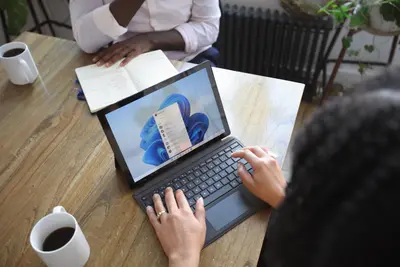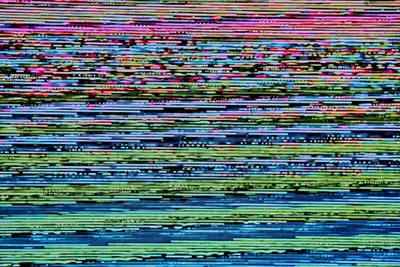💾 Longhorn Distributed Storage on AlmaLinux 9: Complete Guide
Ready to revolutionize your Kubernetes storage? 🚀 Today we’ll set up Longhorn on AlmaLinux 9, creating bulletproof distributed storage that never loses data! Let’s build something amazing! ✨💪
🤔 Why is Longhorn Important?
Imagine storage that heals itself and never fails! 🎯 That’s Longhorn’s superpower! Here’s why it’s game-changing:
- 🔄 Self-Healing Storage - Automatically recovers from node failures!
- 📦 Distributed Replicas - Your data lives on multiple nodes safely
- 🛡️ Automatic Backups - Schedule backups to S3 or NFS automatically
- 📸 Instant Snapshots - Create point-in-time copies instantly
- 🎨 Beautiful UI - Manage everything through an intuitive dashboard
- 🚀 Zero Downtime Upgrades - Upgrade storage without stopping apps
- 🌍 Disaster Recovery - Restore data across clusters easily
- 💡 Simple Management - No PhD required to manage storage!
🎯 What You Need
Before we start this storage adventure, gather these:
- ✅ AlmaLinux 9 server (8GB RAM minimum, 16GB recommended)
- ✅ Kubernetes cluster running (K3s or K8s)
- ✅ At least 3 nodes for production (1 for testing)
- ✅ 50GB+ free disk space per node
- ✅ kubectl configured and working
- ✅ iSCSI client installed
- ✅ Open ports 9500-9504
- ✅ Excitement for bulletproof storage! 🎉
📝 Step 1: Prepare AlmaLinux for Longhorn
Let’s prepare your system for distributed storage! 🛠️
Install Required Packages
# Update system packages
sudo dnf update -y # Get latest updates
# Install iSCSI initiator (required for Longhorn)
sudo dnf install -y iscsi-initiator-utils
# Install NFS utilities (for backup support)
sudo dnf install -y nfs-utils
# Install other dependencies
sudo dnf install -y util-linux e2fsprogs xfsprogs
# Enable and start iSCSI service
sudo systemctl enable --now iscsid
# Verify iSCSI is running
sudo systemctl status iscsid # Should show activeConfigure Kernel Modules
# Load required kernel modules
sudo modprobe iscsi_tcp
sudo modprobe dm_snapshot
sudo modprobe dm_thin_pool
# Make modules persistent
cat <<EOF | sudo tee /etc/modules-load.d/longhorn.conf
iscsi_tcp
dm_snapshot
dm_thin_pool
EOF
# Verify modules are loaded
lsmod | grep iscsi # Should show iscsi_tcpCreate Longhorn Data Directory
# Create dedicated partition mount point
sudo mkdir -p /var/lib/longhorn
# If you have a dedicated disk (recommended)
# Replace /dev/sdb with your disk
sudo mkfs.ext4 /dev/sdb # Format disk
sudo mount /dev/sdb /var/lib/longhorn # Mount it
# Add to /etc/fstab for persistent mount
echo "/dev/sdb /var/lib/longhorn ext4 defaults 0 0" | sudo tee -a /etc/fstab
# Set permissions
sudo chmod 755 /var/lib/longhorn
# Verify mount
df -h /var/lib/longhorn # Should show your disk🔧 Step 2: Check Environment Compatibility
Let’s verify everything is ready! 🔍
Run Longhorn Environment Check
# Download and run environment check script
curl -sSfL https://raw.githubusercontent.com/longhorn/longhorn/v1.6.0/scripts/environment_check.sh | bash
# You should see all checks passing!
# If any fail, fix them before continuingCheck Kubernetes Cluster
# Verify nodes are ready
kubectl get nodes # All should be Ready
# Check available storage on nodes
kubectl get nodes -o json | jq '.items[].status.allocatable.storage'
# Verify default storage class
kubectl get storageclass # Note current default🌟 Step 3: Install Longhorn
Time to install the magic! 🎊 Choose your favorite method!
Method 1: Install with kubectl (Simple)
# Install Longhorn with single command!
kubectl apply -f https://raw.githubusercontent.com/longhorn/longhorn/v1.6.0/deploy/longhorn.yaml
# Watch the installation progress
kubectl get pods -n longhorn-system -w # Ctrl+C when all Running
# This creates namespace and all resources
kubectl get all -n longhorn-system # See everything!Method 2: Install with Helm (Flexible)
# Add Longhorn Helm repository
helm repo add longhorn https://charts.longhorn.io
helm repo update
# Install Longhorn with custom values
cat <<EOF > longhorn-values.yaml
persistence:
defaultClass: true
defaultClassReplicaCount: 3
reclaimPolicy: Retain
defaultSettings:
defaultDataPath: /var/lib/longhorn
replicaSoftAntiAffinity: true
storageMinimalAvailablePercentage: 10
upgradeChecker: true
defaultReplicaCount: 3
backupTarget: s3://your-bucket@us-east-1/longhorn-backups
backupTargetCredentialSecret: backup-secret
ingress:
enabled: true
host: longhorn.yourdomain.com
tls: true
EOF
# Install with Helm
helm install longhorn longhorn/longhorn \
--namespace longhorn-system \
--create-namespace \
--values longhorn-values.yaml
# Check installation
helm list -n longhorn-systemVerify Installation
# Check all pods are running
kubectl get pods -n longhorn-system
# Check Longhorn components
kubectl get daemonset -n longhorn-system # Should show nodes
kubectl get deployment -n longhorn-system # Should be ready
kubectl get service -n longhorn-system # Should show services✅ Step 4: Access Longhorn UI
Let’s explore the beautiful dashboard! 🎨
Method 1: Port Forwarding
# Forward Longhorn UI port
kubectl port-forward -n longhorn-system svc/longhorn-frontend 8080:80 &
# Access UI at http://localhost:8080
echo "🎉 Longhorn UI is ready at http://localhost:8080"Method 2: NodePort Service
# Create NodePort for external access
cat <<EOF | kubectl apply -f -
apiVersion: v1
kind: Service
metadata:
name: longhorn-frontend-nodeport
namespace: longhorn-system
spec:
type: NodePort
selector:
app: longhorn-ui
ports:
- port: 80
targetPort: 8000
nodePort: 30080
EOF
# Access at http://YOUR_NODE_IP:30080Method 3: Ingress (Production)
# Create Ingress for Longhorn UI
cat <<EOF | kubectl apply -f -
apiVersion: networking.k8s.io/v1
kind: Ingress
metadata:
name: longhorn-ingress
namespace: longhorn-system
annotations:
nginx.ingress.kubernetes.io/ssl-redirect: "false"
spec:
rules:
- host: longhorn.yourdomain.com
http:
paths:
- path: /
pathType: Prefix
backend:
service:
name: longhorn-frontend
port:
number: 80
EOF
# Access at http://longhorn.yourdomain.com🎮 Quick Examples
Let’s create some persistent storage! 🚀
Example 1: Create Your First Volume
# Create a PersistentVolumeClaim
cat <<EOF | kubectl apply -f -
apiVersion: v1
kind: PersistentVolumeClaim
metadata:
name: my-first-longhorn-pvc
spec:
accessModes:
- ReadWriteOnce
storageClassName: longhorn
resources:
requests:
storage: 5Gi
EOF
# Check PVC status
kubectl get pvc my-first-longhorn-pvc # Should be Bound
# See the volume in Longhorn UI!Example 2: Deploy Application with Persistent Storage
# Deploy PostgreSQL with Longhorn storage
cat <<EOF | kubectl apply -f -
apiVersion: v1
kind: PersistentVolumeClaim
metadata:
name: postgres-pvc
spec:
accessModes:
- ReadWriteOnce
storageClassName: longhorn
resources:
requests:
storage: 10Gi
---
apiVersion: apps/v1
kind: Deployment
metadata:
name: postgres
spec:
replicas: 1
selector:
matchLabels:
app: postgres
template:
metadata:
labels:
app: postgres
spec:
containers:
- name: postgres
image: postgres:15
env:
- name: POSTGRES_PASSWORD
value: "mysecretpassword"
- name: PGDATA
value: /var/lib/postgresql/data/pgdata
ports:
- containerPort: 5432
volumeMounts:
- name: postgres-storage
mountPath: /var/lib/postgresql/data
volumes:
- name: postgres-storage
persistentVolumeClaim:
claimName: postgres-pvc
EOF
# Check deployment
kubectl get pods | grep postgres # Should be Running
kubectl exec -it deploy/postgres -- df -h # See mounted volume!Example 3: Create Snapshot and Backup
# Create a snapshot using kubectl
cat <<EOF | kubectl apply -f -
apiVersion: longhorn.io/v1beta2
kind: Snapshot
metadata:
name: postgres-snapshot-1
namespace: longhorn-system
spec:
volume: pvc-xxxxx # Replace with your volume name
EOF
# Configure S3 backup target
kubectl create secret generic backup-secret \
-n longhorn-system \
--from-literal=AWS_ACCESS_KEY_ID=your-key \
--from-literal=AWS_SECRET_ACCESS_KEY=your-secret
# Create backup from UI or CLI
# The backup will be stored in S3!🚨 Fix Common Problems
Don’t panic! Here are solutions! 💪
Problem 1: Pods Stuck in Pending
# Check PVC status
kubectl describe pvc <pvc-name>
# Check Longhorn nodes
kubectl get nodes.longhorn.io -n longhorn-system
# Check available disk space
kubectl get nodes.longhorn.io -n longhorn-system -o yaml | grep -A5 disk
# Fix: Add more disk space or adjust settings
kubectl edit settings.longhorn.io -n longhorn-system
# Change storageMinimalAvailablePercentage to 5Problem 2: Volume Attachment Failed
# Check volume status
kubectl get volumes.longhorn.io -n longhorn-system
# Check engine and replica
kubectl get engines.longhorn.io -n longhorn-system
kubectl get replicas.longhorn.io -n longhorn-system
# Force detach and reattach
kubectl delete volumeattachment <attachment-name>
# Restart Longhorn manager
kubectl rollout restart deployment/longhorn-manager -n longhorn-systemProblem 3: Backup Not Working
# Check backup target settings
kubectl get settings.longhorn.io backup-target -n longhorn-system -o yaml
# Verify credentials
kubectl get secret backup-secret -n longhorn-system -o yaml
# Test S3 connection manually
aws s3 ls s3://your-bucket/longhorn-backups/ --endpoint-url=https://s3.amazonaws.com
# Check backup jobs
kubectl get backups.longhorn.io -n longhorn-system📋 Simple Commands Summary
Your Longhorn command toolkit! 📚
| Command | What It Does | When to Use |
|---|---|---|
kubectl apply -f longhorn.yaml | Install Longhorn | Initial setup |
kubectl get pvc | List volume claims | Check storage |
kubectl get volumes.longhorn.io -n longhorn-system | List Longhorn volumes | Volume management |
kubectl port-forward svc/longhorn-frontend | Access UI | View dashboard |
kubectl create pvc | Create new volume | Need storage |
kubectl get nodes.longhorn.io -n longhorn-system | Check node status | Troubleshooting |
kubectl logs -n longhorn-system -l app=longhorn-manager | View manager logs | Debug issues |
kubectl edit settings.longhorn.io -n longhorn-system | Change settings | Configuration |
kubectl get snapshots.longhorn.io -n longhorn-system | List snapshots | Backup check |
kubectl scale deployment <app> --replicas=0 | Stop app | Maintenance |
💡 Tips for Success
Become a storage expert with these tips! 🏆
Storage Best Practices
- 🔢 Use 3 replicas for production data
- 💾 Keep 20% disk space free for operations
- 📸 Schedule daily snapshots for important data
- 🌍 Configure S3 backups for disaster recovery
- 🔄 Test restore procedures regularly
Performance Optimization
- ⚡ Use SSDs for better performance
- 🎯 Set node affinity for critical workloads
- 📊 Monitor disk I/O with Longhorn UI
- 🚀 Adjust replica counts based on importance
- 💡 Use separate disks for OS and Longhorn
Monitoring Tips
- 📈 Watch volume health in UI dashboard
- 🔍 Set up alerts for low disk space
- 📊 Monitor replica rebuild progress
- ⚠️ Check for degraded volumes daily
- 📝 Keep backup logs for audit
🏆 What You Learned
Amazing job! You’re now a storage wizard! 🎉 You can:
- ✅ Install Longhorn on AlmaLinux 9
- ✅ Create persistent volumes for applications
- ✅ Access and navigate Longhorn UI
- ✅ Deploy applications with distributed storage
- ✅ Create snapshots and backups
- ✅ Troubleshoot common storage issues
- ✅ Configure disaster recovery
- ✅ Optimize storage performance
🎯 Why This Matters
You’ve just built enterprise-grade storage! 🚀 With Longhorn:
- No More Data Loss - Multiple replicas protect your data
- Automatic Recovery - Self-healing from node failures
- Easy Backups - Automated backups to cloud storage
- Simple Management - Beautiful UI for all operations
- Cost Effective - Use commodity hardware for enterprise storage
- Cloud Native - Perfect for Kubernetes workloads
- Peace of Mind - Your data is always safe and available
Your Kubernetes cluster now has bulletproof storage that rivals expensive SAN solutions! Data persistence is no longer a worry - Longhorn handles everything automatically.
Keep exploring advanced features like recurring backups, disaster recovery volumes, and storage network isolation. Your storage game is now top-tier! 🌟
Remember: Your data is your treasure - Longhorn is your vault! Happy storing! 🎊💾
P.S. - Explore Longhorn’s advanced features like encryption, RAID configurations, and multi-cluster replication. Join the community and share your storage success stories! ⭐🙌