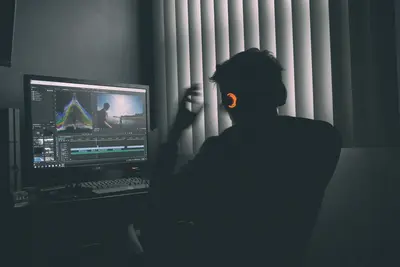💾 AlmaLinux Backup & Restore: Complete Data Protection Guide
Ready to protect your precious data? 🛡️ Data loss is devastating, but proper backups are your safety net! Whether it’s family photos, critical business files, or entire system configurations, this complete guide shows you how to create bulletproof backup strategies. From simple file copies to automated enterprise solutions, let’s build an unbreakable data protection system! ⚡
🤔 Why Backup & Restore is Critical?
Data backup isn’t optional—it’s essential! 🌟 Here’s why every user needs robust backup strategies:
- 💣 Hardware Failures: Hard drives fail without warning
- 🦠 Malware Protection: Ransomware can destroy everything instantly
- 👤 Human Error: Accidental deletions happen to everyone
- ⚡ Power Surges: Electrical issues can corrupt data
- 🔥 Disasters: Fire, flood, theft can destroy physical systems
- 💼 Business Continuity: Keep operations running during failures
- 📈 Version Control: Restore previous versions of files
- 😌 Peace of Mind: Sleep well knowing data is safe
93% of businesses without backup fail within one year of major data loss! 🏆
🎯 What You Need
Let’s prepare for data protection mastery! ✅
- ✅ AlmaLinux system with sufficient storage space
- ✅ External storage device or network location
- ✅ Understanding of important data locations
- ✅ Knowledge of basic file operations
- ✅ 45 minutes to learn comprehensive backup strategies
- ✅ Planning for backup schedules and retention
- ✅ Access to test restoration procedures
- ✅ Commitment to regular backup maintenance! 🎉
Let’s build an impenetrable data fortress! 🌍
📝 Step 1: Understanding Backup Types
Master the different backup strategies! 🎯
Backup Strategy Types:
# Full Backup: Complete copy of all data
# - Advantages: Simple, complete protection
# - Disadvantages: Time-consuming, storage-heavy
# - Best for: Weekly/monthly comprehensive backups
# Incremental Backup: Only changed files since last backup
# - Advantages: Fast, storage-efficient
# - Disadvantages: Complex restoration, chain dependency
# - Best for: Daily automated backups
# Differential Backup: Changed files since last full backup
# - Advantages: Faster restoration than incremental
# - Disadvantages: Growing backup size over time
# - Best for: Balanced approach for medium datasets
# Synchronization: Mirror current state
# - Advantages: Instant access to files
# - Disadvantages: No version history
# - Best for: Real-time file mirroring3-2-1 Backup Rule:
# The golden rule of backup:
3 copies of important data
2 different media types
1 offsite backup
# Example implementation:
1. Original data on computer
2. Local backup on external drive
3. Cloud backup on remote server
# Media diversity examples:
- Internal SSD + External HDD
- Local storage + Network NAS
- Physical backup + Cloud storage
- USB drive + DVD/Blu-rayBackup Categories by Importance:
# Critical Data (Daily backup):
/home/username/Documents/
/home/username/Pictures/
/home/username/Projects/
/etc/ # System configuration
Database files
Email archives
# Important Data (Weekly backup):
/var/www/ # Web files
/opt/ # Optional software
Custom application data
Log files (recent)
# System Data (Monthly backup):
Complete system image
Installed package lists
User account information
Service configurations
# Archives (Quarterly backup):
Old project files
Historical documents
Inactive user data
Legacy system backupsPerfect! 🎉 Backup strategy foundation built!
🔧 Step 2: File-Level Backup with rsync
Master the most powerful backup tool! 📦
Basic rsync Operations:
# Install rsync if needed:
sudo dnf install rsync
# Basic syntax:
rsync [options] source destination
# Essential rsync options:
-a, --archive # Archive mode (preserves permissions, timestamps)
-v, --verbose # Show detailed progress
-h, --human-readable # Human-readable numbers
-z, --compress # Compress during transfer
-P, --progress # Show progress bar
--delete # Delete files in destination not in source
--dry-run # Test run without changes
--exclude # Exclude patterns
# Simple file backup:
rsync -avh ~/Documents/ /backup/documents/
# Copies all documents with progress display
# Backup with compression:
rsync -avzh ~/Pictures/ /backup/pictures/
# Compresses data during transfer (good for remote backups)Advanced rsync Techniques:
# Incremental backup with deletion:
rsync -avh --delete ~/Projects/ /backup/projects/
# Mirrors source exactly, deletes extra files in destination
# Backup with exclusions:
rsync -avh --exclude='*.tmp' --exclude='.cache/' \
--exclude='node_modules/' ~/Development/ /backup/dev/
# Skips temporary files and large dependency folders
# Backup with specific inclusion:
rsync -avh --include='*.pdf' --include='*.doc*' \
--exclude='*' ~/Documents/ /backup/important-docs/
# Only backs up PDF and Word documents
# Remote backup via SSH:
rsync -avzh ~/Important/ user@backup-server:/backup/username/
# Backup to remote server over SSH
# Backup with bandwidth limit:
rsync -avh --bwlimit=1000 ~/Videos/ /backup/videos/
# Limits bandwidth to 1000 KB/sCreating rsync Backup Scripts:
# Create comprehensive backup script:
cat > ~/bin/backup.sh << 'EOF'
#!/bin/bash
# AlmaLinux Backup Script
# Configuration
SOURCE_HOME="$HOME"
BACKUP_ROOT="/backup"
DATE=$(date +%Y%m%d_%H%M%S)
LOG_FILE="/var/log/backup_$DATE.log"
# Create backup directories
mkdir -p "$BACKUP_ROOT"/{daily,weekly,monthly}
# Function to log messages
log_message() {
echo "[$(date '+%Y-%m-%d %H:%M:%S')] $1" | tee -a "$LOG_FILE"
}
# Function for incremental backup
incremental_backup() {
local source=$1
local destination=$2
local name=$3
log_message "Starting backup: $name"
rsync -avh --delete \
--exclude='.cache/' \
--exclude='.local/share/Trash/' \
--exclude='*.tmp' \
--exclude='node_modules/' \
--exclude='.git/' \
--stats \
"$source" "$destination" >> "$LOG_FILE" 2>&1
if [ $? -eq 0 ]; then
log_message "Backup completed successfully: $name"
else
log_message "Backup failed: $name"
return 1
fi
}
# Daily backups
log_message "=== Starting Daily Backup ==="
incremental_backup "$SOURCE_HOME/Documents/" "$BACKUP_ROOT/daily/documents/" "Documents"
incremental_backup "$SOURCE_HOME/Pictures/" "$BACKUP_ROOT/daily/pictures/" "Pictures"
incremental_backup "$SOURCE_HOME/Projects/" "$BACKUP_ROOT/daily/projects/" "Projects"
# Weekly backup (if Sunday)
if [ $(date +%u) -eq 7 ]; then
log_message "=== Starting Weekly Backup ==="
incremental_backup "$SOURCE_HOME/" "$BACKUP_ROOT/weekly/home_$DATE/" "Complete Home"
fi
# System configuration backup
log_message "=== Backing up System Configuration ==="
sudo rsync -avh /etc/ "$BACKUP_ROOT/daily/etc/" >> "$LOG_FILE" 2>&1
# Generate backup report
log_message "=== Backup Report ==="
du -sh "$BACKUP_ROOT"/* | tee -a "$LOG_FILE"
log_message "=== Backup Process Complete ==="
EOF
chmod +x ~/bin/backup.sh
# Test the script:
~/bin/backup.shAutomated rsync with Cron:
# Set up automated daily backups:
crontab -e
# Add these lines for automated backups:
# Daily backup at 2 AM
0 2 * * * /home/username/bin/backup.sh
# Weekly full backup on Sunday at 1 AM
0 1 * * 0 /home/username/bin/weekly_backup.sh
# Monthly cleanup (remove backups older than 90 days)
0 3 1 * * find /backup -type f -mtime +90 -delete
# Verify cron jobs:
crontab -l
# Check cron service:
sudo systemctl status crond
sudo systemctl enable crondAmazing! 🌟 rsync mastery achieved!
🌟 Step 3: Archive-Based Backups with tar
Master traditional archive backup methods! ⚡
Basic tar Operations:
# tar syntax: tar [options] archive_name files_to_archive
# Essential options:
-c, --create # Create new archive
-x, --extract # Extract from archive
-t, --list # List archive contents
-f, --file # Specify archive filename
-v, --verbose # Show detailed output
-z, --gzip # Compress with gzip (.tar.gz)
-j, --bzip2 # Compress with bzip2 (.tar.bz2)
-J, --xz # Compress with xz (.tar.xz)
# Create simple archive:
tar -cf backup.tar ~/Documents/
# Creates uncompressed archive
# Create compressed archive:
tar -czf backup_$(date +%Y%m%d).tar.gz ~/Documents/
# Creates gzip-compressed archive with date
# View archive contents:
tar -tzf backup.tar.gz
# Lists files in compressed archive
# Extract archive:
tar -xzf backup.tar.gz
# Extracts compressed archive to current directoryAdvanced tar Backup Strategies:
# Full system backup (excluding certain directories):
sudo tar -czf /backup/system_backup_$(date +%Y%m%d).tar.gz \
--exclude=/proc \
--exclude=/sys \
--exclude=/dev \
--exclude=/tmp \
--exclude=/run \
--exclude=/mnt \
--exclude=/media \
--exclude=/backup \
--exclude=/var/cache \
--exclude=/var/tmp \
/
# Incremental tar backup using newer files:
# Create initial full backup:
tar -czf full_backup_$(date +%Y%m%d).tar.gz ~/Projects/
# Create incremental backup (files newer than timestamp):
find ~/Projects/ -newer /tmp/last_backup -print0 | \
tar -czf incremental_$(date +%Y%m%d).tar.gz --null -T -
touch /tmp/last_backup # Update timestamp for next incremental
# Split large archives:
tar -czf - ~/Videos/ | split -b 4G - videos_backup_$(date +%Y%m%d).tar.gz.
# Creates 4GB chunks: videos_backup_20250917.tar.gz.aa, .ab, etc.
# Restore split archive:
cat videos_backup_20250917.tar.gz.* | tar -xzf -Database Backup with tar:
# MySQL/MariaDB backup:
mysqldump -u root -p --all-databases | \
gzip > /backup/mysql_backup_$(date +%Y%m%d).sql.gz
# PostgreSQL backup:
sudo -u postgres pg_dumpall | \
gzip > /backup/postgres_backup_$(date +%Y%m%d).sql.gz
# Combine database and files backup:
cat > ~/bin/full_backup.sh << 'EOF'
#!/bin/bash
BACKUP_DIR="/backup/$(date +%Y%m%d)"
mkdir -p "$BACKUP_DIR"
# Database backups
echo "Backing up databases..."
mysqldump -u root -p --all-databases | \
gzip > "$BACKUP_DIR/mysql_backup.sql.gz"
# System configuration
echo "Backing up system configuration..."
sudo tar -czf "$BACKUP_DIR/etc_backup.tar.gz" /etc/
# User data
echo "Backing up user data..."
tar -czf "$BACKUP_DIR/home_backup.tar.gz" \
--exclude="$HOME/.cache" \
--exclude="$HOME/.local/share/Trash" \
"$HOME"
# Web files (if applicable)
if [ -d "/var/www" ]; then
echo "Backing up web files..."
sudo tar -czf "$BACKUP_DIR/www_backup.tar.gz" /var/www/
fi
# Create backup summary
echo "Backup completed on $(date)" > "$BACKUP_DIR/backup_info.txt"
du -sh "$BACKUP_DIR"/* >> "$BACKUP_DIR/backup_info.txt"
echo "Full backup completed: $BACKUP_DIR"
EOF
chmod +x ~/bin/full_backup.shAutomated tar Rotation:
# Create backup rotation script:
cat > ~/bin/rotate_backups.sh << 'EOF'
#!/bin/bash
# Backup rotation script - keeps daily, weekly, and monthly backups
BACKUP_ROOT="/backup"
DAILY_DIR="$BACKUP_ROOT/daily"
WEEKLY_DIR="$BACKUP_ROOT/weekly"
MONTHLY_DIR="$BACKUP_ROOT/monthly"
# Create directories
mkdir -p "$DAILY_DIR" "$WEEKLY_DIR" "$MONTHLY_DIR"
# Create today's backup
TODAY=$(date +%Y%m%d)
tar -czf "$DAILY_DIR/backup_$TODAY.tar.gz" \
--exclude="$HOME/.cache" \
--exclude="$HOME/.local/share/Trash" \
"$HOME"
# Weekly backup (if Sunday)
if [ $(date +%u) -eq 7 ]; then
cp "$DAILY_DIR/backup_$TODAY.tar.gz" "$WEEKLY_DIR/"
fi
# Monthly backup (if 1st of month)
if [ $(date +%d) -eq 01 ]; then
cp "$DAILY_DIR/backup_$TODAY.tar.gz" "$MONTHLY_DIR/"
fi
# Cleanup old backups
# Keep 7 daily backups
find "$DAILY_DIR" -name "backup_*.tar.gz" -mtime +7 -delete
# Keep 4 weekly backups
find "$WEEKLY_DIR" -name "backup_*.tar.gz" -mtime +28 -delete
# Keep 12 monthly backups
find "$MONTHLY_DIR" -name "backup_*.tar.gz" -mtime +365 -delete
echo "Backup rotation completed"
EOF
chmod +x ~/bin/rotate_backups.shExcellent! ⚡ tar backup expertise unlocked!
✅ Step 4: System-Level Backup and Restoration
Professional system backup and disaster recovery! 🔧
Complete System Image Backup:
# Using dd for complete disk imaging:
# WARNING: dd can destroy data if used incorrectly!
# Create disk image (boot from live USB):
sudo dd if=/dev/sda of=/backup/system_image_$(date +%Y%m%d).img bs=4M status=progress
# Creates bit-for-bit copy of entire disk
# Compressed disk image:
sudo dd if=/dev/sda bs=4M | gzip > /backup/system_image_$(date +%Y%m%d).img.gz
# Clone disk to another disk:
sudo dd if=/dev/sda of=/dev/sdb bs=4M status=progress
# Clones entire disk sda to sdb
# Restore from image:
sudo dd if=/backup/system_image_20250917.img of=/dev/sda bs=4M status=progressPackage List Backup:
# Backup installed packages:
rpm -qa > /backup/installed_packages_$(date +%Y%m%d).txt
# Backup DNF history:
sudo cp /var/lib/dnf/history.sqlite /backup/dnf_history_$(date +%Y%m%d).sqlite
# Create package restoration script:
cat > ~/bin/restore_packages.sh << 'EOF'
#!/bin/bash
# Package restoration script
PACKAGE_LIST="$1"
if [ -z "$PACKAGE_LIST" ]; then
echo "Usage: $0 <package_list_file>"
exit 1
fi
echo "Restoring packages from $PACKAGE_LIST"
while IFS= read -r package; do
echo "Installing: $package"
sudo dnf install -y "$package"
done < "$PACKAGE_LIST"
echo "Package restoration completed"
EOF
chmod +x ~/bin/restore_packages.sh
# Usage:
# ~/bin/restore_packages.sh /backup/installed_packages_20250917.txtConfiguration Backup:
# System configuration backup script:
cat > ~/bin/config_backup.sh << 'EOF'
#!/bin/bash
# Comprehensive configuration backup
BACKUP_DIR="/backup/config_$(date +%Y%m%d)"
mkdir -p "$BACKUP_DIR"
# System configuration files
echo "Backing up system configuration..."
sudo tar -czf "$BACKUP_DIR/etc.tar.gz" /etc/
# User configurations
echo "Backing up user configurations..."
tar -czf "$BACKUP_DIR/user_configs.tar.gz" \
"$HOME/.bashrc" \
"$HOME/.bash_profile" \
"$HOME/.vimrc" \
"$HOME/.gitconfig" \
"$HOME/.ssh/" \
"$HOME/.config/" 2>/dev/null
# Service configurations
echo "Backing up service states..."
systemctl list-unit-files --state=enabled > "$BACKUP_DIR/enabled_services.txt"
# Network configuration
echo "Backing up network configuration..."
sudo tar -czf "$BACKUP_DIR/network.tar.gz" \
/etc/NetworkManager/ \
/etc/hosts \
/etc/resolv.conf 2>/dev/null
# Firewall configuration
echo "Backing up firewall configuration..."
sudo firewall-cmd --list-all > "$BACKUP_DIR/firewall_config.txt"
# Cron jobs
echo "Backing up cron jobs..."
crontab -l > "$BACKUP_DIR/user_crontab.txt" 2>/dev/null
sudo crontab -l > "$BACKUP_DIR/root_crontab.txt" 2>/dev/null
# Create restoration script
cat > "$BACKUP_DIR/restore_config.sh" << 'RESTORE_EOF'
#!/bin/bash
# Configuration restoration script
echo "Restoring system configuration..."
sudo tar -xzf etc.tar.gz -C /
echo "Restoring user configuration..."
tar -xzf user_configs.tar.gz -C "$HOME"
echo "Restoring cron jobs..."
if [ -f user_crontab.txt ]; then
crontab user_crontab.txt
fi
echo "Configuration restoration completed"
echo "Reboot required for some changes to take effect"
RESTORE_EOF
chmod +x "$BACKUP_DIR/restore_config.sh"
echo "Configuration backup completed: $BACKUP_DIR"
EOF
chmod +x ~/bin/config_backup.shDisaster Recovery Planning:
# Create disaster recovery documentation:
cat > /backup/DISASTER_RECOVERY.md << 'EOF'
# AlmaLinux Disaster Recovery Plan
## Prerequisites
- AlmaLinux installation media
- Access to backup storage
- Network connectivity
- Hardware replacement (if needed)
## Recovery Steps
### 1. Hardware Assessment
- Test hardware components
- Replace failed components
- Verify system boots
### 2. Base System Installation
- Install minimal AlmaLinux
- Configure network
- Install essential tools: rsync, tar, vim
### 3. Restore System Configuration
```bash
# Mount backup storage
mkdir /mnt/backup
mount /dev/sdb1 /mnt/backup # Adjust device as needed
# Restore package list
dnf install -y $(cat /mnt/backup/installed_packages.txt)
# Restore system configuration
cd /
tar -xzf /mnt/backup/config/etc.tar.gz
# Restore user data
cd /home/username
tar -xzf /mnt/backup/daily/home_backup.tar.gz --strip-components=14. Restore Data
# Restore user files
rsync -av /mnt/backup/daily/documents/ ~/Documents/
rsync -av /mnt/backup/daily/pictures/ ~/Pictures/
rsync -av /mnt/backup/daily/projects/ ~/Projects/
# Restore databases
zcat /mnt/backup/mysql_backup.sql.gz | mysql -u root -p5. Verify and Test
- Check all critical services
- Verify data integrity
- Test application functionality
- Update backup scripts
Emergency Contacts
- IT Support: [phone number]
- Backup Storage Provider: [contact info]
- Hardware Vendor: [contact info] EOF
Perfect! 🏆 System-level backup mastery achieved!
## 🎮 Quick Examples
Real-world backup and restore scenarios! 🎯
### Example 1: Home User Backup Strategy
```bash
# Scenario: Family computer with photos, documents, and personal files
# Solution: Automated 3-2-1 backup strategy
# Create home backup system:
#!/bin/bash
# Family backup script
EXTERNAL_DRIVE="/mnt/backup" # External USB drive
CLOUD_SYNC="$HOME/CloudSync" # Cloud storage folder
DATE=$(date +%Y%m%d)
# 1. Local backup to external drive
echo "Starting local backup..."
rsync -avh --delete \
--exclude='.cache/' \
--exclude='.local/share/Trash/' \
--exclude='*.tmp' \
"$HOME/Documents/" "$EXTERNAL_DRIVE/Documents/"
rsync -avh --delete \
"$HOME/Pictures/" "$EXTERNAL_DRIVE/Pictures/"
rsync -avh --delete \
"$HOME/Videos/" "$EXTERNAL_DRIVE/Videos/"
# 2. Important files to cloud
echo "Syncing to cloud..."
rsync -avh \
--include='*.pdf' \
--include='*.doc*' \
--include='*.xlsx' \
--exclude='*' \
"$HOME/Documents/" "$CLOUD_SYNC/Documents/"
# Recent photos to cloud (last 30 days)
find "$HOME/Pictures/" -name "*.jpg" -mtime -30 -exec cp {} "$CLOUD_SYNC/Photos/" \;
# 3. System configuration backup
sudo tar -czf "$EXTERNAL_DRIVE/system_backup_$DATE.tar.gz" \
/etc/ \
/home/*/.*rc \
/home/*/.config/ 2>/dev/null
echo "Family backup completed!"
# Schedule this script to run weekly:
# crontab -e
# 0 10 * * 0 /home/username/bin/family_backup.shExample 2: Small Business Server Backup
# Scenario: Small business server with website, database, and user files
# Solution: Comprehensive business backup with offsite replication
#!/bin/bash
# Business server backup script
BACKUP_ROOT="/backup"
REMOTE_SERVER="backup.company.com"
REMOTE_PATH="/business_backups/$(hostname)"
DATE=$(date +%Y%m%d_%H%M%S)
LOG_FILE="/var/log/business_backup.log"
log() {
echo "[$(date '+%Y-%m-%d %H:%M:%S')] $1" | tee -a "$LOG_FILE"
}
# 1. Database backups
log "Starting database backup..."
mkdir -p "$BACKUP_ROOT/databases"
# MySQL backup
mysqldump -u backup_user -p'secure_password' --all-databases --single-transaction | \
gzip > "$BACKUP_ROOT/databases/mysql_$DATE.sql.gz"
# PostgreSQL backup (if used)
sudo -u postgres pg_dumpall | \
gzip > "$BACKUP_ROOT/databases/postgres_$DATE.sql.gz"
# 2. Web files backup
log "Backing up web files..."
rsync -avh --delete /var/www/ "$BACKUP_ROOT/web/"
# 3. User data backup
log "Backing up user data..."
for user_home in /home/*/; do
username=$(basename "$user_home")
rsync -avh --delete \
--exclude='.cache/' \
--exclude='.local/share/Trash/' \
"$user_home" "$BACKUP_ROOT/users/$username/"
done
# 4. System configuration
log "Backing up system configuration..."
tar -czf "$BACKUP_ROOT/system/config_$DATE.tar.gz" \
/etc/ \
/var/spool/cron/ \
/etc/systemd/system/ 2>/dev/null
# 5. Application data
log "Backing up application data..."
if [ -d "/opt/company_app" ]; then
tar -czf "$BACKUP_ROOT/applications/company_app_$DATE.tar.gz" /opt/company_app/
fi
# 6. Replicate to offsite server
log "Replicating to offsite server..."
rsync -avz --delete \
--exclude='*.tmp' \
"$BACKUP_ROOT/" "$REMOTE_SERVER:$REMOTE_PATH/"
# 7. Cleanup old backups (keep 30 days locally, 90 days remote)
log "Cleaning up old backups..."
find "$BACKUP_ROOT/databases" -name "*.sql.gz" -mtime +30 -delete
find "$BACKUP_ROOT/system" -name "config_*.tar.gz" -mtime +30 -delete
# Remote cleanup
ssh "$REMOTE_SERVER" "find $REMOTE_PATH -type f -mtime +90 -delete"
# 8. Generate backup report
log "Generating backup report..."
{
echo "=== Business Backup Report ==="
echo "Date: $(date)"
echo "Backup Size: $(du -sh $BACKUP_ROOT | cut -f1)"
echo ""
echo "=== Database Backups ==="
ls -lh "$BACKUP_ROOT/databases/"
echo ""
echo "=== Backup Verification ==="
if [ $? -eq 0 ]; then
echo "✅ All backups completed successfully"
else
echo "❌ Some backups failed - check logs"
fi
} | tee -a "$LOG_FILE"
# Email report to admin
mail -s "Daily Backup Report - $(hostname)" [email protected] < "$LOG_FILE"
log "Business backup completed"Example 3: Developer Workstation Backup
# Scenario: Software developer with multiple projects and development environments
# Solution: Project-aware backup with version control integration
#!/bin/bash
# Developer workstation backup script
BACKUP_ROOT="/backup/dev"
CLOUD_BACKUP="$HOME/Dropbox/DevBackup"
DATE=$(date +%Y%m%d)
echo "Starting developer backup..."
# 1. Project source code (with Git status)
mkdir -p "$BACKUP_ROOT/projects"
for project in ~/Projects/*/; do
if [ -d "$project" ]; then
project_name=$(basename "$project")
echo "Backing up project: $project_name"
# Check Git status
cd "$project"
if [ -d ".git" ]; then
# Ensure all changes are committed
if ! git diff-index --quiet HEAD --; then
echo "WARNING: Uncommitted changes in $project_name"
git status > "$BACKUP_ROOT/projects/${project_name}_git_status.txt"
fi
# Create archive excluding .git directory
tar -czf "$BACKUP_ROOT/projects/${project_name}_$DATE.tar.gz" \
--exclude='.git' \
--exclude='node_modules' \
--exclude='build' \
--exclude='dist' \
--exclude='*.log' \
"$project"
else
# Non-Git project
tar -czf "$BACKUP_ROOT/projects/${project_name}_$DATE.tar.gz" \
--exclude='node_modules' \
--exclude='build' \
--exclude='dist' \
"$project"
fi
fi
done
# 2. Development environment configuration
echo "Backing up development environment..."
tar -czf "$BACKUP_ROOT/dev_config_$DATE.tar.gz" \
"$HOME/.bashrc" \
"$HOME/.bash_profile" \
"$HOME/.vimrc" \
"$HOME/.gitconfig" \
"$HOME/.ssh/" \
"$HOME/.config/Code/" \
"$HOME/.docker/" 2>/dev/null
# 3. Database development data
echo "Backing up development databases..."
mkdir -p "$BACKUP_ROOT/databases"
# Local MySQL development data
if systemctl is-active mysql > /dev/null; then
mysqldump -u root -p'dev_password' --all-databases | \
gzip > "$BACKUP_ROOT/databases/dev_mysql_$DATE.sql.gz"
fi
# Local PostgreSQL development data
if systemctl is-active postgresql > /dev/null; then
sudo -u postgres pg_dumpall | \
gzip > "$BACKUP_ROOT/databases/dev_postgres_$DATE.sql.gz"
fi
# 4. Sync important files to cloud
echo "Syncing to cloud storage..."
rsync -avh \
--include='*.md' \
--include='*.txt' \
--include='*.pdf' \
--exclude='*' \
~/Projects/ "$CLOUD_BACKUP/Documentation/"
# Sync small configuration files
rsync -avh \
~/.gitconfig \
~/.vimrc \
~/.bashrc \
"$CLOUD_BACKUP/Config/"
# 5. Create project inventory
echo "Creating project inventory..."
{
echo "=== Development Project Inventory ==="
echo "Generated: $(date)"
echo ""
for project in ~/Projects/*/; do
if [ -d "$project" ]; then
project_name=$(basename "$project")
echo "Project: $project_name"
echo "Size: $(du -sh "$project" | cut -f1)"
cd "$project"
if [ -d ".git" ]; then
echo "Git: $(git branch --show-current) ($(git log -1 --format=%cd --date=short))"
echo "Remote: $(git remote get-url origin 2>/dev/null || echo 'No remote')"
else
echo "Git: Not initialized"
fi
echo "Last modified: $(find "$project" -type f -exec stat -c %Y {} \; | sort -nr | head -1 | xargs -I {} date -d @{})"
echo ""
fi
done
} > "$BACKUP_ROOT/project_inventory_$DATE.txt"
echo "Developer backup completed!"
echo "Backup location: $BACKUP_ROOT"Example 4: Automated Cloud Backup Integration
# Scenario: Automated backup to multiple cloud providers
# Solution: Multi-cloud backup with encryption and verification
#!/bin/bash
# Multi-cloud backup script with encryption
BACKUP_ROOT="/backup"
GPG_KEY="[email protected]"
DATE=$(date +%Y%m%d)
LOG_FILE="/var/log/cloud_backup.log"
log() {
echo "[$(date '+%Y-%m-%d %H:%M:%S')] $1" | tee -a "$LOG_FILE"
}
# 1. Create encrypted local backup
log "Creating encrypted backup archive..."
tar -czf - "$HOME" 2>/dev/null | \
gpg --trust-model always --encrypt --recipient "$GPG_KEY" \
> "$BACKUP_ROOT/home_backup_$DATE.tar.gz.gpg"
# 2. Upload to AWS S3
if command -v aws >/dev/null; then
log "Uploading to AWS S3..."
aws s3 cp "$BACKUP_ROOT/home_backup_$DATE.tar.gz.gpg" \
s3://my-backup-bucket/$(hostname)/
# Set lifecycle policy to transition to cheaper storage
aws s3api put-object-lifecycle-configuration \
--bucket my-backup-bucket \
--lifecycle-configuration file:///etc/s3-lifecycle.json
fi
# 3. Upload to Google Drive (using rclone)
if command -v rclone >/dev/null; then
log "Uploading to Google Drive..."
rclone copy "$BACKUP_ROOT/home_backup_$DATE.tar.gz.gpg" \
gdrive:Backups/$(hostname)/
fi
# 4. Upload to BackBlaze B2
if command -v b2 >/dev/null; then
log "Uploading to BackBlaze B2..."
b2 upload-file my-backup-bucket \
"$BACKUP_ROOT/home_backup_$DATE.tar.gz.gpg" \
"$(hostname)/home_backup_$DATE.tar.gz.gpg"
fi
# 5. Verify cloud uploads
log "Verifying cloud uploads..."
LOCAL_HASH=$(sha256sum "$BACKUP_ROOT/home_backup_$DATE.tar.gz.gpg" | cut -d' ' -f1)
# Verify S3 upload
if command -v aws >/dev/null; then
S3_HASH=$(aws s3api head-object \
--bucket my-backup-bucket \
--key "$(hostname)/home_backup_$DATE.tar.gz.gpg" \
--query 'ETag' --output text | tr -d '"')
if [ "$LOCAL_HASH" = "$S3_HASH" ]; then
log "✅ S3 upload verified"
else
log "❌ S3 upload verification failed"
fi
fi
# 6. Cleanup old local backups (keep 7 days)
log "Cleaning up old local backups..."
find "$BACKUP_ROOT" -name "home_backup_*.tar.gz.gpg" -mtime +7 -delete
# 7. Send notification
log "Backup completed successfully"
echo "Cloud backup completed for $(hostname) on $(date)" | \
mail -s "Backup Status" [email protected]🚨 Fix Common Problems
Backup and restore troubleshooting guide! 🔧
Problem 1: Backup Scripts Failing
Solution:
# Check script permissions:
ls -la ~/bin/backup.sh
chmod +x ~/bin/backup.sh
# Debug script execution:
bash -x ~/bin/backup.sh # Run with debug output
# Check disk space:
df -h # Verify backup destination has space
du -sh /backup/* # Check current backup sizes
# Check process conflicts:
ps aux | grep rsync # Look for running backup processes
sudo fuser -v /backup/ # Check what's using backup directory
# Fix common permission issues:
sudo chown -R $(whoami):$(whoami) /backup/
chmod 755 /backup/
# Check log files for errors:
tail -f /var/log/backup.log
journalctl -u crond # Check cron service logs
# Test backup components individually:
rsync -avh --dry-run ~/Documents/ /backup/test/ # Test rsync
tar -czf /tmp/test.tar.gz ~/Documents/ # Test tarProblem 2: Cannot Restore Files
Solution:
# Verify backup integrity:
tar -tzf backup.tar.gz > /dev/null # Test tar archive
echo $? # Should return 0 if OK
# Check file permissions:
ls -la backup.tar.gz
chmod 644 backup.tar.gz
# Restore to temporary location first:
mkdir /tmp/restore_test
tar -xzf backup.tar.gz -C /tmp/restore_test
# For rsync backups, verify structure:
ls -la /backup/documents/
rsync -avh --dry-run /backup/documents/ ~/Documents_restored/
# Check available space for restoration:
df -h ~/ # Check home directory space
du -sh /backup/documents/ # Check backup size
# Restore with verbose output:
tar -xzvf backup.tar.gz
rsync -avh --progress /backup/documents/ ~/Documents_restored/
# Fix ownership after restoration:
sudo chown -R $(whoami):$(whoami) ~/Documents_restored/Problem 3: Backup Takes Too Long
Solution:
# Identify bottlenecks:
iotop # Monitor I/O usage during backup
top # Monitor CPU and memory usage
# Optimize rsync performance:
# Use compression only for remote transfers:
rsync -ah --local /source/ /destination/ # No compression for local
rsync -azh /source/ remote:/destination/ # Compression for remote
# Exclude unnecessary files:
rsync -avh \
--exclude='*.tmp' \
--exclude='*.log' \
--exclude='.cache/' \
--exclude='node_modules/' \
/source/ /destination/
# Use faster compression:
tar -cf - /source | pigz > backup.tar.gz # Use pigz instead of gzip
tar -cf - /source | lz4 > backup.tar.lz4 # Use lz4 for speed
# Parallel processing:
find /source -name "*.txt" | xargs -n 1 -P 4 -I {} cp {} /destination/
# Schedule during off-hours:
# Run backups when system is less busy
# crontab -e
# 0 2 * * * /path/to/backup.sh # 2 AM daily
# Consider incremental backups:
rsync -avh --delete --link-dest=/backup/last /source/ /backup/current/
ln -snf /backup/current /backup/lastProblem 4: Insufficient Backup Storage
Solution:
# Analyze current usage:
du -sh /backup/* # See what's using space
find /backup -size +100M # Find large files
# Implement retention policies:
# Keep only recent backups:
find /backup -name "backup_*.tar.gz" -mtime +30 -delete
# Compress old backups further:
for file in /backup/*.tar.gz; do
if [ -f "$file" ]; then
xz "$file" # Re-compress with xz (better ratio)
fi
done
# Implement differential backups:
# Full backup weekly, incremental daily
LAST_FULL="/backup/last_full.timestamp"
if [ ! -f "$LAST_FULL" ] || [ $(find "$LAST_FULL" -mtime +7) ]; then
# Full backup
tar -czf "/backup/full_$(date +%Y%m%d).tar.gz" /source/
touch "$LAST_FULL"
else
# Incremental backup
tar -czf "/backup/inc_$(date +%Y%m%d).tar.gz" \
--newer-mtime="$(stat -c %y "$LAST_FULL")" /source/
fi
# Move old backups to cheaper storage:
# Archive to external drive or cloud storage
find /backup -name "*.tar.gz" -mtime +60 -exec mv {} /archive/ \;
# Setup automatic cloud sync for old backups:
rclone move /backup/ cloud:archive/ --min-age 60d📋 Backup Strategy Summary
| Backup Type | Frequency | Retention | Tools | Best For |
|---|---|---|---|---|
| Full System | Monthly | 12 months | dd, tar | Disaster recovery |
| User Data | Daily | 30 days | rsync | Personal files |
| Configuration | Weekly | 90 days | tar, rsync | System settings |
| Databases | Daily | 30 days | mysqldump, pg_dump | Application data |
| Incremental | Daily | 7 days | rsync --link-dest | Large datasets |
| Cloud Sync | Real-time | 365 days | rclone, rsync | Critical files |
💡 Tips for Success
Master backup strategies like a professional! 🌟
- 🔄 Test Regularly: Verify backups work by practicing restores
- 📅 Consistent Schedule: Automate backups with cron jobs
- 🎯 3-2-1 Rule: Three copies, two media types, one offsite
- 🔐 Encrypt Sensitive: Use GPG for confidential data
- 📊 Monitor Performance: Track backup completion and sizes
- 🧹 Regular Cleanup: Implement retention policies
- 📝 Document Process: Keep recovery procedures updated
- 🚨 Alert on Failures: Set up notifications for backup issues
- 💾 Multiple Destinations: Don’t rely on single backup location
- 🎲 Random Testing: Occasionally test old backup restores
🏆 What You Learned
Congratulations! You’re now a backup and restore expert! 🎉
- ✅ Mastered comprehensive backup strategies and the 3-2-1 rule
- ✅ Learned powerful rsync techniques for incremental backups
- ✅ Conquered tar archives and compression methods
- ✅ Built automated backup scripts with rotation
- ✅ Created system-level disaster recovery procedures
- ✅ Implemented real-world backup scenarios
- ✅ Solved common backup and restore problems
- ✅ Gained essential data protection and business continuity skills
🎯 Why This Matters
Your backup expertise protects everything you value! 🚀
- 🛡️ Data Security: Protect against catastrophic loss
- 💼 Business Continuity: Keep operations running during disasters
- 😌 Peace of Mind: Sleep well knowing data is safe
- 💰 Cost Prevention: Avoid expensive data recovery services
- 📈 Professional Value: Essential skill for system administrators
- 🎯 Risk Management: Minimize impact of hardware failures
- 🔧 Quick Recovery: Restore systems and data efficiently
- 🌟 Reliability: Build trust through consistent data protection
You now hold the keys to unbreakable data protection! 🏆
Backup everything, lose nothing! 🙌