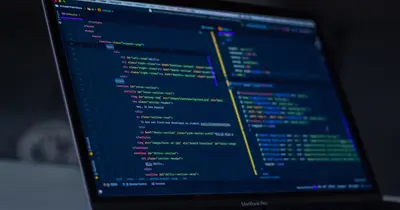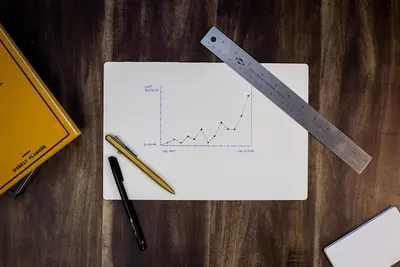📊 AlmaLinux Log Management: Complete System Monitoring Guide
Welcome to the world of log management on AlmaLinux! 🎉 Logs are like your system’s diary - they tell you everything that’s happening, helping you troubleshoot problems and monitor your server’s health. Whether you’re a complete beginner or looking to improve your Linux skills, this guide will teach you everything about managing logs effectively! 🚀
Log management might seem complex, but with the right approach, you’ll become a log management expert in no time! 💪 From understanding basic log files to setting up advanced monitoring systems, we’ll cover it all step by step. Let’s dive into this essential skill that every Linux administrator needs! ✨
🤔 Why is Log Management Important?
Log management is crucial for maintaining a healthy AlmaLinux system! Here’s why you should master it:
- 🔍 Problem Detection: Quickly identify and diagnose system issues
- 📈 Performance Monitoring: Track system performance and resource usage
- 🛡️ Security Analysis: Monitor for unauthorized access and security threats
- 📊 Capacity Planning: Understand usage patterns for future planning
- 🔧 Troubleshooting: Get detailed information when things go wrong
- 📋 Compliance: Meet regulatory requirements for log retention
- ⚡ Proactive Maintenance: Prevent problems before they become critical
- 🎯 System Optimization: Identify bottlenecks and optimization opportunities
🎯 What You Need
Before we start managing logs, make sure you have:
✅ AlmaLinux 8 or 9 installed and running ✅ Root or sudo access to modify system configuration ✅ Basic terminal knowledge (cd, ls, cat commands) ✅ Text editor familiarity (nano, vim, or gedit) ✅ Network connectivity for installing additional tools ✅ At least 2GB free disk space for log storage ✅ Understanding of basic Linux concepts (files, processes, services)
📝 Understanding AlmaLinux Log System
Let’s start by understanding how AlmaLinux handles logs! 🎓
System Log Architecture
AlmaLinux uses multiple logging systems:
# View the main system log service
systemctl status rsyslog
# Output: Shows rsyslog service status
# Check systemd journal service
systemctl status systemd-journald
# Output: Shows journald service status
# View current log configuration
cat /etc/rsyslog.conf
# Output: Shows rsyslog configurationImportant Log Directories
# Main log directory
ls -la /var/log/
# Output: Shows all system log files
# System messages
tail -f /var/log/messages
# Output: Shows real-time system messages
# Authentication logs
tail -f /var/log/secure
# Output: Shows login attempts and security events
# Kernel messages
dmesg | tail -20
# Output: Shows recent kernel messages🔧 Setting Up Basic Log Management
Configure rsyslog Service
# Check rsyslog status
sudo systemctl status rsyslog
# Output: Active (running) if working properly
# Enable rsyslog at boot
sudo systemctl enable rsyslog
# Output: Created symlink message
# Start rsyslog service
sudo systemctl start rsyslog
# Output: No output if successful
# View rsyslog configuration
sudo nano /etc/rsyslog.conf
# Add these useful settings:
# $ModLoad imudp
# $UDPServerRun 514
# $UDPServerAddress 127.0.0.1Understanding Log Levels
# View different log severity levels
logger -p user.info "This is an info message"
logger -p user.warning "This is a warning message"
logger -p user.error "This is an error message"
# Check if messages appear in logs
tail -n 5 /var/log/messages
# Output: Shows your test messages with timestamps🌟 Advanced rsyslog Configuration
Custom Log Rules
# Edit rsyslog configuration
sudo nano /etc/rsyslog.conf
# Add custom rules at the end:
# Mail system logs to separate file
mail.* /var/log/maillog
# Kernel messages to separate file
kern.* /var/log/kern.log
# Critical messages to console
*.crit /dev/console
# All logs except mail to messages
*.info;mail.none;authpriv.none /var/log/messagesRemote Log Configuration
# Configure remote logging (sender)
sudo nano /etc/rsyslog.conf
# Add this line:
# *.* @@192.168.1.100:514
# Configure log server (receiver)
sudo nano /etc/rsyslog.conf
# Uncomment these lines:
# $ModLoad imudp
# $UDPServerRun 514
# Restart rsyslog after changes
sudo systemctl restart rsyslog
# Output: No output if successful✅ Working with systemd Journal
Basic Journal Commands
# View all journal entries
journalctl
# Output: Shows all log entries (use q to quit)
# View logs from today
journalctl --since today
# Output: Shows today's logs only
# View logs from specific service
journalctl -u sshd
# Output: Shows SSH service logs
# Follow logs in real-time
journalctl -f
# Output: Shows new log entries as they appear
# View logs from last boot
journalctl -b
# Output: Shows logs since last system bootAdvanced Journal Filtering
# View logs by priority
journalctl -p err
# Output: Shows only error-level messages
# View logs by time range
journalctl --since "2025-09-17 10:00:00" --until "2025-09-17 11:00:00"
# Output: Shows logs from specific time range
# View logs by user
journalctl _UID=1000
# Output: Shows logs from specific user ID
# View kernel messages only
journalctl -k
# Output: Shows kernel-related messages
# Show logs in JSON format
journalctl -o json-pretty -n 5
# Output: Shows last 5 entries in JSON format🔧 Log Rotation with logrotate
Configure Log Rotation
# View logrotate configuration
cat /etc/logrotate.conf
# Output: Shows main logrotate settings
# Check individual service configurations
ls -la /etc/logrotate.d/
# Output: Shows per-service rotation configs
# Create custom rotation config
sudo nano /etc/logrotate.d/myapp
# Add this content:
/var/log/myapp.log {
daily
rotate 7
compress
missingok
notifempty
create 0644 root root
}Test Log Rotation
# Test logrotate configuration
sudo logrotate -d /etc/logrotate.conf
# Output: Shows what would happen (dry run)
# Force log rotation
sudo logrotate -f /etc/logrotate.conf
# Output: Forces rotation immediately
# Check rotation status
cat /var/lib/logrotate/logrotate.status
# Output: Shows last rotation times🌟 Setting Up Log Monitoring Tools
Install and Configure Logwatch
# Install logwatch
sudo dnf install logwatch -y
# Output: Package installation messages
# Run logwatch manually
sudo logwatch --detail Med --mailto root --service All
# Output: Generates and emails log summary
# Configure logwatch
sudo nano /etc/logwatch/conf/logwatch.conf
# Modify these settings:
# Detail = Med
# MailTo = [email protected]
# Range = yesterdayInstall Rsyslog Analytics Tools
# Install additional monitoring tools
sudo dnf install multitail lnav -y
# Output: Installation confirmation
# Use multitail for multiple logs
multitail /var/log/messages /var/log/secure
# Output: Shows multiple log files simultaneously
# Use lnav for log analysis
lnav /var/log/messages
# Output: Enhanced log viewer with search and filtering🎮 Quick Examples
Example 1: Monitor Web Server Logs
# Create web server log monitoring
sudo nano /etc/rsyslog.d/apache.conf
# Add this content:
$ModLoad imfile
$InputFileName /var/log/httpd/access_log
$InputFileTag apache-access:
$InputFileStateFile stat-apache-access
$InputFileSeverity info
$InputFileFacility local0
$InputRunFileMonitor
# Monitor in real-time
tail -f /var/log/httpd/access_log | grep -E "(404|500)"
# Output: Shows HTTP errors in real-timeExample 2: Security Log Analysis
# Monitor failed login attempts
grep "Failed password" /var/log/secure | tail -10
# Output: Shows recent failed login attempts
# Count failed logins by IP
grep "Failed password" /var/log/secure | awk '{print $11}' | sort | uniq -c | sort -nr
# Output: Shows IP addresses with most failed attempts
# Monitor successful logins
grep "Accepted password" /var/log/secure | tail -5
# Output: Shows recent successful loginsExample 3: Disk Space Monitoring
# Create disk space alert script
sudo nano /usr/local/bin/disk-alert.sh
# Add this content:
#!/bin/bash
THRESHOLD=80
for PARTITION in $(df -h | awk '{print $5}' | grep -E '[0-9]+%' | sed 's/%//'); do
if [ $PARTITION -gt $THRESHOLD ]; then
DEVICE=$(df -h | grep "$PARTITION%" | awk '{print $1}')
logger -p user.warning "Disk space warning: $DEVICE is $PARTITION% full"
fi
done
# Make script executable
sudo chmod +x /usr/local/bin/disk-alert.sh
# Test the script
sudo /usr/local/bin/disk-alert.sh
# Output: No output if disk usage is below threshold🚨 Fix Common Problems
Problem 1: Logs Filling Up Disk Space
Symptoms: System running out of disk space, slow performance
Solution:
# Check disk usage by logs
sudo du -sh /var/log/*
# Output: Shows space used by each log file
# Find large log files
find /var/log -type f -size +100M
# Output: Lists files larger than 100MB
# Emergency log cleanup
sudo journalctl --vacuum-time=7d
# Output: Keeps only last 7 days of journal logs
# Configure journal size limits
sudo nano /etc/systemd/journald.conf
# Add these lines:
SystemMaxUse=500M
SystemKeepFree=1G
SystemMaxFileSize=50MProblem 2: Missing Log Entries
Symptoms: Expected log entries not appearing
Solution:
# Check if rsyslog is running
sudo systemctl status rsyslog
# Output: Should show active (running)
# Check rsyslog configuration syntax
sudo rsyslogd -N1
# Output: Shows configuration errors if any
# Test logging manually
logger "Test message from $(whoami)"
tail -n 5 /var/log/messages
# Output: Should show your test message
# Restart logging services
sudo systemctl restart rsyslog
sudo systemctl restart systemd-journaldProblem 3: Log Rotation Not Working
Symptoms: Log files growing without rotation
Solution:
# Check logrotate configuration
sudo logrotate -d /etc/logrotate.conf | grep -A 10 "error"
# Output: Shows configuration errors
# Check logrotate status
cat /var/lib/logrotate/logrotate.status
# Output: Shows last rotation times
# Force manual rotation
sudo logrotate -f /etc/logrotate.d/rsyslog
# Output: Forces rotation of rsyslog files
# Check cron job for logrotate
cat /etc/cron.daily/logrotate
# Output: Shows logrotate cron script📋 Simple Commands Summary
| Command | Purpose | Example |
|---|---|---|
journalctl | View systemd logs | journalctl -f |
tail -f | Follow log files | tail -f /var/log/messages |
grep | Search log content | grep "error" /var/log/messages |
logger | Create log entries | logger "Test message" |
logrotate | Rotate log files | logrotate -f /etc/logrotate.conf |
rsyslogd | Check rsyslog config | rsyslogd -N1 |
systemctl | Manage log services | systemctl restart rsyslog |
dmesg | View kernel messages | dmesg | tail -20 |
💡 Tips for Success
Here are proven strategies to master log management! 🌟
Best Practices
- 📊 Regular Monitoring: Check logs daily for unusual patterns
- 🔄 Automate Rotation: Set up automatic log rotation to prevent disk issues
- 🎯 Filter Wisely: Use specific searches instead of browsing entire logs
- 📝 Document Patterns: Keep notes about common error patterns
- ⚡ Performance Impact: Monitor logging overhead on busy systems
- 🛡️ Security Focus: Pay special attention to authentication logs
- 📋 Centralize Logs: Consider central logging for multiple servers
- 🔍 Use Tools: Leverage log analysis tools for better insights
Optimization Tips
- Set appropriate log levels to avoid information overload 📈
- Use log aggregation tools for complex environments 🔧
- Implement log correlation for better troubleshooting 🎯
- Regular backup of critical logs for compliance ✅
- Monitor log generation rates to detect anomalies 📊
- Use structured logging formats when possible 🌟
- Implement log-based alerting for critical events ⚡
- Regular cleanup of old, unnecessary log files 🧹
🏆 What You Learned
Congratulations! You’ve mastered log management on AlmaLinux! 🎉 Here’s what you can now do:
✅ Understand Log Architecture: Know how rsyslog and journald work together ✅ Configure Log Services: Set up and customize logging services ✅ Manage Log Rotation: Prevent disk space issues with proper rotation ✅ Monitor System Health: Use logs to track system performance ✅ Troubleshoot Problems: Diagnose issues using log analysis ✅ Implement Security Monitoring: Track authentication and security events ✅ Use Advanced Tools: Leverage logwatch, multitail, and lnav ✅ Optimize Performance: Configure logging for best performance
🎯 Why This Matters
Effective log management is the foundation of reliable system administration! 🚀 With these skills, you can:
- Prevent Downtime: Catch problems before they become critical failures 🛡️
- Ensure Security: Monitor for threats and unauthorized access attempts 🔒
- Maintain Performance: Identify and resolve performance bottlenecks ⚡
- Meet Compliance: Satisfy audit and regulatory requirements 📋
- Enable Growth: Plan capacity and resources based on usage patterns 📈
- Build Expertise: Develop advanced troubleshooting and monitoring skills 🎓
Log management transforms you from reactive firefighting to proactive system administration! Whether you’re managing a single server or a complex infrastructure, these skills will serve you well throughout your Linux journey. Keep practicing, stay curious, and remember that every log entry tells a story about your system! ⭐
Great work on completing this comprehensive log management guide! You’re well on your way to becoming a Linux administration expert! 🙌