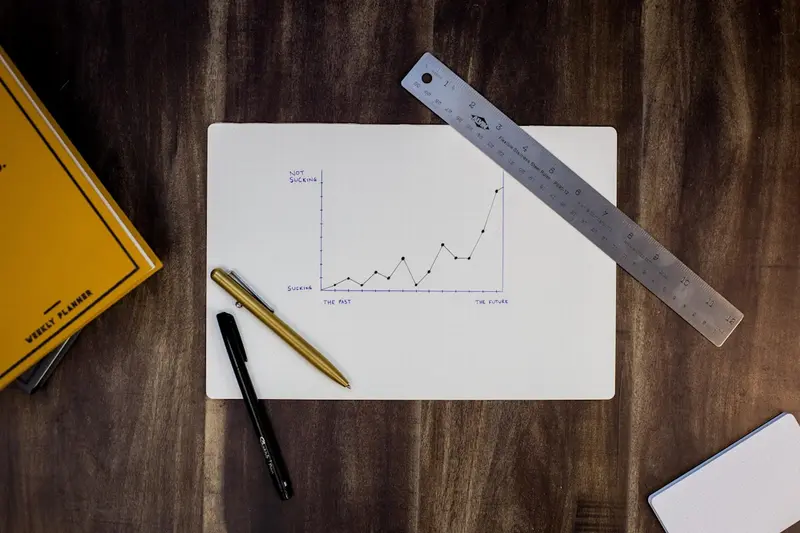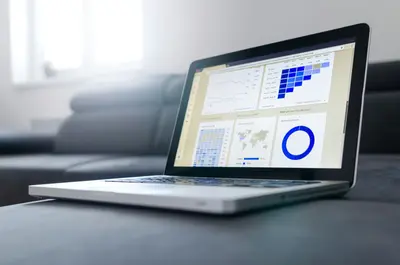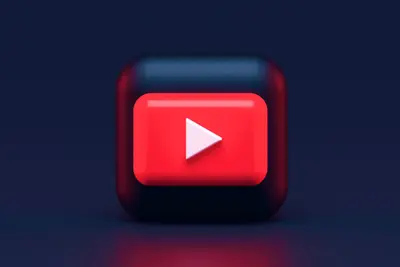📊 Building Beautiful Monitoring Dashboards with Grafana on AlmaLinux: Visualize Your Data Like a Pro
Hey there, data visualization wizard! 🧙♀️ Ever looked at walls of numbers and metrics and wished they could tell you a story at a glance? You know that feeling when you’re trying to spot problems in your systems but drowning in log files and terminal outputs? Well, get ready for something magical - Grafana!
I still remember my first Grafana dashboard… it was like putting on glasses for the first time! 👓 Suddenly, all those confusing metrics transformed into beautiful, interactive graphs that actually made sense. By the end of this guide, you’ll have your own stunning Grafana dashboards running, and honestly, you’ll spend way too much time just admiring how pretty your data looks! 😄
🤔 Why is Grafana Important?
Grafana turns boring data into visual masterpieces! 🎨 Let me show you why everyone’s obsessed with it:
The Magic of Grafana:
- 📈 Beautiful Visualizations - Transform data into stunning graphs and charts
- 🔌 Multiple Data Sources - Connect to Prometheus, InfluxDB, MySQL, and more!
- 🎯 Real-Time Monitoring - Watch your systems live as things happen
- 🚨 Smart Alerting - Get notified before problems become disasters
- 📱 Responsive Design - Looks amazing on any device
- 🎨 Customizable Themes - Dark mode, light mode, your mode!
- 👥 Team Collaboration - Share dashboards with your entire team
- 🔐 Enterprise Security - Role-based access control and authentication
🎯 What You Need
Before we create monitoring magic, let’s check our supplies! 🛠️ Here’s what you’ll need:
Prerequisites:
- ✅ AlmaLinux 8 or 9 installed and running
- ✅ Root or sudo access (we need admin powers!)
- ✅ At least 2GB RAM (4GB recommended)
- ✅ 10GB free disk space
- ✅ Internet connection for package downloads
- ✅ Basic understanding of web browsers
- ✅ About 60 minutes of your time
- ✅ Excitement to visualize everything! 🎉
📝 Step 1: Installing Grafana
Let’s get Grafana installed and ready to dazzle! ✨ This is where the visualization journey begins.
Add Grafana Repository:
# First, update your system - always start fresh!
sudo dnf update -y
# Install required packages
sudo dnf install -y wget curl
# Add Grafana YUM repository
sudo tee /etc/yum.repos.d/grafana.repo << 'EOF'
[grafana]
name=grafana
baseurl=https://rpm.grafana.com
repo_gpgcheck=1
enabled=1
gpgcheck=1
gpgkey=https://rpm.grafana.com/gpg.key
sslverify=1
sslcacert=/etc/pki/tls/certs/ca-bundle.crt
EOF
# Update repository cache
sudo dnf makecache
# Check available Grafana versions
sudo dnf list grafana
# Shows available Grafana packagesInstall and Start Grafana:
# Install Grafana (latest stable version)
sudo dnf install grafana -y
# Install additional helpful tools
sudo dnf install grafana-pcp -y # Performance Co-Pilot plugin
# Enable Grafana to start on boot
sudo systemctl enable grafana-server
# Start Grafana service
sudo systemctl start grafana-server
# Check if Grafana is running
sudo systemctl status grafana-server
# Output: Active (running) - Excellent! 🎉
# Check Grafana version
grafana-server -v
# Shows version infoConfigure Firewall:
# Open Grafana port (3000 by default)
sudo firewall-cmd --permanent --add-port=3000/tcp
# If you'll use HTTPS later
sudo firewall-cmd --permanent --add-port=443/tcp
# Reload firewall to apply changes
sudo firewall-cmd --reload
# Verify ports are open
sudo firewall-cmd --list-ports
# Should show: 3000/tcp🔧 Step 2: Initial Grafana Configuration
Time to configure Grafana for awesomeness! 🚀 Let’s make it yours.
Access Grafana Web Interface:
# Get your server's IP address
ip addr show | grep "inet "
# Note your IP (e.g., 192.168.1.100)
# Grafana URL will be:
echo "http://YOUR_SERVER_IP:3000"
# Default credentials:
# Username: admin
# Password: admin
# (You'll be forced to change password on first login!)Configure Grafana Settings:
# Main configuration file location
sudo nano /etc/grafana/grafana.ini
# Key settings to consider (uncomment and modify):
# Change default port if needed
# [server]
# http_port = 3000
# Set your organization name
# [auth.anonymous]
# org_name = My Awesome Company
# Configure SMTP for email alerts
# [smtp]
# enabled = true
# host = smtp.gmail.com:587
# user = [email protected]
# password = your-app-password
# from_address = [email protected]
# Save and restart Grafana after changes
sudo systemctl restart grafana-serverInstall Essential Plugins:
# List available plugins
grafana-cli plugins list-remote
# Install popular visualization plugins
sudo grafana-cli plugins install grafana-piechart-panel
sudo grafana-cli plugins install grafana-worldmap-panel
sudo grafana-cli plugins install grafana-clock-panel
sudo grafana-cli plugins install grafana-simple-json-datasource
# Install monitoring plugins
sudo grafana-cli plugins install redis-datasource
sudo grafana-cli plugins install elasticsearch-datasource
# List installed plugins
grafana-cli plugins ls
# Restart Grafana to load plugins
sudo systemctl restart grafana-server🌟 Step 3: Setting Up Data Sources
Let’s connect Grafana to your data! 📡 This is where metrics become magic.
Install and Configure Prometheus (Popular Data Source):
# Install Prometheus for metrics collection
sudo dnf install prometheus -y
# Enable and start Prometheus
sudo systemctl enable --now prometheus
# Configure Prometheus to scrape metrics
sudo nano /etc/prometheus/prometheus.ymlAdd this basic configuration:
global:
scrape_interval: 15s
evaluation_interval: 15s
scrape_configs:
- job_name: 'prometheus'
static_configs:
- targets: ['localhost:9090']
- job_name: 'node'
static_configs:
- targets: ['localhost:9100']
- job_name: 'grafana'
static_configs:
- targets: ['localhost:3000']# Install Node Exporter for system metrics
wget https://github.com/prometheus/node_exporter/releases/download/v1.6.1/node_exporter-1.6.1.linux-amd64.tar.gz
tar xzf node_exporter-1.6.1.linux-amd64.tar.gz
sudo cp node_exporter-1.6.1.linux-amd64/node_exporter /usr/local/bin/
# Create systemd service for Node Exporter
sudo tee /etc/systemd/system/node_exporter.service << 'EOF'
[Unit]
Description=Node Exporter
After=network.target
[Service]
User=prometheus
Group=prometheus
Type=simple
ExecStart=/usr/local/bin/node_exporter
[Install]
WantedBy=multi-user.target
EOF
# Start Node Exporter
sudo systemctl daemon-reload
sudo systemctl enable --now node_exporter
# Restart Prometheus to pick up new config
sudo systemctl restart prometheusAdd Prometheus to Grafana:
# In Grafana Web UI:
# 1. Go to Configuration → Data Sources
# 2. Click "Add data source"
# 3. Select "Prometheus"
# 4. Configure:
# - URL: http://localhost:9090
# - Access: Server (default)
# 5. Click "Save & Test"
# You can also add via API:
curl -X POST http://admin:YOUR_PASSWORD@localhost:3000/api/datasources \
-H "Content-Type: application/json" \
-d '{
"name": "Prometheus",
"type": "prometheus",
"url": "http://localhost:9090",
"access": "proxy",
"isDefault": true
}'✅ Step 4: Creating Your First Dashboard
Let’s build something beautiful! 🎨 Time to create your first monitoring masterpiece.
Create System Monitoring Dashboard:
# You can create dashboards via UI or import JSON
# Download a pre-made dashboard (Node Exporter Full)
curl -o node-exporter-dashboard.json \
https://grafana.com/api/dashboards/1860/revisions/27/download
# Import via Grafana UI:
# 1. Go to Dashboards → Import
# 2. Upload the JSON file or paste dashboard ID: 1860
# 3. Select Prometheus data source
# 4. Click ImportCreate Custom Dashboard via API:
# Create a simple CPU monitoring dashboard
cat > cpu-dashboard.json << 'EOF'
{
"dashboard": {
"title": "System CPU Monitoring 🖥️",
"panels": [
{
"id": 1,
"title": "CPU Usage %",
"type": "graph",
"targets": [
{
"expr": "100 - (avg(irate(node_cpu_seconds_total{mode=\"idle\"}[5m])) * 100)",
"legendFormat": "CPU Usage"
}
],
"gridPos": {"h": 8, "w": 12, "x": 0, "y": 0}
},
{
"id": 2,
"title": "Memory Usage",
"type": "gauge",
"targets": [
{
"expr": "(1 - (node_memory_MemAvailable_bytes / node_memory_MemTotal_bytes)) * 100",
"legendFormat": "Memory %"
}
],
"gridPos": {"h": 8, "w": 12, "x": 12, "y": 0}
}
],
"refresh": "5s",
"time": {"from": "now-1h", "to": "now"}
},
"overwrite": true
}
EOF
# Import dashboard via API
curl -X POST http://admin:YOUR_PASSWORD@localhost:3000/api/dashboards/db \
-H "Content-Type: application/json" \
-d @cpu-dashboard.json🎮 Quick Examples
Let’s create some amazing dashboards for real scenarios! 🚀
Example 1: Website Performance Dashboard
# Create website monitoring dashboard
cat > website-monitor.json << 'EOF'
{
"dashboard": {
"title": "🌐 Website Performance Monitor",
"panels": [
{
"title": "Response Time",
"type": "graph",
"targets": [{"expr": "probe_duration_seconds"}],
"gridPos": {"h": 8, "w": 12, "x": 0, "y": 0}
},
{
"title": "SSL Certificate Expiry",
"type": "stat",
"targets": [{"expr": "probe_ssl_earliest_cert_expiry"}],
"gridPos": {"h": 8, "w": 12, "x": 12, "y": 0}
},
{
"title": "HTTP Status",
"type": "stat",
"targets": [{"expr": "probe_http_status_code"}],
"gridPos": {"h": 8, "w": 24, "x": 0, "y": 8}
}
]
}
}
EOF
# Import the dashboard
curl -X POST http://admin:YOUR_PASSWORD@localhost:3000/api/dashboards/db \
-H "Content-Type: application/json" \
-d @website-monitor.json
echo "Website monitoring dashboard created! 🎉"Example 2: Database Performance Dashboard
# For MySQL/MariaDB monitoring
# First, create MySQL user for monitoring
mysql -u root -p << 'EOF'
CREATE USER 'grafana'@'localhost' IDENTIFIED BY 'SecurePass123!';
GRANT PROCESS, REPLICATION CLIENT, SELECT ON *.* TO 'grafana'@'localhost';
FLUSH PRIVILEGES;
EOF
# Add MySQL data source in Grafana
curl -X POST http://admin:YOUR_PASSWORD@localhost:3000/api/datasources \
-H "Content-Type: application/json" \
-d '{
"name": "MySQL",
"type": "mysql",
"url": "localhost:3306",
"database": "mysql",
"user": "grafana",
"secureJsonData": {"password": "SecurePass123!"},
"access": "proxy"
}'
# Create database dashboard
echo "Database monitoring configured! 📊"Example 3: Alert Rules for Critical Metrics
# Create alert for high CPU usage
cat > cpu-alert.json << 'EOF'
{
"uid": "cpu-alert",
"title": "High CPU Usage Alert",
"condition": "query",
"data": [
{
"refId": "A",
"queryType": "",
"model": {
"expr": "100 - (avg(irate(node_cpu_seconds_total{mode=\"idle\"}[5m])) * 100)",
"refId": "A"
}
}
],
"noDataState": "NoData",
"execErrState": "Alerting",
"for": "5m",
"annotations": {
"description": "CPU usage is above 80% for more than 5 minutes",
"runbook_url": "https://wiki.company.com/runbooks/high-cpu"
},
"labels": {
"severity": "warning"
}
}
EOF
# Create notification channel (Slack example)
cat > slack-channel.json << 'EOF'
{
"name": "Slack Alerts",
"type": "slack",
"settings": {
"url": "https://hooks.slack.com/services/YOUR/SLACK/WEBHOOK",
"channel": "#alerts"
}
}
EOF
echo "Alerting configured! You'll be notified of issues! 🚨"🚨 Fix Common Problems
Don’t panic if something looks wrong! Here are fixes for common Grafana issues:
Problem 1: Can’t Access Grafana Web Interface
# Check if Grafana is running
sudo systemctl status grafana-server
# Check logs for errors
sudo journalctl -u grafana-server -n 50
# Verify port is listening
sudo netstat -tulpn | grep 3000
# Check firewall isn't blocking
sudo firewall-cmd --list-ports
# Try accessing locally first
curl http://localhost:3000
# Should return HTML
# If port conflict, change port in config
sudo nano /etc/grafana/grafana.ini
# Find [server] section, change http_port
# Restart after any changes
sudo systemctl restart grafana-serverProblem 2: Data Source Connection Failed
# For Prometheus connection issues
# Check Prometheus is running
sudo systemctl status prometheus
# Test Prometheus directly
curl http://localhost:9090/api/v1/query?query=up
# Check network connectivity
telnet localhost 9090
# Verify firewall rules
sudo firewall-cmd --list-all
# Check SELinux isn't blocking
sudo setenforce 0 # Temporarily disable to test
# If this fixes it:
sudo setsebool -P httpd_can_network_connect 1
sudo setenforce 1Problem 3: Dashboards Not Showing Data
# Check time range - most common issue!
# Ensure your time range matches when data exists
# Verify metrics are being collected
curl http://localhost:9090/api/v1/targets
# Should show targets as "up"
# Test query directly in Prometheus
curl 'http://localhost:9090/api/v1/query?query=up'
# Check Grafana datasource test
curl http://admin:PASSWORD@localhost:3000/api/datasources/1/health
# Clear Grafana cache
sudo systemctl restart grafana-server
# Check panel query for errors
# In panel edit mode, check "Query Inspector"📋 Simple Commands Summary
Your Grafana command cheat sheet! 📚 Keep this handy:
| Task | Command | What It Does |
|---|---|---|
| Start Grafana | sudo systemctl start grafana-server | Starts Grafana 🚀 |
| Stop Grafana | sudo systemctl stop grafana-server | Stops Grafana 🛑 |
| Restart Grafana | sudo systemctl restart grafana-server | Restarts service 🔄 |
| Check Status | sudo systemctl status grafana-server | Shows if running ✅ |
| View Logs | sudo journalctl -u grafana-server -f | Live log viewing 📝 |
| Install Plugin | sudo grafana-cli plugins install PLUGIN | Adds plugin 🔌 |
| List Plugins | grafana-cli plugins ls | Shows installed 📋 |
| Update Grafana | sudo dnf update grafana | Updates version ⬆️ |
| Backup Grafana | sudo tar -czf grafana-backup.tar.gz /var/lib/grafana | Backup data 💾 |
| Reset Password | grafana-cli admin reset-admin-password NEW_PASS | Reset admin 🔐 |
| Export Dashboard | curl /api/dashboards/uid/DASHBOARD_UID | Export JSON 📤 |
| Check Version | grafana-server -v | Shows version 📊 |
💡 Tips for Success
Here are my pro tips for Grafana mastery! 🎯
Dashboard Design Best Practices:
- 🎨 Use consistent colors - Create a color scheme and stick to it
- 📊 Right visualization for right data - Gauges for current, graphs for trends
- 🔍 Don’t overcrowd - White space is your friend
- ⚡ Set appropriate refresh rates - Balance freshness vs performance
- 📱 Test on mobile - Many people check dashboards on phones
- 🎯 Group related metrics - Logical organization helps understanding
- 💡 Use variables - Make dashboards reusable with template variables
- 🌙 Provide dark/light themes - Users have preferences!
Performance Optimization:
- ⚡ Optimize queries - Efficient PromQL saves resources
- 🚀 Use recording rules - Pre-calculate expensive queries
- 📊 Limit time ranges - Don’t query years when you need hours
- 🎯 Cache when possible - Enable query caching
- 💾 Regular cleanup - Remove unused dashboards
- 🔧 Tune database - Optimize your data source performance
🏆 What You Learned
Wow, look at what you’ve accomplished! 🎊 You’re now a Grafana master!
Your Achievements:
- ✅ Installed and configured Grafana
- ✅ Set up data sources (Prometheus)
- ✅ Created beautiful dashboards
- ✅ Configured monitoring for systems
- ✅ Set up alerting rules
- ✅ Installed visualization plugins
- ✅ Learned troubleshooting techniques
- ✅ Mastered dashboard design
- ✅ Built real-world monitoring solutions
- ✅ Became a data visualization expert!
🎯 Why This Matters
Your Grafana setup isn’t just pretty graphs - it’s your window into system health! 🌟
With Grafana mastery, you can now:
- 👁️ See problems before users do - Proactive monitoring
- 📈 Track performance trends - Spot degradation early
- 🚨 Get instant alerts - Never miss critical issues
- 📊 Impress stakeholders - Beautiful reports and dashboards
- 🔍 Debug faster - Visual data tells stories
- 💡 Make data-driven decisions - Numbers don’t lie
- 👥 Share insights - Team-wide visibility
- 🎯 Optimize systems - See what needs improvement
Remember when monitoring meant staring at log files? Now you have beautiful, interactive dashboards that make monitoring actually enjoyable! You’ve transformed raw data into visual insights that anyone can understand. That’s seriously impressive! 🌟
Keep visualizing, keep monitoring, and most importantly, enjoy your beautiful Grafana dashboards! 🎨
Happy monitoring, and welcome to the world of beautiful data visualization! 🙌
P.S. - Don’t forget to share your coolest dashboards with the team. They’ll be amazed! ⭐