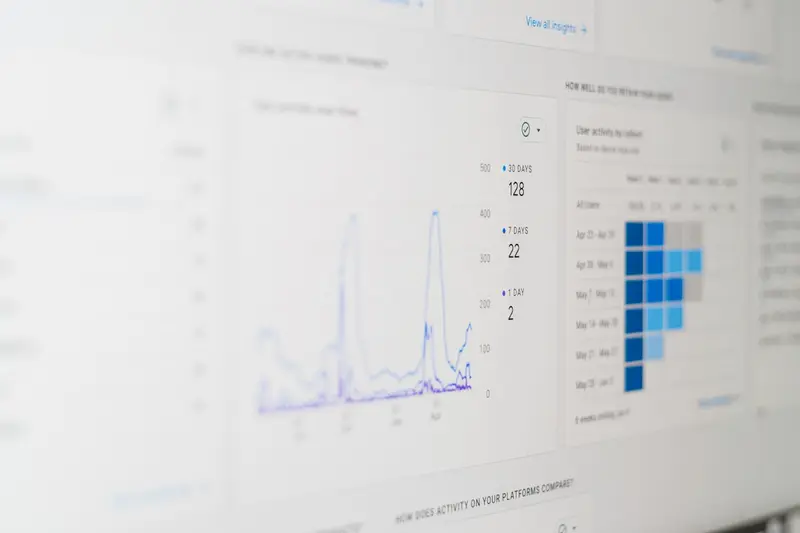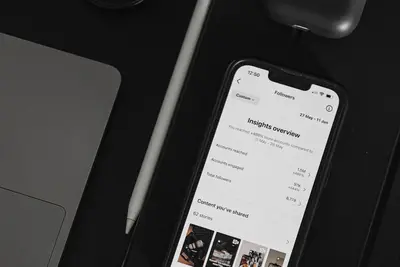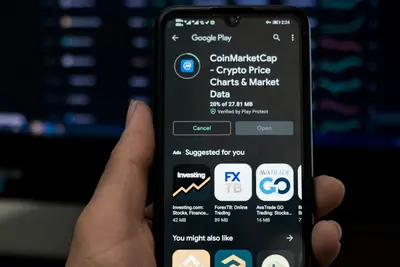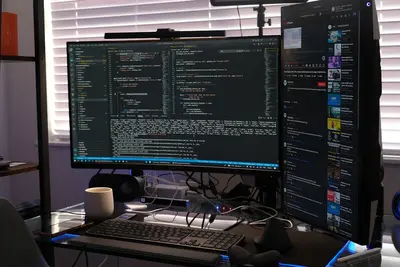📊 Prometheus and Grafana on Alpine Linux: Simple Guide
Watch your system like a pro! Installing Prometheus and Grafana gives you beautiful charts and alerts. 💻 Let’s make monitoring fun and easy! 😊
🤔 What are Prometheus and Grafana?
Prometheus collects numbers from your system. Grafana makes pretty pictures from those numbers!
They work together like:
- 📝 Prometheus is the notebook that writes down info
- 🔧 Grafana is the artist that draws graphs
- 💡 Together they show system health
🎯 What You Need
Before we start, you need:
- ✅ Alpine Linux installed
- ✅ 2GB RAM minimum
- ✅ Basic terminal knowledge
- ✅ Port 9090 and 3000 free
📋 Step 1: Install Prometheus
Getting the Metric Collector
Let’s install Prometheus first. It’s easy! 😊
What we’re doing: Installing Prometheus monitoring.
# Add community repository
echo "@community http://dl-cdn.alpinelinux.org/alpine/edge/community" >> /etc/apk/repositories
# Install Prometheus
apk add prometheus@communityWhat this does: 📖 Installs metric collection system.
Example output:
(1/2) Installing prometheus-common (2.45.0)
(2/2) Installing prometheus (2.45.0)
OK: 215 MiB in 45 packagesWhat this means: Prometheus is installed! ✅
💡 Important Tips
Tip: Prometheus uses port 9090! 💡
Warning: Keep config files safe! ⚠️
🛠️ Step 2: Start Prometheus
Running the Metric Collector
Now let’s start Prometheus. Don’t worry - it’s still easy! 😊
What we’re doing: Starting Prometheus service.
# Enable at boot
rc-update add prometheus
# Start now
rc-service prometheus start
# Check it's running
rc-service prometheus statusCode explanation:
rc-update add: Starts on bootrc-service start: Runs nowstatus: Shows if working
Expected Output:
✅ Success! Prometheus running.What this means: Great job! Metrics collecting! 🎉
🎮 Let’s Try It!
Time for hands-on practice! This is the fun part! 🎯
What we’re doing: Testing Prometheus works.
# Check Prometheus UI
curl http://localhost:9090
# See metrics
curl http://localhost:9090/metricsYou should see:
Prometheus is up! 👋
Lots of numbers and data!Awesome work! 🌟
📊 Quick Summary Table
| What to Do | Command | Result |
|---|---|---|
| 🔧 Install | apk add prometheus | ✅ Prometheus ready |
| 🛠️ Start | rc-service start | ✅ Collecting metrics |
| 🎯 Check | curl localhost:9090 | ✅ UI accessible |
🎮 Practice Time!
Let’s practice what you learned! Try these simple examples:
Example 1: Install Grafana 🟢
What we’re doing: Adding the dashboard maker.
# Install Grafana
apk add grafana@community
# Start Grafana
rc-service grafana start
# Enable at boot
rc-update add grafanaWhat this does: Installs beautiful dashboards! 🌟
Example 2: Connect Them Together 🟡
What we’re doing: Making Grafana show Prometheus data.
# Access Grafana
echo "Open browser to http://localhost:3000"
echo "Default login: admin/admin"
# Add Prometheus as data source
echo "Click: Configuration > Data Sources > Add > Prometheus"
echo "URL: http://localhost:9090"What this does: Links monitoring to visuals! 📚
🚨 Fix Common Problems
Problem 1: Port already used ❌
What happened: Another service on port. How to fix it: Change port number!
# Edit config
vi /etc/prometheus/prometheus.yml
# Change port in web.listen-addressProblem 2: Grafana won’t start ❌
What happened: Permission issue. How to fix it: Fix ownership!
# Fix permissions
chown -R grafana:grafana /var/lib/grafanaDon’t worry! These problems happen to everyone. You’re doing great! 💪
💡 Simple Tips
- Start with defaults 📅 - Change later
- Use templates 🌱 - Import dashboards
- Monitor basics first 🤝 - CPU, RAM, disk
- Set simple alerts 💪 - Email when down
✅ Check Everything Works
Let’s make sure everything is working:
# Test Prometheus
curl -s localhost:9090/-/healthy
# Test Grafana
curl -s localhost:3000/api/health
# You should see this
echo "Everything is working! ✅"Good output:
Prometheus is healthy.
{"database":"ok","version":"9.5.3"}🏆 What You Learned
Great job! Now you can:
- ✅ Install monitoring tools
- ✅ Collect system metrics
- ✅ Create pretty dashboards
- ✅ Watch system health!
🎯 What’s Next?
Now you can try:
- 📚 Adding more exporters
- 🛠️ Creating custom dashboards
- 🤝 Setting up alerts
- 🌟 Monitoring everything!
Remember: Every expert was once a beginner. You’re doing amazing! 🎉
Keep practicing and you’ll become an expert too! 💫