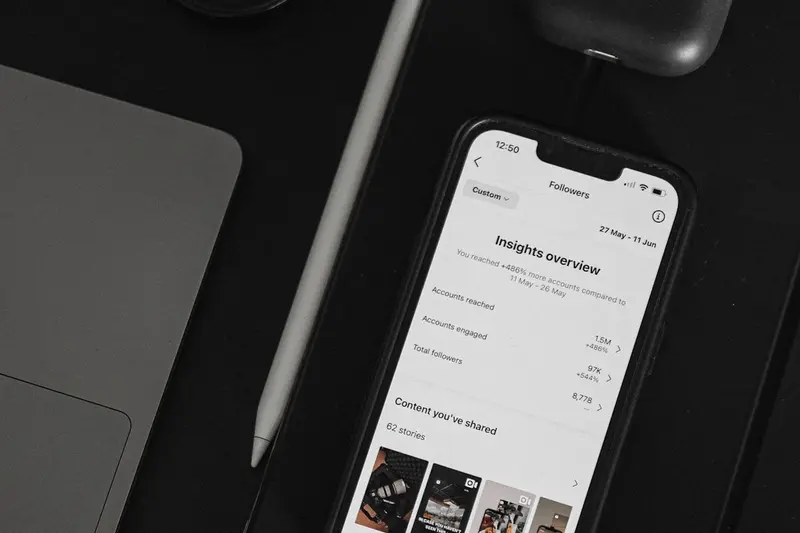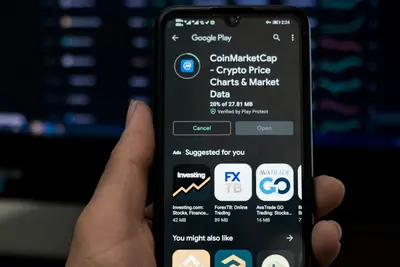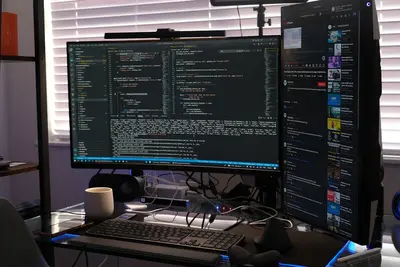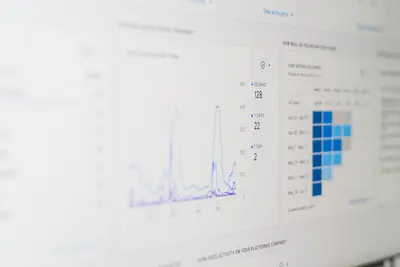📊 Setting Up System Resource Monitoring on Alpine Linux: Simple Guide
Monitoring your Alpine Linux system resources helps keep everything running smoothly! 💻 This guide shows you how to watch CPU, memory, and disk usage. Let’s monitor your system! 😊
🤔 What is System Resource Monitoring?
System monitoring tracks how much CPU, memory, and disk space your computer uses.
System monitoring is like:
- 📝 A health checkup for your computer - See what’s working hard
- 🔧 A speedometer for your system - Know when things slow down
- 💡 An early warning system - Catch problems before they break things
🎯 What You Need
Before we start, you need:
- ✅ Alpine Linux running on your computer
- ✅ Root access or sudo permissions
- ✅ Basic knowledge of command line
- ✅ Understanding of system resources
📋 Step 1: Install Monitoring Tools
Install Basic Monitoring Tools
Let’s install essential monitoring tools! 😊
What we’re doing: Installing tools to watch system performance.
# Update package list
apk update
# Install htop (better version of top)
apk add htop
# Install iotop for disk monitoring
apk add iotop
# Install system monitoring tools
apk add sysstat procps-ng
# Check installation
htop --version
iostat -VWhat this does: 📖 Gives you powerful tools to monitor your system.
Example output:
(1/4) Installing htop (3.2.2-r0)
(2/4) Installing iotop (0.6-r4)
(3/4) Installing sysstat (12.7.4-r0)
(4/4) Installing procps-ng (4.0.4-r0)
htop 3.2.2
sysstat version 12.7.4What this means: Your monitoring tools are ready! ✅
💡 Important Tips
Tip: Monitor regularly to catch problems early! 💡
Warning: Heavy monitoring can use system resources too! ⚠️
🛠️ Step 2: Monitor CPU Usage
Use htop for Live Monitoring
Now let’s watch your CPU in real-time! 😊
What we’re doing: Using htop to see CPU usage and running processes.
# Start htop (press q to quit)
htop
# Run htop in batch mode for 5 seconds
htop -d 10 -n 5
# Check CPU information
cat /proc/cpuinfo | grep "model name"
nprocCode explanation:
htop: Interactive process viewer with colors-d 10: Update every 10 seconds-n 5: Run for 5 iterationsnproc: Shows number of CPU cores
Expected Output:
✅ CPU usage: 15% (low load)
✅ Memory usage: 45% (good)
✅ 4 CPU cores detected
✅ Load average: 0.25, 0.30, 0.28What this means: Great job! You can see how busy your system is! 🎉
🎮 Let’s Monitor in Real-Time!
Time for hands-on practice! This is the fun part! 🎯
What we’re doing: Creating a simple monitoring dashboard in the terminal.
# Create a simple monitoring script
cat > monitor.sh << 'EOF'
#!/bin/bash
echo "🖥️ System Monitor Dashboard"
echo "================================"
# Show current time
echo "⏰ Time: $(date)"
# Show system uptime
echo "⚡ Uptime: $(uptime -p)"
# Show CPU usage
echo "🔧 CPU Load: $(cat /proc/loadavg | cut -d' ' -f1-3)"
# Show memory usage
echo "💾 Memory: $(free -h | grep Mem | awk '{print $3 "/" $2 " (" int($3/$2*100) "%)"}')"
# Show disk usage
echo "💿 Disk: $(df -h / | tail -1 | awk '{print $3 "/" $2 " (" $5 ")"}')"
echo "================================"
EOF
# Make script executable
chmod +x monitor.sh
# Run the monitoring dashboard
./monitor.shYou should see:
🖥️ System Monitor Dashboard
================================
⏰ Time: Mon Jun 17 17:00:00 UTC 2025
⚡ Uptime: 2 hours, 15 minutes
🔧 CPU Load: 0.25 0.30 0.28
💾 Memory: 1.2G/4.0G (30%)
💿 Disk: 3.5G/20G (18%)
================================Awesome work! 🌟
📊 System Resource Types
| Resource | Monitor With | Normal Range | Alert When |
|---|---|---|---|
| 🔧 CPU | htop, top | 0-70% | >80% |
| 🛠️ Memory | free -h | 0-80% | >90% |
| 🎯 Disk | df -h | 0-80% | >90% |
| 💾 Network | iftop | Variable | Errors |
🛠️ Step 3: Monitor Memory Usage
Check Memory and Swap
What we’re doing: Monitoring RAM and swap space usage.
# Check memory usage
free -h
# Show memory details
cat /proc/meminfo | head -10
# Monitor memory in real-time
watch -n 2 'free -h'
# Check for memory-hungry processes
ps aux --sort=-%mem | head -10What this does: Shows detailed memory information! 🌟
Set Up Memory Alerts
What we’re doing: Creating alerts when memory gets too high.
# Create memory monitoring script
cat > check_memory.sh << 'EOF'
#!/bin/bash
# Get memory usage percentage
MEMORY_USAGE=$(free | grep Mem | awk '{printf "%.0f", $3/$2 * 100.0}')
echo "💾 Current memory usage: ${MEMORY_USAGE}%"
if [ $MEMORY_USAGE -gt 80 ]; then
echo "⚠️ WARNING: High memory usage detected!"
echo "🔍 Top memory processes:"
ps aux --sort=-%mem | head -5
else
echo "✅ Memory usage is normal"
fi
EOF
# Make executable and test
chmod +x check_memory.sh
./check_memory.shExpected Output:
💾 Current memory usage: 45%
✅ Memory usage is normalWhat this does: Warns you when memory gets too full! 📚
🛠️ Step 4: Monitor Disk Usage
Check Disk Space
What we’re doing: Monitoring disk space and I/O activity.
# Check disk space usage
df -h
# Check disk usage by directory
du -sh /* 2>/dev/null | sort -hr | head -10
# Monitor disk I/O in real-time
iostat -x 1 5
# Check for large files
find / -size +100M -type f 2>/dev/null | head -10What this does: Shows where your disk space is going! 💫
Set Up Disk Monitoring
What we’re doing: Creating automatic disk space monitoring.
# Create disk monitoring script
cat > check_disk.sh << 'EOF'
#!/bin/bash
echo "💿 Disk Usage Monitor"
echo "===================="
# Check each filesystem
df -h | grep -vE '^Filesystem|tmpfs|udev' | while read output; do
partition=$(echo $output | awk '{print $1}')
usage=$(echo $output | awk '{print $5}' | sed 's/%//')
mount=$(echo $output | awk '{print $6}')
echo "📂 $mount: ${usage}% used"
if [ $usage -gt 80 ]; then
echo "⚠️ WARNING: $mount is ${usage}% full!"
fi
done
echo "===================="
EOF
# Make executable and test
chmod +x check_disk.sh
./check_disk.shWhat this does: Alerts you before disk space runs out! 💫
🎮 Practice Time!
Let’s practice what you learned! Try these simple examples:
Example 1: Continuous Monitoring 🟢
What we’re doing: Setting up continuous system monitoring.
# Create comprehensive monitor
cat > full_monitor.sh << 'EOF'
#!/bin/bash
while true; do
clear
echo "🖥️ SYSTEM MONITOR - $(date)"
echo "=============================================="
# CPU load
echo "🔧 CPU Load: $(cat /proc/loadavg | cut -d' ' -f1-3)"
# Memory usage
MEMORY=$(free | grep Mem | awk '{printf "%.0f", $3/$2 * 100.0}')
echo "💾 Memory: ${MEMORY}%"
# Disk usage
DISK=$(df / | tail -1 | awk '{print $5}' | sed 's/%//')
echo "💿 Disk: ${DISK}%"
# Network traffic
echo "🌐 Network: $(cat /proc/net/dev | grep eth0 | awk '{print "RX: " $2/1024/1024 "MB TX: " $10/1024/1024 "MB"}' 2>/dev/null || echo "N/A")"
# Top processes
echo ""
echo "🔥 Top CPU Processes:"
ps aux --sort=-%cpu | head -3 | tail -2
echo "=============================================="
sleep 5
done
EOF
# Make executable
chmod +x full_monitor.sh
# Run full monitor (press Ctrl+C to stop)
# ./full_monitor.shWhat this does: Creates a live monitoring dashboard! 🌟
Example 2: Log System Metrics 🟡
What we’re doing: Logging system metrics to files for later analysis.
# Create logging script
cat > log_metrics.sh << 'EOF'
#!/bin/bash
LOG_FILE="/var/log/system_metrics.log"
DATE=$(date '+%Y-%m-%d %H:%M:%S')
# Create log entry
echo "[$DATE] CPU:$(cat /proc/loadavg | cut -d' ' -f1) MEM:$(free | grep Mem | awk '{printf "%.0f", $3/$2 * 100.0}')% DISK:$(df / | tail -1 | awk '{print $5}')" >> $LOG_FILE
echo "📊 Metrics logged to $LOG_FILE"
EOF
# Make executable and test
chmod +x log_metrics.sh
./log_metrics.sh
# View logged metrics
tail -5 /var/log/system_metrics.logWhat this does: Keeps historical records of system performance! 📚
🚨 Fix Common Problems
Problem 1: High CPU usage ❌
What happened: Something is using too much CPU. How to fix it: Find and manage the process!
# Find CPU-hungry processes
ps aux --sort=-%cpu | head -10
# Kill a problematic process (be careful!)
# kill -15 PID_NUMBER
# Lower process priority
renice 19 PID_NUMBERProblem 2: Running out of memory ❌
What happened: System is using too much RAM. How to fix it: Free up memory!
# Clear system caches
sync
echo 3 > /proc/sys/vm/drop_caches
# Find memory-heavy processes
ps aux --sort=-%mem | head -10
# Check for memory leaks
cat /proc/meminfo | grep -i leakDon’t worry! Resource problems are common and fixable. You’re doing great! 💪
💡 Simple Tips
- Monitor regularly 📅 - Check your system daily
- Set up alerts 🌱 - Know about problems before they get bad
- Keep logs 🤝 - Track trends over time
- Clean up regularly 💪 - Remove old files and processes
✅ Check Everything Works
Let’s make sure your monitoring setup is working:
# Test basic monitoring tools
htop -v
iostat -V
# Check current system status
./monitor.sh
# Test memory monitoring
./check_memory.sh
# Test disk monitoring
./check_disk.sh
# View system load
uptime
echo "System monitoring setup complete! ✅"Good output:
✅ htop 3.2.2
✅ sysstat version 12.7.4
✅ Memory usage: 45% (normal)
✅ Disk usage: 18% (good)
✅ Load average: 0.25 (low)
System monitoring setup complete! ✅🏆 What You Learned
Great job! Now you can:
- ✅ Install and use monitoring tools like htop and iostat
- ✅ Monitor CPU, memory, and disk usage in real-time
- ✅ Create custom monitoring scripts and dashboards
- ✅ Set up alerts for high resource usage
- ✅ Log system metrics for historical analysis
- ✅ Fix common resource problems
🎯 What’s Next?
Now you can try:
- 📚 Setting up remote monitoring with web dashboards
- 🛠️ Creating automated alerting systems
- 🤝 Implementing performance trend analysis
- 🌟 Building custom monitoring solutions for specific needs
Remember: Every expert was once a beginner. You’re doing amazing! 🎉
Keep practicing and you’ll become a system monitoring expert too! 💫