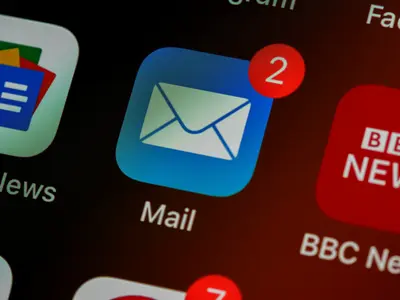📧 AlmaLinux Mail Server: Complete Postfix & Dovecot Setup Guide
Hey there, email administrator! 🎉 Ready to build your own professional mail server that rivals Gmail and Outlook? Today we’re setting up a complete email solution with Postfix and Dovecot on AlmaLinux that will handle millions of messages like a champ! 🚀
Whether you’re running email for your business, organization, or personal domain, this guide will turn your AlmaLinux server into an email powerhouse with all the bells and whistles! 💪
🤔 Why is Running Your Own Mail Server Important?
Imagine having complete control over your email, no storage limits, and absolute privacy! 😊 Running your own mail server gives you independence from big tech companies and complete ownership of your data!
Here’s why a mail server on AlmaLinux is amazing:
- 📮 Complete Control - Your email, your rules, your privacy
- 💾 Unlimited Storage - No more paying for extra space
- 🔒 Enhanced Security - Implement your own security policies
- 🎯 Custom Domains - Professional email addresses for everyone
- 📊 No Limits - Unlimited accounts, aliases, and lists
- 🛡️ Spam Control - Advanced filtering exactly how you want it
- 🔄 Full Backup Control - Your data stays with you
- 💼 Business Ready - Professional email infrastructure
🎯 What You Need
Before we start building your email empire, let’s make sure you have everything ready:
✅ AlmaLinux 9.x server (with static IP) ✅ Domain name with DNS control ✅ Valid SSL certificate (we’ll get one from Let’s Encrypt) ✅ Port 25, 587, 993, 995 open on firewall ✅ Reverse DNS (PTR) record set up ✅ At least 2GB RAM and 20GB storage ✅ Basic DNS knowledge for MX records ✅ Patience for configuration 😊
📝 Step 1: Install and Configure Postfix
Let’s start with Postfix, our SMTP server! 🎯
# Set hostname properly
sudo hostnamectl set-hostname mail.yourdomain.com
# Install Postfix and utilities
sudo dnf install -y postfix postfix-mysql mailx cyrus-sasl cyrus-sasl-plain
# Backup original configuration
sudo cp /etc/postfix/main.cf /etc/postfix/main.cf.backup
# Configure Postfix main settings
sudo tee /etc/postfix/main.cf << 'EOF'
# Basic Configuration
myhostname = mail.yourdomain.com
mydomain = yourdomain.com
myorigin = $mydomain
inet_interfaces = all
inet_protocols = ipv4
mydestination = $myhostname, localhost.$mydomain, localhost, $mydomain
# Network Configuration
mynetworks = 127.0.0.0/8, 10.0.0.0/8, 172.16.0.0/12, 192.168.0.0/16
# Mail Storage
home_mailbox = Maildir/
mail_spool_directory = /var/spool/mail
# Virtual Domains and Users
virtual_mailbox_domains = yourdomain.com, mail.yourdomain.com
virtual_mailbox_base = /var/mail/vhosts
virtual_mailbox_maps = hash:/etc/postfix/vmailbox
virtual_minimum_uid = 100
virtual_uid_maps = static:5000
virtual_gid_maps = static:5000
virtual_alias_maps = hash:/etc/postfix/virtual
# Security and Authentication
smtpd_sasl_auth_enable = yes
smtpd_sasl_type = dovecot
smtpd_sasl_path = private/auth
smtpd_sasl_security_options = noanonymous
smtpd_sasl_local_domain = $mydomain
broken_sasl_auth_clients = yes
# TLS Configuration
smtpd_use_tls = yes
smtpd_tls_cert_file = /etc/letsencrypt/live/mail.yourdomain.com/fullchain.pem
smtpd_tls_key_file = /etc/letsencrypt/live/mail.yourdomain.com/privkey.pem
smtpd_tls_security_level = may
smtpd_tls_auth_only = yes
smtpd_tls_loglevel = 1
smtp_tls_security_level = may
# Restrictions
smtpd_recipient_restrictions =
permit_sasl_authenticated,
permit_mynetworks,
reject_unauth_destination,
reject_invalid_hostname,
reject_unknown_recipient_domain,
reject_rbl_client zen.spamhaus.org
# Message Size and Rate Limits
message_size_limit = 52428800
mailbox_size_limit = 0
recipient_delimiter = +
# Performance
default_process_limit = 100
smtpd_client_connection_count_limit = 10
smtpd_client_connection_rate_limit = 30
EOF
# Create virtual mailbox user
sudo groupadd -g 5000 vmail
sudo useradd -g vmail -u 5000 vmail -d /var/mail/vhosts -m
# Create virtual mailbox mappings
sudo tee /etc/postfix/vmailbox << 'EOF'
[email protected] yourdomain.com/info/
[email protected] yourdomain.com/admin/
[email protected] yourdomain.com/user/
EOF
sudo postmap /etc/postfix/vmailbox
# Create virtual alias mappings
sudo tee /etc/postfix/virtual << 'EOF'
[email protected] [email protected]
[email protected] [email protected]
EOF
sudo postmap /etc/postfix/virtualPerfect! Postfix is configured! 🎉
🔧 Step 2: Install and Configure Dovecot
Now let’s set up Dovecot for IMAP and POP3 access:
# Install Dovecot
sudo dnf install -y dovecot dovecot-mysql dovecot-pigeonhole
# Configure Dovecot
sudo tee /etc/dovecot/dovecot.conf << 'EOF'
# Protocols to enable
protocols = imap pop3 lmtp
# Listen on all interfaces
listen = *, ::
# Base directory
base_dir = /var/run/dovecot/
# Authentication
auth_mechanisms = plain login
disable_plaintext_auth = no
# Mail location
mail_location = maildir:/var/mail/vhosts/%d/%n
# User and group
mail_uid = vmail
mail_gid = vmail
first_valid_uid = 5000
last_valid_uid = 5000
# SSL Configuration
ssl = required
ssl_cert = </etc/letsencrypt/live/mail.yourdomain.com/fullchain.pem
ssl_key = </etc/letsencrypt/live/mail.yourdomain.com/privkey.pem
ssl_min_protocol = TLSv1.2
ssl_cipher_list = HIGH:!aNULL:!MD5
# Logging
log_path = /var/log/dovecot.log
info_log_path = /var/log/dovecot-info.log
auth_debug = no
mail_debug = no
EOF
# Configure authentication
sudo tee /etc/dovecot/conf.d/10-auth.conf << 'EOF'
auth_mechanisms = plain login
passdb {
driver = passwd-file
args = /etc/dovecot/users
}
userdb {
driver = static
args = uid=vmail gid=vmail home=/var/mail/vhosts/%d/%n
}
EOF
# Create user database
sudo tee /etc/dovecot/users << 'EOF'
[email protected]:{PLAIN}SecurePassword123
[email protected]:{PLAIN}UserPassword456
EOF
# Set permissions
sudo chmod 600 /etc/dovecot/users
sudo chown root:dovecot /etc/dovecot/users
# Configure master settings
sudo tee /etc/dovecot/conf.d/10-master.conf << 'EOF'
service imap-login {
inet_listener imap {
port = 143
}
inet_listener imaps {
port = 993
ssl = yes
}
}
service pop3-login {
inet_listener pop3 {
port = 110
}
inet_listener pop3s {
port = 995
ssl = yes
}
}
service lmtp {
unix_listener /var/spool/postfix/private/dovecot-lmtp {
mode = 0600
user = postfix
group = postfix
}
}
service auth {
unix_listener /var/spool/postfix/private/auth {
mode = 0660
user = postfix
group = postfix
}
unix_listener auth-userdb {
mode = 0660
user = vmail
group = vmail
}
}
service auth-worker {
user = vmail
}
EOF
# Start services
sudo systemctl enable postfix dovecot
sudo systemctl start postfix dovecotExcellent! Dovecot is ready! 🌟
🌟 Step 3: Set Up SSL/TLS with Let’s Encrypt
Let’s secure our mail server with SSL certificates:
# Install Certbot
sudo dnf install -y certbot
# Stop services temporarily
sudo systemctl stop postfix dovecot
# Get SSL certificate
sudo certbot certonly --standalone -d mail.yourdomain.com \
--email [email protected] \
--agree-tos \
--no-eff-email
# Create renewal hook
sudo tee /etc/letsencrypt/renewal-hooks/deploy/mail-server.sh << 'EOF'
#!/bin/bash
systemctl reload postfix
systemctl reload dovecot
EOF
sudo chmod +x /etc/letsencrypt/renewal-hooks/deploy/mail-server.sh
# Restart services
sudo systemctl start postfix dovecot
# Set up automatic renewal
(crontab -l 2>/dev/null; echo "0 0,12 * * * certbot renew --quiet") | crontab -✅ Step 4: Configure Spam Filtering
Now let’s add SpamAssassin for spam filtering:
# Install SpamAssassin and ClamAV
sudo dnf install -y spamassassin clamav clamav-server clamav-data clamav-update clamav-server-systemd
# Configure SpamAssassin
sudo tee /etc/mail/spamassassin/local.cf << 'EOF'
# Basic Configuration
required_score 5.0
report_safe 0
rewrite_header Subject [SPAM]
# Bayesian Filter
use_bayes 1
bayes_auto_learn 1
bayes_auto_learn_threshold_nonspam 0.1
bayes_auto_learn_threshold_spam 12.0
# Network Tests
skip_rbl_checks 0
use_razor2 1
use_pyzor 1
# Whitelist and Blacklist
whitelist_from *@yourdomain.com
blacklist_from *@spam.com
# Custom Rules
score URIBL_BLOCKED 0
score URIBL_DBL_SPAM 0
score URIBL_SBL 0
score URIBL_SBL_A 0
EOF
# Configure ClamAV
sudo freshclam
sudo setsebool -P antivirus_can_scan_system 1
# Integrate with Postfix
sudo tee -a /etc/postfix/master.cf << 'EOF'
# Spam Filter
smtp inet n - n - - smtpd
-o content_filter=spamassassin
spamassassin unix - n n - - pipe
user=spamd argv=/usr/bin/spamc -f -e /usr/sbin/sendmail -oi -f ${sender} ${recipient}
EOF
# Start services
sudo systemctl enable spamassassin clamav-freshclam clamd@scan
sudo systemctl start spamassassin clamav-freshclam clamd@scan🎮 Quick Examples
Example 1: Webmail Installation (Roundcube)
# Install Roundcube
sudo dnf install -y httpd php php-mysqli php-xml php-mbstring php-intl
# Download Roundcube
cd /var/www/html
sudo wget https://github.com/roundcube/roundcubemail/releases/download/1.6.0/roundcubemail-1.6.0-complete.tar.gz
sudo tar xzf roundcubemail-1.6.0-complete.tar.gz
sudo mv roundcubemail-1.6.0 webmail
sudo chown -R apache:apache webmail
# Configure Apache
sudo tee /etc/httpd/conf.d/webmail.conf << 'EOF'
<VirtualHost *:80>
ServerName webmail.yourdomain.com
DocumentRoot /var/www/html/webmail
<Directory /var/www/html/webmail>
Options -Indexes +FollowSymLinks
AllowOverride All
Require all granted
</Directory>
ErrorLog logs/webmail_error.log
CustomLog logs/webmail_access.log combined
</VirtualHost>
EOF
sudo systemctl restart httpdExample 2: Email Account Management Script
cat > /usr/local/bin/mail-manager.sh << 'EOF'
#!/bin/bash
# Email Account Manager
add_email() {
read -p "Email address: " EMAIL
read -sp "Password: " PASSWORD
echo
DOMAIN=$(echo $EMAIL | cut -d@ -f2)
USER=$(echo $EMAIL | cut -d@ -f1)
# Add to Postfix
echo "$EMAIL $DOMAIN/$USER/" >> /etc/postfix/vmailbox
postmap /etc/postfix/vmailbox
# Add to Dovecot
echo "$EMAIL:{PLAIN}$PASSWORD" >> /etc/dovecot/users
# Create maildir
mkdir -p /var/mail/vhosts/$DOMAIN/$USER
chown -R vmail:vmail /var/mail/vhosts/$DOMAIN
echo "✅ Email account created: $EMAIL"
}
list_emails() {
echo "📧 Email Accounts:"
cat /etc/postfix/vmailbox | grep -v "^#" | awk '{print $1}'
}
delete_email() {
read -p "Email to delete: " EMAIL
# Remove from files
sed -i "/$EMAIL/d" /etc/postfix/vmailbox
sed -i "/$EMAIL/d" /etc/dovecot/users
postmap /etc/postfix/vmailbox
echo "✅ Email account deleted: $EMAIL"
}
case "$1" in
add) add_email ;;
list) list_emails ;;
delete) delete_email ;;
*) echo "Usage: $0 {add|list|delete}" ;;
esac
EOF
chmod +x /usr/local/bin/mail-manager.shExample 3: DNS Configuration
# Show required DNS records
cat > show-dns-config.sh << 'EOF'
#!/bin/bash
DOMAIN="yourdomain.com"
IP="YOUR_SERVER_IP"
echo "📋 Required DNS Records for $DOMAIN:"
echo "=================================="
echo ""
echo "MX Record:"
echo " $DOMAIN. IN MX 10 mail.$DOMAIN."
echo ""
echo "A Records:"
echo " mail.$DOMAIN. IN A $IP"
echo ""
echo "SPF Record:"
echo " $DOMAIN. IN TXT \"v=spf1 mx a ip4:$IP -all\""
echo ""
echo "DKIM Record (after setup):"
echo " mail._domainkey.$DOMAIN. IN TXT \"v=DKIM1; k=rsa; p=YOUR_PUBLIC_KEY\""
echo ""
echo "DMARC Record:"
echo " _dmarc.$DOMAIN. IN TXT \"v=DMARC1; p=quarantine; rua=mailto:admin@$DOMAIN\""
EOF
chmod +x show-dns-config.sh
./show-dns-config.sh🚨 Fix Common Problems
Problem 1: Emails Going to Spam
# Check SPF, DKIM, and DMARC
# Install OpenDKIM
sudo dnf install -y opendkim opendkim-tools
# Configure OpenDKIM
sudo opendkim-default-keygen
sudo chown opendkim:opendkim /etc/opendkim/keys/default.private
# Test email authentication
echo "Test email" | mail -s "Test" [email protected]Problem 2: Cannot Send/Receive Emails
# Check ports
sudo netstat -tlnp | grep -E "25|587|993|995"
# Test SMTP
telnet localhost 25
EHLO test
# Check logs
sudo tail -f /var/log/maillog
# Fix firewall
sudo firewall-cmd --permanent --add-service={smtp,smtp-submission,imaps,pop3s}
sudo firewall-cmd --reload📋 Simple Commands Summary
| Command | Purpose |
|---|---|
sudo systemctl status postfix | Check Postfix status |
sudo systemctl status dovecot | Check Dovecot status |
sudo postqueue -p | View mail queue |
sudo postsuper -d ALL | Clear mail queue |
sudo tail -f /var/log/maillog | Monitor mail logs |
mail-manager.sh add | Add email account |
sudo postfix reload | Reload Postfix config |
sudo doveadm reload | Reload Dovecot config |
🏆 What You Learned
Congratulations! You’ve successfully built a complete mail server on AlmaLinux! 🎉
✅ Configured Postfix for SMTP services ✅ Set up Dovecot for IMAP/POP3 access ✅ Secured with SSL/TLS encryption ✅ Added spam filtering with SpamAssassin ✅ Created management tools for accounts ✅ Implemented webmail interface
🎯 Why This Matters
Running your own mail server gives you complete control over your communications! 🌟 You now have enterprise-grade email infrastructure that’s private, secure, and fully under your control! 🚀
Keep your mail server updated and monitored for best performance! ⭐🙌